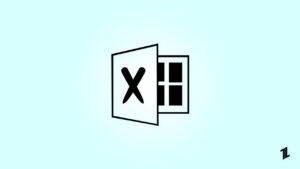Microsoft Word not responding! most of us encountered this error while using Microsoft Office. There are more than 1.3 billion users of Microsoft Office which is defensibly making it the world’s most popular and most used application. Microsoft Word and Microsoft Excel are two frequently used categories in Office. Mostly, while using Microsoft Word it crashes because of some unknown reasons, and the situation becomes more devastating when you are in mid-way and haven’t saved your file yet, now you are left with no option, other than exiting the program forcefully.
Here, we are to assist you in such situations, if suddenly while working with Microsoft Word an error prompts up saying Microsoft Word Not Responding! In such a situation you are surrounded by two things first is you can’t exit the platform without saving your completed work, also without exiting the platform you won’t be able to further work with it and the other is you can try some quick fixing solutions to work further. So, we will go with the second approach, where we will find the permanent solution for the error.
In this article, we will discuss all the possible fixes to easily recover with this error. We will try to get you out of such a situation. so, no need to freak out, we are here to help you in such panic situations., Confused, Right? Don’t be confused or tense.
Before getting into the fixes, first, it is important to know the major causes of this error, you should have knowledge about why this kind of error is occurring in your device.
Major Causes for Microsoft Word Not Responding Error
It’s important to know the root cause of the problem, before searching or implementing any solution so you must perceive the main cause of the problem and then implement the solution according to the problem. Here we have listed some major reasons which can cause this error “Microsoft Word Not Responding”.
- System Update: This is the first and foremost thing to check, check whether your system, or Microsoft Office is updated to the latest version or not. If not? then you should update it first. If this was the cause I hope it will solve your problem.
- System Compatibility: Another important thing to check is whether your Microsoft office version is compatible with your operating system or not, suppose you are using an older version of Windows in any old computer and you installed latest Microsoft office into it. So, this kind of problem leads to a problem.
- System Drivers: It is another reason for this error if your system drivers aren’t updated. Check this if this is the problem, so might be you are facing the error due to un-updated system drivers.
- Multiple Office add-on: Multiple add-ons are available for the Office over the Internet, but you need to be careful while installing them, this can cause compatibility issues and some other problems too. So, might be you are experiencing the error due to these add-ons.
Fix Microsoft Word Not Responding Error
Now if you have checked your system for all the viable solutions, then we should get started with these quick and easy fixes, and take you out with this issue
Method 1: Disable Add-ins
If you think that Add-ins are the root problem of the error, so you should disable all the Add-ins, to do so follow the given steps:
- Open Run Dialog Box, by pressing Windows+R simultaneously.
- Write winword.exe/a to execute Microsoft word.

- After Microsoft Word opens, go to the Options.
- Here, select Add-ins.

- Now, select Manage.
- A drop-down menu will be opened, select COM Add-ins.
- And then, Click on GO.
- Uncheck the checkboxes to disable the third-party add-ins.
- Click on Ok to continue.

Method 2: Safe Mode
You can operate the word in safe mode because it disables all third-party applications. It is highly recommended to operate in safe mode whenever you get into such problems. This mode-disables all the third-party applications which may be causing such error. So, let’s know how to operate the system in safe mode
[I]- Open the word from the start menu, or press Windows+S and write Microsoft Word.
- Now press the Ctrl key and Office icon simultaneously, by doing this Microsoft Word will be launched in safe mode.
- Once the Microsoft Word is opened check whether everything is working correctly or not.

- Open the Run dialog box by pressing Windows+R.
- Type cmd in it, to open a command prompt.
- After getting into the command prompt, type the correct location of the Microsoft Word, and add winword.exe/safe (write it after you have entered the complete path) to enter in safe mode. And this, will let you open the Microsoft Word in Safe Mode.
Method 3: MS Office Application Recovery
This is another easiest method to fix the error and also you will get back your incomplete or unsaved work. To do so
- Go to the Start menu.
- Then into All programs.
- After this, go to Microsoft Office Tools.
- Here you will find an option MS Office Application Recovery.
- Now choose the document (from the list of recent running office documents) which is not responding.
- Here, click on “Recover Application” and recover all of your lost/incompleted documents and complete it.
Also Read: Microsoft Editor: A Good Alternative to Grammarly?
Method 4: Office repair tool
This is a built-in tool named as Office repair tool in Windows 10. This tool is specifically developed and designed to solve numerous issues of Microsoft Word, so let’s get how
- Search control panel in the start menu and open the Control Panel.
- After it opens check for Program and features> programs.
- After opening, search for Microsoft Word and right-click on it, then click on the Change button.

- After this, choose the Repair option and then click to continue.

- Now, it will initiate a process, and as the process will be completed so it will ask you to restart the computer.
Once done, after restarting the computer. All the issues might get solve. If not? so, try to repair the system with another effective method Quick repair

Also Read: Microsoft Offers a Huge Sum to Hack into their Custom Linux OS
Method 5: Compatibility of Device Driver
Microsoft word not responding! it can be also caused by the incompatibility of the device drivers, or the drivers might not be updated. So, you can try updating or uninstalling the device driver.
- Open the Start menu.
- Launch the Device Manager.
- After this, look for devices and printers.
- After this, right-click on it and select either “uninstall” or “update driver“.

- Choose the option according to the need of your system.
- If you think the printer is causing a problem, so Uninstall it.
- Otherwise, update it and search automatically for updated driver software.
- Complete the installation process.
Also Read: How to Fix Microsoft Edge Automatically Opening on Windows and Mac
Method 6: Disconnect all the Network Drivers
This is another method to resolve the issue Microsoft word not responding. You can try disconnecting all the network drivers. To implement and solve the issue, do follow the given steps
- Open the This PC in your computer, it will show all the drivers.

- Look for the Network drivers and tap on “Disconnect” to disconnect network drivers.

- Another Dialog box will be prompted and ask for confirmation, click Yes.

- Repeat the process to all Network drivers you want to disconnect.
Also Read: How to Change the Currency in Microsoft Excel?
So we have discussed six methods to solve your problem, If still, you are not satisfied with the results so can try using Microsoft Fixit Solution, Microsoft is familiar with this error and provides some quick fixing codes for the error like you will found some code to disable all the add-ins, these line of codes are so much helpful and you should definitely try them.
However, we have discussed most of the best possible methods to solve the issue, I hope you found this content useful and you will get rid of Microsoft Word not responding error.
Read More: 7 Tech Trends That are Thriving During the COVID-19 Pandemic
Directly in Your Inbox