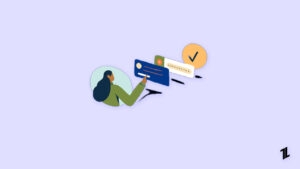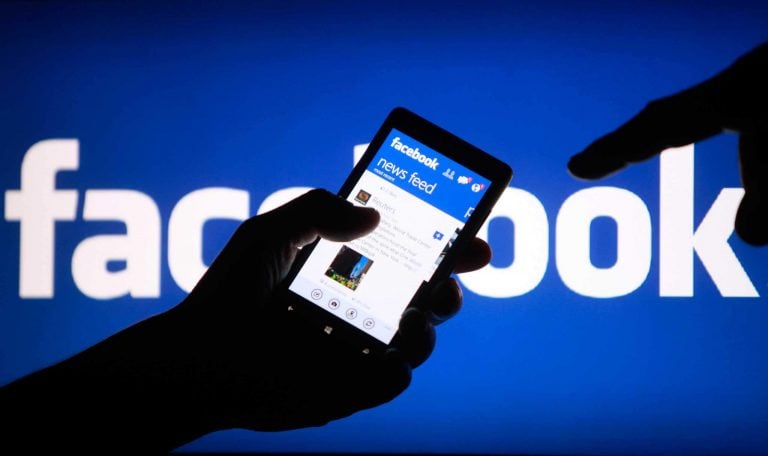
Looking for ways to turn off comments on Facebook posts, whether it is for a single post or for all posts? Then you have come to the right place.
Facebook is a great place to communicate and connect with new and amazing people around the globe but it is always that great. Even sometimes people can go to the worst level to criticize any new thing over comments only.
Well, nothing to worry about, you can ignore those people by turning off the Facebook post comments. In this article, we are going to show how you can turn off comments on Facebook individual posts or from all posts.
Also, Read: How To Disable Video Auto-Play Option On Facebook
Turn Off Comments on Facebook Individual Post
Follow the below steps if you want to just turn off comments from a single post,
- Open Facebook on your desktop or mobile and go to the post you want to turn off the comment.
- Now, click on the three dots located at the top right corner of the post.

- Then, click on the ‘Who can commeny on your post?‘ option.
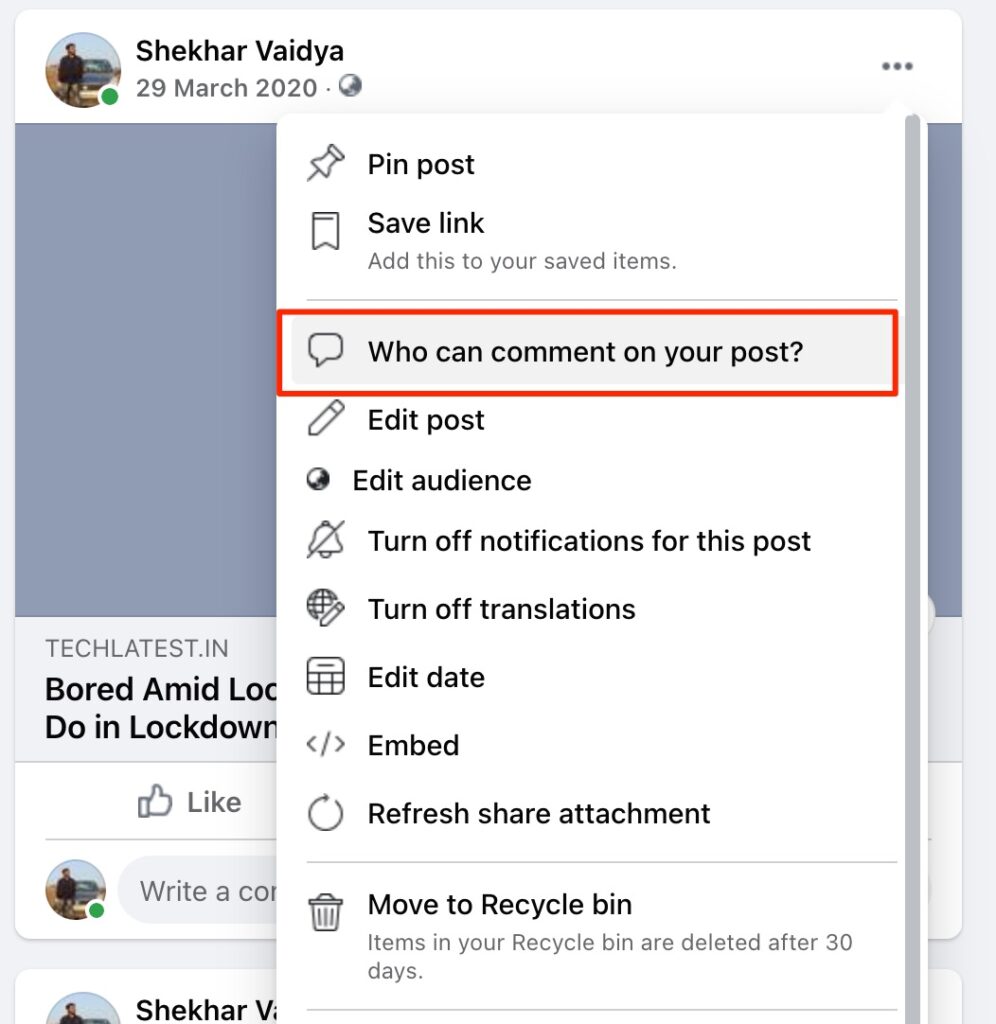
- A new dialogue box will be appeared, finally select the ‘Profiles and Pages you mention‘ option and then click on the Done button.
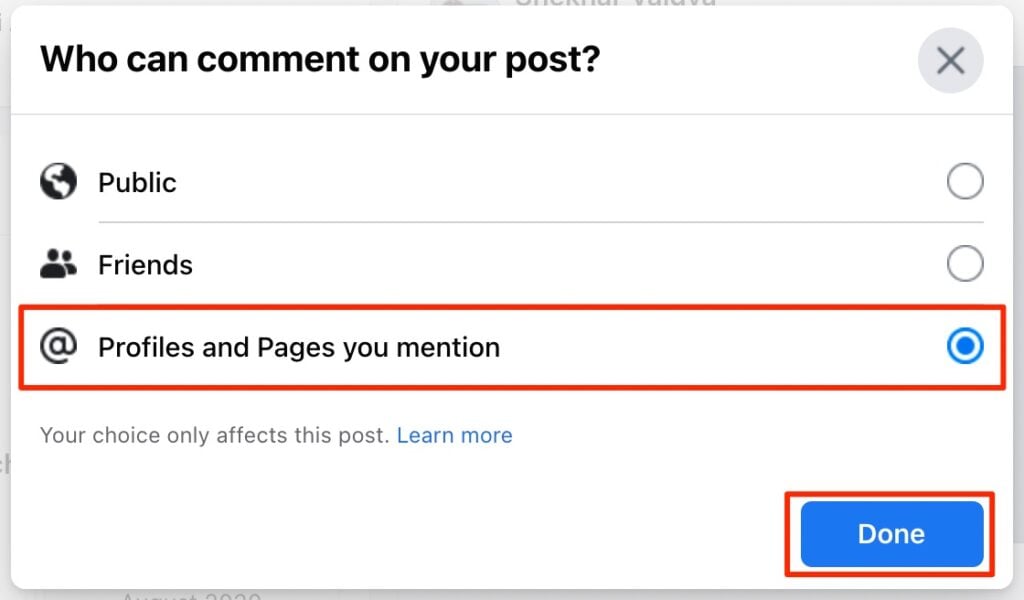
That was it, you can successfully turn off comments on Facebook from that particular post, until and unless you mention anyone on that post, no one will be able to comment on that post.
Turn Off Comments on Facebook All Posts
Technically in this method, you can’t turn off comments for all like the one we did on the previous method, but you can limit the users to comment on all your posts.
- First, open Facebook on your desktop or mobile.
- Now, click on the drop-down menu located at the right top corner and then click on ‘Settings & Privacy‘.
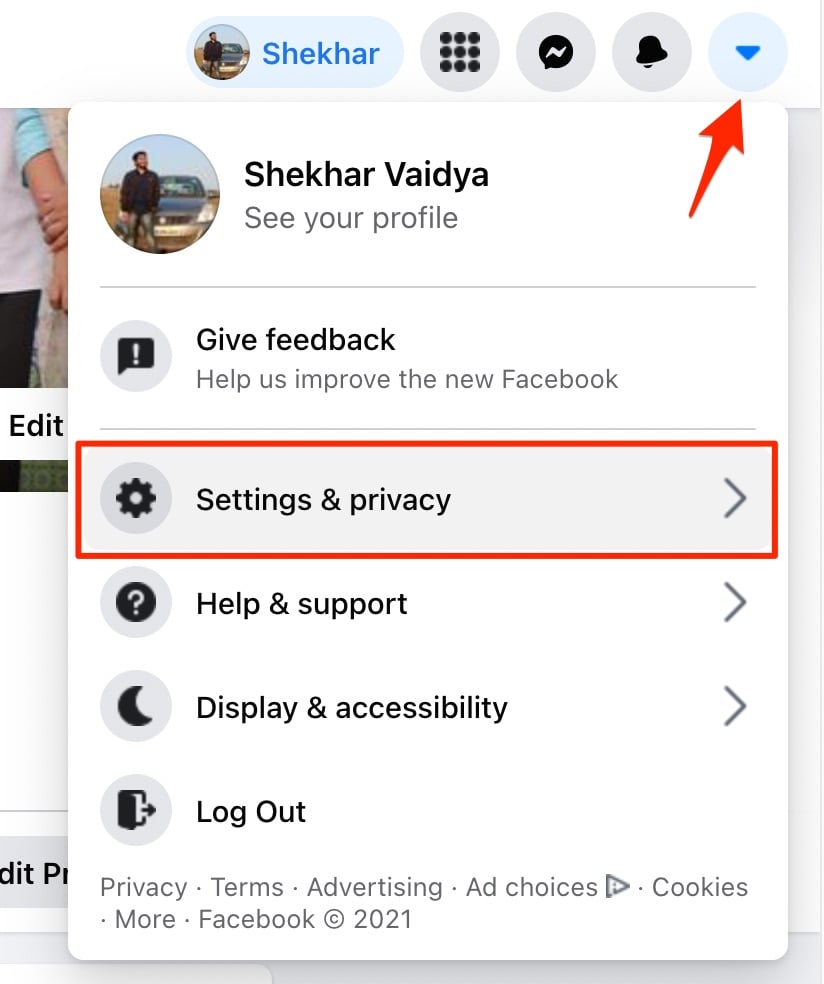
- Then, open Facebook Account Settings by clicking on ‘Settings‘ option.
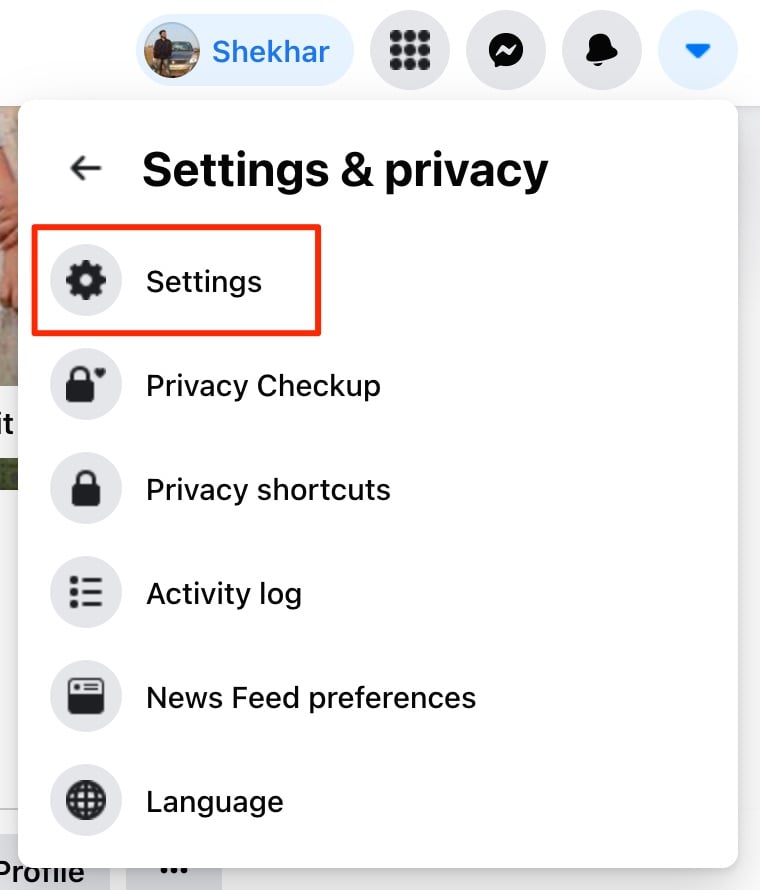
- On opening the Settings page, you will notice a list of options at the left sidebar.
- Click on the ‘Public Posts‘ option.
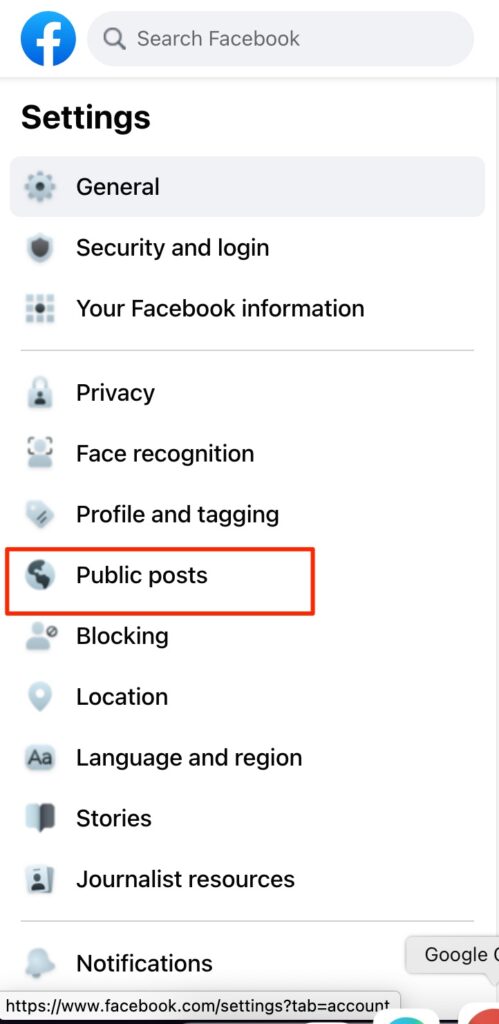
- Now, click on the Edit option located at the front of ‘Public Post Comments‘.
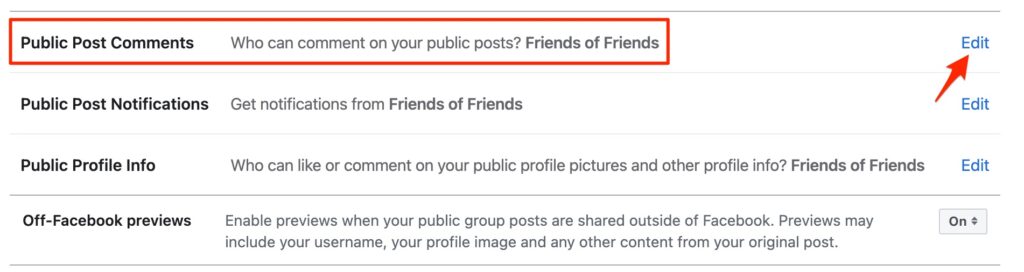
- Finally, select ‘Friends‘ from the drop-down menu.
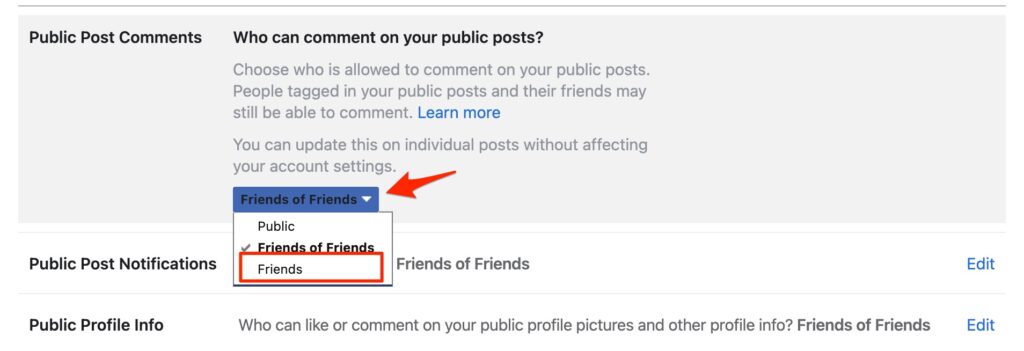
In this way, all your posts’ comments will be restricted to your friends only, and following the 1st method, you can restrict all the comments.
Final Verdict – Turn Off Comments on Facebook
That was it, we have successfully discussed and learned how we can turn off comments on Facebook. Implement those methods in your Facebook Account and enjoy a calm Facebook environment.
In case you didn’t understand something, or you can have any other queries regarding this article, then feel free to comment down below, we will be more than happy to assist you.
Peace ????
Also, Read: Facebook Announces Native App Lock in Messenger for iOS and Android
Directly in Your Inbox