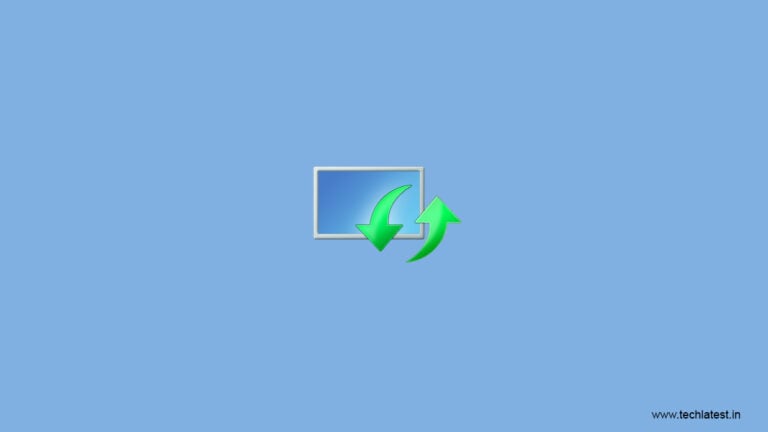
Are you facing the Your Device is Missing Important Security and Quality Fixes issue when trying to download a Windows Update?
This error occurs when Windows tries to download and install an update on your PC but cannot execute the operation. We can tell you that this issue occurs mainly due to an outdated Service Status Update, or there might be errors in system files.
In this article, we will fix the Your Device is Missing Important Security and Quality Fixes issue and give you the best solutions for it.
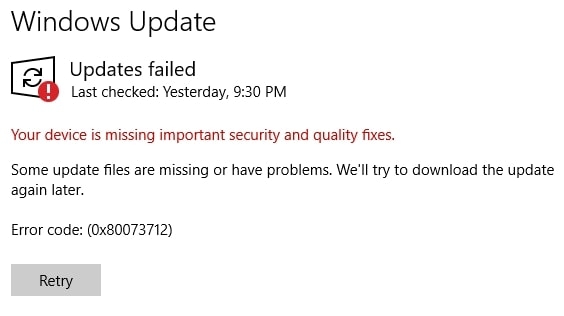
How to Fix Your Device is Missing Important Security and Quality Fixes error?
While we will fix this error caused by outdated SSU or Service Status Update below, we will also tell you why it may be caused in the first place.
Here are some of the possible reasons why this error occurs on your end:
- Improper Installation of Updates
- Bugs in Recent Updates
- Outdated Service Status Update
- System File Corruption
- Malware Infection
- The third-party application that blocks updates
Now that we know all the possible reasons for this error on your PC, we will tell you about the troubleshooting steps.
1. Run Windows Updates Troubleshooter
Since this error is caused due to Windows Update not downloading properly, we will first run the Windows Update Troubleshooter and see if it can fix the error.
- To do this, press Windows + I to launch Settings, click on Update and Security, and go to the Troubleshoot section.
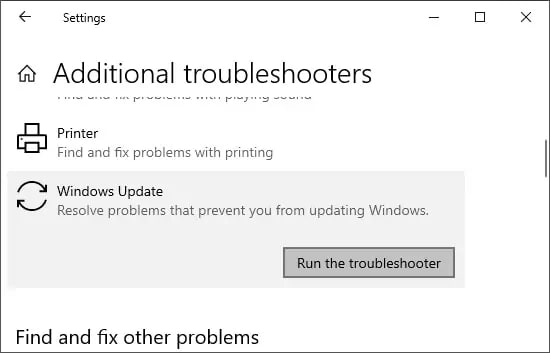
- Now, choose Additional Troubleshooters and click on Windows Update.
- Click on Run the troubleshooter, let it run, and check the results.
- If a fix is found, the troubleshooter will prompt you to apply the fix as well.
2. Enable the Telemetry Settings
You need to enable the Telemetry Settings to download a Windows update because it is a way in which you can send usage data to Microsoft.
To enable the Telemetry Settings, follow these steps:
- Press Windows + R at the same time and enter gpedit.msc.
- Once the Local Group Policy Editor window opens, click on Administrative Templates.
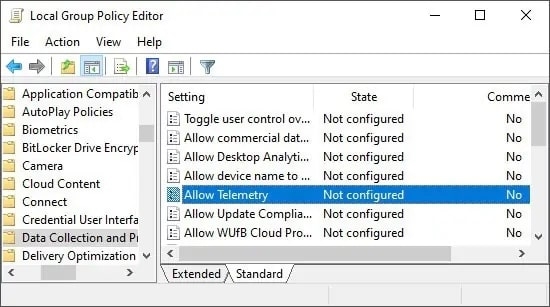
- Now, go to Windows Components > Data Collection and Preview Build, and then double-click on Allow Telemetry.
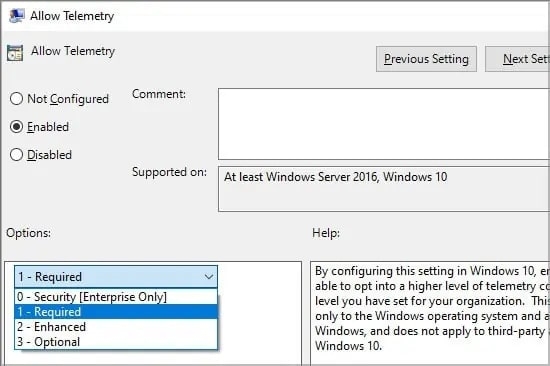
- Click on Allowed and also select 1 – Required under the Options toggle.
- Click OK and Apply to apply the changes and then close the Editor.
3. Reset Windows Update Services
Your Windows Update Services files may be corrupted, which is why you are getting the above-mentioned error on your PC. We will need to reset the Windows Update Services via the Command Prompt to fix these corrupted files.
Follow the steps mentioned below to reset the Windows Update Services:
- Type Command Prompt in the search bar inside the Start menu and click on Run as administrator.
- Click Yes if prompted and enter the commands we have mentioned below one by one into the CMD window.
net stop wuauserv
net stop bits
net stop appidsvc
net stop cryptsvc
- Copy and paste the following line in the CMD window and press Enter.
Ren %systemroot%\SoftwareDistribution SoftwareDistribution.old
- Once again, copy and paste the following commands one by one in the CMD window and make sure to press Enter after each command.
net start wuauserv
net start bits
net start appidsvc
net start cryptsvc
- You can now check for Windows Updates, and your errors should be fixed.
4. Reinstall the most recent Windows security update
The best way to fix the “Your Device is Missing Important Security and Quality Fixes” issue is to reinstall the most recent Windows security update. But before that, we also need to uninstall the last update we installed on our PC because it could also have bugs.
To do this, follow the steps mentioned below:
- Press Windows + I simultaneously to open Settings and then click on Security & Update.
- Now, click on Windows Update and click on View Update History.
- After that, click on Uninstall Updates, as seen in the image down below.
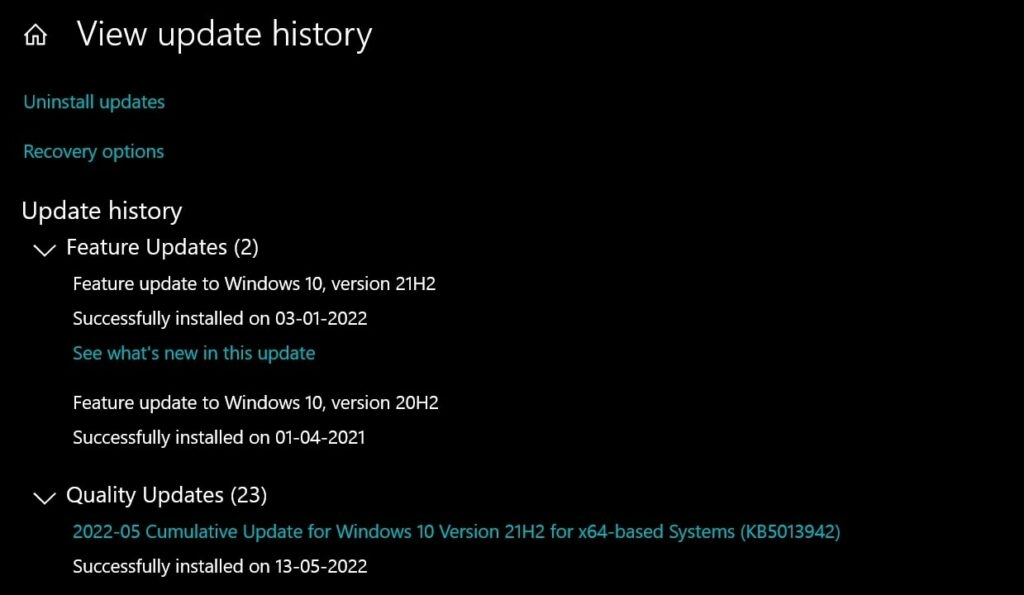
- A new window will appear, as we see below, where you need to right-click on the latest Windows security update installed on the PC.
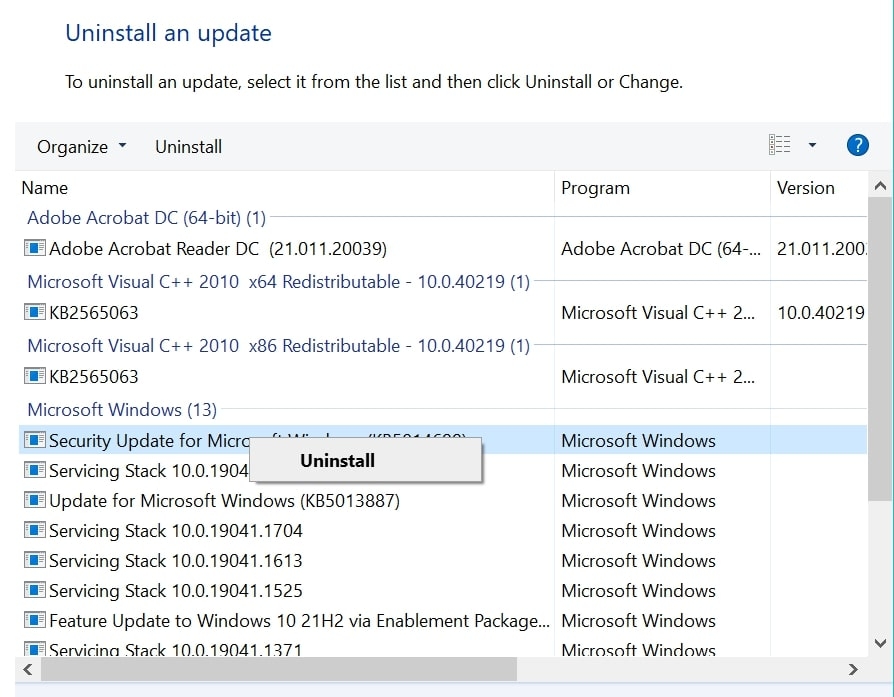
- From there, click on Uninstall, and your latest Windows update will be uninstalled.
- Now, restart your PC and check the Windows update for the latest one received on your computer and then download and install it to the device.
Once everything is done, your issues should be fixed because we have uninstalled and reinstalled the latest update, which could have caused this problem in the first place.
5. Check Background Intelligent Transfer Services
Windows uses the Background Intelligent Transfer Services, also known as BITS, to download updates to your system. If this service is not running, the updates can’t be downloaded to the system, so make sure it is enabled on your PC.
To do so, follow these steps:
- Press Windows + R, and enter services.msc, open Services, and locate Background Intelligent Transfer Services.
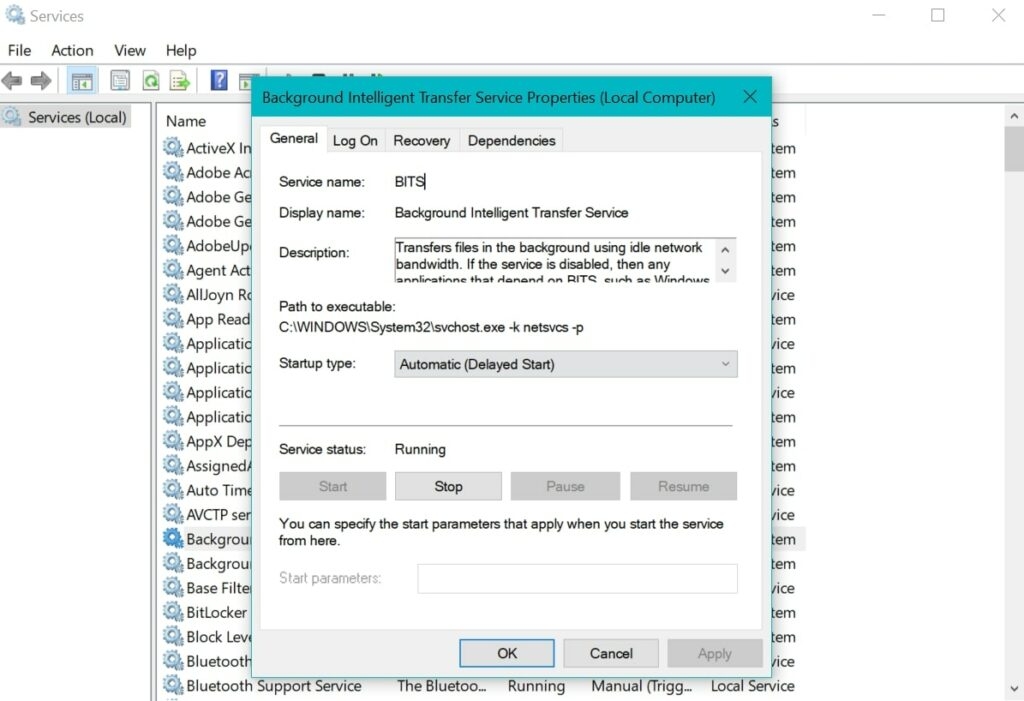
- Now, check if the services are running or not.
- If they are not running, select Start, press Apply, and then OK to close the window.
- Now, restart your PC, and you will see that your Windows Updates have started downloading.
Conclusion
In this article, we have mentioned everything about the “Your Device is Missing Important Security and Quality Fixes” issue, right from how it is caused to how you can fix it on your PC. You should follow all the steps mentioned in this article, and we are sure that at least one of these fixes will help you solve the problem.
Please let us know which fix helped you solve the issue, as we know everyone has a different use case, and the same fix may not apply to everyone.
Share this article with your friends using Windows who are facing the same problem so they can also end their misery.
Directly in Your Inbox



![[Solved] Windows Update Error Code 0xc1900223 Windows 10 Update Featured](https://tech-latest.com/wp-content/uploads/2021/12/Windows-10-Update-Featured-300x225.jpeg)





