Advertisement
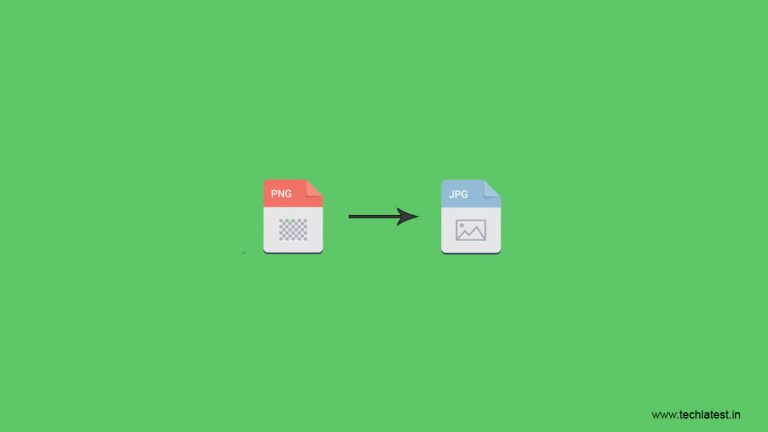
TechLatest is supported by readers. We may earn a commission for purchases using our links. Learn more.
Though PNG image files offer compression without any loss of image quality, the JPEG format is better when it comes to complex photos. Complex JPEG images will be a fraction of the file size of their PNG formats. So when you’re emailing business photos or designing your website, potential clients do not have to wait for lengthy downloads.
Method #1: Convert PNG to JPEG Using Paint
- Click Start > All Programs > Accessories > Paint to open the native Windows Paint program.
- Press Ctrl-O and double-click the PNG file from the Open dialog window.
- Click the blue Paint drop-down menu from the toolbar, point to Save as and click JPEG Picture.
- Click Save to save the picture in JPEG format using the original name, but with the JPG extension. Doing so will not overwrite the original PNG file.
Method #2: Convert PNG to JPEG Using onlinejpgtools
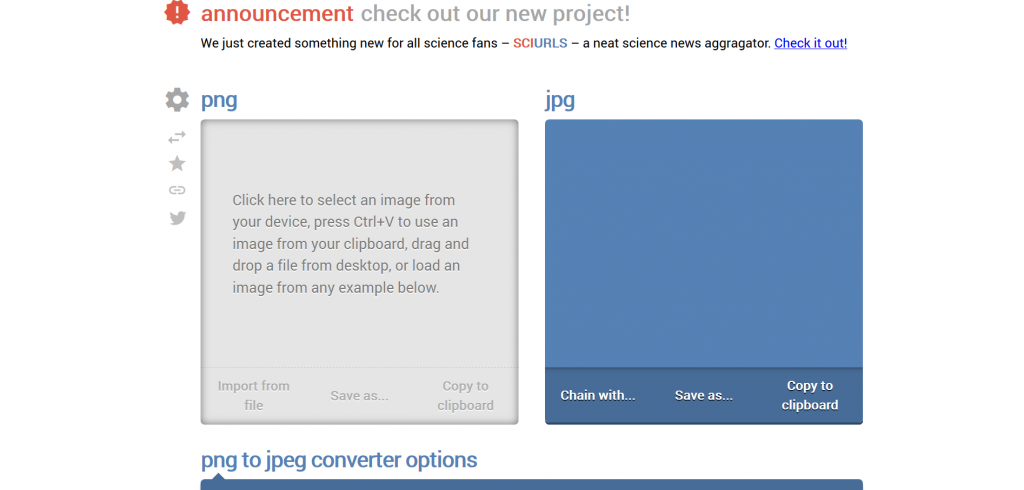
- Open Onlinejpgtools
- Click the box on the left, you will see a window where you can browse to the PNG image you want to convert.
- Upload the PNG image and the converted image will appear on the right.
- Now you can click on save as and then click on Download to get the JPG format.
Method #3: Convert PNG to JPEG Using freefileconvert
This is another good way to convert PNG to JPEG. You can convert 5 images at a time using this. The size can go up to 300 MB.
Advertisement
- Open freefileconvert
- Select the image file in the PNG format to convert to the JPEG format, you can select a file from your computer or your Google Drive or Dropbox account.
- Choose the JPEG format from the drop-down list as the output format, and click the Convert button, you can convert up to 5 files at the same time and a maximum size of up to 300 MB.
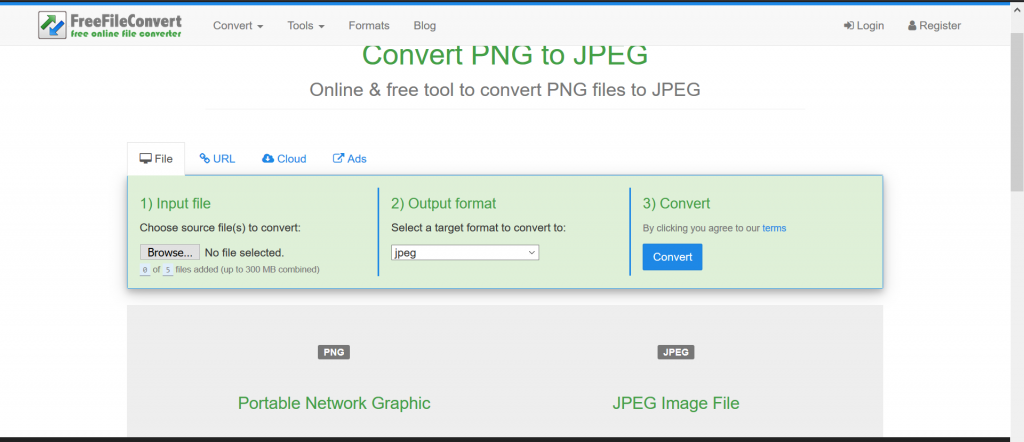
- Wait until your file is uploaded and converted into the JPEG image format, you can download the converted file up to a maximum of 5 times, and can also delete the file from the Download page.
Method #4: Convert PNG to JPEG Using onlineconvertfree
This tool allows you to not only convert from one form to other but also lets you apply many changes to your image. It is one of the best tools.
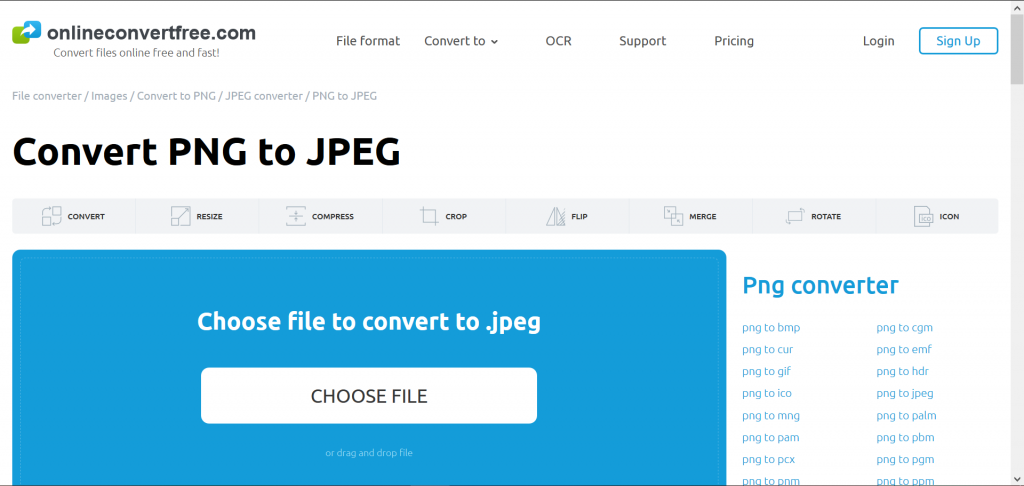
- Open onlineconvertfree
- Select file, which you want to convert from your computer, Google Drive, Dropbox or drag and drop it on the page
- Select jpeg or any other format, which you want to convert (more 200 supported formats)
- Wait till your file will be converted and click download jpeg -file
Method #5: Convert PNG to JPEG Using AnyConv
This is a safe to use online converter tool. It is very simple and easy to use. It supports more than 100 types of conversion.
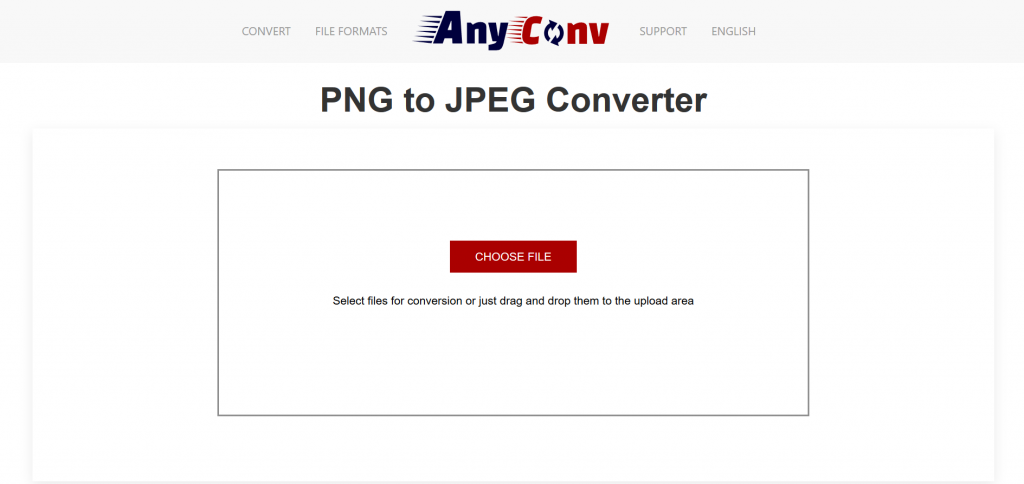
- Open anyconv
- Click “Choose File” button to select a png file on your computer. PNG file size can be up to 50 Mb.
- Click “Convert” button to start conversion.
- When the conversion process is complete, you can download the JPEG file.
Read more:
Get Weekly Updates
Directly in Your Inbox
Directly in Your Inbox
Advertisement





