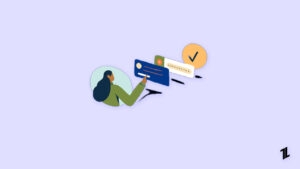If you are an active user on Facebook, then there are high chances that you are making use of the built-in messenger app to reply to the messages.
In case your inbox is flooded with a lot of conversations, you can either archive or unarchive it on messenger (both on mobile and desktop). In this article, you will learn how to find archived messages on messenger.
How to Find Archived Messages on Messenger?
If you are using Facebook Messenger on a desktop, iPhone, or Android phone, follow the below-mentioned processes in each section to find the archived messages.
Find Archived Messages on Desktop
To find the archived messages on the desktop, follow the process given below:
Whether you are using a Windows, Mac, or Linux system, you can head on to Facebook’s official website.
- After logging in, you can find the ‘Messenger’ icon on the top-right corner.

- Now, at the bottom of the messenger, you can find the option ‘See All in Messenger.’ Click on it.

- Now, you are navigated to the new messenger page. Click on the three dots on the top and select the ‘Archived Chats’ option.

- You will be able to find the list of archived chats in the past. You can click each of them and go through the previous messages.
Find Archived Messages on Android Phone and iPhone
- Firstly, open the messenger application on your Android phone.
- Now, in the top-left corner, you can find your profile icon.
- Scroll down to find the option ‘Archived Chats’ section.
- Now, tap on each of the chats and read your previous conversations.
How to Delete Archived Messages from Messenger?
If you want to unarchive a chat, you can tap on it and send a new message to the person. However, there is another alternative as well, which is listed below:
- Firstly, open the messenger app and click on the top-left corner of your profile.
- Click on the ‘Archived Chats’ and open the conversations you want to delete from the archives.
- To unarchive it, swipe left-to-right over the conversation and then tap on the ‘More’ option to unarchive it. In the case of an Android phone, holding the conversation and then clicking on the ‘Delete’ option is recommended.
Conclusion
You can follow the above-mentioned steps to archive the messages on Facebook messenger. In case you want to unarchive the messages, you can tap on them and send a new message. The conversation automatically comes out of the archive list.
Directly in Your Inbox