Highlights
- Having an iPhone 15 Pro Max is a different level of excitement until you encounter the iPhone not turning on issue.
- There are various reasons, like charging issues, software bugs, or similar, and we have helped you reset them.
- Try using different charging methods, reinstalling your device firmware using a computer, and similar to resolve the issue.

Did you unpack your slick new iPhone 15 Pro Max to be met with darkness? No matter how often you press the side button or plead with the screen, your top-dollar device refuses to power up.
We get it – it’s infuriating when your shiny new thousand-dollar iPhone sits lifeless no matter what you try. You eagerly purchased Apple’s best-of-the-best but now lack even essential functions. Before you panic, there is hope!
Many easy troubleshooting tips can breathe new life into your stubborn smartphone. We’ll explore force restarts, battery tweaks, and software resets. With simple button hold combos, charger checks, and settings adjustments, you’ll have that stunning 6.7-inch screen glowing quickly.
Follow along as we troubleshoot why your iPhone 15 Pro Max remains dormant and how to fire up Apple’s processing beast. Soon, you’ll be snapping glorious 48MP photos and tapping into the A17 Bionic’s raw power.
Why does my iPhone 15 Pro Max won’t turn on?
Before we uncover the fixing methods for iPhone 15 Pro Max not turning on, Here are a few common reasons behind this problem you need to know first:
- Battery Drain: Your iPhone’s battery may have completely drained, so it needs some time to recharge.
- Software Glitches: Sometimes, glitches or crashes in the software can disrupt the startup process.
- Hardware Issues: A malfunctioning power button or internal component failure can be culprits.
- Charging Cause: Ensure you’re charging your iPhone correctly. Using the proper charging method is crucial.
- Frozen Phone: A hard reboot might be needed to reset the phone if it’s stuck.
It’s usually a minor software issue or a power problem rather than a hardware defect. The following troubleshooting steps will help resolve the issue and guide you on how to bring your iPhone back to life.
How to fix if iPhone 15 Pro Max not turning on?
If you are wondering How to Fix the iPhone 15 Pro Max not turning on, you must try out the best and easiest ways to fend off the issue discussed below.
Fix 1. Check the Charging Cable and its Condition
If your iPhone 15 isn’t turning on, examine the charging situation and the lightning cable. Ensure you give your phone a reasonable charge, then wait a few minutes before turning it on again.
Test your charger by plugging it into other iPhones to see if it charges them properly. If it doesn’t, you might need to get a new charger.
Always stick to the original lightning cable and charger with your iPhone 15 Pro Max to maintain its smooth operation and battery health. This way, you’re addressing common issues that could be preventing your iPhone from powering up.
But if Charging the phone also doesn’t work for you, then you should try the following method, which can be an issue for this!
Fix 2. Clean the Charging Port and the Cable
After using it for a while, the charging ports of your iPhone sometimes have dust particles, which you need to clean from time to time. You can look closer with a magnifying glass to inspect the charging port.
Gently clean the charging port using a small tweezer and a microfiber cloth. Be cautious not to harm the charging port during the cleaning process.
After the port is clean, reconnect the charging cable and check if the charging icon appears on the display. If not, proceed to the following method.
Fix 3. Force Restart Your iPhone 15 Pro Max
A force restart is one solution you must follow when your iPhone 15 Pro Max is stuck on the black screen. Follow these steps to restart your device:-
- Press the volume up and down button simultaneously and release it similarly.
- Press the “Power button” (or side button) until the device restarts. It might take 15-20 seconds for the Apple logo to appear.
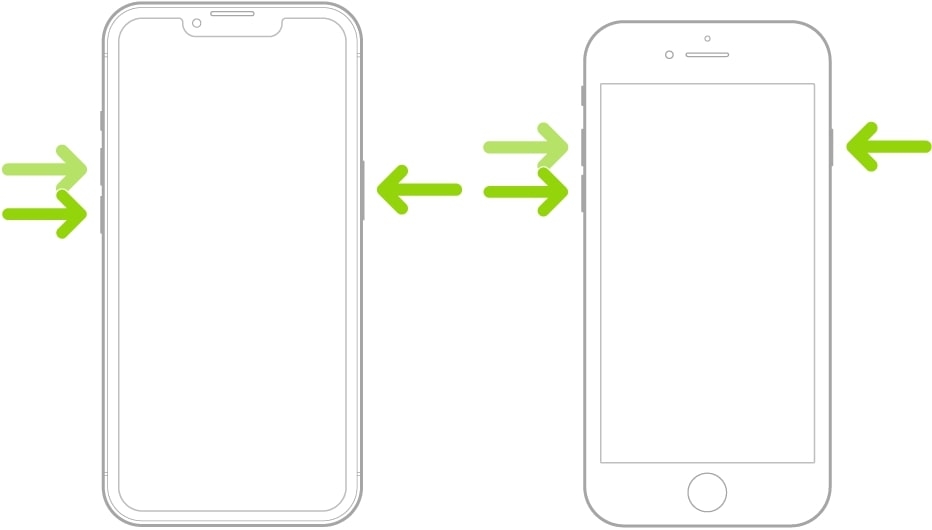
Once the Apple logo shows up, you can release the side button if it doesn’t, move on to the following method.
Fix 4. Charge Using Different Methods
If your iPhone 15 is not turning on even when trying all these steps, you can troubleshoot the issue by trying various charging methods, which could be a lifesaver.
First, Change the charging brick and use a different wall outlet. Let the device charge and see if it powers up.
If the problem persists, switch to charging via your computer’s USB port. This helps determine whether the issue is a drained battery or a deeper hardware problem.
If your iPhone shows signs of life when connected to the computer, the trouble might be with the charging brick. Ensure that you buy an Apple MFI-certified charging cable for optimal results.
No computer or spare charging adapter? No worries. Experiment with a wireless charger. If your iPhone 15 has a charging port problem, a wireless charger can still juice up the battery.
Remember that wireless charging is slower, so give it an hour and check if your device springs back to life.
Fix 5. By Using Recovery Mode
Sometimes, after your phone gets a software update, it might get stuck or freeze. In that case, you need to use Recovery mode and a PC. Follow these steps:-
- Connect your iPhone to your computer using a lightning cable.
- Open iTunes or the Finder app. Remember, your phone should be paired with your Mac or iTunes on Windows for Recovery Mode to work.
- Press the Volume Up on your iPhone and release it quickly.
- Now, do the similar for the Volume Down button.
- Hold the “Side button.” Keep holding it even when the Apple logo appears. After a few seconds, Recovery Mode will be on.
- Once in Recovery Mode, a pop-up will appear on the computer with “Update” and “Restore” options. Click on “Restore.”
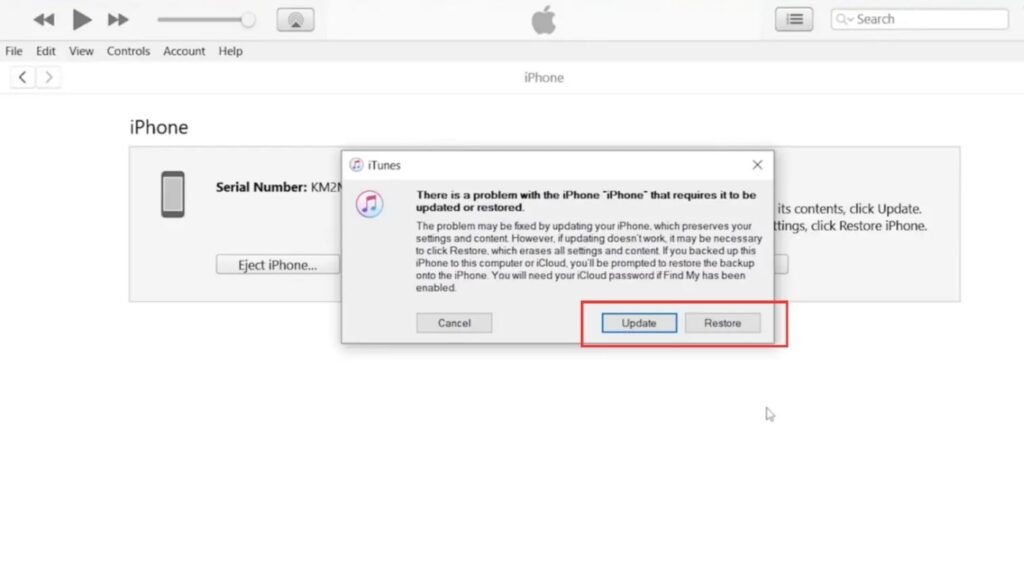
- Once your software gets restored, your iPhone 15 Pro Max will be rebooted automatically.
This is a very effective method among the users who face the issue, but by bad luck, if you still have the same problem, you can move on to the next solution.
Fix 6. Try Fixing the Issue in DFU Mode
If your unresponsive iPhone 15 defies prior troubleshooting, attempt Device Firmware Update (DFU) mode to address serious software issues. This establishes an iTunes connection while keeping the operating system inactive.
To manually enable DFU mode on your iPhone 15:
- Ensure to have iTunes open on PC or the Finder on Mac, depending upon the device you have
- Connect your iPhone 15 to PC or Mac with a M-Fi certified cable
- Press the Volume Up button and release
- Repeat the process for the Volume Down button
- Press and hold the Side button for 10 seconds
- Now, press and hold the Power and Volume down buttons simultaneously for 5 seconds
- Release the Power button, but ensure to long-press the Volume Down button for 5 seconds
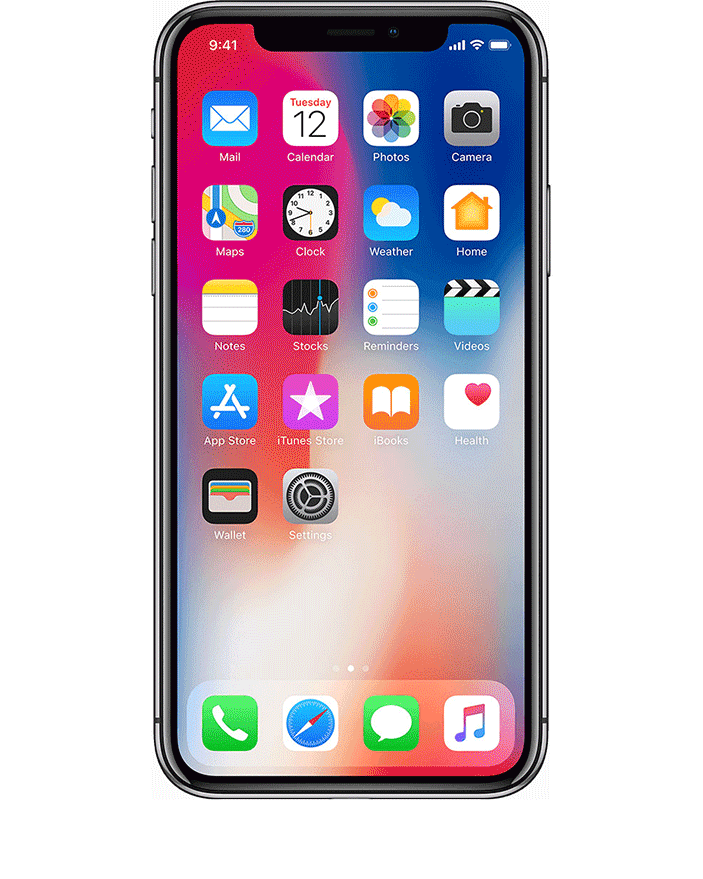
Now, if you see a blank screen on your iPhone display, but the display light appears, your iOS is in DFU mode. If it shows that you are in the Recovery Mode instead of DFU, please follow the above steps again.
- Now, access your PC/Mac, and iTunes or Finder will have recognized that your iPhone 15 Pro Max is in DFU mode. It displays a pop-up window that prompts you to Restore or Update.
- Select Restore to reinstall the firmware and proceed
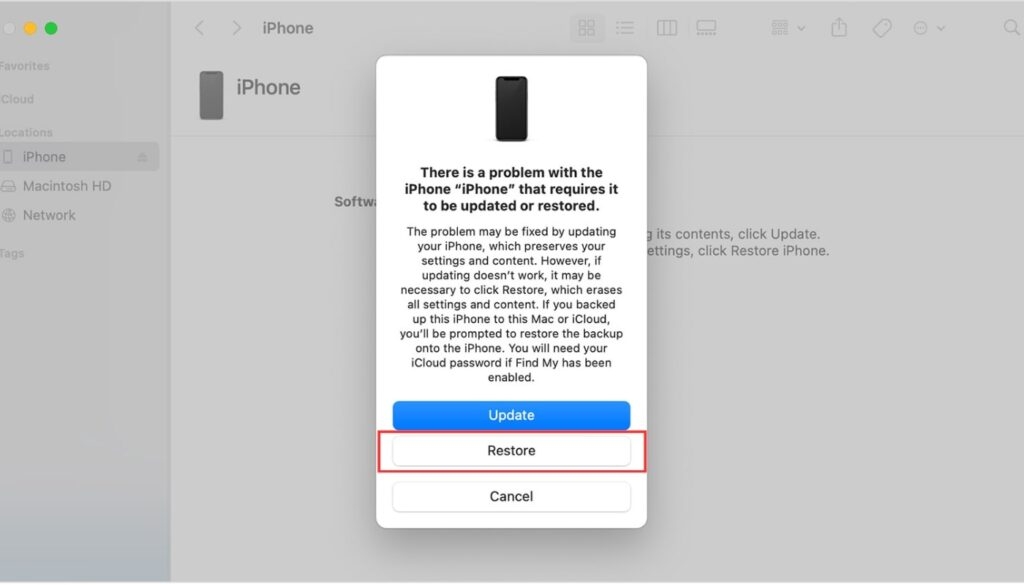
Doing so would fix the iPhone 15 Pro Max not turning on in a few minutes. However, if the issue persists, the following method will help you resolve it!
Fix 7. Contact Apple Support or Third-Party Repair Shop
When prior troubleshooting fails to revive your unresponsive iPhone 15, seeking professional assistance works best. Complex hardware faults or intricate software glitches likely turn off your device. Leveraging skilled technicians significantly aids in addressing these intricacies.
Contact Apple Support or visit reputable repair shops to engage qualified iPhone experts. These professionals actively diagnose and address the tricky underlying issues preventing powering your iPhone 15 Pro Max.
With hands-on assessment, customized testing equipment, and component-level repairs, they expertly return functionality. Refrain from struggling alone – specialists possess the proper knowledge and tools to actively resuscitate unresponsive iPhones by fixing complex faults.
The Conclusion
Fixing your iPhone 15 Pro Max when it won’t turn on may seem harder, but we’ve covered you with simple steps. We’ve explored everything from checking the charger to trying out different methods.
If things still aren’t working, don’t worry. Reach out to Apple Support or a trusted repair shop for expert help. The goal is to get your iPhone 15 Pro Max back in action. So, please charge it, follow our tips, and your iPhone will run smoothly again!
Further Reading:
Directly in Your Inbox









