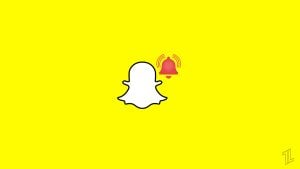Highlights
- To maintain a seamless user experience, efficient software updates are crucial for software development and deployment.
- As part of the deployment process, AppHub plays a critical role. It should be noted, however, that AppHub may encounter issues related to the processing of requests that can hamper updates from going smoothly.
- Luckily, we have some potential fixes for you using which you can easily fix and troubleshoot the Apphub Requests Processing error.
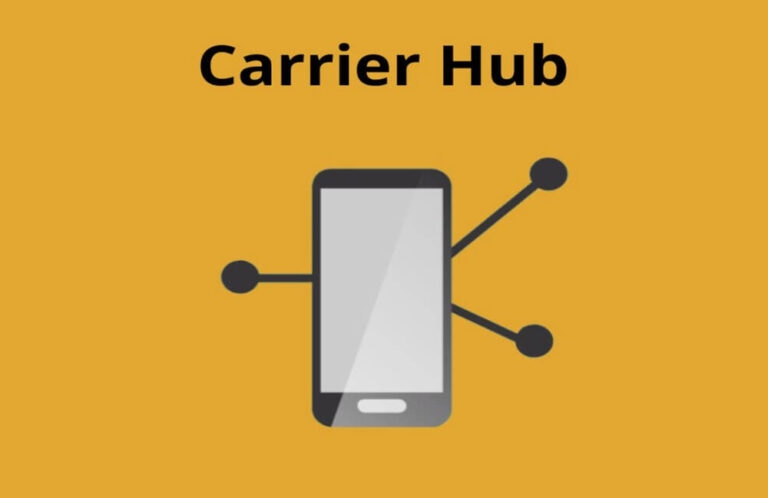
Using the Carrier Hub, an Android device can be connected to the carrier network. Some Samsung users have started receiving strange notifications from CarrierHub or AppHub stating ‘Requests are processing.’
Most people experiencing this error are using Samsung phones and are on T-Mobile or Sprint networks. Well, don’t worry if you are facing this problem.
In a few smartphones, it shows an additional text in the notification, ‘MCM client requests are processing,’
Yes, we have some fixes for you. So, make sure to apply them and check if these fixes help you troubleshoot the Apphub Processing Requests error.
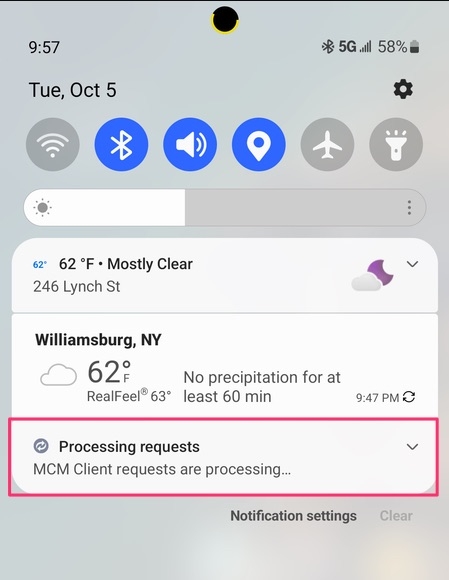
What is AppHub or CarrierHub?
In simple terms, CarrierHub or AppHubAppHubs are platforms or services that facilitate the distribution and management of software applications. Users can store, update, and distribute their applications through its centralized location.
Nevertheless, AppHub Requests Processing is the systematic handling of developer requests to the AppHub platform. There are a vast range of actions that can be requested, including, but not limited to:
- Application updates.
- New application submissions.
- Rollback requests.
- Access control.
How to Fix AppHub Processing Requests Constant Notification
MCM, also known as Mobile Control Management, is an app that comes pre-installed on your Android device.
This app makes it easier for mobile companies to push updates to their phones and also track them when necessary. It also keeps your device secure and sorts files using categories and tags.
Most people believe that MCM tracks your Data, but it doesn’t track your data. Instead, it tracks your Android phone to provide regular updates and to keep your device secure.
Though the notification doesn’t harm your device, it could seem to be irritating to some people. So, if you are trying to get rid of this, follow the steps or fixes provided below.
Here are some fixes that will help you troubleshoot the Apphub processing requests error:
Fix 0: Wait For a While
The app itself is not visible on your device, and the same can be said for the notification as well. The MCM notification might be there for some time, and there is a possibility that it will go away when the process is completed.
So, waiting for a while will be a good choice here. If this doesn’t work, then move to try the next solution.
Fix 1: Check your Internet Connection
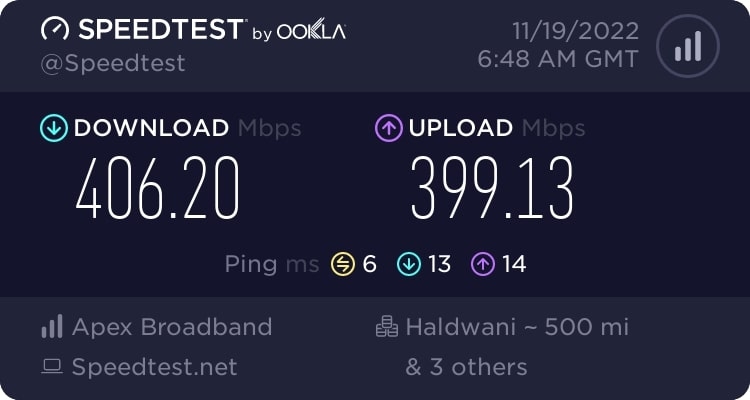
Did you check your data connection? You may experience such an issue if your device does not have a stable internet connection.
Therefore, you need to check if you are receiving a proper internet connection without any interruptions. Whenever possible, use WiFi or cellular data if you are using cellular data.
Fix 2: Restart the Device
It may seem simple to restart your device, but it can sometimes resolve minor issues that can cause the request notification to appear.
It’s useful to restart your device so that temporary files can be cleared, system processes can be reset, and memory can be refreshed.
To restart your device, you need to perform these steps:
- Initially, press the power button until a menu appears.
- Choose “Restart“.
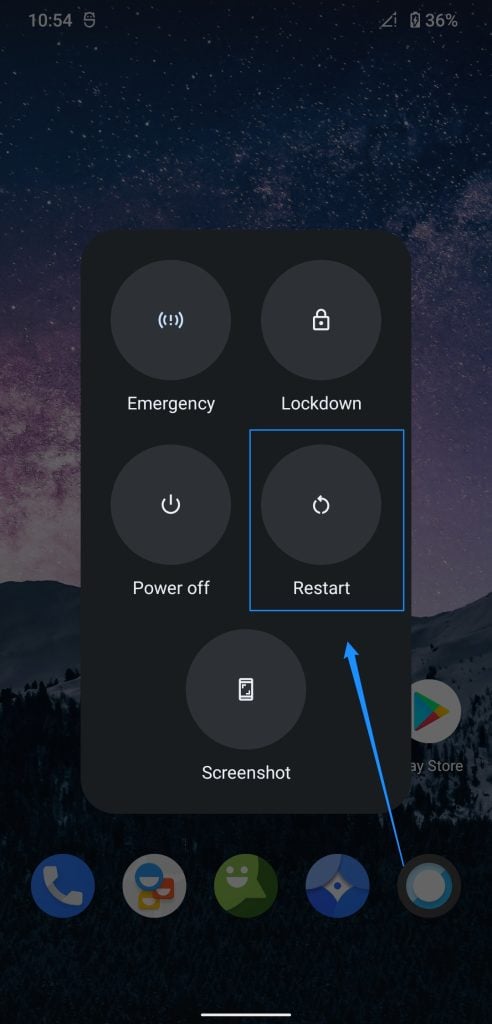
- Let your device restart completely.
Fix 3: Clear Caches and Data
In some cases, “Apphub processing requests” notifications are caused by accumulated app cache data or corrupted storage settings.
In order to solve this issue, it is necessary to clear the cache and data, as the issue appears to be a result of corrupted or excessive data. Follow these steps to do so:
- Click on Settings on your Android device.
- Select Apps from the menu.
- Choose “Carrier Hub” from the list of installed apps.
- In the settings menu, find and tap “Storage” or “Storage and Cache“.
- Tap the “Clear Cache” button.
- Click the “Clear Storage” or “Clear Data” button.
- Return to the main Settings menu.
- Again, locate the “Carrier Hub” app entry and tap “Force Stop.”

- You need to restart your Android device.
Fix 4: Update the App
To ensure optimal performance and fix bugs, you should keep your apps up-to-date.
Similarly, Carrier Hub might be affected by an outdated version, which could be the cause of the constant “Apphub requests are being processed” notification. It is possible that updating the app will resolve the issue.
To update Carrier Hub, follow these steps:
- Launch the Google Play Store app.
- In the top-right corner, tap the profile icon.
- From the drop-down menu, select “Manage apps & devices“.
- Choose “Updates Available“.
- In the list of installed apps, search for “Carrier Hub“.
- You can see if there is an update pending for this app if it appears in the list.
- Then click “Update“.
Fix 5: Disable Notification for Carrier Hub
If you’re experiencing problems with Carrier Hub on your device, turn off the notification so it doesn’t appear on your device. To accomplish this, follow these steps:
On your device, go to Settings > Notifications > Next, turn off, and then turn on Carrier Hub notifications again. It will no longer display the notification regarding processing requests.
You can also turn off notifications by pressing and holding them > Then choose Turn Off Notifications or Mute Notifications.
Fix 6: Disable the Carrier Hub App
In most cases, disabling the app will solve the problem. You need to follow these steps:
- To begin, launch Settings > App Management.
- Thereafter, click on the three-dot icon and choose Show System Apps.
- Find Carrier Hub > click on App info.
- Finally, click Disable.
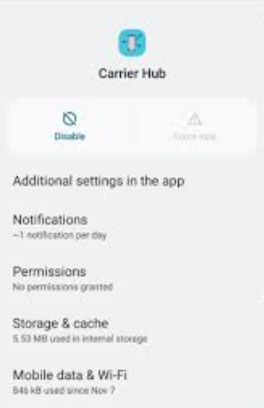
Fix 7: Uninstall Carrier Hub using ADB Commands
Using ADB commands on a PC will uninstall Carrier Hub if none of the methods above work for you.
On Mobile
- To enable the Developer Options on your device, head towards Settings -> About Phone -> Software Information.
- Now in Software Information, tap on Build Number 7 times, and enter your pattern or pin if prompted.
- Now it enables Developers Options.
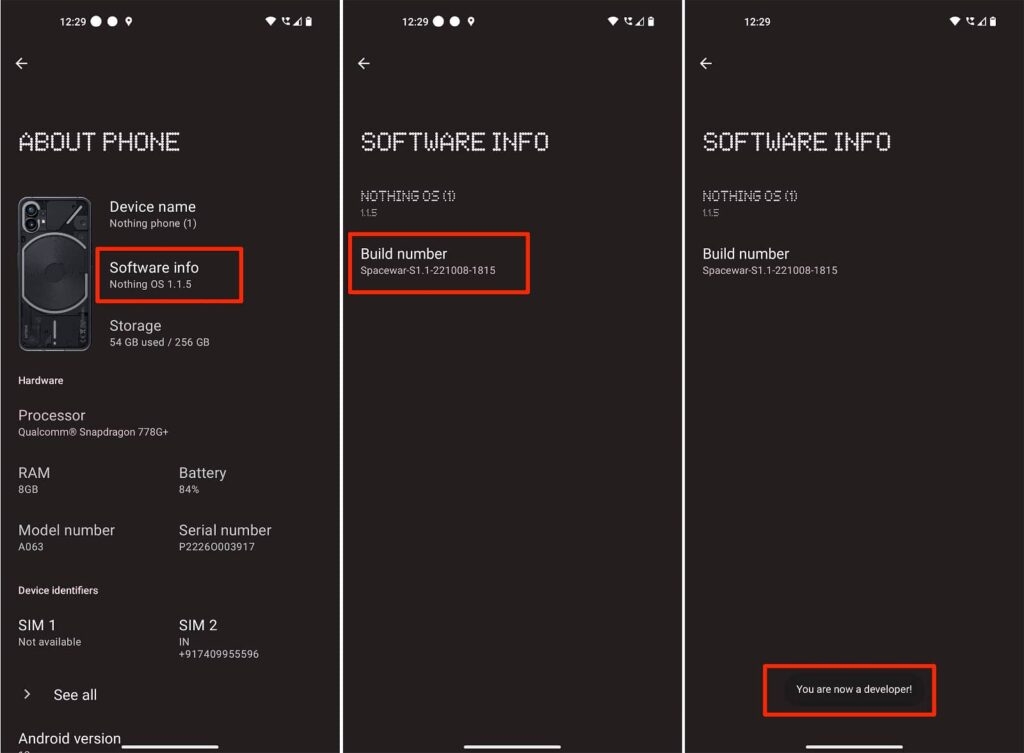
- Now, go back to System settings. And tap on the Developers Option.
- In the developer’s options, just toggle the switch towards the right, located in front of USB Debugging, to enable it.
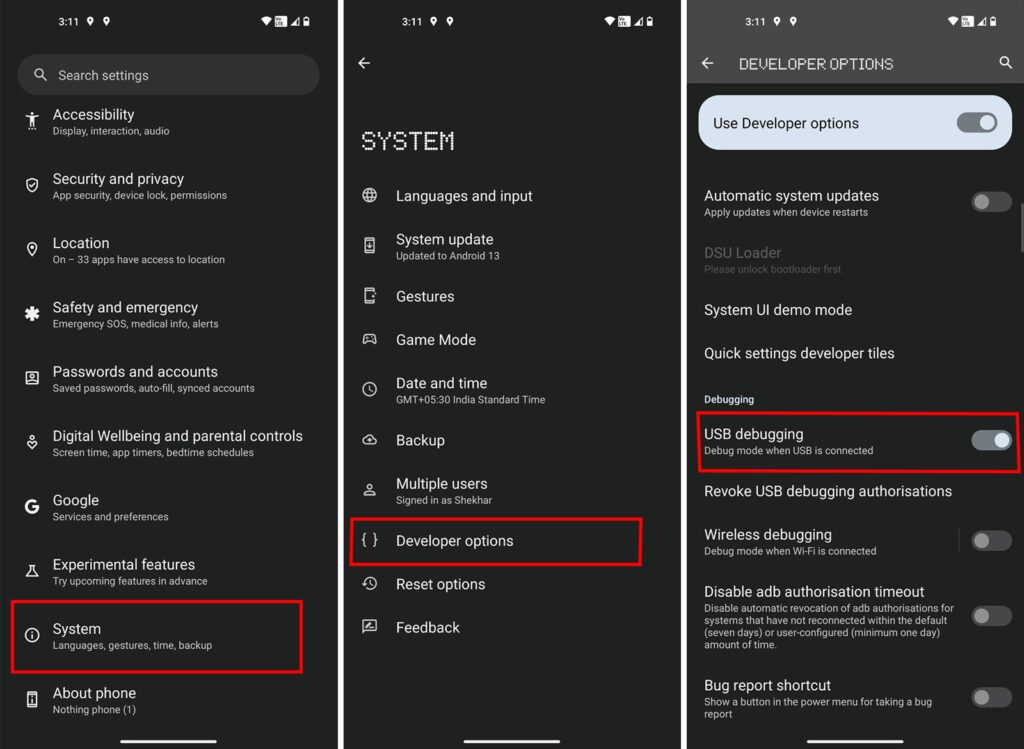
On PC
- Download the “Platform-tools” (ADB and Fastboot drivers).
- Extract the downloaded file.
- You will find a folder named “platform-tools.” This folder consists of files like adb.exe or fastboot.exe
- Move the folder “platform-tools” to the C drive of your system.
- Now, connect your headset to your PC via a USB cable, and wait for the System to detect it.
- Once you have pressed Shift and held it, right-click a blank area within the folder(platform-tools) while holding the Shift key.
- Using the context menu, choose Open Powershell window here, then click Yes to allow admin privileges if prompted.
- To check for the connected device in ADB, type the following command and hit Enter:
adb devices
- If the command prompt window displays a random device ID, the device is connected in ADB mode.
- To remove Carrier Hub from your device, copy-paste the following command and press Enter:
adb shell pm uninstall –user 0 com.sprint.ms.smf.services
- After a few seconds, disconnect your device from the USB cable.
- To resolve the issue, restart the handset. It is recommended that you uninstall the Carrier Hub app from your device.
Fix 8: Factory Reset Your Phone
Once you have tried all the suggested solutions, you may need to perform a factory reset of your device if nothing works. This should solve the carrier hub notification error regarding processing requests.
In fact, a factory reset will erase all your data, so make sure you back it up somewhere safe before doing the reset. To reset the factory settings, follow these steps:
- On your Android phone, open Settings.
- Next, select General Management.
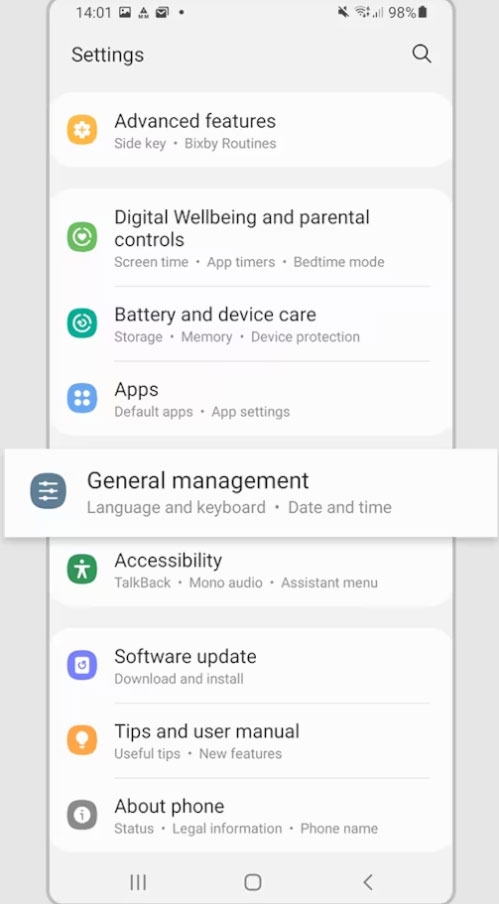
- Then, go to the Reset.
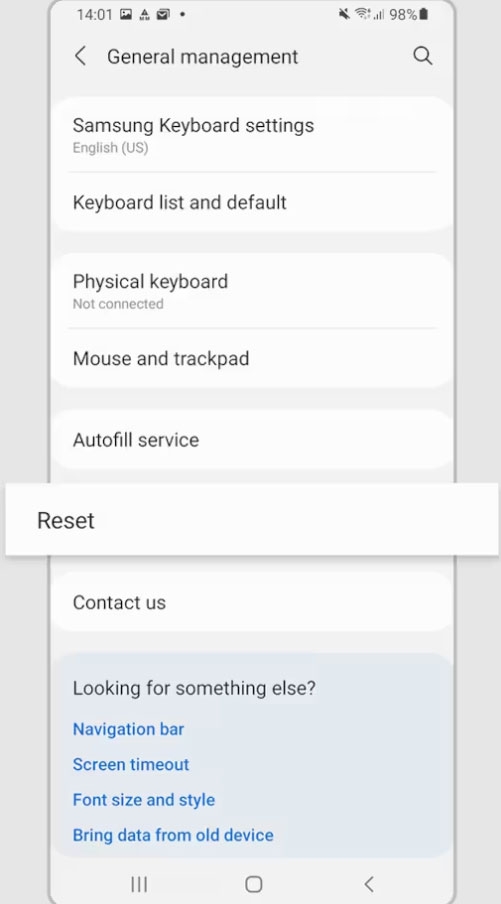
- Finally, hit the Factory data reset.
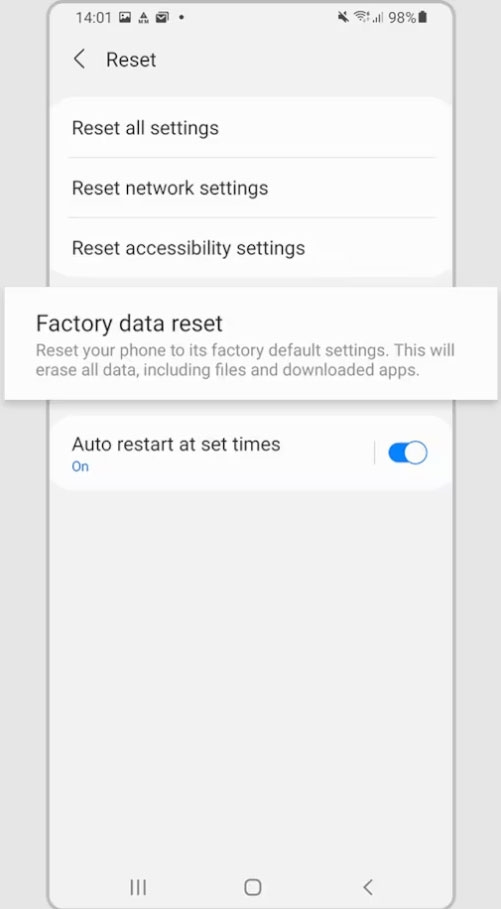
- Then click Reset > Delete All.
So, that’s how you can easily troubleshoot the AppHub Processing Requests Constant Notification. It’s our hope that this guide has helped you. In case you need more help regarding this problem, comment below and let us know.
Further Reading:
Directly in Your Inbox