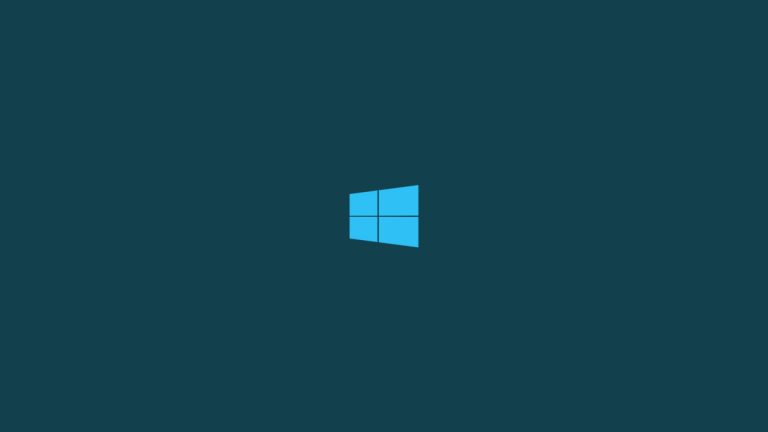
Whenever you are using your computer and it hangs in the middle of some software running, the first thing that you do is press “ctrl+alt+delete” key to open Task Manager, then you right-click on the task that is causing the process and click on ‘End task’ to terminate it. However, you might have seen an error that reads “Unable to terminate process”.
Now there isn’t any sure cause for this error, but it can be mostly due to some corrupted data or a Windows bug. Whatever the reason may be, but you can fix the “Unable to terminate process” error.
In this article, we are going to show you how to fix “Unable to terminate process” error. So follow the methods mentioned below to fix this error.

How to Fix “Unable to terminate process” Error
Using Command Prompt to Terminate the Process
If you can’t end a process using the Task Manager, you can do it by using Command Prompt. Command Prompt is one of the best tools to do this. Here’s how:
Step 1: In the Windows search bar, type ‘cmd’ and right-click on it to ‘Run as administrator’.
Step 2: Now you have to type,
taskkill /im process_name /fand hit enter.
Note that in the place of “process_name” you have to type the name of the process you want to terminate. For example, if I want to close Photoshop then I will type,
taskkill /im photoshop.exe /f
Using WMIC
Windows Management Instrumentation Command-Line (WMIC) is a good utility to kill any process. For this you will have to follow these steps:
Step 1: Open Command Prompt by typing “cmd” in the Windows search bar and right-click on it to ‘Run as Administrator’.
Step 2: Now type the following command,
wmic process where name=’process_name.exe’ deleteand hit enter.

Note that in the place of “process_name” you have to type the name of the process you want to terminate. For example, if I want to close Photoshop then I will type,
wmic process where name=’photoshop.exe’ deleteThat’s it and you are all good. These two methods shall fix “Unable to terminate process” error. Along with this, you can also use some third-party task manager tools like Process Explorer, Process Hacker, and more.
Directly in Your Inbox






