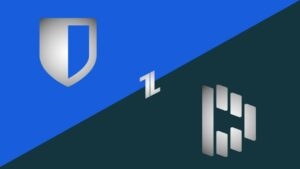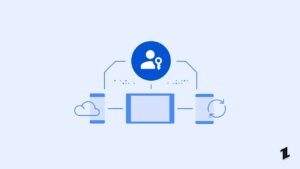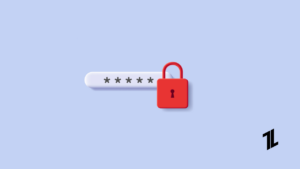Is your Amazon OTP not working? Well, it is very frustrating, as you may not be able to access your account or make purchases. But don’t worry – we’re here to help!
Amazon is one of the most popular and widely used eCommerce platforms in the world. Millions of users trust Amazon to buy and sell products online. It has come up with a new security feature for its customers.
Two-factor authentication is one of its login security features. Amazon asks you to enter a one-time password (OTP) to verify you are the rightful account owner, allowing you to log in.
In most cases, this will happen if you’ve enabled two-factor authentication for your account, and you’re using a new device. Sometimes, the security feature may cause issues for many users if OTP verification does not work.
This is why today we will show you how to fix Amazon OTP not working issue so that you can access your account or make purchases.
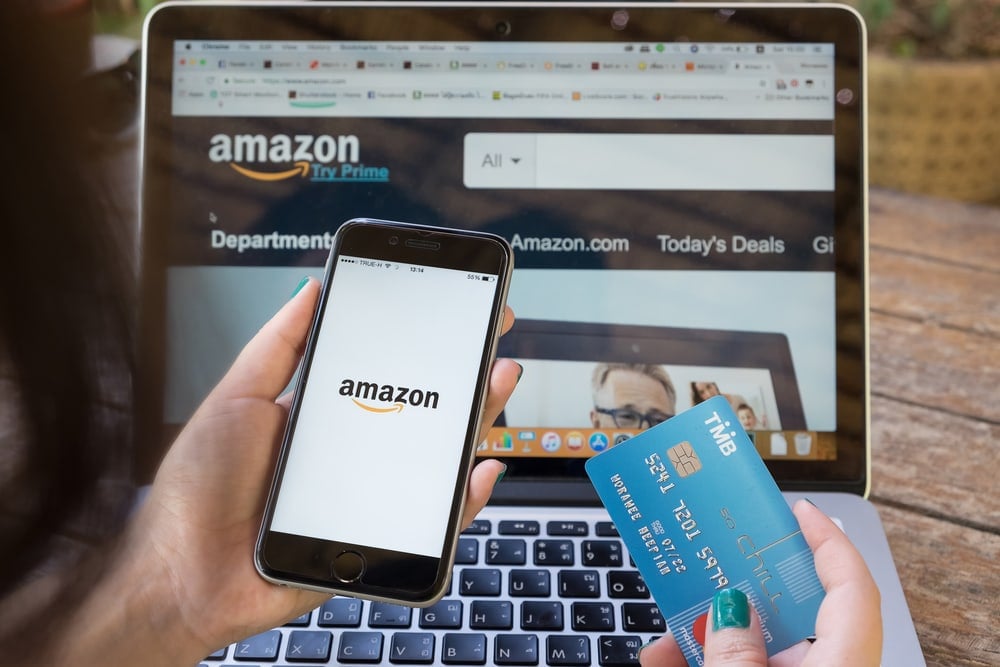
So, let’s get started!
How To Fix If Amazon OTP Not Working?
You receive the OTP code from Amazon, but it is rejected when you enter it. If this is the case, you can try the following solutions to fix the issue:
Try Submitting The Code Again
In case the code is not working, Amazon recommends clearing your browser’s cache. Clearing the browser’s cache is a quite simple process.
If Amazon OTP not working, Amazon recommends you try submitting the same code again. But it is not always a good idea. You can only try a couple of times before Amazon locks you out of your account for 30 minutes.
We highly recommend that you should wait a few minutes, so you can request a new code and then try that one. However, if you believe you made a mistake in typing the code, feel free to enter the same code again and corrected it this time.
Wait Before Trying Again If You’ve Requested Multiple Codes
Amazon will only accept codes sent to you recently if you’ve requested multiples out of frustration. They (codes) don’t always arrive in the right order which you requested, especially if you have requested multiple codes at the same time.
In this case, you may enter an old code, which would be rejected by Amazon. If you wait 10-15 minutes before requesting a new code, you may be able to ensure that the system doesn’t mix up the two and that you enter the correct code.
Clear The Cache In Your Browser
To clear the cache and date in your chrome browser, follow these steps:
- First of all, open your Chrome and click on the three vertical dots in the upper right-hand corner.
- After that, select More tools and then click on Clear browsing data.

- Select a time range at the top of the page. To delete everything, choose All time.
- Now a pop-up will appear with a list of all the different types of data that you can clear. Check the boxes next to Cookies and other site data, Cached images and files, and Browsing History.

- And then click on Clear data.
Once you have cleared the cache in your browser and submit the code again to see if the issue has been resolved.
Try A Different Browser / Device
In case it doesn’t work, try signing in with a different web browser or a different device. As an example, if you’re using a desktop computer, you may try using Amazon app on your phone or tablet.
You may not need an OTP if you’ve used these devices before – instead, you can complete your order via your phone. By the time you need to shop on Amazon again, any issues with the OTPs may already be resolved.
However, if you do not have another device, you can try another browser. For example, if you used Google Chrome to sign in, try using Firefox instead.
Also, Read: Top 5 Best Web Browsers Available
Contact Amazon Customer Support
If none of the solutions above have worked for you, and you’re still facing the Amazon OTP not working issue, you’ve only got one option contact Amazon Support.
Using Amazon’s help documents (found here), you can verify account ownership by uploading a copy of your legal ID, which Amazon will verify. Typically, the process takes between 1 and 2 days and if everything is approved, you’ll be able to recover your account.
Although it is a little annoying, it makes sure there is no way to bypass Amazon’s security systems and compromise people’s accounts. To recover your account, click here. If you share an Amazon account with someone in your household, you should verify the account with the ID of the true owner.
Also, you can easily find their phone number on their website and call them so they can help you fix your account right away.
Conclusion – Amazon OTP not Working
So, these are a few ways to fix Amazon OTP not working issue. And we hope one of these solutions worked for you to troubleshoot the issue.
When Amazon OTP not working, customers may have trouble logging in or making purchases. In case there is truly a problem with Amazon’s system, it should be fixed quite quickly regardless, so you should be able to log in soon.
Using the tips above, you can resolve the issue. If it doesn’t work, you can recover your account using Amazon’s verification system.
Please don’t hesitate to leave a comment below if you have any questions or concerns related to the topic. We will do our best to help.
Thank you for reading this article and have a great day!
Directly in Your Inbox