Highlights
- Chunks in Minecraft are 16×16 blocks that form the world in your game.
- As you move around, these unload and reload, but often they don’t and instead cause missing chunks.
- Here’s where you should reload chunks to fix the issue, and I have covered you with the effective ways to do so!

How about building your setup in an open-world game using blocks to craft out the best? Well, if civilizations impress you, you would love the idea. Yes, we are talking about Minecraft.
The Minecraft world is vast in itself, and there seems no end to it, as going near the border requires a long session.
However, whether you are too indulged in the game or trying to reach the border, you often see missing chunks, making problematic gameplay. It doesn’t let you play the way you want.
Hence, you would be looking for how to reload chunks in Minecraft, and here’s where I would help!
When Do You Need to Reload Chunks?
The Minecraft world is split into blocks called chunks, which are small world components. They are 16×16 sections that form 256 vertical blocks; when you spawn around these chunks, re-render.
However, when you work on building around a large world or play continuously for a long time, these chunks have placement issues.
The reason is that chunks render and de-render constantly. With such a vast frequency, it’s common for them not to load correctly and be buggy for several reasons.
How to Reload Chunks in Minecraft?
There are three different ways to reload chunks in Minecraft. However, it’s noteworthy that no one method is suitable for all. It largely depends upon your Minecraft version, the device you play on, and more!
Method 1: Use F3 + A Keys
If you play Minecraft on a PC, then there’s a workaround for you. In Minecraft Java Edition, press the F3 + A keys simultaneously to reload chunks of the surrounding place. Besides, it also reloads all the blocks of the world you are in!
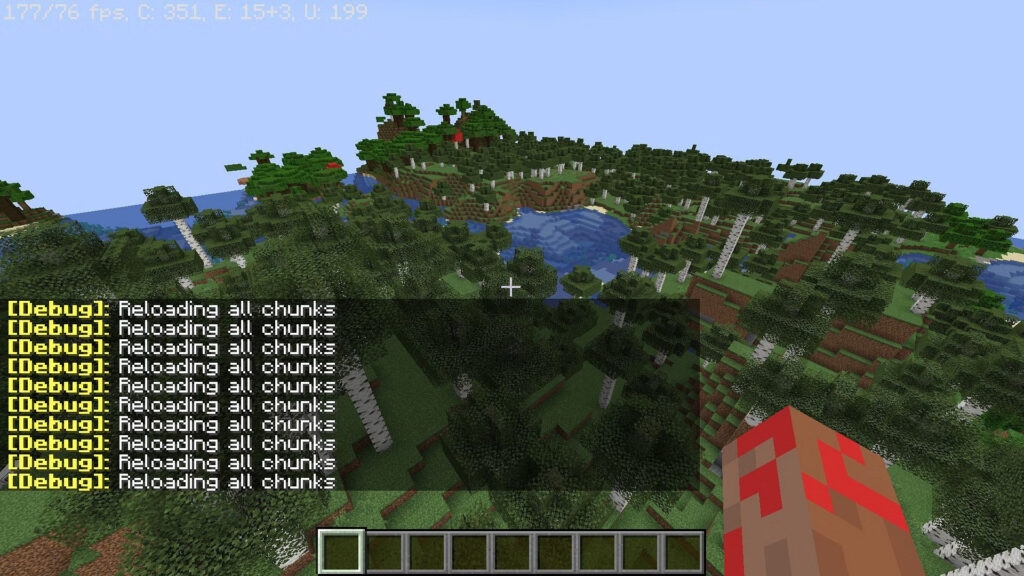
Thus, any missing places or blurred areas are automatically fixed. Further, it even elevates the game’s FPS and fetches back missing chunks.
But since the key combinations are only on a PC, it doesn’t work for consoles or mobiles. Consequently, refreshing chunks differ from other versions of the game.
You would find it interesting if I told you that other F3 key combination commands exist for different actions and bug fixes. Let’s learn more about them!
Other F3 Commands for Troubleshooting in Minecraft
Unlike the reloading chunks command, the below-mentioned are valid only for Java edition!
- F3 + S: Reloads game resources from the web
- F3 + T: Refreshes textures in the world
- F3 + D: Deletes the game chat history
- F3 + F: Increases Render Distance in your Minecraft world
- F3 + P: When you open another window, you can use these keys to turn auto-pause on/off
- F3 + H: Enable/disable detailed descriptions for various stuff
- F3 + B: Toggles Mob Hitboxes
- F3 + G: Turns chunk borders on and off
- F3 + N: Swaps you between a creator and a spectator
- F3 + I: Copies block and entity information on your clipboard
- F3 + Esc: Pauses the game without launching the menu
Method 2: Reload the World in Minecraft
If you are using Minecraft Bedrock edition on a console, mobile, or any other device, you can’t use the key combination. In such a situation, you have to reload the world in Minecraft.
To do so:
- Exit the Minecraft world
- Open it again
This will resolve any glitches in Minecraft, thus reloading chunks.
Method 3: Force Reload Chunks in Minecraft
If you don’t want to reload the world, another quick hack is to force reload chunks in Minecraft. Doing so involves reducing the render distance between the blocks.
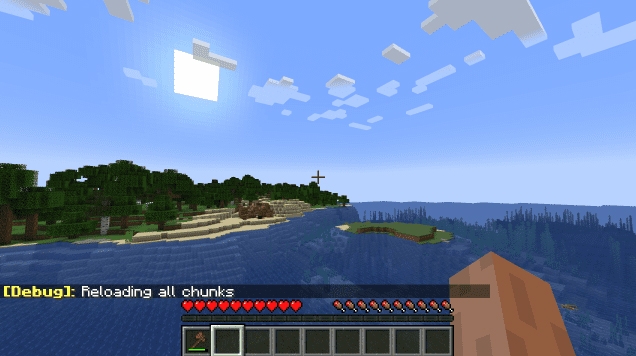
It refers to changing the number of chunks visible at a time. Too many blocks cause loading and unloading issues and buggy chunks. You can choose how many chunks you want visible at a time.
These can vary between 6 and 96; thus, you can choose it appropriately. Making a lesser number of chunks visible at a time would reduce the need for reloading and refreshing chunks.
Besides, if you have to reload chunks due to lesser storage or FPS, it also improves it.
How to Reset Chunks in Minecraft?
Adjusting render distance significantly improves the gameplay by elevating FPS and even putting a lesser burden on the device. However, if you want to revamp your Minecraft world by making significant changes to it, then resetting helps.
Besides, if you have a larger world, it makes your game glitchy, and clearing off a large block simultaneously relieves the game. Furthermore, if you want newer biomes from the latest updates, resetting helps you declutter and clear the area.
There’s no built-in feature to reset chunks in Minecraft; hence, you should download tools like MCA Selector for the Java edition and Amulet Bedrock for the Bedrock edition of Minecraft. Further, open these tools, and you can reset chunks in Minecraft.
Frequently Asked Questions
How do you reset chunks in your world?
To reset chunks in Minecraft Java Edition, download the MCA Selector, open it, and from there, you can reset. In contrast, for the Bedrock edition, use the Amulet Bedrock tool.
What to do after losing Minecraft World?
If you use Minecraft on a PC and have enabled game backup, then you can locate the app data in your File Explorer. Further, restore it to a previous stable version to fetch your Minecraft world back.
Should I restart Minecraft?
Yes, you can restart Minecraft to fix the bugs. However, restart your Minecraft server at least once daily to deallocate chunks and other entities from the RAM, thus decluttering your PC without losing progress.
The Bottom Line – Reload Chunks in Minecraft
Simply put, chunks are a group of blocks in Minecraft that form the world. Thus, the world of Minecraft is divided into different chunks, all of which load and unload continuously as you spawn around. However, owing to a long gaming session, increased render distance, low storage, and FPS, it’s common for chunks to be missing or buggy.
Here’s where you would look for how to reload chunks in Minecraft, and my experience would have helped you! For Minecraft Java Edition, press F3 + A keys simultaneously to do the required.
In a Bedrock edition like that, you have to close the world and open it again for consoles and mobiles. Alternatively, a quick hack reduces the render distance, which puts less strain on your PC.
Further Reading:
Directly in Your Inbox









