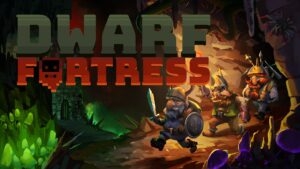Highlights
- Blocking people on Xbox often happens in the heat of the moment, but you cannot find them further on the console.
- Whether it be gaming invites, messages, co-op mode, or similar, they are departed from everything.
- While you miss their gaming sports and want to block any of them, we have covered the full-fledged guide!

Do you miss your gaming buddy because of a misunderstanding, an impulsive reaction, or a mistake they made? It’s quite common, yet when amongst your squad often, you tend to ignore such things after the heat of the moment.
But once you block them, Xbox doesn’t understand that you want to find them. So, it restricts you from sending game invites, receiving texts, and even seeing their profile information. It not only hinders the gaming experience but also impacts social interactions.
Hence, you would be looking for how to unblock people on Xbox, and we have covered you all with it!
Why Unblock Someone on Xbox?
Blocking hinders the gaming experience and restricts social interactions on the platform. Therefore, unblocking is necessary to allow seamless communication if you want to have it. Thus, it enhances the gaming experience.
You can also join multiplayer games. Even reconnecting with your blocked friends and resolving conflicts.
You can send game invites and texts, see their profile information, and eventually enjoy a more fulfilling gaming experience. So, to make your gaming adventures more interesting, unblocking is a rescue.
How to Unblock People on Xbox?
You can unblock someone on Xbox using different methods. This is because the process varies on consoles, mobile apps, and PCs.
So, without any further ado, let’s dig into the details!
1. Using Xbox Console

Unblock someone on the Xbox Series X and S consoles through the Friends or Profile and System Menu. Follow the steps given below:
- Unblock Someone on Xbox Console Using The Friends Menu
- Turn on your Xbox console and sign in to your account.
- Press the Xbox button on your controller to open the menu.
- Then navigate to the “Friends & Clubs” tab.
- Now, select the Friends option to view your list.
- Scroll through the list and find the person that you wish to unblock.
- Highlight their profile and press the menu button on your controller.
- Choose the unblock option from that menu.
- Via the Profile and System Menu
- Switch on the Xbox console and sign in to your account.
- Press the Xbox button on your controller to open the menu.
- Navigate to the “Profile & System” tab using the left stick.
- Next, select “Profile” to access your profile settings.
- Scroll down to the “Friends & Clubs” section.
- Choose “Friends” to view your list.
- Locate the person you want to unblock and select their profile.
- In their profile, select “More Options.”
- From those options, choose “Unblock.”
2. Using the Mobile Xbox App

You can unblock someone using the Xbox mobile app by accessing the following steps below:
- Open the Xbox mobile app and to the Search icon
- Now click people and locate the person you want to unblock
- Select the person and click the menu option
- Tap on “Unblock” to confirm the action
Now, you have successfully unblocked the person on the Xbox app.
3. Xbox PC App
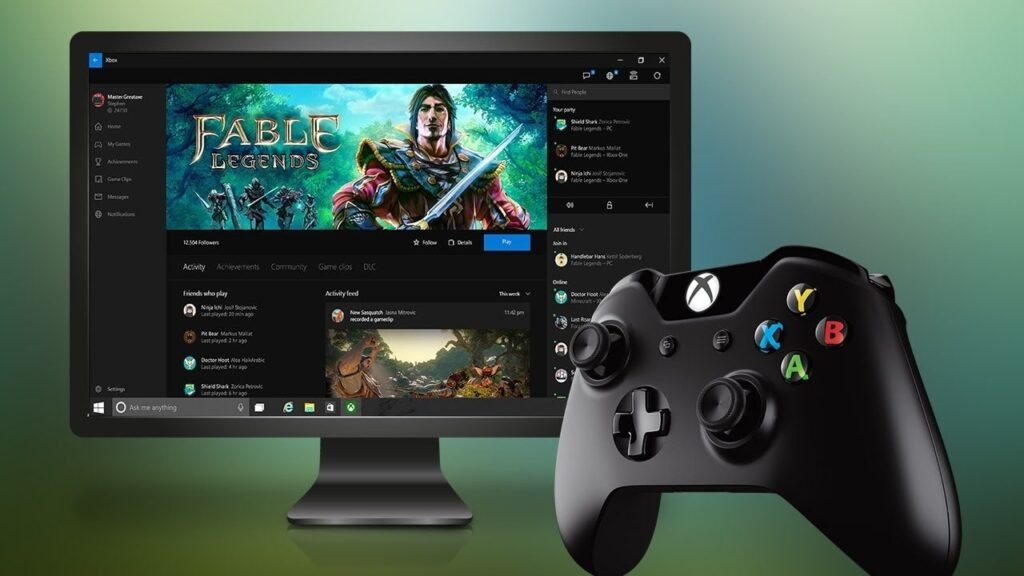
To unblock someone using the Xbox PC app, follow these steps:
- Launch the Xbox PC app and login
- Navigate to the menu option and select community.
- Then, go to the search box and enter the player.
- Choose the person you wish to unblock and click their profile
- Go to more options and select unblock.
- The blocked user will be successfully unblocked from your Xbox Account.
Now, you know how to unblock the blocked users swiftly. Further, you can also manage the blocked users by following the useful tips.
Tips for Managing Blocked Users
You can access the list of blocked users through the Xbox App by following the steps highlighted below:
- Open the Xbox app.
- Tap on the “Friends” section.
- Look for your list of friends.
- Find and tap on your profile icon or name.
- Then, scroll down to find the option of Blocked Users or a similar one.
- Tap on Blocked Users to see the list of people you’ve blocked.
You should manage the list of blocked users to:
- Maintain a positive gaming environment.
- Reassess if there is a need to unblock any user.
- Monitor the behavior of blocked users.
In addition, you can seek support from Xbox support if you encounter persistent issues with blocked users, such as conflicts or violations of community guidelines.
Frequently Asked Questions
How do I add friends on the Xbox mobile app?
To add friends on the Xbox mobile app, sign in and then click the search icon. Enter the gamertag, select the correct profile, and tap “Add Friend.”. Also, you should check the spelling and spacing of the Gamertag.
How to connect the Xbox controller to my mobile device?
To connect the Xbox controller, enable Bluetooth with a mobile device. Press and hold the Xbox button on the controller until it flashes. Then select it from the list of available devices in your mobile’s Bluetooth settings.
What are Xbox achievements, and how do I earn them?
Xbox achievements are rewards for completing game tasks, such as finishing levels or unlocking items. You can earn these achievements by winning levels of the games.
Can I play Xbox games offline?
Yes, you can play the Xbox games offline by downloading the game to your console. You can play offline if you’re not required to be online for specific features.
How do I delete a game from Xbox?
To delete a game from Xbox, go to the My Games and Apps option, then highlight the game you want to delete. Press the menu button on your controller and select “Uninstall.”
The Conclusion
Unblocking on Xbox is a simple way to reconnect with blocked users and make gaming more fun. By following these steps, you can easily manage your Xbox interactions and have a good time playing together again.
Further, it ensures a balanced approach to community interaction, thus fostering a positive gaming experience. So, let’s get back to gaming on Xbox and have some fun!
Further Reading:
Directly in Your Inbox