
Music is therapy for a lot of us, especially the times when we just want to enjoy the tranquillity of the moment.
For moments like these, noise-cancellation earphones are a blessing in disguise. No interruptions, no unwanted surrounding sounds to distract you.
Apple is undoubtedly an amazing brand, servicing us for decades now. All the Apple gadgets are great quality products with various impressive features, making them the choice option to go for.
Speaking about Apple, their AirPods are among one the best wireless earphones in the market at the moment. Apple AirPods provide you with excellent serviceability and built quality.
And so I was sold for these Airpods while looking into buying wireless earphones.

These AirPods work like a dream till they don’t. After a while, I started noticing the change in volume level in one of the AirPod.
It’s a pretty annoying situation when you are enjoying your music or movie, and suddenly the sound quality goes bad. It’s hard to use your AirPods with such balanced audio, even during phone calls, and this turns into frustration pretty easily, seeing as the cost you paid to have these quality wireless earphones.
Have you had a similar experience with your AirPods?
Are you unhappy with the unbalanced audio quality of your AirPods?
You’re not alone in this agony. A lot of AirPod owners have had a similar issue sometime along the way.
But worry not. This article will help you resolve this issue with some easy tricks.
So read down.
One AirPod Louder Than the Other. What Could be the Reason?
There are various reasons why one of your AirPod is louder than the other one. Some of these are easy fixes.
It is always better to know the root cause of the problem first before diving in to solve it.
The possible causes for your one AirPods being louder than the other could be:
- Firmware Problem: Apple often releases updates to get rid of bugs, introduce new features and improve performance. Spending updates can sometimes cause unbalanced sounds.
- Hardware Problem: Any issue in the internal mechanics can distort AirPod’s sound quality. Dirt accumulation is a root cause of this. Ear wax buildup on the speaker can also alter the sound.
- Audio File Issue: The problem may be with the audio file that you are playing rather than your AirPods.
Now that we have covered the possible reason for the problem, let’s look into how to fix these issues.
How to Fix if One AirPod Louder Than the Other
Cleaning the AirPods and the Charging Case
Earwax build-up is a common reason for altering the audio quality in one of your AirPod. This could be as bad as causing an almost complete disappearance of sound from your AirPods.
If you work out while wearing AirPods, dirt accumulation and sweat forming a layer over the speaker could cause changes in the audio quality of your AirPods.
When exposed to moisture, AirPods tend to accumulate dust very easily, which dries out after.
All this debris built up also prevents AirPods from charging properly.
So if your AirPods suddenly start giving unbalanced audio, it might be due to the grim deposits.

These issues are quite easy to correct. All you need to do is use a dry Q tip or small toothbrush and gently remove the deposit from your AirPods and the charging case.
If needed, you can use isopropyl alcohol with Q-tips for a more thorough cleanup.
You can also use a microfiber cloth for cleaning as they work best with electronics.
Avoid using tissue paper or any water for cleaning AirPods and charging chase.
Make sure to keep cleaning the AirPods and charging case from time to time after this.
If the dirty deposit was the only reason your AirPods changed the sound quality, it’d instantly be back to normal after this.
Check Audio Balance
After cleaning both Airpods, you should check the audio balance settings on your iPhone to see if the issue persists.
There are instances where iOS alters these settings on its own without your knowledge.
To adjust the audio balance, follow the steps below:
- Go to the settings menu on your device.
- Click on the Accessibility option here.
- Scroll down to find Audio/Visual. Click on it.
- See if the Balance slider is exactly in the middle. If not, move it to the middle.
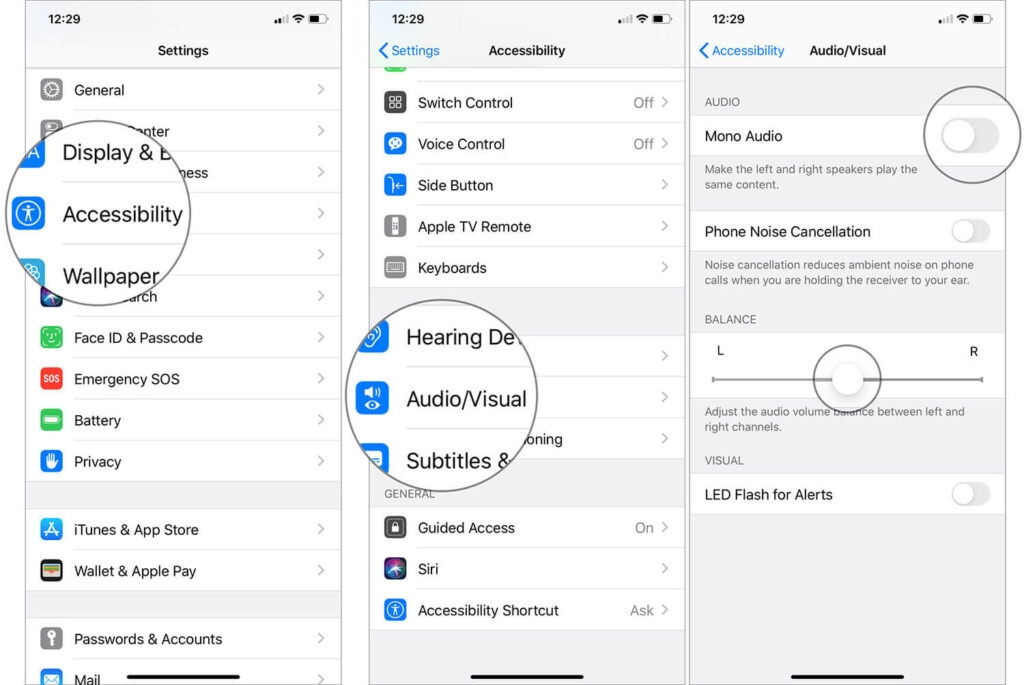
When the Audio Balance slide isn’t in the middle, you get a louder sound in one AirPod compared to the other.
Check for Charge
When your AirPods are low in battery, they tune in and out, losing sound and some of the functions too.
So if you start noticing that volume levels are higher in one AirPod compared to the other, place them in the charging case and leave them to charge.
Once fully charged, check to see if they are working as usual or not.
Reset Bluetooth
When cleaning does not work, neither does charging; you can try connecting to your phone’s Bluetooth again.
To do this, follow the steps below:
- On the settings menu, select Bluetooth.
- Turn OFF the Bluetooth by clicking on the toggle.
- Wait 20-30 seconds, then turn it back ON.
- Select your AirPods to connect again.
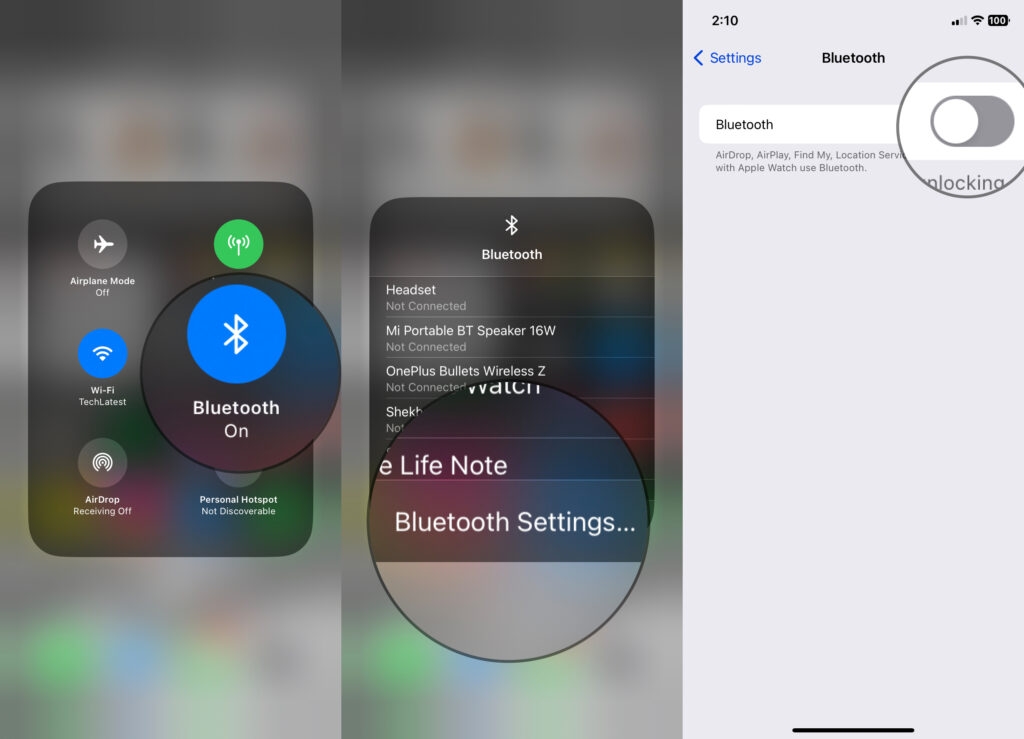
Another way to do it is to:
- Swipe down on the home screen.
- Click on the Bluetooth icon to turn it Off. Wait a few seconds.
- Click on the Bluetooth icon again to turn it On.
Your AirPods will connect back automatically.
Reset the AirPods
When re-establishing the Bluetooth connection does not work you can go for resetting your AirPods.
Follow the steps below to reset your AirPods:
- On your device, go to the Settings menu.
- Find the Bluetooth option and select it.
- Click on the I(info icon) beside your AirPods
- Here Select Forget this Device option.
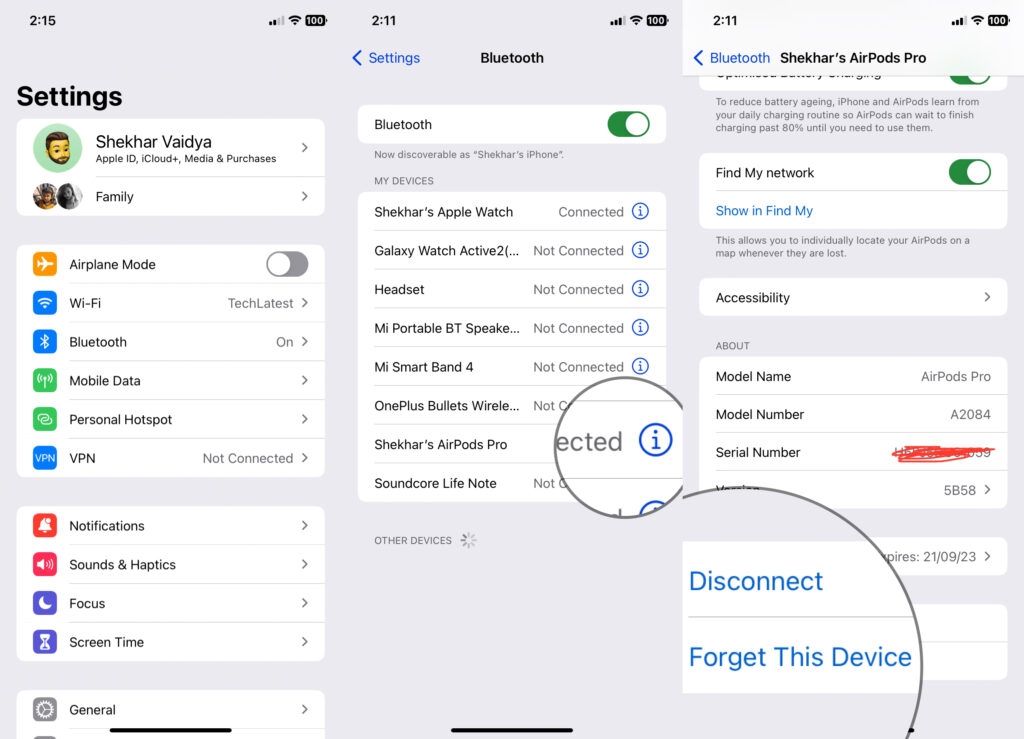
Now that you have unpaired your AirPods, you have to pair them again.
Steps to re-pair your AirPods:
- Turn on Bluetooth on your device.
- Make sure to place both the AirPods in the charging case and keep the lid open.
- Long press the button on the back of your AirPod case till the status light on it blinks white.
- A popup for your AirPods will appear on the phone’s screen. Select Connect here.
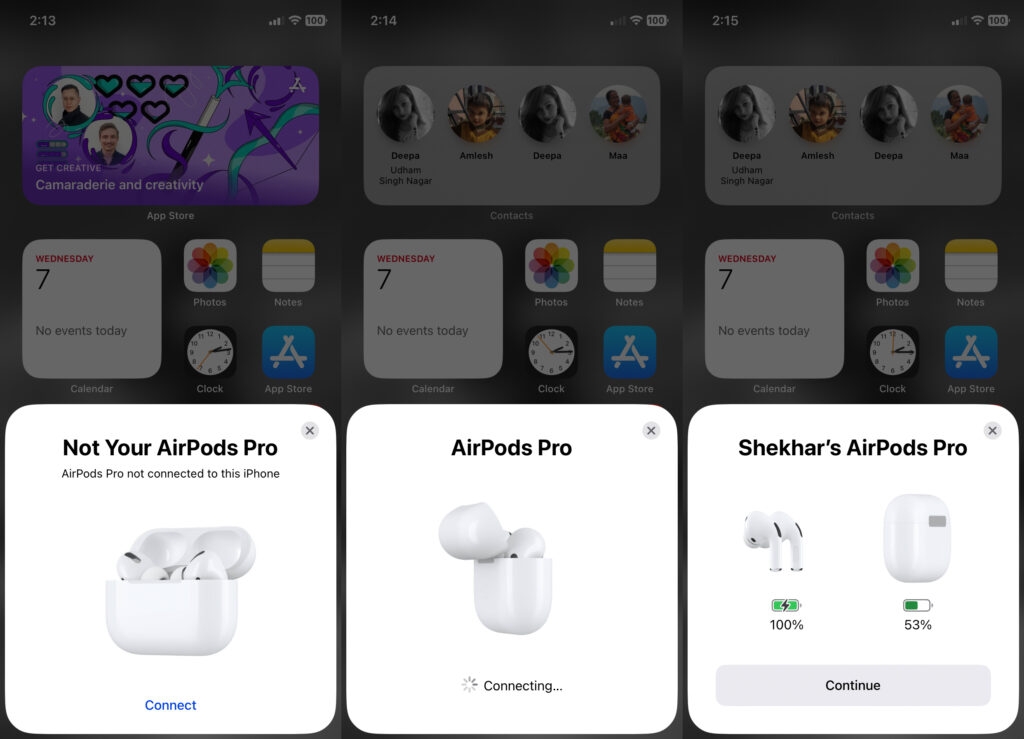
- Your AirPods will reconnect to your device.
Resetting your AirPods will most probably fix the sound issue with them.
If this solution doesn’t work for you, worry not; there are still other fixes left to try for you.
Try Connecting With Another Device
There is a possibility that the problem isn’t in your AirPods at all. Sometimes the connection with your iPhone can cause audio issues too.
If there is some pending software update on your phone or you have downloaded some corrupt application, it could be the reason for sound differences in your AirPods.
So to rule out this possibility, try connecting your AirPods to a friend’s or a family member’s device and check again for sound quality.
If they work properly when connected to another device, it is possible your phone’s operating system is causing a problem.
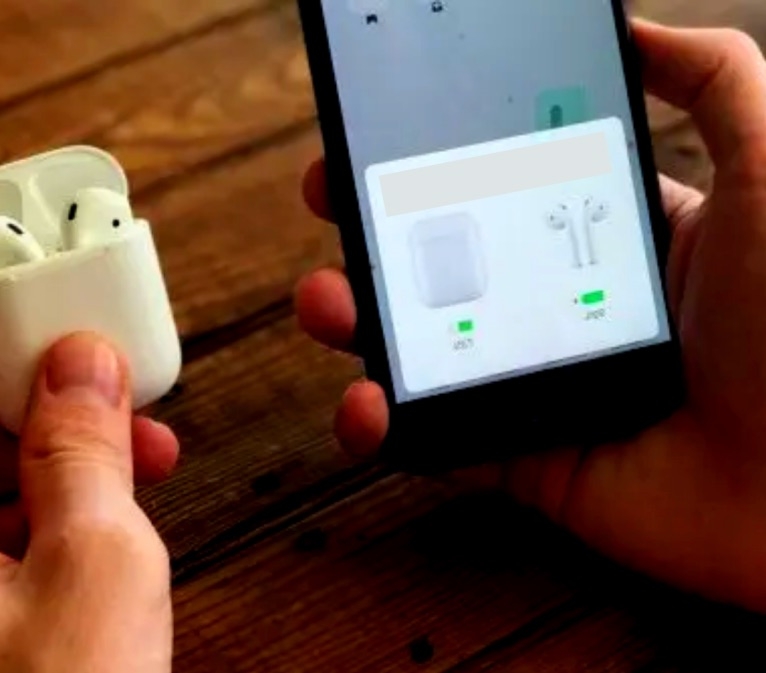
Reset your iPhone
If the problem lies within your iPhone and not your AirPods, resetting your iPhone might help resolve the issue at once.
The easiest way of resetting your iPhone is the age-old formula to get any device working normally. Simply restart it.
Rebooting your phone helps in clearing out a small issue with your phone’s software.
Another way to reset your iPhone is by Resetting Network Settings.
To do so, follow the steps below:
- On the Settings menu, scroll down to General.
- Select Reset at the bottom menu.
- Here, choose Reset Network Settings.
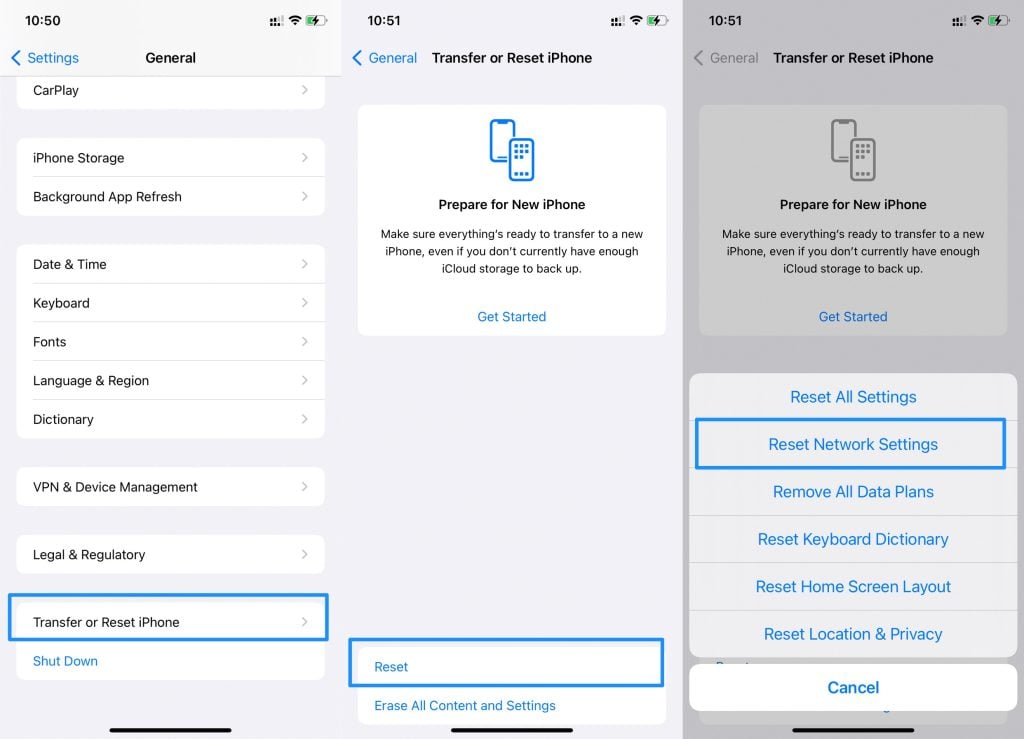
This will reset your phone network, disconnect you from any active networks, and remove all your previous connections.
Software Updates
As we have mentioned above, Apple releases updates from time to time to remove bugs and improve functioning. So it is important to keep up with these iOS updates.
To check for updates:
- Go to the setting menu and scroll down.
- Select General and then About.
- Click on your AirPod to check for its firmware version.
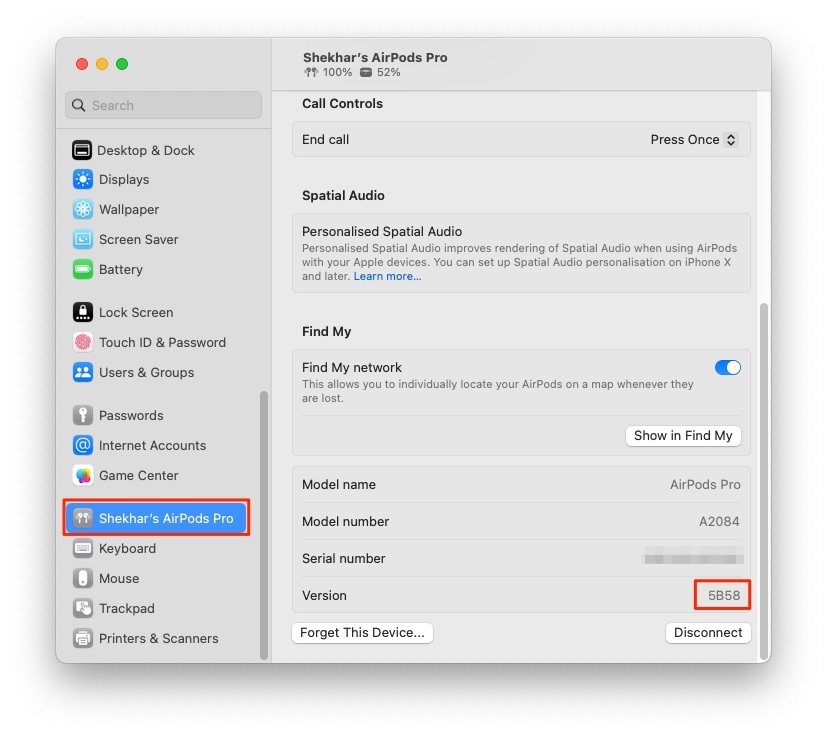
The latest firmware version at the time of writing this article(Nov 2022) is 5B58.
Keeping your iPhone’s software updated is also essential to maintain proper functioning.
To update your iPhone software, follow these steps:
- On the settings menu, scroll down to select General.
- Here, select the Software Update option.
- Click on Automatic Updates.
- Turn on the Download iOS updates and Install iOS updates toggles.
- Click on Back.
- If any updates are pending, select the Install Now option.
- Your phone will start the software update.
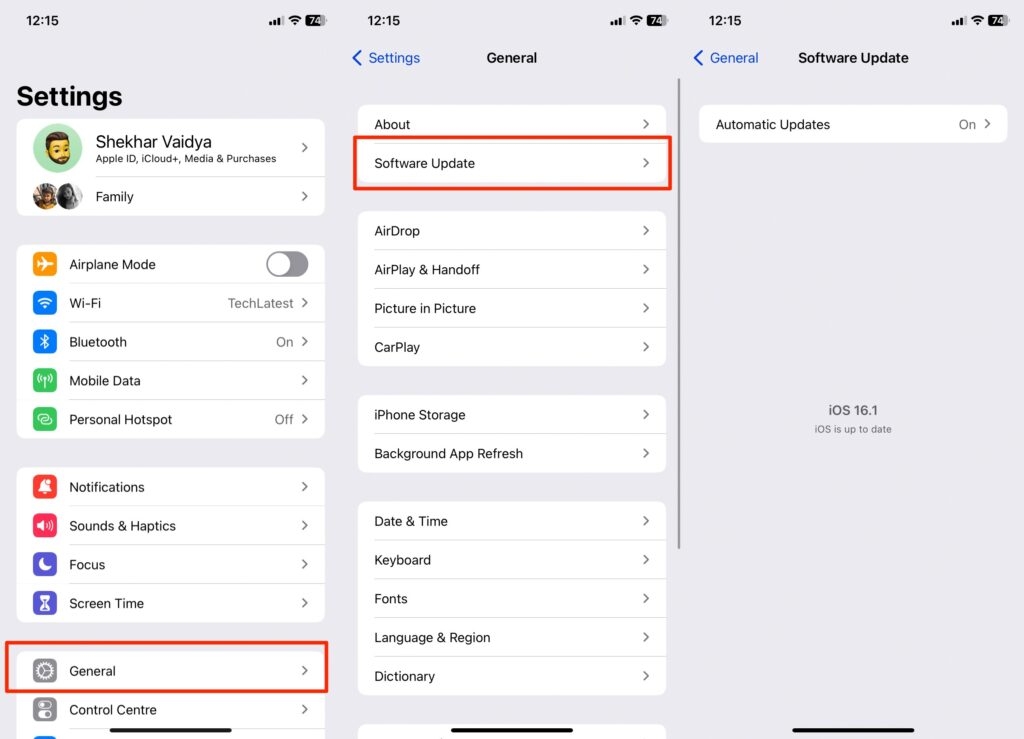
With every new update, your phone gets rid of old bugs and improves performance, so it is important to keep it running on the latest software.
This will solve various other issues, too, your iPhone’s speed, for example.
Turning Off Automatic Ear Detection.
Apple’s AirPods come with a built-in feature that senses when they are in your ear.
With this technology, your AirPods start receiving audio from your device once they are in your ear.
While this feature seems very cool, it causes a problem in establishing proper connections if anything goes wrong even in the slightest. Like if your AirPods are not properly fitted in your ear, or there’s any dirt deposited on them, the audio will cut off randomly.
So if you are experiencing an issue with only one AirPods sound quality, you can try turning off the Automatic Ear Detection feature.
To turn it off, follow the steps below:
- On the settings menu, select Bluetooth.
- Tap on the I icon beside your AirPods.
- Scroll down to find the Automatic Ear Detection option and toggle it off.
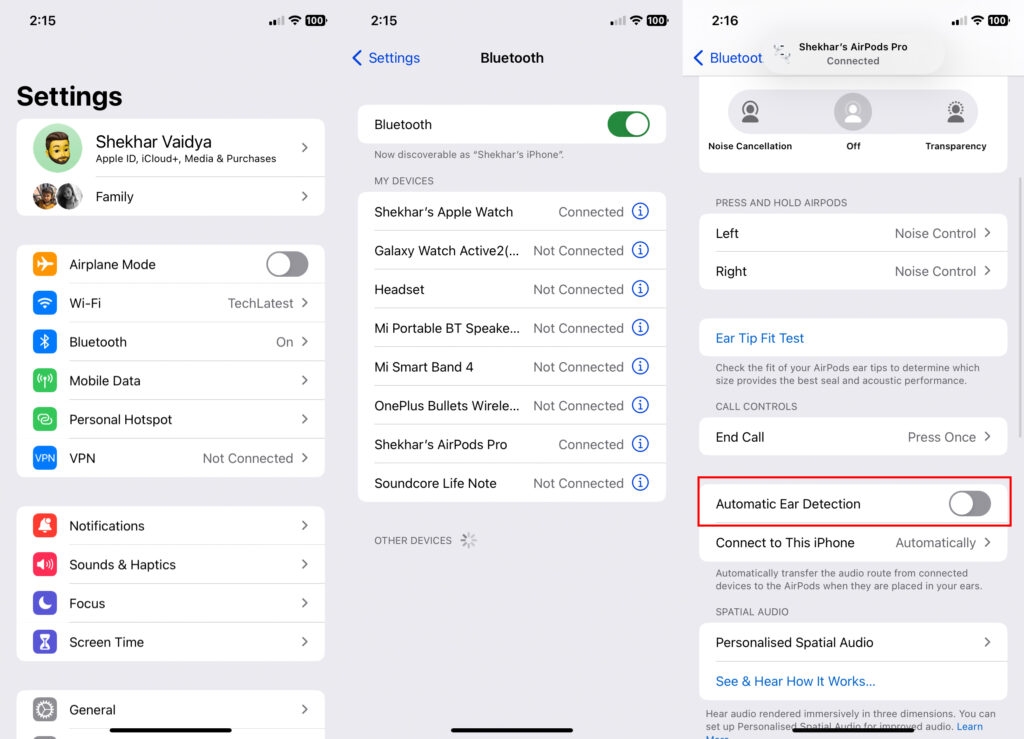
Check to see if your issue is resolved afterward.
Contact Apple Support
If nothing else works, and the problem persists, it’s advisable to contact Apple support and seek appropriate help from them.
Conclusion
As amazing as technology, Apple AirPods pose, they are still a tech product and can experience some malfunctions from time to time.
In this article, I have mentioned all the tricks that you can use if you experience a similar issue. I’ve tested some of these steps myself so I hope they resolve your issue as they did mine.
Directly in Your Inbox









