
Most of the Google-related services like YouTube require a working Gmail account so that the information is pulled out automatically when you try to access the YouTube account.
Recently, many users have complained that they have been facing an “A name has not been set for this account.” error whenever they are trying to access YouTube.
We have provided a detailed guide in this article to fix this issue. Have a look at it below.
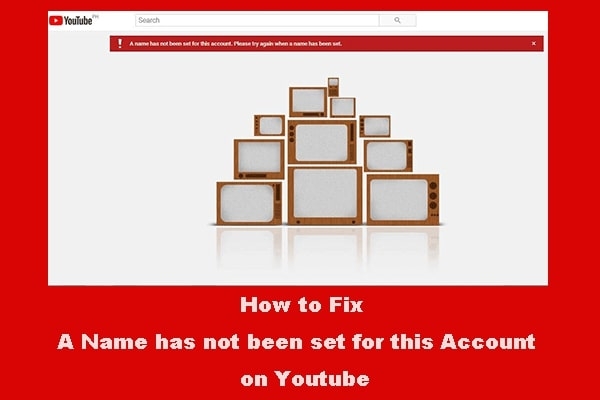
Best Ways to Fix “A name has not been set for this account” Error on YouTube
In case you have an old YouTube account that has not been used for a while, then it is possible that you might face this error due to a change in Google policies. Earlier, there was no need to add a name to the Gmail account, but now a name is needed for identification purposes.
Here is how you can add a name to your Gmail account.
Add Name to First Layout
- Firstly, open the browser and navigate to the link: https://myaccount.google.com/. Here, you can find a similar layout, as shown in the image below.
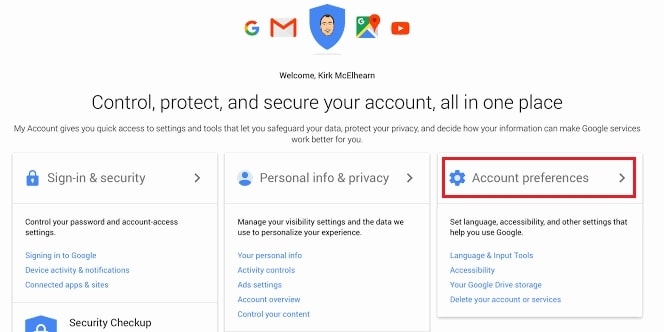
- Now, go to the ‘Account Preferences’ section and select the ‘Your Personal Info’ option, which is available under the section ‘Personal Info and Privacy.’
- Now, click on the ‘Name’ option in the next window.
- Click on the option ‘Edit’ and type your ‘First Name’ and ‘Last Name’ in the respective sections.
- Once performing the above steps, select ‘Done’ and navigate to the YouTube website.
- See if the problem still persists or not.
Add Name to the Second Layout
If you get the new layout in the system, then follow the process to add a name, as given below:
- Firstly, open any browser on your system.
- Now, navigate to the link: https://myaccount.google.com/.
- In case you see a new panel, as shown in the image below, then you need to click on the ‘Personal Info’ option present on the left side.
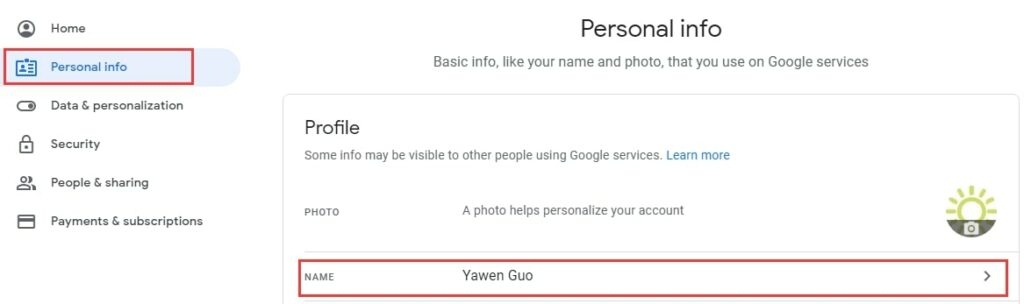
- Now, click on the ‘Edit’ symbol and enter your ‘First Name’ and ‘Last Name’ in the details.
- Click on ‘Done’ to save the changes you have provided.
Check for the Service Outage
If the name issue isn’t solved, even after performing the above two steps, then it is recommended to check if there is any service outage on YouTube’s end. For this, it is recommended to check the Google product forums if there is any official announcement from Google.
In case there is any maintenance going on from the YouTube department, it is recommended to wait at least a few hours before the issue is fixed.
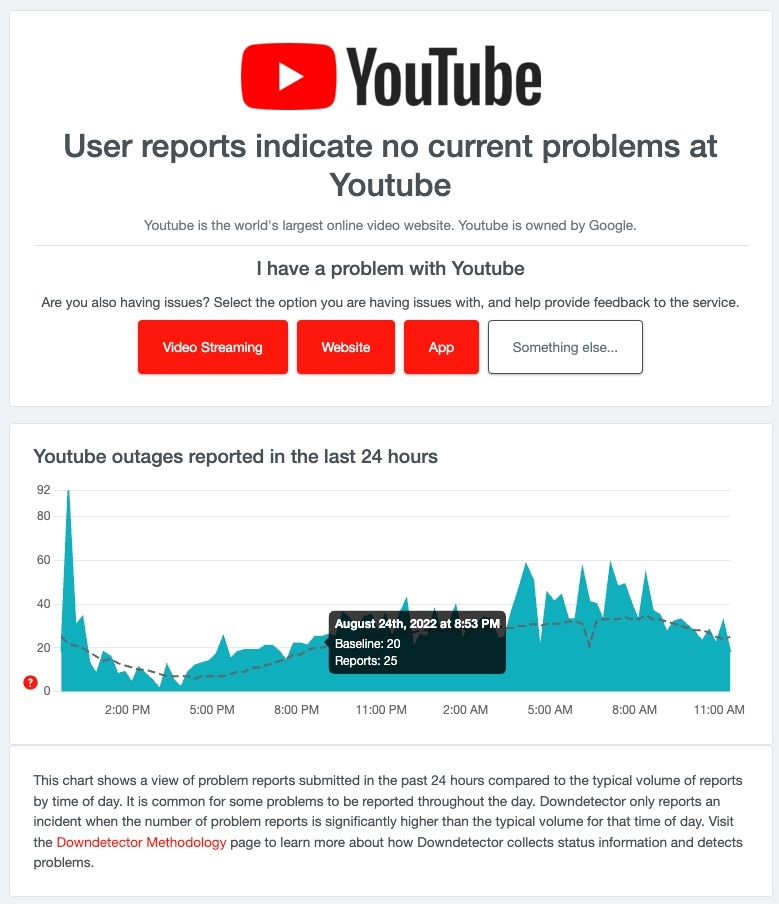
Reset the Data and Cache
If you are facing this issue on your smartphone, then it is recommended to clear the cache and the data by following the steps given below:
- Firstly, open your phone settings and navigate to the ‘Apps’ section and click on the ‘Storage’ option.
- Now, click on the ‘Clear Cache’ option.
- After the cache is cleared, go back to the YouTube application and see if the problem still persists.
Conclusion
These are some of the simple solutions that you can try to fix the ‘A name has not been set for this account’ error on YouTube. Comment below for more queries.
Directly in Your Inbox

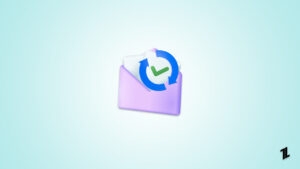
![[Fix]Why is My Gmail not Receiving Emails? Gmail](https://tech-latest.com/wp-content/uploads/2022/04/Gmail-Featured-300x158.jpeg)






