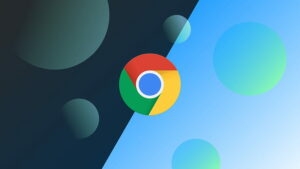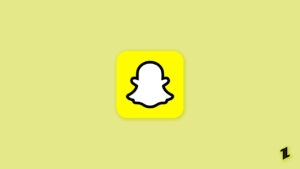When it comes to top internet browsers, Google Chrome tops the charts. However, like any other browser, Google Chrome also comes with a lot of bugs. For example, you might have seen the ‘ERR_FILE_NOT_FOUND’ error popping up at times on your Chrome browser.
Whenever a user tries to visit the website, Google chrome throws up the ‘ERR_FILE_NOT_FOUND’ error, which means the directory or files are missing. This can happen for multiple reasons like a cache issue, Chrome extensions interfering with the website functionality, etc.
This post is compiled with a few best ways to fix that Google Chrome error.
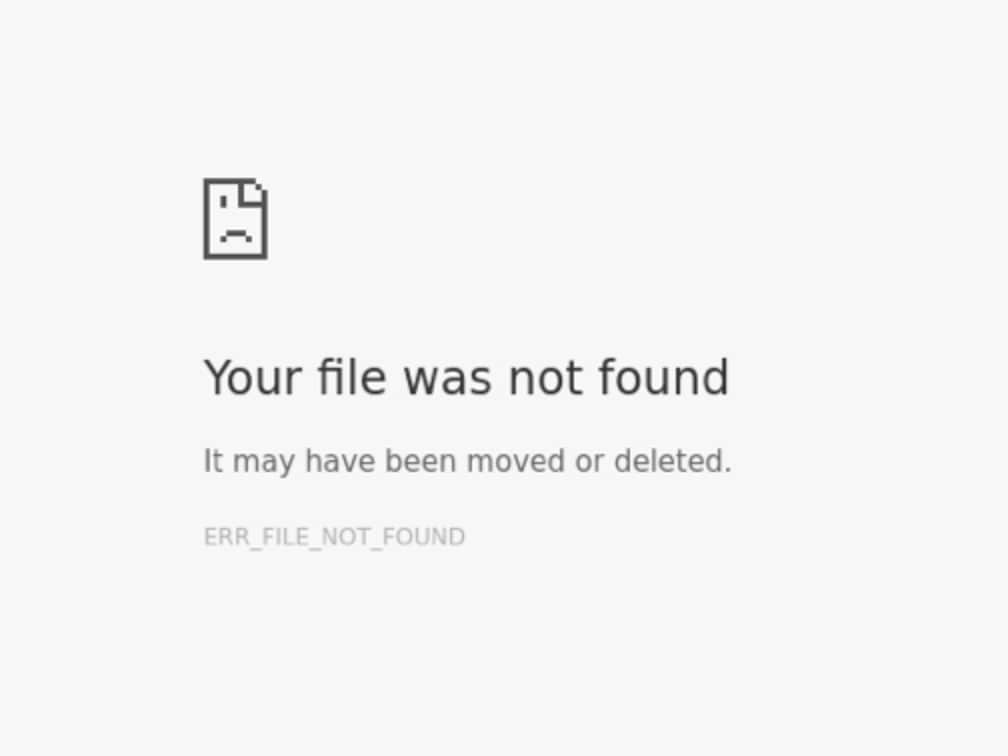
Ways to Fix ‘ERR_FILE_NOT_FOUND’ Error
Method 1: Uninstall the‘ Default Tab’ Program
If you want to fix the ‘ERR_FILE_NOT_FOUND,’ the first thing you need to do is to check whether the ‘Default Tab’ program is present in your system or not. To delete the program, follow the steps given below:
- Firstly, open the control panel by pressing the ‘Windows Key + X’ shortcut.

- Now, click on the “Uninstall a program” option.

- From there, you can find the ‘Default Tab’ under the list of installed programs. In case you cannot find any program installed as such, you can move on to the next methods mentioned in this list of fixes.
- In case the program is present, delete it and reboot your system.
Method 2: Disable the Chrome Extensions
In case if you have multiple Chrome extensions installed on your browser, then one of the extensions might be triggering this issue.
- To disable the Chrome extensions, click on the top right corner and select More tools → select ‘Extensions.’ You will find all the installed extensions like this in your Chrome browser.

- Now, untick the extensions one by one and disable them. After disabling each extension, it is recommended to refresh the page and see if the issue is resolved or not.
- Once you find the exact extension that is causing the issue, delete it.
- Now, reboot the system to let the changes get applied.
- After the reboot is done, check if the issue is fixed or not in your Chrome browser.
Method 3: Reset the Google Chrome Browser
If disabling the extension did not work for you, then try to reset the Google Chrome browser and see if the ‘error file’ issue is fixed or not. Here is how you can reset the Google Chrome browser:
- On the browser menu, select the option ‘customize Google Chrome’. Click on it.
- Now, select ‘Settings’ to open the Chrome tab, as shown in the image below.

- Scroll down the options and navigate to the ‘Advanced’ option. Click on it to find the option ‘Reset.’
- Once you click on the ‘Reset’ option, you will find a pop-up as shown below.
- After Google Chrome resets, all the temporary data in your browser gets cleared, and the ‘error file’ issue gets resolved automatically.
Frequently Asked Questions
What does ‘ERR_FILE_NOT_FOUND’ mean?
The ‘ERR_FILE_NOT_FOUND,’ also known as error 6, means that a file or directory was not found by Chrome. This issue occurs whenever a user tries to access a specific site.
How to remove Chrome Extensions?
You can remove the Chrome extensions by navigating to the top right corner and clicking More tools → ‘Extensions.’ Now, click on the extensions you would like to remove. After you remove the Chrome extension, try to reboot the system.
Conclusion
If your Chrome browser is throwing the error file issue, then we recommend you try any of the fixes mentioned above. Also, if possible, try to clear the cache of the browser and restart the system to resolve the ‘ERR_FILE_NOT_FOUND’ issue.
Directly in Your Inbox