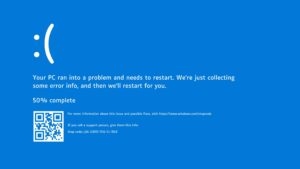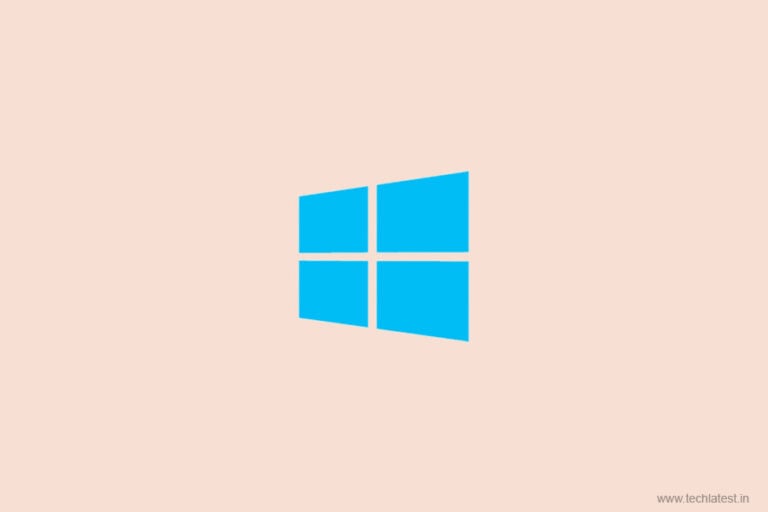
Then default Windows icons don’t look pretty exciting even though they get the job done. So to make the icons on Windows 10 exciting we have prepared a guide given below which will help you customize your icons.
Here are some ways on how to change icons on Windows 10, including program, file and driver icons.
Where to Find Custom Icons for Windows 10
First, you need to get some icons to replace the default Windows 10 icons. Even though the OS has a few additional built-in icons, they aren’t pretty great.

Flaticon is a great resource for all your Windows icon needs. This site contains over a million high-quality icons arranged in thousands of convenient packs. You can either grab all the icons in a pack at once or download single icons.
The site offers lets you download in several formats. But we recommend that you download them in PNG so that you can easily convert them to the ICO format. Keep all the raw downloads in a folder called PNG Icons.
You can also try Findicons, IconArchive, or GraphicBurger if you couldn’t find any icon that you like.
Converting PNG Images to ICO Icons
Only ICO files are used in Windows for its icons. So, you’ll have to convert images from PNG (or other formats) before you use them for icons.
ConvertICO offers an easy way to do this. You can upload up to 50 PNG images at once and convert them into the ICO format. You can even enter the URL of an image you want to convert, by cutting out the step of downloading the PNG.

Keep all your ICO files in their respective folders. Make sure you put this somewhere permanent because moving icon files after you have set them will cause problems.
Customize Program Icons in Windows 10
Windows 10 makes it easy to vary the program icon for a shortcut, but not the main executable. Thus, you ought to make a desktop shortcut for the app icon you would like to alter if you don’t have one already.
To do this, look for an app within the Start menu, right-click its name and choose Open file location. Within the resulting folder, right-click the program name and choose to Send to > Desktop (create shortcut).

Now you’ll modify the new shortcut on your desktop.
- Right-click it and select Properties to open a new window.
- Switch to the Shortcut tab
- Click on the Change Icon button which is at the bottom.
You’ll see an inventory of other icons included within the app, if any. Click Browse to set your own icon and navigate to the place where you saved your ICO files.
Double-click on the icon to select it, then choose OK on both open dialog boxes. And that’s it your program icon in Windows 10 is changed.
Pinning Custom Icons to the Taskbar
If you want to customize the icons on your Taskbar then follow the steps above to create custom desktop icons. After that, right-click a shortcut and choose Pin to Taskbar.

You can also customize an icon already pinned to your Taskbar by holding Shift, right-click the app icon and choosing Properties. From here on follow the same steps as above to set a new icon.
How to Customize File Icons by Type
To change the default icon shown by windows you can use a free utility called FileTypesMan to change the icon for any file type.

Once you download and run it,
- Press Ctrl + F to locate the file type you want to change
- Then double-click it in the list to open a new window with many more options
- Go to Default Icon field, click on … button and you’ll open the familiar Windows dialog box that lets you change the icon.
Then you can set up separate icons to distinguish file types, even if these files open in the same program. For instance, you can make it easier to pick out JPG and HTML files at a glance and can even spot old DOC Word files not using the newer DOCX format.
How to Customize Drive Icons in Windows
Want to customize the icons that you simply see during this PC for your various computer drives? A free utility called Drive Icon Changer makes this easy.

It’s almost like FileTypesMan mentioned above but far more basic. Simply select a drive and therefore the desired icon, and it’ll apply them for you after a restart.
How to Change Icon Size on Windows 10
If you just want to adjust the Windows 10 icon size then follow these steps. Go to the desktop then right-click any empty space and choose View to select Small icons, Medium icons, or Large icons.
You can even have granular control over the icon size by holding the Ctrl key and scrolling your mouse wheel.

You can find more size options in the file explorer menu then going under the same View menu. The method of scrolling your mouse wheel while holding Ctrl works, too.
Read More
Directly in Your Inbox