
This article is all about how to download and install Samsung USB drivers for Windows. Now you must be wondering why anyone would need smartphone drivers for a computer.
Well, generally you don’t need them as new computers can automatically fetch the drivers but if you have an old computer, chances are that these drivers aren’t present on your computer. Nowadays, you can connect your phone wirelessly too. But sometimes while rooting, flashing the stock firmware, or executing ADB commands, you need to connect your phone via USB to your PC.
If you have an old computer that does not have the required drivers, you won’t be able to connect your phone to your PC over USB. In this article, we are going to show you how to download and install Samsung USB drivers for Windows. So follow the steps mentioned below.
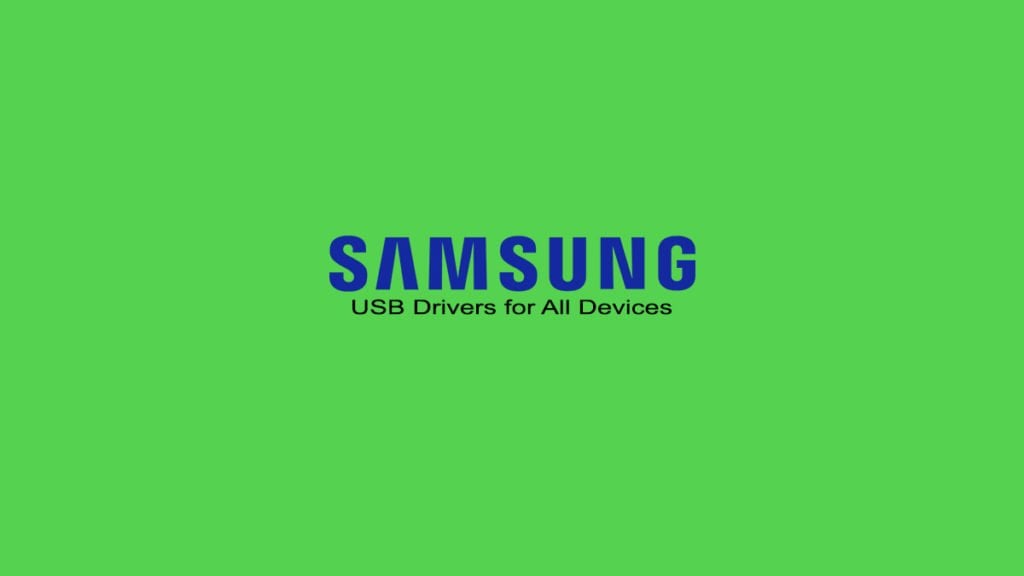
List of Supported Devices for Samsung USB Drivers
- Galaxy S10/S10+/S10e/S10 Lite
- Galaxy Note 10/Note 10+/Note 10 Lie
- Galaxy Fold/Fold 5G
- Galaxy Tab S6/Tab S5
- Galaxy A10/A20/A30/A50/A51/A70/A71/A90
- Galaxy Xcover Pro
- Galaxy Note 9
- Galaxy S9/S9+, and more.
How to Download and Install Samsung USB Drivers
Download Samsung USB Drivers
Below is the link to download the latest Samsung USB driver. It supports Windows 7, Windows 8/8.1, and Windows 10. Download the latest version from here.
How to Install Samsung USB Drivers
Step 1: Download the latest Samsung USB drivers from the given link.
Step 2: Now extract the downloaded file using WinZip or any other tool.
Step 3: Double-click on the executable file from the extracted folder to start the wizard. (For example, click on Samsung_USB_Driver_v1.7.23.0.exe).
Step 4: Click on ‘Yes’ when you will be asked for User Account Control on Windows.
Step 5: Click on ‘Next’, select your preferred language and country, click on ‘Next’.
Step 6: Now you will be asked to select the location, just let it be the default one (that is C:\Program Files\Samsung\USB Drivers).

Step 7: Click on ‘Install’ and once the installation process is complete, click on ‘Finish’ and restart your PC.


That’s it and you can now connect your Samsung smartphone over USB to your PC and do various tasks like rooting, executing ADB commands, and more.
So, this was all about how to download and install Samsung USB drivers for Windows. Try this method and do let us know in the comments.
Directly in Your Inbox


![[Solved] OEM Unlock Missing on Samsung Device Android Troubleshooting](https://media.tech-latest.com/wp-content/uploads/2023/01/26144434/Android-Troubleshooting-Featured-300x169.jpg)






