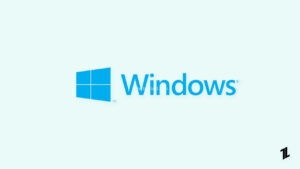This article is all about how to download and install Realme USB drivers for Windows. Now you must be wondering why anyone would need smartphone drivers for a computer.
Well, generally you don’t need them as new computers can automatically fetch the drivers but if you have an old computer, chances are that these drivers aren’t present on your computer.
This will result in your computer not recognizing a Realme device over a USB connection. That means that the required USB drivers are missing or not installed properly.
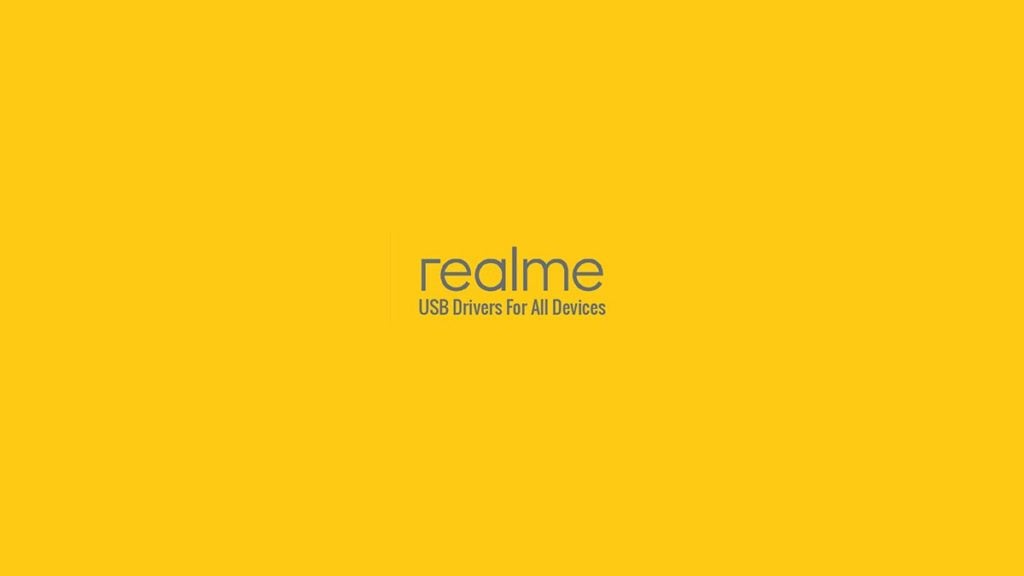
In this article, we are going to show you how to download and install Realme USB drivers for Windows. So, follow the steps mentioned below.
List of Supported Devices for Realme USB Drivers
- Realme 1
- Realme 2
- Realme 2 Pro
- Realme 3
- Realme 3i
- Realme 3 Pro
- Realme 5
- Realme 5 Pro
- Realme 5i
- Realme 5s
- Realme 6
- Realme 6 Pro
- Realme 6i
- Realme 6S
- Realme C1
- Realme C1 (2019)
- Realme C2
- Realme C2s
- Realme Narzo 10
- Realme Narzo 10A
- Realme Q
- Realme U1
- Realme X2
- Realme X2 Pro
- Realme X3 SuperZoom
- Realme X50 5G / X50 Pro 5G
- Realme X50 Pro Player
- Realme X50m 5G
- Realme X
- Realme XT
- Realme XT 730G
Download Realme USB Drivers
Here is the link to download the latest Oppo Realme USB drivers. They can also be regarded as Realme ADB drivers, your PC will identify your Realme smartphone when it will be booted into Fastboot or Recovery modes.
How to Install Realme USB Drivers
Step 1: Download the ZIP file from the link given above on your PC.
Step 2: Extract the downloaded ZIP file in a preferred location on your PC. Note that the extracted folder should contain the driver software information file and other files too.
Step 3: Now you shall connect your Realme smartphone to the PC.
Note that if you are working with ADB for app or software debugging, you must enable USB debugging on your phone. And if you are working with Fastboot for flashing things like Magisk boot image, TWRP recovery, make sure that your phone is in Fastboot Mode.
Step 4: Now go to the Control Panel and open Device Manager.
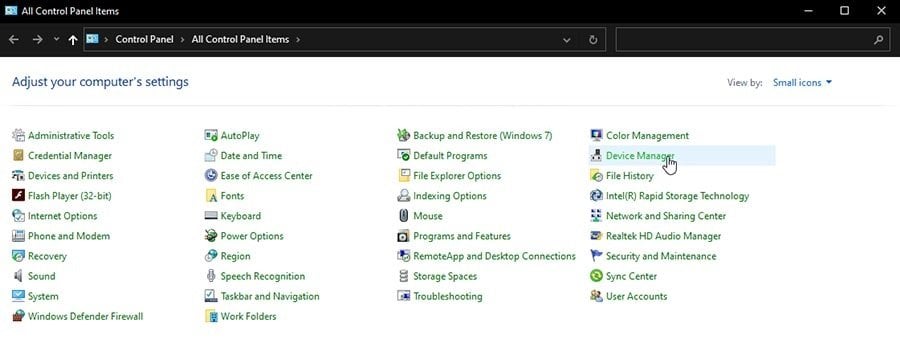
Step 5: Go to ‘Portable devices’ or ‘Other devices’, if the drivers are missing, you will see an exclamation mark in a yellow triangular box.
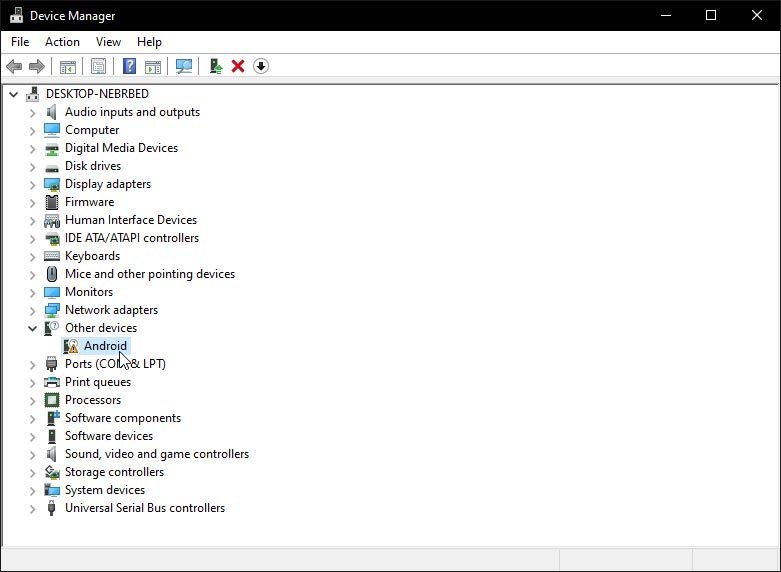
Step 6: Right-click on the device name and select ‘Update driver’.

Step 7: Now you will see a wizard, and when asked, “How do you want to search for drivers?”, choose, “Browse my computer for drivers”. Click on ‘Browse’ and select the “usb_driver” from the folder you extracted earlier.
Step 8: Click on ‘Next’ and the install the Realme USB drivers on your PC. After the successful installation, restart your PC.

Now whenever you will connect your Realme smartphone over USB, it will be recognized by your PC.
That is how to download and install Realme USB drivers for Windows. Do try this method and let us know how it worked for you.
Directly in Your Inbox