
Magisk install error 1 in TWRP recovery, this is a common error faced by various Android users who are trying to root their device and flash custom ROM.
You may be stuck with Magisk Install error 1 when you are trying to flash the latest Magisk.zip file in TWRP recovery. If you are searching for the best possible fix for this issue so you are in the right place.
In this article, we are going to discuss how to fix Magisk Install error 1 in TWRP recovery.
We will try to cover this topic in detail, so you get in-depth knowledge about What is Magisk? What this error is? and obviously how to resolve this.
So let’s get started,
What is Magisk?

Before starting with the errors and their fixes, we should know what Magisk is? why we are using it.
So Magisk is the best alternative to Supersu (much better than Supersu), it is developed by an XDA developer ‘topjohnwu’. The main goal of Magisk is to allow or deny root permission.
Some apps like banking applications can’t be installed and work on rooted devices. So Magisk helps users in installing and running all such apps on rooted devices too.
Magisk offers Universal Systemless Interface which lets the user create their own mod app easily. Magisk working strategy is almost similar to the Xposed framework, which lets users installing various modules and tweaks into there Android device.
Also Read: How to Fix Error 7 in TWRP While Flashing any Custom ROM?
What is Magisk Install Error 1?
Magisk Install Error 1 is a very common problem faced by almost every second user while flashing the Magisk.zip file.
There is nothing to worry about this error, as this can be fixed very easily.
Try the following method to resolve Magisk Install Error 1 in TWRP recovery.
How to Fix Magisk Install Error 1 in TWRP Recovery
Method 1: By Flashing boot.img File
To resolve the Magisk Install Error 1 in TWRP Recovery follow the given steps
- Put the boot.img file into your Micro Sd card.
- Now, reboot your Android device into recovery mode.
- Here, tap on Install.
- Now, tap on the Install image from the bottom-right corner.
- Choose your boot.img
- Now, select the Boot Partition and then swipe to confirm the flash.
Also, Read: How to Fix Error 70 While Installing Gapps in TWRP
Method 2: By Using Flashify
This is just as the first method, this is much easier than method 1, but the fact is that your device should already be rooted to use this app, we will be using an app from Play Store to flash the boot.img file.
- Navigate to this URL and download the Flashify app.
- After installing the app, open it and give all the required permissions.
- Then, tap on the Boot Image.
- Look for the boot.img and swipe to confirm the flash.
Method 3: By Uninstalling Older Version of Magisk (or SuperSU)
This is very rare, but if there is an older version of Magisk already installed, then it may create issues while flashing another version.
So, in this method, we are going to flash the uninstaller of that version of magisk,
- Download the Magisk Uninstaller from this URL.
- Now, copy the file into a safe directory.
- Then, boot into recovery mode.
- And finally, flash the file to uninstall the previous version of Magisk.
Now, similar thing goes with SupeSU as well, of you were using SuperSU as your rooting method, then uninstall the SuperSU first and then install Magisk Zip.
Use the following link to download SuperSU Installer. And then flash the file via custom Recovery (like TWRP).
Closing Phrase
That’s it you have successfully fixed the Magisk Install error 1 in TWRP recovery.
We hope you would like the content and overcome the error you were facing while flashing the Magisk.zip file.
If you have some more suggestions so please share them with us in the comment section below.
Directly in Your Inbox


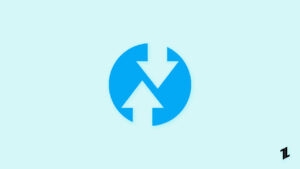

![Zygisk: The New MagiskHide [Download & Install] Magisk](https://media.tech-latest.com/wp-content/uploads/2023/09/09125303/Magisk-v24-300x176.jpg)




