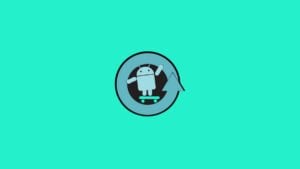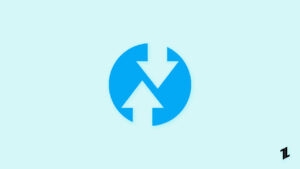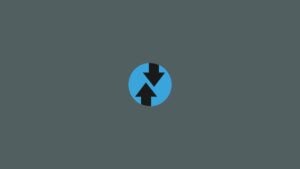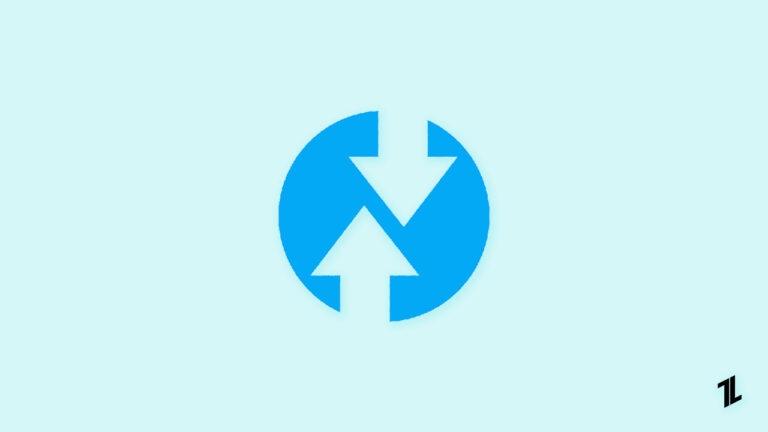
Got error 70 while installing Gapps in TWRP? This error prompts up when your partition storage size is lesser than the size of the respective Gapps package.
Gapps are Google Apps, including the core Google application, like Gmail, YouTube, Google Play Store, Maps, etc., when you are flashing any custom ROM in your device, so due to some restrictions, GSuite apps aren’t pre-installed with third-party custom ROM’s.
To resolve the issue, the user often installs Gapps externally by using a flashable zip package file via custom recovery.
While installing Gapps, many people encountered certain errors like the ‘Updater process ended with an error: 70 error installing zip file’ or ‘Error Status 7 Installation aborted’ or ‘zip signature verification failed TWRP.’
Such glitches prevent you from a successful installation of a custom ROM.
Also, Read: Beans GApps Or Open Gapps; Which One to Choose?
Error 70 While Installing Gapps in TWRP
If you also got stuck with such errors and want to get rid of this, so read this article to resolve error 70 while installing Gapps in TWRP.
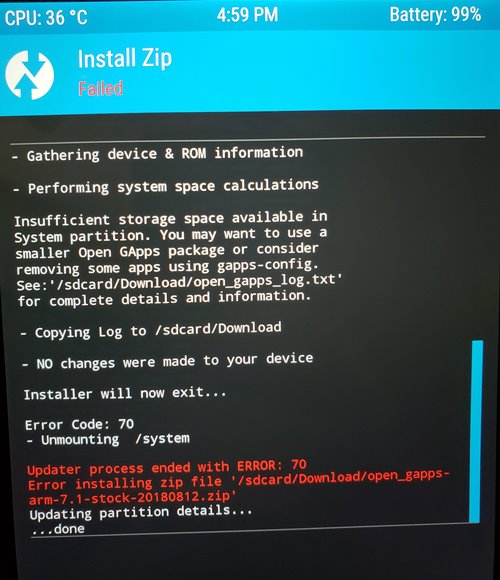
Here, in this post, we will discuss the causes of the error, and you can get out of it. So, let’s get started
Reasons for Error 70 While Installing Gapps in TWRP
The primary reason which causes the error 70 while installing Gapps in TWRP is lesser space in the device system partition.
That means you need to remove some apps and free some space so that the Open Gapps package can install. This issue is mainly observed with older Android devices with 2GB of storage or less.
Because custom ROM like Lineage OS is also installed in the system partition along with the Gapps package, and Android or tablet devices have fixed system partition space.
So, the device system partition size should be enough to store all the packages. Besides this, Gapp’s package size increases with updates.
So this makes it tough to flash the Gapps and resolve the error, but don’t worry, we will discuss some methods to help you resolve the error 70 while installing Gapps in TWRP.
Also, Read: How to Run Android APK Files in Windows 10?
The error will look like this or similar
Open GApps arm 8.0- Mounting /data /system - Gathering device & ROM information - Performing system space calculations... Insufficient storage space calculations in System partition. You may want to use a smaller Open GApps package or consider removing some apps using gapps-config. See: '/sdcard/Download/open_gapps_log.txt' for complete details and information. - Copying Log to /sdcard/Download - NO changes were made to your device Installer will now exit... Error Code: 70 - Unmounting /system Updater process ended with ERROR: 70 Error installing zip file '/sdcard/open_gapps-arm-8.0-stock-20190221.zip' Updating partition details... ...done
Fixes for Error 70 While Installing Gapps in TWRP
Resize System Partition
The aforementioned smaller system partition is the leading cause of error 70 while installing Gapps in TWRP.
So, by this method, we will try to resize the system partition; this will help us to fix error 70 while installing Gapps in TWRP. To do so, follow the given steps:
- Reboot your Android device into TWRP Custom Recovery mode.
- After entering TWRP, take the Nandroid backup of your current ROM.
- Now, choose the Wipe option from the main menu.
- On the next screen, swipe right to reset factory settings
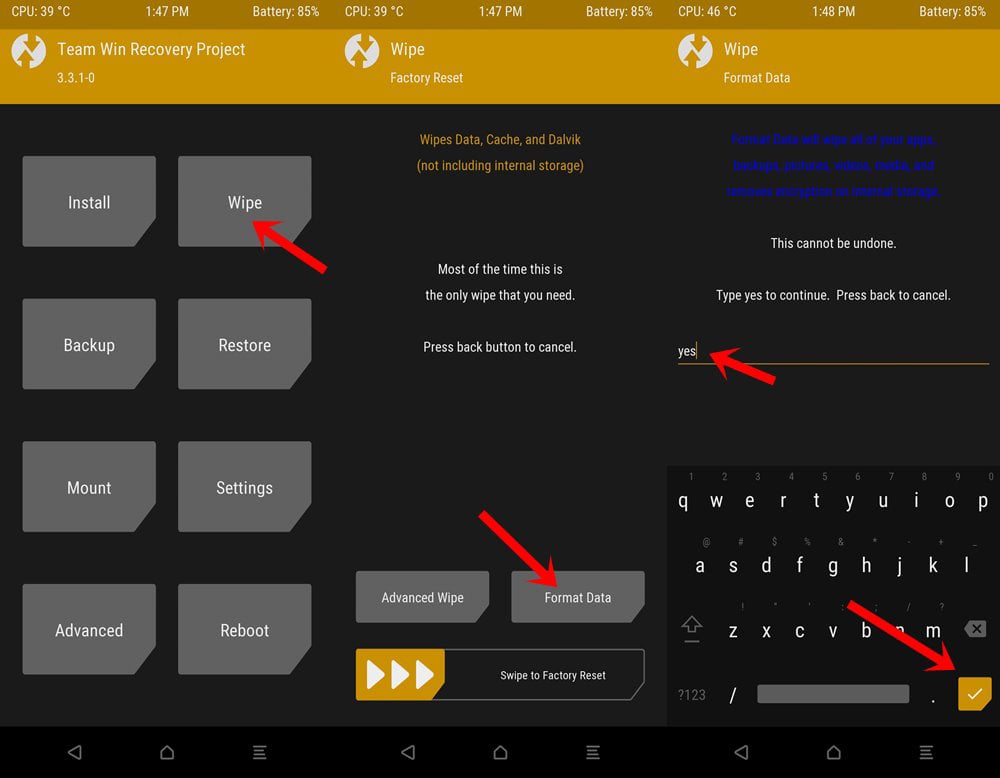
- This will clear all the data on your device (That’s why it is recommended to take a backup of all of your files).
- Click on the Install option to flash the custom ROM.
- Now, go to the main menu again.
- Choose the Wipe option.
- Click on Advanced Wipe Option.
- Now, mark the box check in front of the System.
- And click on Repair or Change File System.
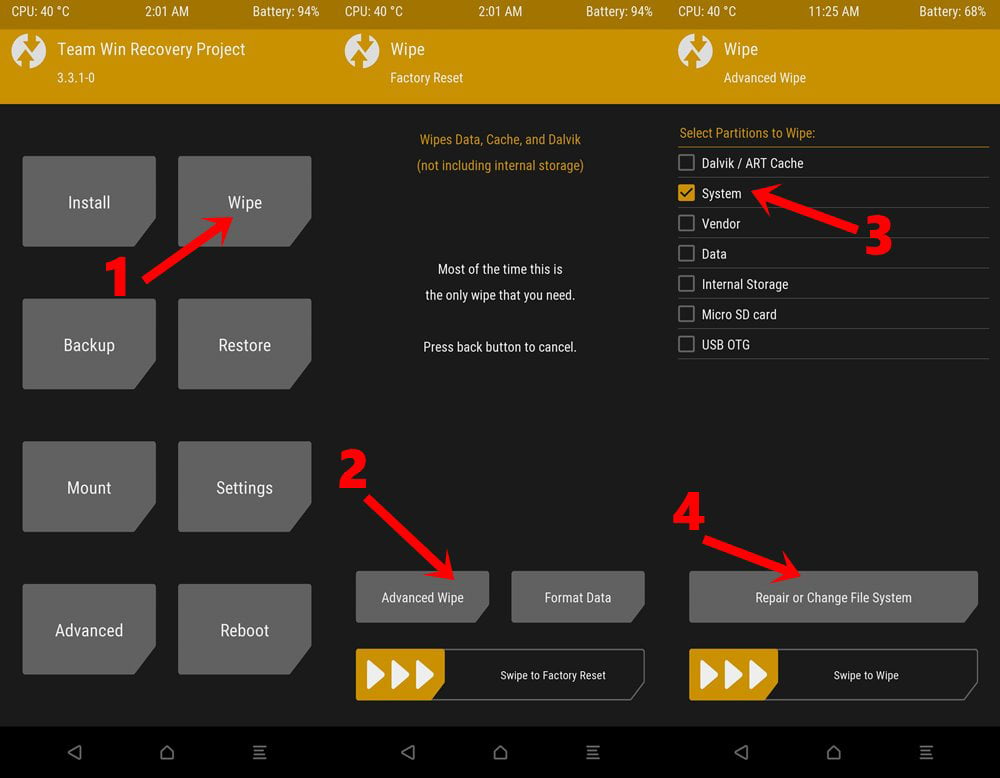
- Now, on the next screen, choose the Resize File System option.
- Now, swipe right to resize the system partition.
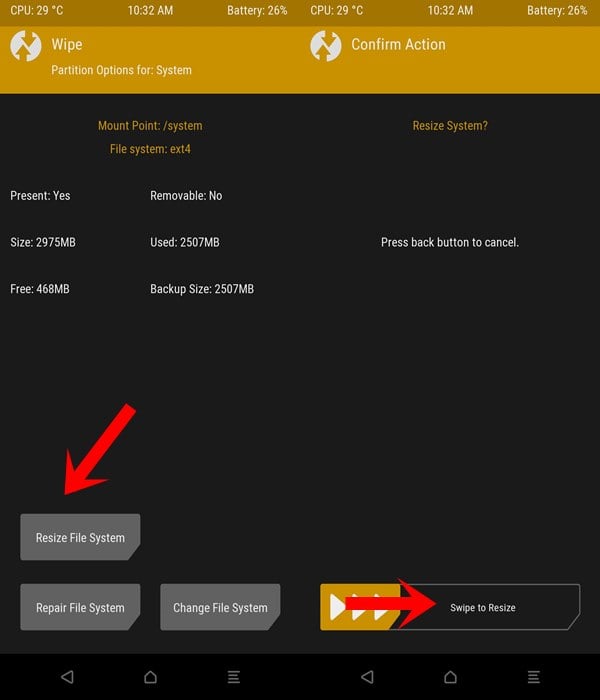
- If the process executes successfully, then proceed next steps; otherwise, go back and implement the above steps again.
- Now, install the Gapps package file.
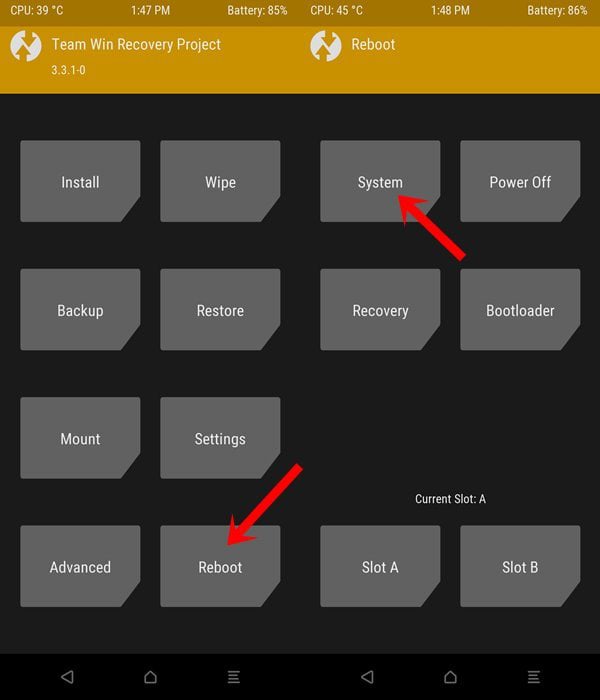
That’s it. You have successfully resized the system partition; this may resolve error 70 while installing Gapps in TWRP. If this doesn’t resolve the error so, proceed to the next method.
Also, Read: How to Get Digital Wellbeing on any Android Phone
Flashing Pico GApps
Pico GApps are the smallest and most compressed package file of GApps. To install them on your device and to resolve the error 70 while installing Gapps in TWRP, follow the following steps:
- First of all, go to OpenGApps‘ official website.
- Choose PicoVarient.
- Choose the appropriate Platform/ Architecture for your system. Match the below terms with your phone’s architecture
- ARM: ARMv7 or armeabi.
- ARM64: AArch64 or arm64.
- x86: x86 or x86abi.
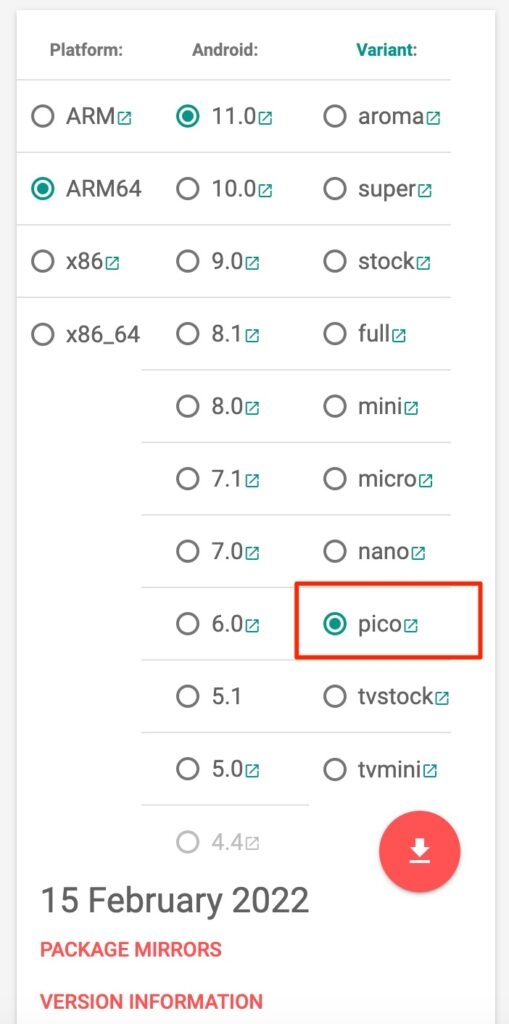
- Also, make sure to choose the correct version when you are choosing CyanogenMod for Google apps.
- Mod 11 is for Android 4.4
- Mod 12 is for Android 5.5
- Mod 12.1 is for Android 5.1
- Mod 13 goes with Android 6.0 Marshmallow
- That’s it; this time, it will install GApps without any error.
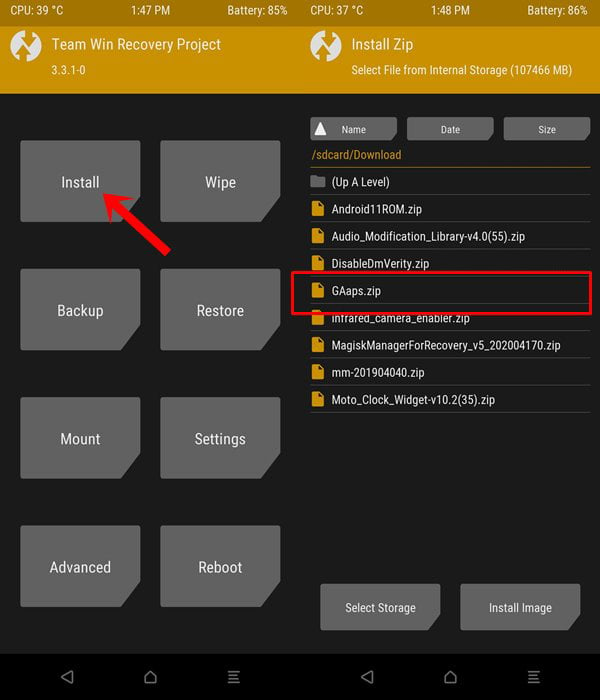
This method resolves 90% of cases encountered with the error 70 while installing GApps in TWRP. You can try one more method to resolve the same.
Also, Read: Download Latest GApps for Android 11
Using GApps config.txt
In this method, we will create a new GApps configuration text file and copy it into the zip file of GApps. To do so, follow the given steps
- Create a text file on your computer.
- Name the text file as gapps-config.
- Open gapps-config in any text editor, and write the following lines
Exclude Books Exclude Slides Exclude Sheets Exclude Keyboard Google Exclude Messenger Exclude PixelIcons Exclude Dialer Google Exclude ExchangeGoogle Exclude PlayGames Exclude VRService Exclude PixelLauncher Exclude CloudPrint Exclude Docs Exclude NewsWidget Exclude Camera Google Exclude Google Contacts Exclude Keep Exclude Hangouts Exclude Fitness Exclude Chrome Exclude Earth
- Save the changes.
- Now, copy the GApps Zip file into your computer.
- Extract it using your favorite archiver.
- Copy the gapps-config text file into the extracted folder.
- Zip the GApps file again.
- Now, Install the gapps.zip file from the TWRP recovery.
This method has resolved the error, and now you can flash GApps on your device easily without any error.
Also, Read: How to Remove Pre-Installed Android Apps
These are some methods that will help you fix the error. I hope the error 70 while installing GApps in TWRP recovery on your Android device has been resolved.
Unfortunately, if you are still facing some errors, kindly discuss it with us, and if you have another method to resolve error 70, please let us know in the comment section.
Directly in Your Inbox