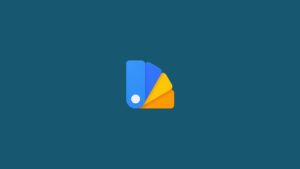Google had announced various features for Android 10 in the Google I/O event last year. One of them is the Live Caption feature. It is very useful for people who have a hearing disability. Once, you enable live captions on your Android 10 device, the offline speech recognition engine generates captions for audio-generates for audio playing and also works on voice messages, podcasts, and more.
The sad news is that it is only available for the Pixel 4 devices, but you can get this feature using root access.
Prerequisites
To enable Live Captions on Android 10, you will need a rooted or non-rooted Pixel running on stock Android 10. It is recommended that you root your device with Magisk. And download these files on your device
Related Blogs
- How to Root Your Android Device
- Best Magisk Modules for Your Rooted Phone
- 9 Best Apps for Rooted Phone
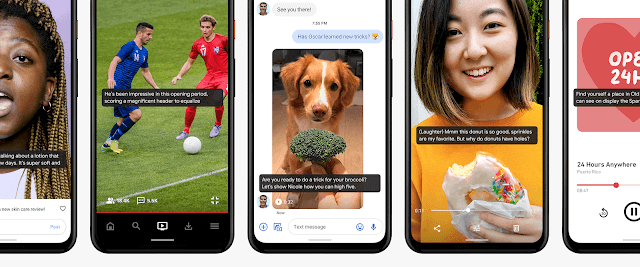
Enable Live Captions on Android 10 Phones
Step 1: Go to Settings and check if Device Personalization Services is installed on your phone or not. No need to check this in Pixel devices because it comes pre-installed.
Step 2: If you have the Device and Personalization Services installed, download the APK file from the link given above. Make sure that you have 2.6.278396641(659672) version of the app.
Step 3: Download and Install ‘Magisk Manager’, launch the app and go to ‘Downloads’ section.
Step 4: Search for ‘SQLite for ARM aarch64 devices’ Magisk Module, install it and restart your phone.
Step 5: Now, install ‘LiveCaption_Pixel.zip’ if you have a Pixel phone, or install ‘LiveCaption_nonPixel.zip’ if you have a non-Pixel phone.
Step 6: After installation, reboot your phone.
Step 7: Go to settings then ‘Sound/Accessibility’ and find Live Captions feature.
Step 8: Toggle the Live Captions feature and try watching a YouTube video, and see if the feature is working or not. If not, restart your device again with the feature on.
That is how you enable Live Captions on Android 10 Phones and it is a very good feature to have overall as you can watch a video in low volume and avoid long-term hearing problems.
Read More About
Directly in Your Inbox