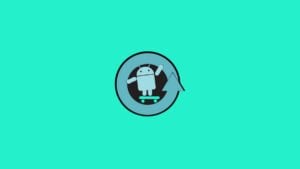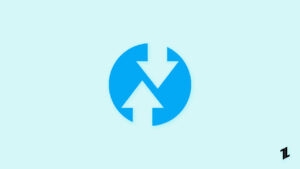Compared to iOS, Android OS is an extremely effective open-source software platform. Despite this, some aspects of Android are limited either by Google itself or by the OEM brands that Google supplies with its software. In the past few years, rooting has become a mainstream activity, allowing users to control their Android phones and tablets completely.
OEM unlocking may be a prerequisite for rooting, but it offers a different function separate from rooting. But what if the OEM Unlock is missing from your Android Phone? Well, don’t worry, as that’s what today we are here. In this article, you will learn how to fix if the OEM unlock is missing from your Android smartphone.
What is OEM Unlock on Android?
Android developers are now able to unlock their bootloader using the OEM unlock feature that has been added to the Developer Options menu of the Android OS. Users must enable OEM to unlock Settings before they can unlock their bootloader.
Once the bootloader of your Android has been unlocked, you will be able to root it, in case you purchased it restricted to one network carrier when it was first purchased.
The OEM Unlock tab allows you to run the fastboot flashing unlock command in the Developer Options menu. You cannot find this option in plain sight because neither Google nor the Android OEM brand on your device wants you to modify the system in an unsupported way.
Read: OEM Unlock: How to, Uses, Advantages, Disadvantages
How to Enable OEM Unlock?
- First, we need to enable the Developer Options; on your device, head towards Settings -> About Phone -> Software Information.
- Now in Software Information, tap on Build Number 7 times, and enter your pattern or pin if prompted.
- Now it enables Developers Options.
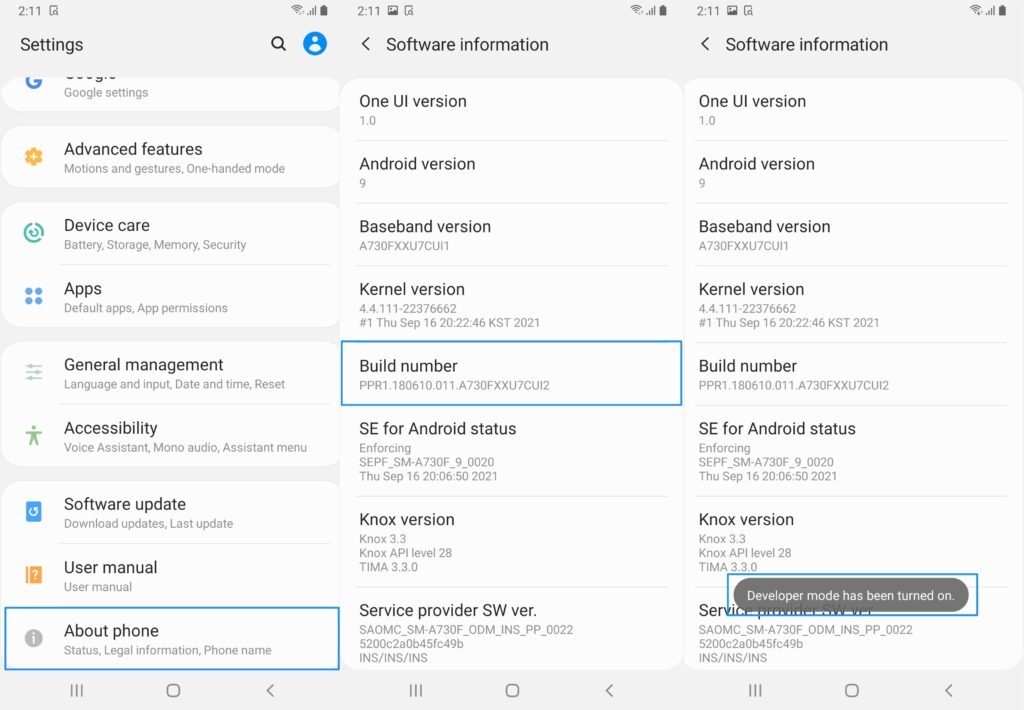
- Now, go back to System settings. And tap on the Developers Option.
- In the developer’s options, just toggle the switch towards the right, located in front of OEM Unlock, to enable it.
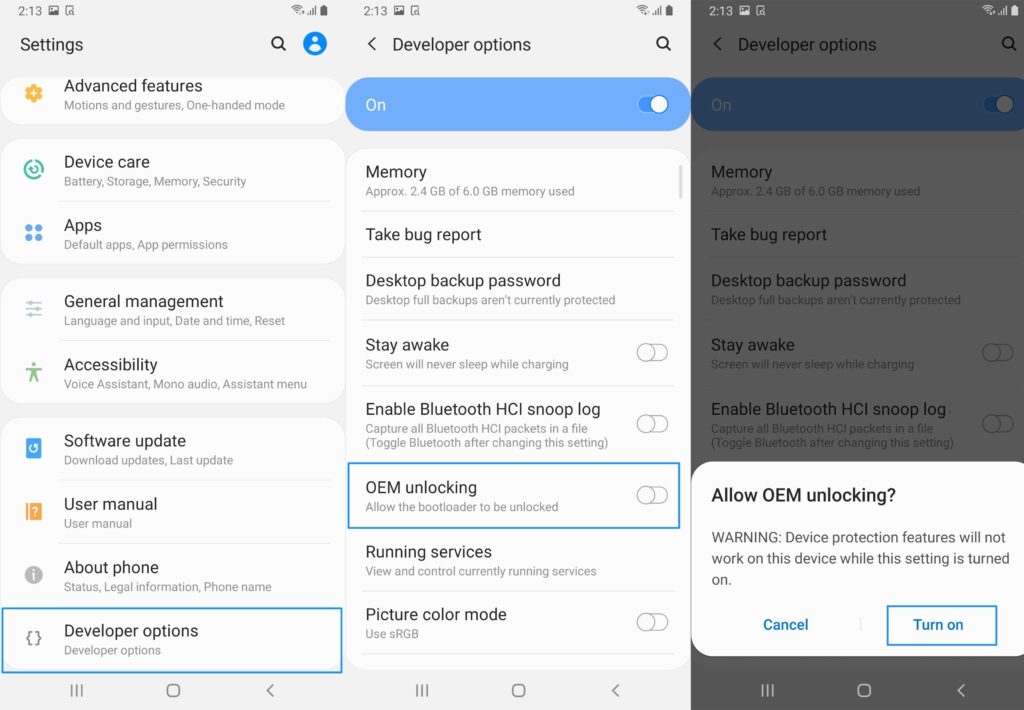
How to Fix OEM Unlock Missing Issue from Android Devices?
We have seen OEM Unlock Missing issue mostly on Samsung smartphones. For that reason, we are using a Samsung smartphone to show you all the resolutions.
While Google may try to hide a few features from you, tucking OEM unlocks away has a reason since it has been hidden so long. Locked bootloaders are primarily designed to verify the software signature every time a mobile device is booted.
But, if OEM unlock is missing from your device, it might create an issue for you when you need it. Therefore, in case you are facing a similar issue, make sure to perform the following fixes:
Fix 1: Change the Date
It is not possible to unlock your device through the developer options of your device if it is new. To change the date, simply turn off the automatic one and set an older one. To do that, follow these steps.
- Go to your Phone’s settings menu.
- Click on the general management setting.
- Select the date and time option.
- To disable automatic time and date, click the off button in the date and time section.
- Set the time and date to an older date and time.
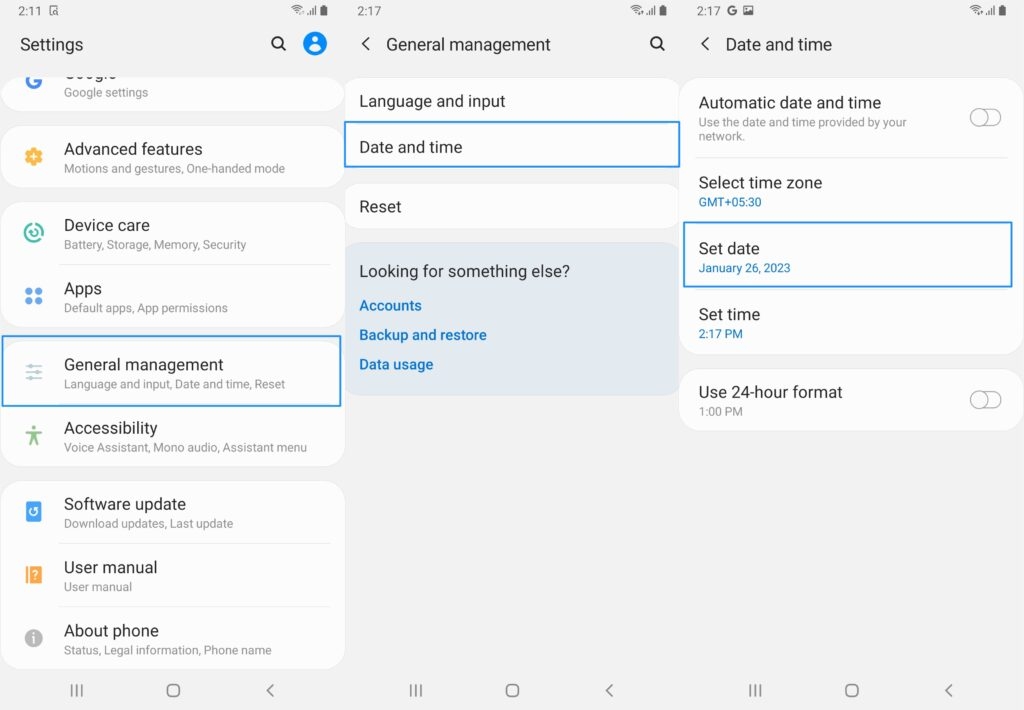
- Navigate to the About Phone option in the main settings. On this page, click Software Information.
- To enable developer options, tap 7 times on the build number.
- You can now access the developer options on your device by opening the developer menu.
- Disable the ‘auto-update system‘ option.
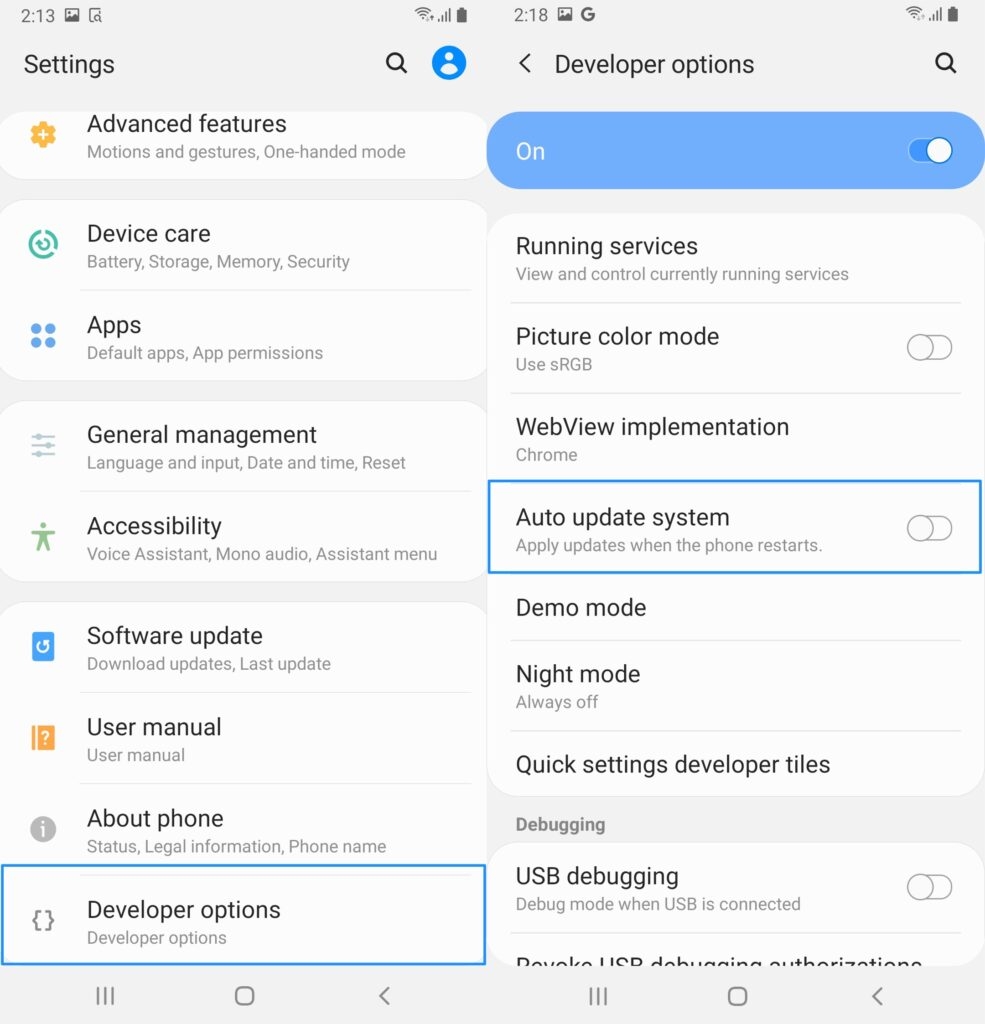
- Go to the Settings menu. You can disable automatic downloads over Wi-Fi by clicking on the software update.
- Reboot your device once you have completed all of the steps listed above.
- To unlock the OEM, go to the developer options.
- Using this method, you solved the OEM unlock developer options issue on your device easily. If this method doesn’t work for you, try the next one.
Fix 2: Flash Firmware
It is also possible to fix the OEM Unlock missing from the developer options by flashing the same firmware or firmware from a different region. During the flashing process, mistakes can lead to a bootloop.
Be familiar with the recovery process in case you get into a bootloop. Make sure you download the firmware you wish to flash (try to flash firmware from the same region).
Various tools can be used to download firmware, such as Frija, Samsung Firmware Downloader, etc. However, we recommend downloading the Odin Tool to flash the firmware. Ensure that CSC is selected and not CSC Home.
Fix 3: Use a Third-Party Tool
If you apply the above fixes, you still face the OEM unlock missing error; then we suggest you try a third-party tool such as Odin Tool. This tool will surely help you resolve the OEM unlock missing error from android devices.
Is OEM unlocking legal and safe?
OEM unlocking is a perfectly legal option since it allows you to customize phone features according to your preferences; however, what about safety?
Depending on the user’s expertise completely depends. When you are familiar with flashing the official firmware, it is safe. If you aren’t, you could end up messing up the Android operating system.
From Author’s Desk
So, that’s how to fix it if you find the OEM unlock is missing from your Android device. I hope this guide has been helpful to you. But, in case you need more info, comment below and let us know.
Read: How to Boot into Fastboot Mode and Recovery Mode?
Directly in Your Inbox