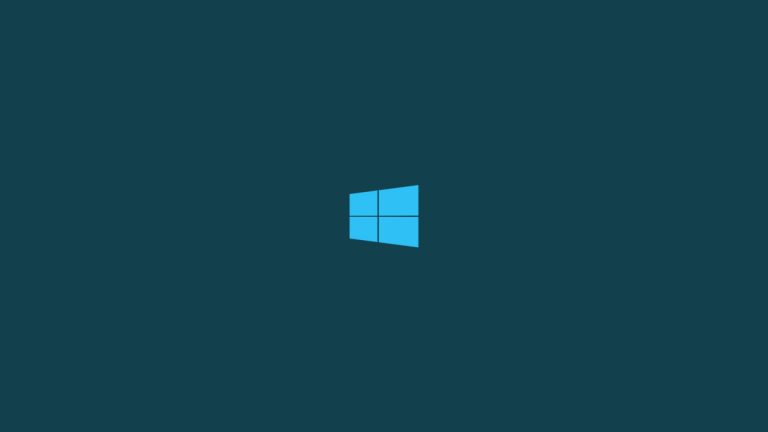
Microsoft Windows KB3126036 Silverlight Update is facing some issues as it is displaying update errors and some users can’t uninstall the update. It is important to fix Windows KB3126036 Silverlight update error in Windows 10 so that users do not face performance issues and other issues as well.
In this article, we are going to show you some of the steps and methods by which you can fix Windows KB3126036 Silverlight update error in Windows 10.
Fix Windows KB3126036 Silverlight update error in Windows 10
By Running the Troubleshooter
Step 1: Go to the Windows search bar and type, “Troubleshoot”, and hit enter.
Step 2: Select ‘Windows Update’ troubleshooter from the list. If you do not see the option for Windows Update troubleshooter, navigate to ‘Additional troubleshooters’, and click on it and you will find the ‘Windows Update’ troubleshooter.
Step 3: Now run the troubleshooter and try applying the fixes which the troubleshooter suggests for you.

This shall fix the problem for you.
By Rescheduling the Updates
If your Troubleshooter doesn’t detect any errors, what you can do is close the Windows update for 10-15 minutes and then reschedule it for some later time. Here is how to force shut down the Windows updates:
Step 1: Go to the Windows Search Bar and type “Services”, hit enter.

Step 2: Scroll down and navigate to ‘Windows Update’, double-click on it to open.

Step 3: From the ‘Startup type’ drop-down menu, select ‘Disabled’, then click on ‘Stop’ from ‘Service status’, Apply the changes and click OK.
Now restart your computer and follow ‘Step 1’, and ‘Step2’. Now we have to restart the Windows Update for that select ‘Automatic’ from the ‘Startup type’ drop-down menu, and click on ‘Start’, Apply the changes and then click on ‘Start’ from ‘Service status’, Apply the changes and press OK.

By Reinstalling Silverlight Program
If the above two methods do not seem to be working for you, what you can do is reinstall your Silverlight Program on your PC. For this, you just have to visit the Microsoft Silverlight page and click on ‘Install for Windows’. The setup is very easy to install and shall fix the problem for you.
Deleting the Registry
Note: It is very important that you follow all the steps correctly, if not followed correctly, you might delete the wrong registry which can cause a lot of problems.
Step 1: Press “Win key+R” to open Run windows.
Step 2: Type “regedit” and hit enter.
Step 3: You might see the account control popup, tap on ‘Yes’. Enter Username and Password if prompted.
Step 4: You are now in the Registry Editor, navigate to ‘HKEY_CLASEES_ROOT’.
Step 5: Now navigate to ‘Installer’.
Step 6: Now navigate to ‘Products’.

Step 7: Look for the following key, “D7314F9862C648A4DB8BE2A5B47BE100”.

Step 8: On the right-side, it must display ‘Microsoft Silverlight’ under ‘Product Name’. if not, you have selected the wrong registry. If it is showing ‘Microsoft Silverlight’ under ‘Product Name’ then just right-click on the key and click on ‘Delete’.

That’s it and now you can install Microsoft Silverlight without any errors.
So that was all about how to fix Windows KB3126036 Silverlight Update Error in Windows 10. Do try the methods and let us know in the comments if you face any problems.
Directly in Your Inbox








