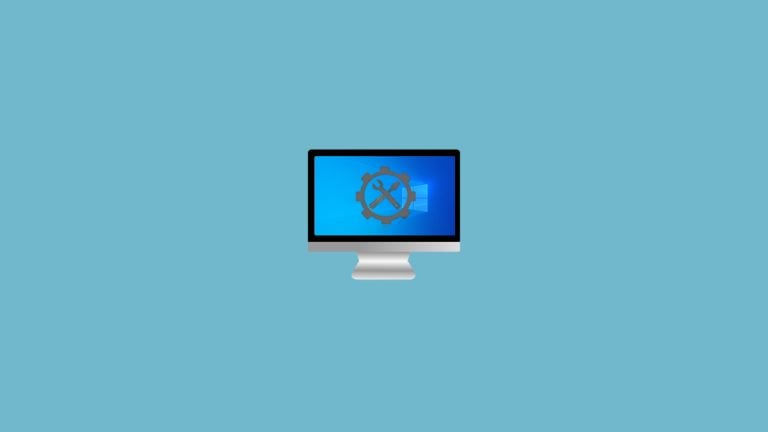
When you browse the internet, sometimes you might see an error reading “Your connection is not private”. The message means exactly what it sounds like. It means that your connection isn’t private and your personal information is at risk.
Different browsers show different names and codes for this error but the meaning is all the same. If your connection is not private, it becomes very easy for hackers to steal your personal data.
In this article, I am going to show you how you can fix the “Your connection is not private” error in Windows 10.
What Does This Error Mean?

In modern times, safety on the internet is very important. Hackers are always looking to steal data from users. If you get a message reading “Your connection is not private”, it means that your connection is not secure.
When you access a website, the browser checks for the safety certificates of the website. SSL certification is very important for a site to run on HTTPS protocol. If there is some problem with the SSL certification or any other safety certification, you will get this error.
As mentioned earlier, different browsers use different messages and error codes for this. Some of which are:
On Google Chrome
On Google Chrome, you will get a privacy error and the message will read in red, “Your connection is not private” with a little description. Some of the error codes you might get with this error are:
- NET::ERR_CERT_COMMON_NAME_INVALID
- NET::ERR_CERT_AUTHORITY_INVALID NTE::ERR_CERTIFICATE_TRANSPARENCY_REQUIRED
- NET::ERR_CERT_DATE_INVALID
- NET::ERR_CERT_WEAK_SIGNATURE_ALGORITHM
- ERR_CERT_SYMANTEC_LEGACY
- SSL certificate error
- ERR_SSL_VERSION_OR_CIPHER_MISMATCH.
On Mozilla Firefox
Instead of using the word private, Mozilla uses secure. So the error message that you get is “Your connection is not secure”. Here are some of the codes that you will see:
- SEC_ERROR_EXPIRED_CERTIFICATE
- SEC_ERROR_EXPIRED_ISSUER_CERTIFICATE
- SEC_ERROR_UNKNOWN_ISSUER.
- SEC_ERROR_OCSP_INVALID_SIGNING_CERT
- MOZILLA_PKIX_ERROR_MITM_DETECTED
- MOZILLA_PKIX_ERROR_ADDITIONAL_POLICY_CONSTRAINT_FAILED
- SSL_ERROR_BAD_CERT_DOMAIN
- ERROR_SELF_SIGNED_CERT
On Microsoft Edge
The message on Edge browser is almost the same with an exclamation reading “Your connection isn’t private”. These are some of the codes that you will see:
- NET::ERR_CERT_COMMON_NAME_INVALID
- DLG_FLAGS_INVALID_CA
- DLG_FLAGS_SEC_CERT_CN_INVALID
- Error Code: 0
On Safari
If you use the Safari browser then you will see a message reading “This Connection is Not Private”.
Also, Read: How to Fix Runtime Broker High Usage on Windows 10
Fix Your Connection is Not Private Error
Simply Reload the Page
Perhaps the easiest way to fix this error is by simply reloading the web page. All you have to do is just click on the reload icon placed just on the left side of the URL box. This should fix the issue for you.

Use Incognito Tab
If you are trying to access a site that might be banned in your area or doesn’t have many security certificates, then you should probably try browsing in incognito mode. If you are using Google Chrome, here is how to open an incognito tab:
Step 1: Open Google Chrome.
Step 2: Click on the three-dots icon on the top-right corner and select ‘New incognito window’.

That’s it and now you can try accessing the site that is showing you the “Your connection is not private” error.
Clear Browser Cache and History
Clearing the cookies, cache, and browsing history can fix a lot of browser-related problems. This can also fix the Your Connection is Not Private error.
Here is how to clear the browsing history, cache, and cookies in Google Chrome:
Step 1: Open Google Chrome.
Step 2: Click on the three-dots icon on the top-right corner.
Step 3: Click on ‘Settings’.

Step 4: Go to ‘Privacy and security’. Click on ‘Clear browsing data’.

Step 5: Open the ‘Advanced’ tab and check the first four boxes. Click on ‘Clear data’. Make sure the ‘Time range’ is set to ‘All time’.

Let the process complete. Close Google Chrome and re-open it. This will fix the issue for you.
Make Sure The Date and Time is Accurate
If the Date and Time of your computer are not accurate, chances are that you will get this error message. Here is how to check your Date and Time in Windows 10:
Step 1: Go to the Windows taskbar.
Step 2: Right-click on the Date and Time, and then click on ‘Adjust date/time’.

From here you can verify if your Date and Time are correct according to your region. If not you can adjust them from here.
Use a VPN with A Public WiFi
If you are using public WiFi then it might be causing this error. Public WiFis aren’t very safe when it comes to privacy and security. So if you are using public WiFi then make sure to use a VPN with it. Or you can also wait to reach home and then use your secure home network.
Read: How to Use Internet Anonymously
Check Your Antivirus
Your Antivirus might be causing this error by scanning the SSL certificate of a site when you are trying to access it. You can disable the SSL scan on your antivirus if you are using any. This will fix the problem for you.
Proceed But Be Advised
If none of the above methods are working for you, then you can bypass the safety message and access the site. But remember the message is displayed because your information might be at risk. Bypassing the warning message could put you at risk so be advised.
Your personal data and payment information can be compromised if you access an unsafe site. So this is definitely something you should not do. But if you have no choice, make sure that you follow some safety protocols.
Closing Phrase – Fix “Your connection is not private” Error
That was all about how to fix the “Your connection is not private” error in Windows 10. For a safer browsing experience, it is advised to use a VPN. I hope this article will help you to fix the issue.
Also, Read: How to Fix if Windows 10 Start Menu Not Working
Directly in Your Inbox


![[Solved] DNS Probe Finished No Internet Error Internet](https://media.tech-latest.com/wp-content/uploads/2020/06/24141125/Internet-Featured-300x169.png)






