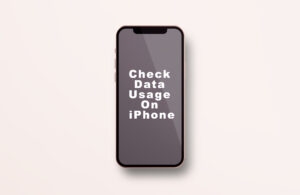Highlights
- Globally, YouTube is one of the top video-sharing platforms, with millions of users uploading videos daily. It is possible for even the best-designed applications to encounter glitches and errors.
- On YouTube, iPhone users often encounter the error “Something Went Wrong, Tap to Retry.”
- While this error can be frustrating, you can troubleshoot and resolve it by following several steps, and luckily we have mentioned all the fixes right here in this article.
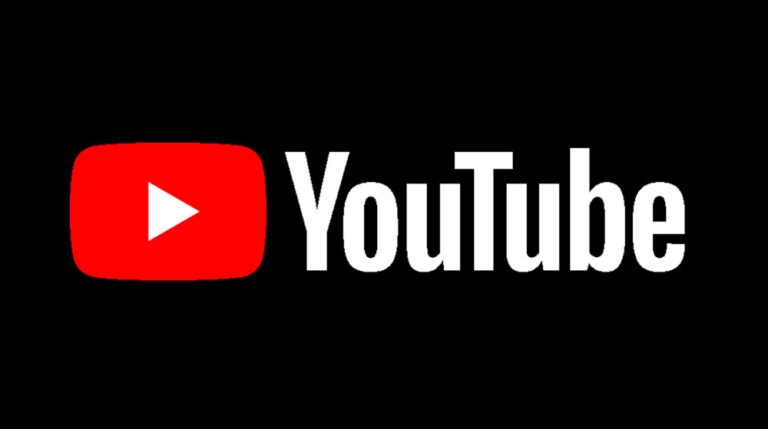
In today’s world, YouTube provides various videos, from entertainment to educational material. Sometimes, your iPhone will display an error message, such as “Something Went Wrong, Tap to Retry.”
Fortunately, you aren’t the only one experiencing this problem. Some great fixes in this article will surely help you fix the YouTube error message “something went wrong, tap to retry” on your iPhone or iPad.
So, let’s check out the fixes:
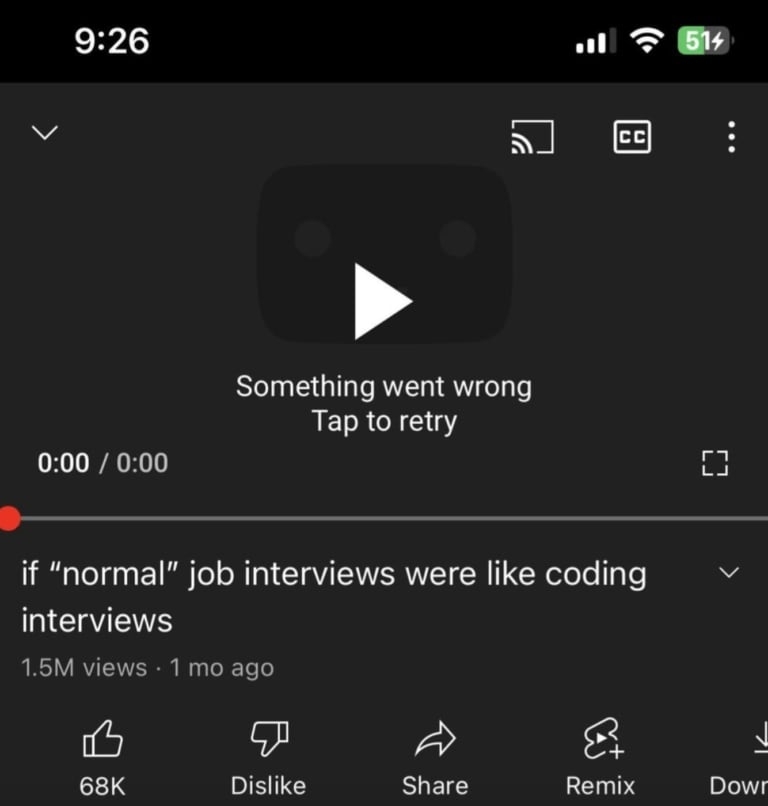
What Causes a “Something Went Wrong” YouTube Error?
It is possible for “Something Went Wrong” errors on YouTube to occur for various reasons.
- An unstable or weak cellular connection can cause this error when YouTube is not functioning properly.
- WiFi connections that are slow or unreliable can cause the same error as slow or unreliable cellular connections.
- It is possible to experience compatibility issues and errors when using an outdated YouTube app.
- If you encounter the error on a desktop browser, it may be due to an outdated version of YouTube.
- Sometimes, the error is caused by a glitch within the YouTube app.
- Occasionally, YouTube can have bugs that cause it not to function as it should.
- You will likely encounter errors when you use your device’s beta versions of YouTube or the operating system.
- YouTube may sometimes have temporary server issues causing the error.
Fix YouTube “Something Went Wrong, Tap to Retry” Error on iPhone or iPad
So, here are some fixes that will help you resolve the YouTube “Something Went Wrong, Tap to Retry” error on iPhone or iPad:
Fix 1: Force Quit the YouTube App
As a first step, I recommend forcing the app to close. It is well known that force quitting can resolve common app-related problems.
- Initially, to access the App Switcher, swipe up from the home bar. Press and hold the home button twice on your iPad or iPhone in the app switcher if you have an old iPhone.
- To kill YouTube, swipe up its app card.
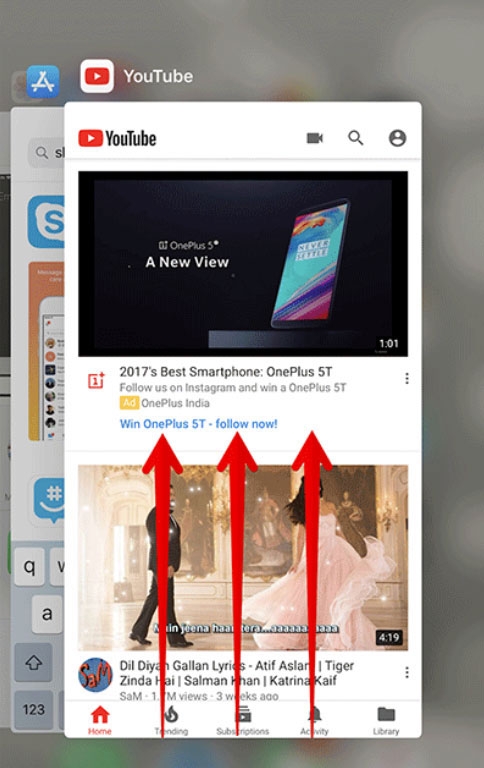
- After that, launch the app and use it for some time to see if the problem has been resolved.
Fix 2: Restart Your Device
It may be helpful to restart a device if you experience various software glitches, including a “Something Went Wrong, Tap to Retry” error message. Here are the steps you need to follow to restart your iPhone or iPad:
- To power off your device, press and hold the power button (located either on the top or side of your device) until the “Slide to Power Off” slider appears.
- To turn off your device, drag the slider from left to right.
- Then, wait a few seconds, then hold down the power button again until you see the Apple logo.
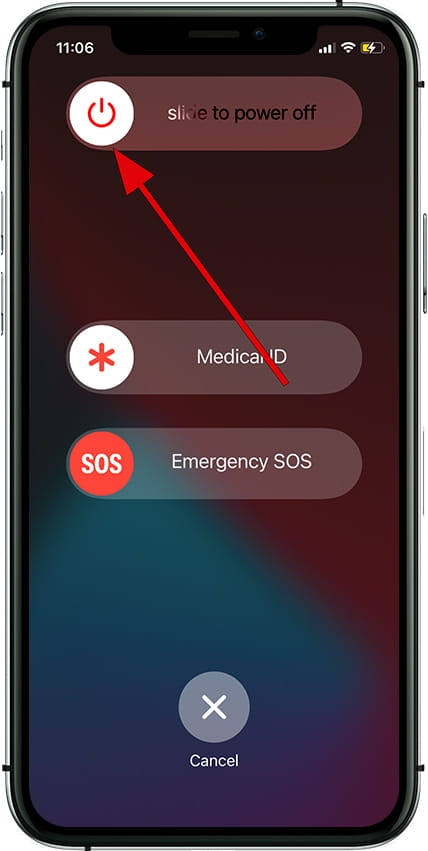
- Let your device finish restarting by releasing the power button. After restarting your device, try to open the YouTube app and see if the error remains.
Fix 3: Turn The Airplane Mode On/Off
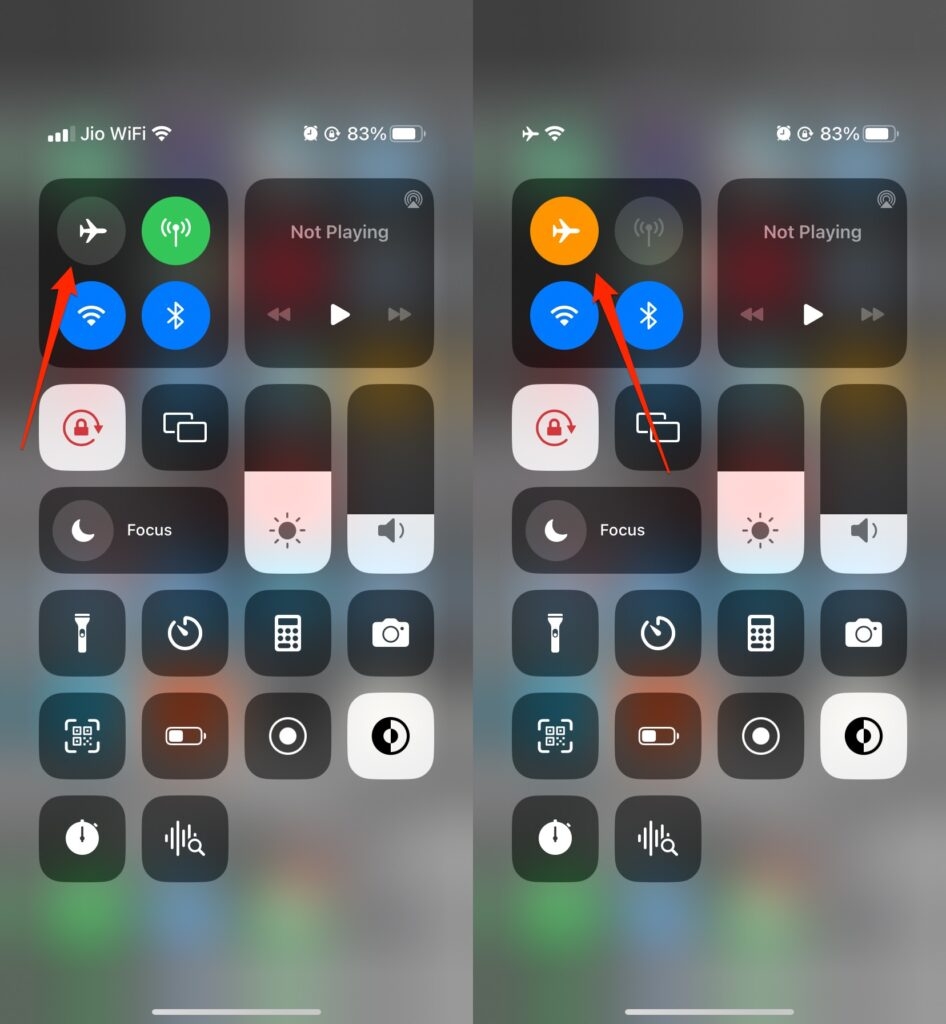
You can usually solve any minor network-related problems on your iPhone by switching to airplane mode. This error is only shown on YouTube when airplane mode is enabled/disabled, so if this is just a one-time problem, it might help.
Fix 4: Slow Internet Connection
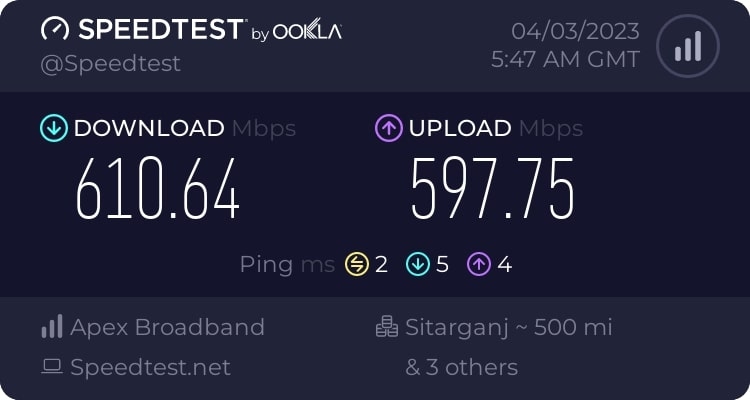
It is often difficult to access YouTube due to slow internet speeds. When you have trouble accessing other apps and websites, your internet connection is probably the culprit.
Depending on where the problem lies, you can further divide internet speed issues into two categories: user problems and ISP problems.
To begin with, you need to verify that your internet service provider is having trouble or has crashed. Usually, people update their social media when their ISP is down using their mobile data or another ISP.
Moreover, you can also reach out to your internet service provider if something is wrong with YouTube on your iPhone.
Fix 5: Enable Wi-Fi Assist on Your iPhone
When Wi-Fi is slow, iPhones with modern iOS versions can switch to cellular data automatically via “Wi-Fi Assist.”. In this way, unexpected interruptions can be avoided. On your iPhone, make sure it is active.
Initially, on your iPhone, go to Settings > Cellular > scroll down to the bottom of the screen and turn on the Wi-Fi Assist toggle.
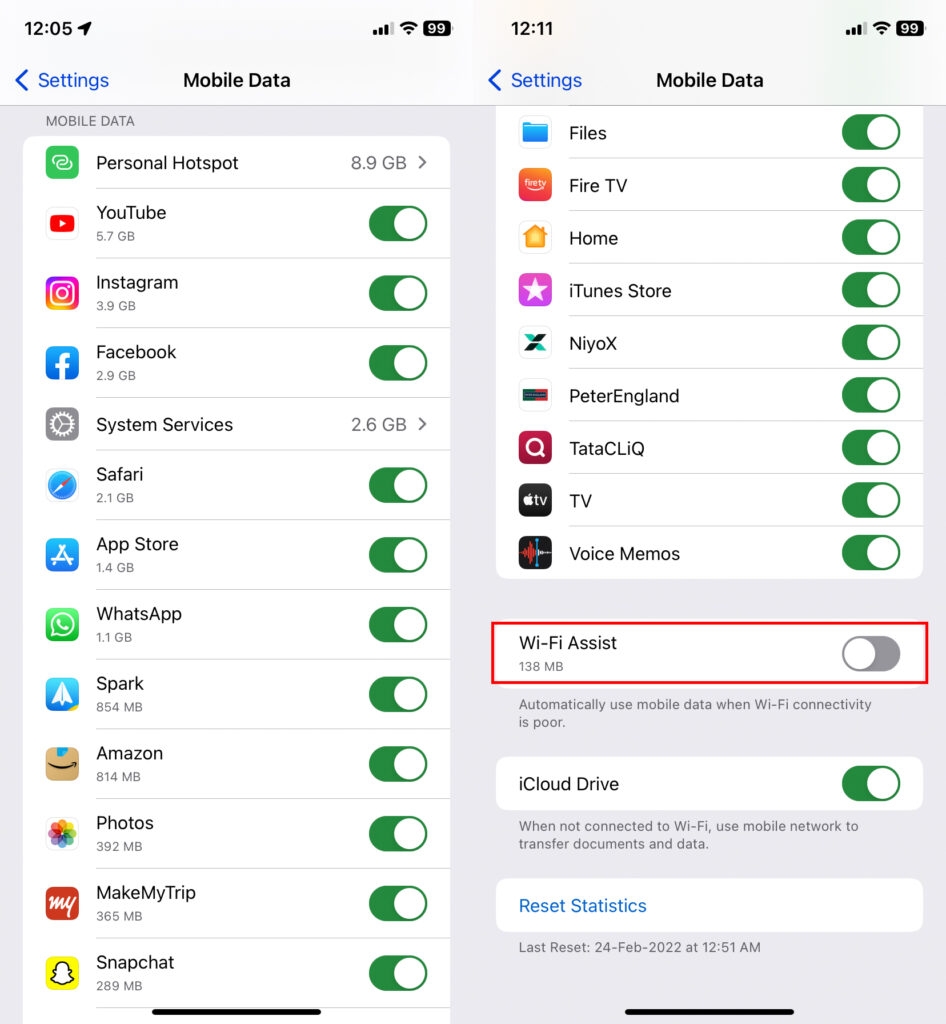
Fix 6: Allow the YouTube App to Refresh in the Background
It’s no secret that background app refresh consumes a lot of power; however, it’s an essential part of making apps run efficiently.
You should allow the YouTube app to refresh in the background, considering how essential it is. Further, YouTube should be able to utilize Background App Refresh.
- Navigate to the Settings page.
- Next, scroll down and click YouTube.
- Lastly, enable Background App Refresh and Mobile data. You should also enable all permissions.
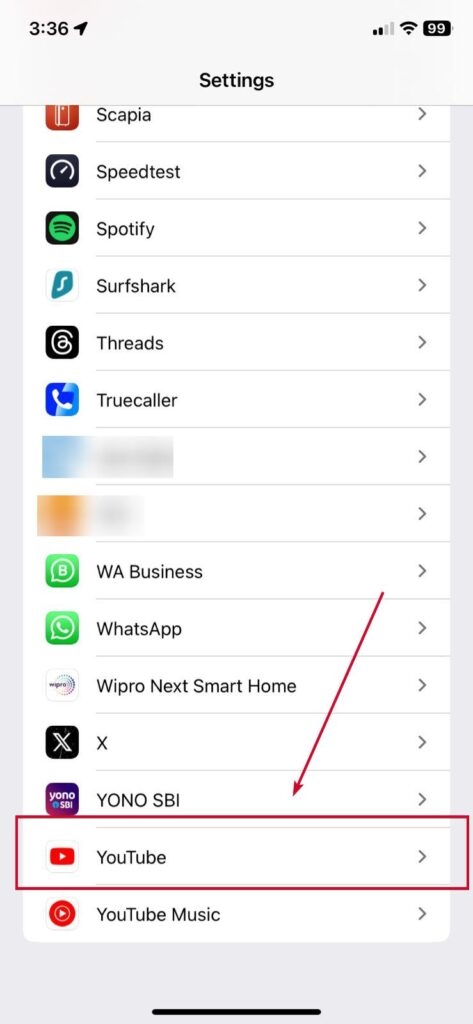
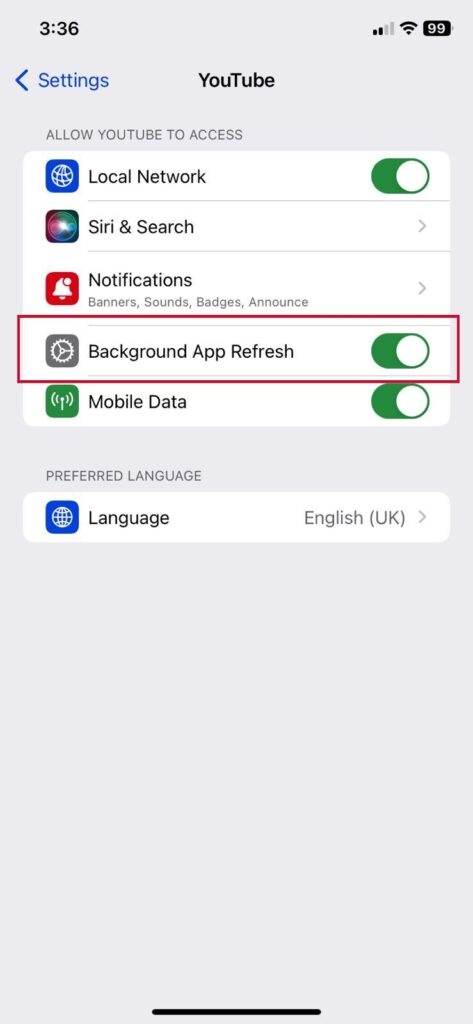
Fix 7: Update your device and the YouTube app
If you have an iPhone or iPad, make sure you have the latest version of iOS or iPadOS installed. For software updates, go to Settings > General > Software Update.
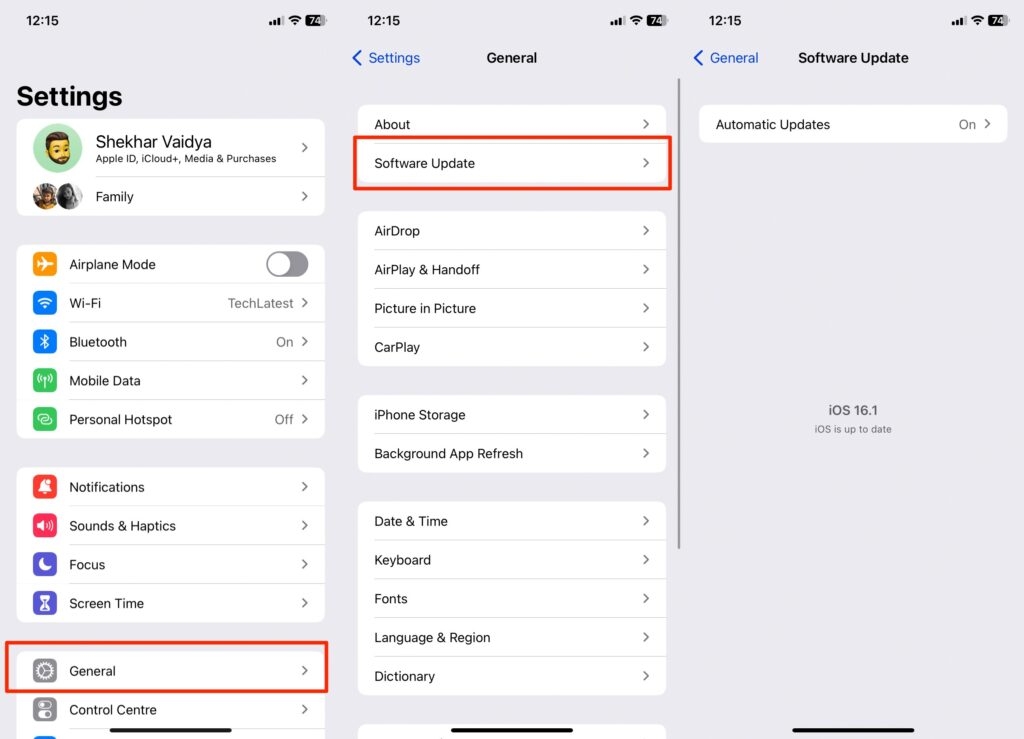
Then, make sure the YouTube app is up to date. Go to Settings > App Store, then turn on App Updates.
Fix 8: Sign out, delete, install, and sign in
Sometimes, you can fix a YouTube issue just by signing out and re-logging in. To get started, follow these steps:
- Go to YouTube and sign out. Click the profile icon, then tap the name of your account. Then click Use YouTube signed out.
- You can now delete the app. Press and hold the app icon, then tap Remove App.
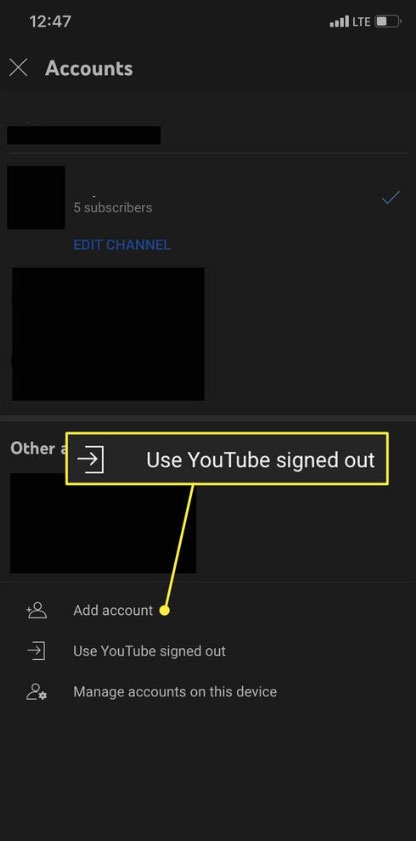
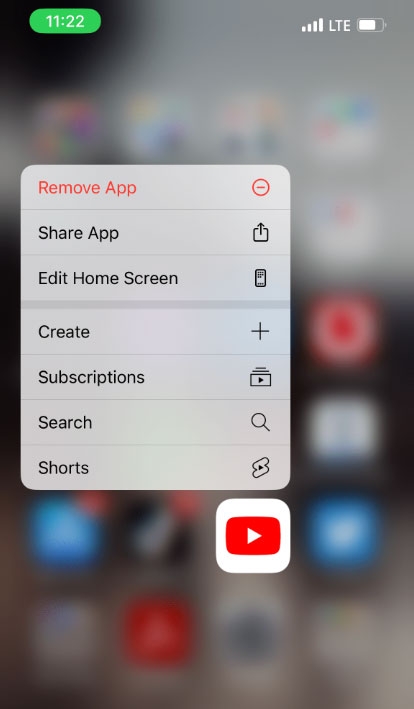
- The first thing you should do after deleting your device is to restart it.
- Make sure YouTube is again downloaded from the App Store.
- Select Sign in from the Account menu.
Fix 9: Disable VPN on iPhone

With a VPN on your iPhone, you can access YouTube videos that aren’t available in your country. Have you already done that? In this situation, you should contact your VPN provider to see if their service is down. It may result in network delays. In this case, YouTube content will not be available to you.
You may also be unable to access YouTube because the service you’re using has been blocked. If you connect to a VPN and disconnect from your cellular data, you will be able to stream content using your data.
Fix 10: Clear Cache
You can resolve temporary data issues and possibly fix the “Something Went Wrong” error by clearing the YouTube app cache. To remove the cache, follow these steps:
- On your iPhone or iPad, open the “Settings” app.
- Tap “General” at the bottom of the page.
- Choose “iPhone Storage” or “iPad Storage.”
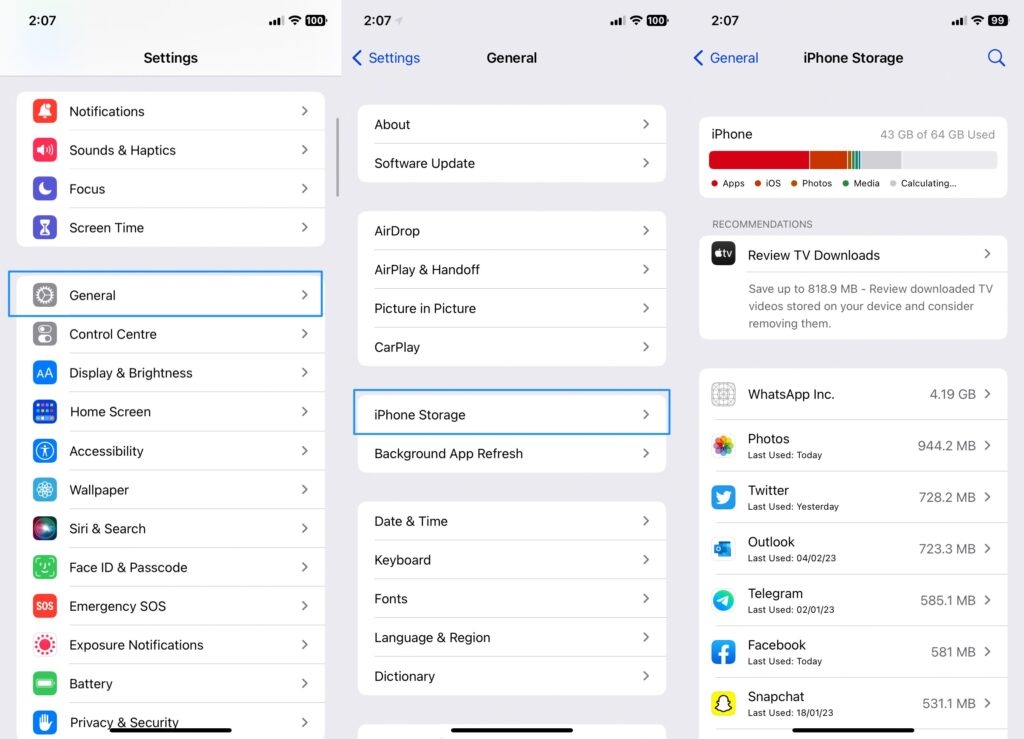
- In the list of installed applications, locate and tap the YouTube app.
- Select “Offload App” (this removes the app but keeps its data) or “Delete App” (this deletes the app and all its data).
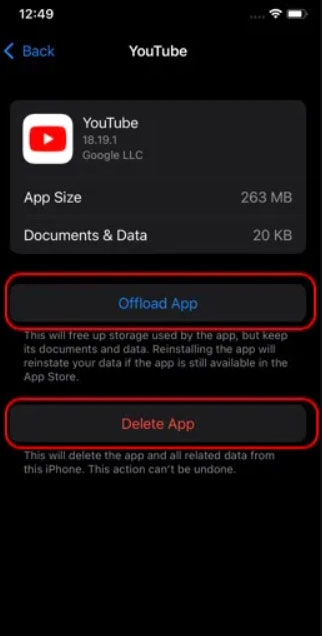
- Once the action has been confirmed, the app will be offloaded or deleted.
- Finally, go to the App Store, search for YouTube, and then re-download it. Try opening YouTube again and see if there is no more error.
Fix 11: Find Out If YouTube is Down or Facing an Outage
If the issue persists, ensure that YouTube isn’t down. You have no choice but to wait until the video-sharing platform’s outage has been resolved if there are server issues or other technical difficulties.
With the help of a site called “Downdetector,” finding out YouTube’s server status (or almost any other noted service) has become quite straightforward. Search for YouTube on downdetector.com to see whether or not it’s working.
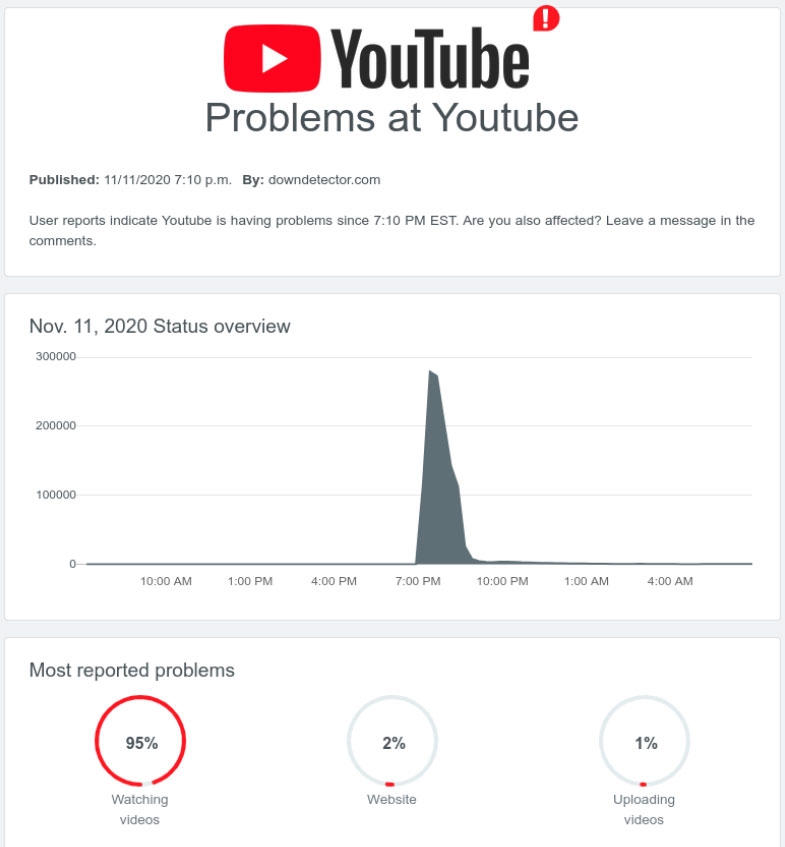
Fix 12: Allow All Cookies on the Browser
- Initially, launch the Chrome browser and tap on the three-dot button.
- Select Settings and then Privacy and Security.
- Ensure Google and YouTube are not listed in the blocked cookies section of Cookies and Other Site Data.
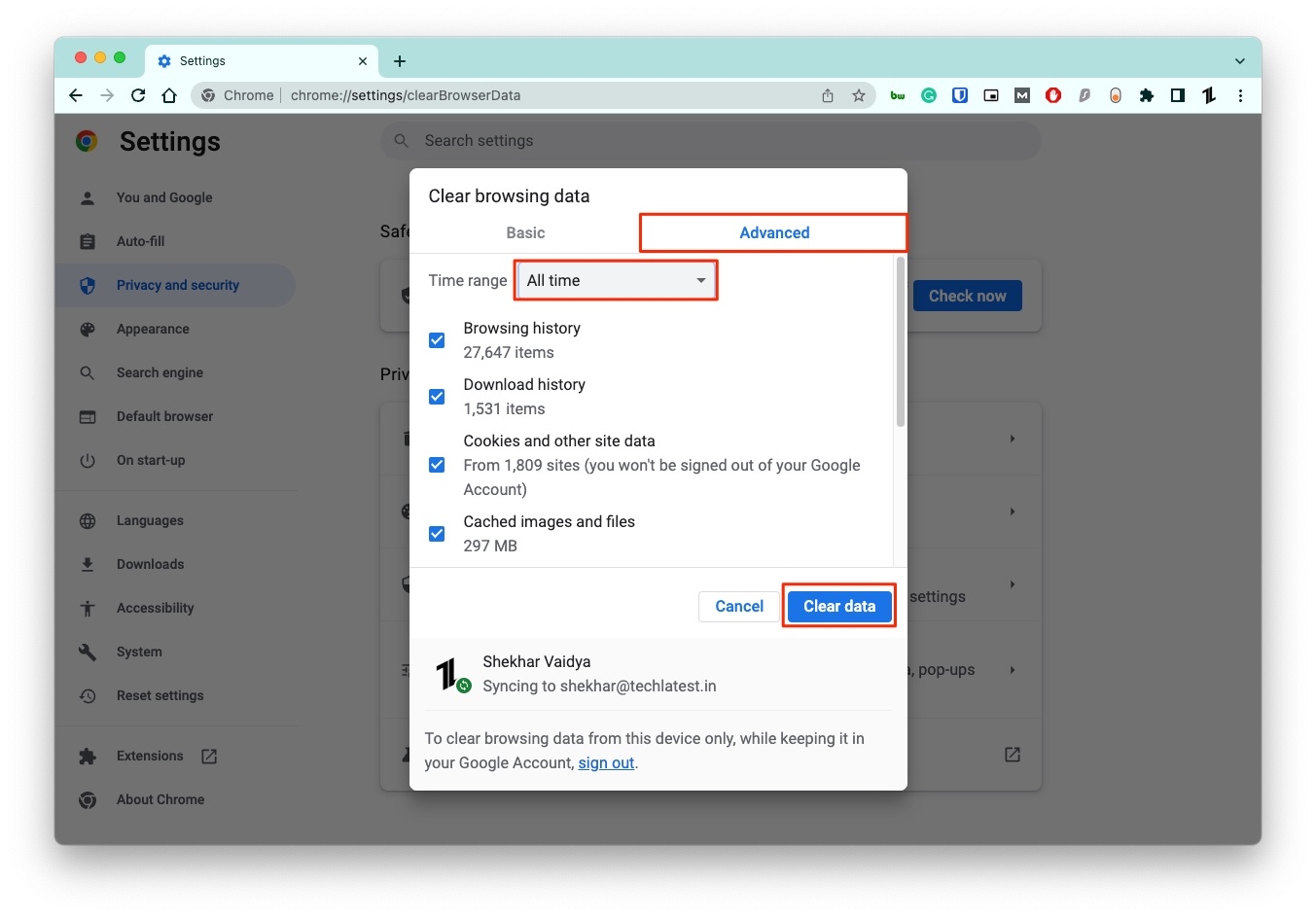
- To check if something went wrong with YouTube, enable Allow All Cookies on Chrome and relaunch it.
Fix 13: Reset Network Settings
There is no better solution than this to resolve something that went wrong with YouTube on iPhone. With this one, you can erase your network settings.
To make the process easier, you can copy your Wi-Fi passwords. However, you will lose them when you do that.
If you do this, you will be able to restore your network settings back to their defaults. The steps outlined above did not appear to erase anything.
- In the Settings app, go to General.
- Select Transfer or Reset iPhone.
- Thereafter, click on Reset and then Reset Network Settings.
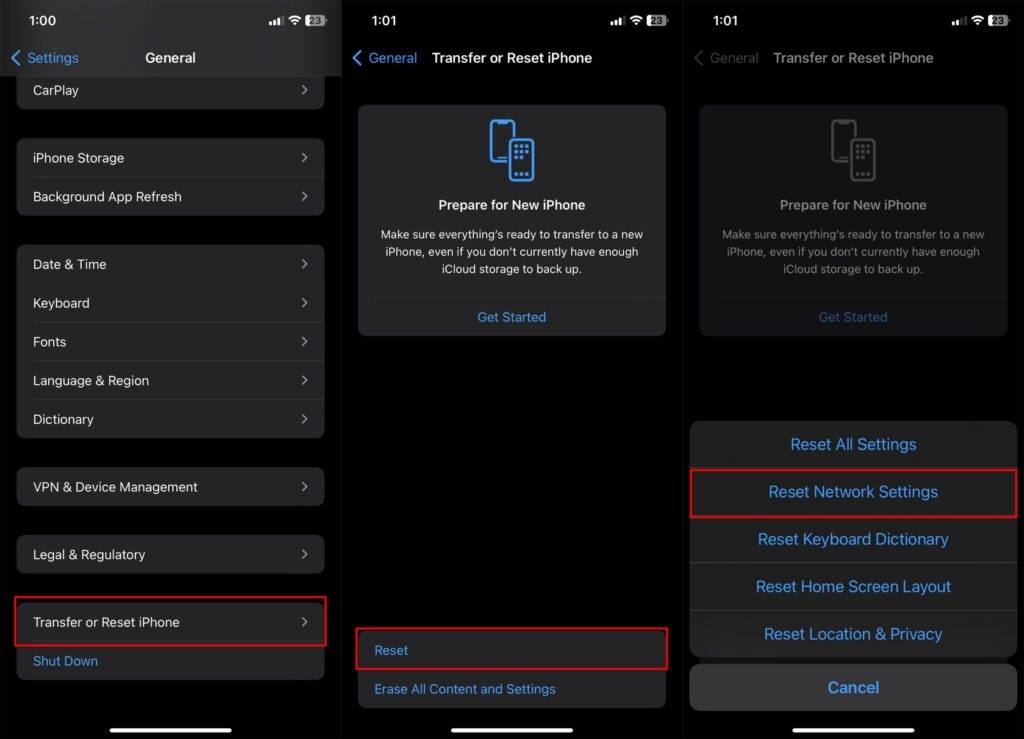
- Now, you need to enter your passcode.
- If you want to confirm the changes, click Reset Network Settings again.
So, that’s all we have for you on how to fix the YouTube Something Went Wrong, Tap to Retry error. We hope that this guide has helped you. If you need more help, comment below and let us know.
Further Reading:
Directly in Your Inbox