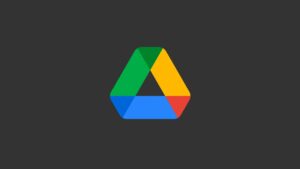You uploaded a video on Google Drive and when you tried playing it back, the Google Drive video showed an error titled “We’re processing this video. Please check back later”.
This means although you can download the video, Google Drive is preventing you from viewing or streaming the video online. Turns out some users are getting this issue forever while others are getting it on some videos but not all.
Here’s more about how to fix Google Drive video that is still processing errors.
Also, Read: How to Find Movies on Google Drive for Free? (Google Drive Movie Hack)
Why Do You Get Google Drive Video is Still Processing Error?

There are some of the reasons why you’d get Google Drive video is still processing error and here are some of them.
- The uploaded video is too large
- Browser is outdated or old
- Corrupted cache
- Poor internet connection
- The uploaded video is incomplete
How to Fix Google Drive Video is Still Processing Error?
Let’s check out some potential troubleshooting methods that you can use to fix the Google Drive video that is still processing errors.
#1: Check for internet connection
You need a working internet connection to upload or download or even stream content stored on Google Drive. If you are getting a processing error, check for an internet connection.
On your smartphone, turn off the Wi-Fi or mobile data that you were using to access Google Drive, to begin with. Reach out to the ISP to check whether there’s an intermittent issue with the internet via the router so you can call them for a resolution. Retry enabling mobile data several times to jumpstart it.
On Windows, you can use “Network Troubleshooter” to check what’s wrong. Most of the time, it is a minor glitch preventing users from streaming a video and they are left with a single option i.e. to download the file.
Tap on Windows + I and select “Network Troubleshooter” and diagnose the problem. You can also go via the WiFi icon on the taskbar on the extreme bottom-right corner, right-click on it and fire “Network & Internet Settings” and run a troubleshooter to find what’s wrong.
#2: Update the browser
Outdated browsers can cause a lot of issues where you will end up intercepting some and others will remain under the hood lurking when the opportunity strikes. For anything else, you can update the browser to fix issues if caused by an outdated or old browser.

Update Google Chrome
- You will have to go to Menu >> Help >> About Chrome Chrome.
- Now, check out the “Checking for updates” section which is kicked off automatically, and search for available updates.
- If there’s an update available, install it and hit the “Relaunch” button when the browser will restart.
Update Microsoft Edge
- Open Microsoft Edge on your computer and proceed to the Menu >> About Microsoft Edge.
- The “Checking for Updates” will automatically search for updates and once found, it will install it. Relaunch the app and try accessing the video on Google Drive to check if that works.
Update on iOS
- Go to the App Store >> hit on your Profile icon.
- Next up, check if the browser you are trying has a pending update or not. If yes, tap on the “Update” button and it’s done.
Update on Android
- Go to Google Play Store >> My Apps and Games (or Manage apps & device).
- Check if the browser you are using has a pending update or not. If yes, tap on Update.
- Finally, check if the video you were trying to play is working or not.
#3: Clear cache files & data
More often than not, cache files cause issues with apps and programs all over the world. A quick cache file clean-up turned out to be beneficial for many users with this Google Drive video is still processing errors due to many reasons.
Thus, you can try clearing cache files and see if this works. Here’s how to do it.
- Firstly, open your browsers such as Microsoft Edge or Chrome, or others.
- Next, go to Menu >> More Tools >> and hit the “Clear browsing data” option. (Note that the terms used here and on the browser you are using might be slightly different based on which browser you are using.
- A dialog box will appear asking you to select what needs to be cleaned aka browsing history, cached images, and files, or cookies and other site data among others.
- Finally, hit the “Clear Data” button and it is done.
- Restart the button so that all the changes happen without a glitch.

On Android
- If you want to clear cache files and data on your Android smartphone, go to Settings >> Apps >> Google Chrome.
- Proceed to “Storage” and hit both the buttons “Clear Data” and “Clear Cache”.
On iOS
- Apparently, you will have to uninstall Google Chrome and reinstall it to clear the app cache but don’t worry, it doesn’t take too long. You can do it all via the App Store.
#4: Sign out and Sign In
Bugs and software glitches can strike at any time and they could be tied with anything including your Google account. Thus, a quick sign-out and sign intend to fix the problem right away.
You can log out of Google Drive and log in using the same credentials. This is potentially a fix so why not try if nothing among the previous methods helped you.
#5: Download it
Yes, if the video is still processing when you try to play it online, you can download it unless you don’t have a big blue “Download” button at the center of the screen. Tap it and it will automatically download the said video right away.
#6: Get a shareable link
If there’s no “Download” button on the “video is still processing error” screen, you can use this feature available on the website of Google Drive.
- Go to your Google Drive website (www.drive.google.com).
- Go to the video you want to download.
- Right-click on it will give you a bunch of options so select “Get Shareable Link” and copy it.
- Now, paste it on a different window and download the said video right away. This should take a lot of time.

#7: Change your cloud storage
I am aware that Google gives you 15GB of free cloud storage, however, it is also infested with bugs, one of which is the “Google Drive video is still processing error” that we are attempting to fix.
You can change to different cloud storage like OneDrive, DropBox, and others to get more features and enhanced reliability.
Closing Words – Fix Google Drive video is still processing Error
And with that, I conclude my troubleshooting guide on how to fix Google Drive video is still processing errors. Do let us know which one helped you and which one failed to work.
Also, Read: How to Fix “Download Quota Exceeded for This File” Error in Google Drive
Directly in Your Inbox