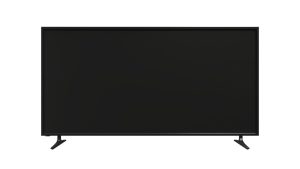Highlights
- GPU artifacting disrupts gaming with glitches but can be fixed methodically.
- Learn what causes GPU artificating like Overheating, driver problems, and alike.
- Solve it by managing temperature, updating drivers, and advanced troubleshooting.

Imagine this: as you open your favorite game with great anticipation, you’re encountering a disorganized display of odd graphical defects, unpredictable textures, and visual distortions rather than an immersive experience.
Should this situation seem familiar to you, you might be experiencing GPU artifacting. But do not worry! While it can be concerning, understanding what is GPU artificating and potentially fixing GPU artifacting isn’t as daunting as it might seem. Let’s get started!
GPU Artificating: Everything You Need to Know and How to Fix It?
Consider your GPU to be the paintbrush that creates the colorful images on your screen. When this tool malfunctions, artifacting happens, causing faults and distortions in the image that is presented.
These errors may show up as confusing visual glitches, warped textures, strange graphical patterns, or even system crashes.
What Causes GPU Artifacting?
GPU artifacting can be caused by a variety of sources, from common to more serious problems:
- Overheating: The main culprit is frequently extreme heat. Extreme temperatures can harm your GPU’s internal components, which might result in distortions in vision.
- Old or Malfunctioning Drivers: Drivers act as a bridge between your hardware and operating system. They can cause artifacting when they are out-of-date or tainted, which might interfere with communication.
- Overclocking: Although it might improve performance if done incorrectly, overclocking can cause GPU instability and artifacting.
- Dust Accumulation: The GPU’s heatsink can become clogged with dust, which worsens overheating problems and, as a result, causes artifacting.
- Hardware Damage: In rare cases, the GPU itself may sustain physical damage, such as loose connections or defective components, which can provoke persistent artifacting.
How to Fix GPU Artificating?
Solving GPU artifacting is to tackle the problem methodically.
1. Thermal Management: Monitor the GPU’s temperature, remove any accumulated dust, maximize airflow, and reduce system load as your top cooling priorities.
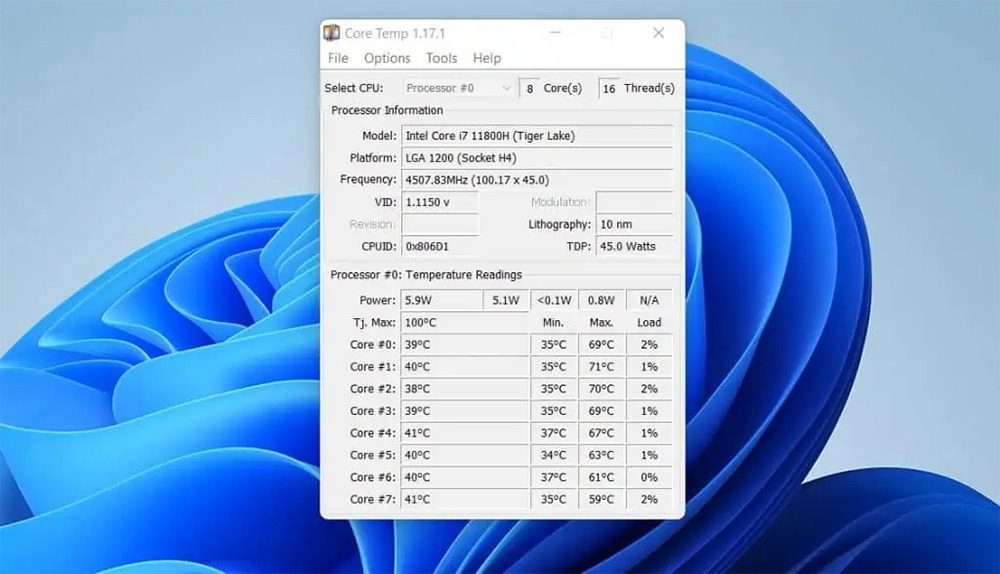
2. Driver Updates: Check that your GPU drivers are current by going to the official website of the company that makes your GPU and installing the most recent drivers in a clean and orderly manner.
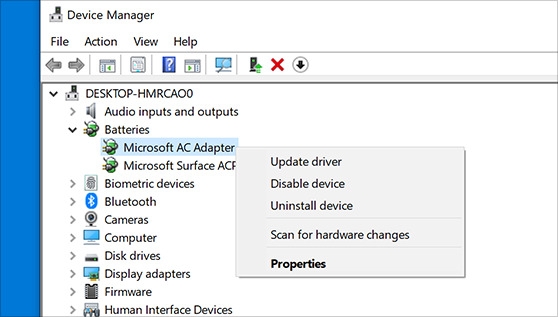
3. Overclocking Reversal: To lessen stability problems brought on by artifacting, if applicable, return any overclocking settings to their original defaults.
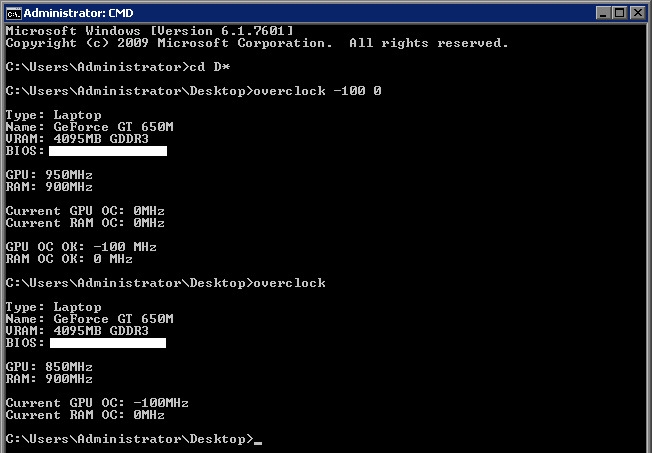
4. Methodical Testing: Test every resolution step methodically, keeping an eye out for the persistence of artifacting symptoms and taking appropriate action.
5. Advanced Measures: Research sophisticated troubleshooting methods including stress testing and underclocking. If required, get expert help for a thorough diagnosis and possible hardware repairs.
Wrapping It All
Overall, Taking care of GPU artifacting requires meticulous observation and a process of elimination.
Start your troubleshooting steps with simple fixes and work your way up to more complex steps as needed. Recall that if questions remain, you can always seek professional advice.
Ultimately, smooth visual experiences on your PC may be restored if you understand the root problems and carefully follow troubleshooting instructions.
Further Reading:
Directly in Your Inbox



![[Solved] GPU Fans Not Spinning GPU](https://media.tech-latest.com/wp-content/uploads/2023/05/22144007/nana-dua-1-Sfd9QSPi4-unsplash-1-1-300x200.jpg)