
Isn’t it annoying that you perfectly line up your aim for a headshot with your PS4 controller and it just shifts randomly? Or the player goes in wild circles as if it has been possessed by something. We in that case you might be facing a PS4 controller drift issue.
The issue can happen on any PS 4 controller whether it’s the DualShock 4 or any other controller for that matter. We are pretty careless with our gaming consoles and controllers and normal wear and tear are expected given that most people use the controllers very aggressively.
In this article, I will show you how you can fix the PS4 controller drift (also known as analog stick drift) using some easy steps and methods.
What Can Cause It?
There are a few reasons why you might be facing PS4 controller drift issues:
- If you use your controllers aggressively(which many users do), there is a chance that the analog stick or the potentiometer is damaged.
- If your PS4 controller is dirty. There is a gap around the analog stick and dust could accumulate there if you do not clean it regularly. This can cause the analog stick drift.
- An accidental fall might damage the internals of your PS4 controller causing these issues.
Also, Read: How to Play PS3 Games on PS4?
Methods to Fix PS4 Controller Drift
Reset Your Controller
Resetting your DualShock 4 controller can fix a lot of issues for you. Here is how you can perform a complete reset:
Step 1: Power up your PS4 and use a second working controller to go to the ‘Settings’.
Step 2: Select ‘Devices’.

Step 3: Now go to ‘Bluetooth Devices’.
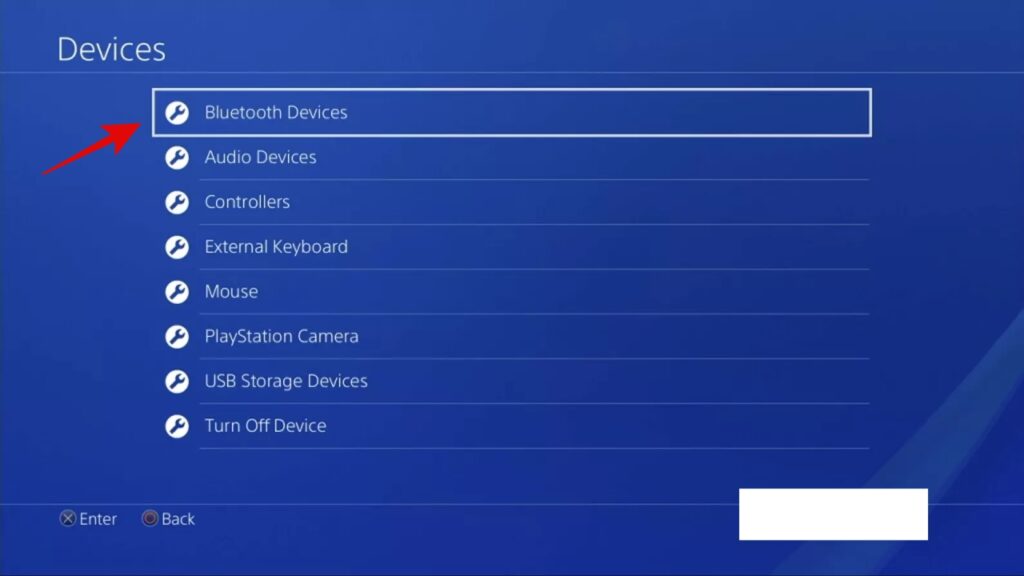
Step 4: Find the inactive controller and select it. The active controller will have a green color dot.
Step 5: Press the ‘Options’ button on your controller.
Step 6: In the new menu, select ‘Forget Device’.

Step 7: Now turn off your PS4
Step 8: Connect the problematic device with your PS4 via a USB cable.
Step 9: Turn on your PS4 and press the PlayStation button on your controller. Log in and see if it is working correctly or not.
Additionally, you can also perform a hard reset. Here is how:
Step 1: Power off your PS4.
Step 2: Take your problematic controller and turn it around.
Step 3: You will find a small hole near the left shoulder button, take a paper clip, unfold it and push the button inside the hole.
Step 4: Hold the button for about 10 seconds or so.
Step 5: Connect the problematic device with your PS4 via a USB cable.
Step 6: Turn on your PS4 and press the PlayStation button on your controller. Log in and see if it is working correctly or not.
The light indicator should turn blue to show a successful pairing.
Clean Your Controller
Cleaning your controllers and PS4 once in a while is not going to hurt anyone and it will just increase the life of your console. That is why you should do it more often. Here is how to clean your PS4 controllers:
- First of all, power off everything.
- Now take a blow dryer and set it to cold settings. Or take any device that can generate compressed air.
Pro Tip: Ask the females around you and you will find a good hairdryer, just make sure to use it in cold air mode.
- Now use compressed air to blow out the dirt and dust particles around the analog stick.
- Do this by moving the joystick in a circular pattern. Find your way to blow out all the dust.
- Take a wipe and use a needle or something pointy to clean around the joystick.
Clean it nicely and you will definitely observe the changes.
Perform a Deep Cleansing
You can also perform a deep cleansing of your PS4 controller, but I would advise that you just avoid that unless you do not have any experience in handling delicate electrical components.
All you have to do is open up your PS4 controller and then clean it out thoroughly with a cotton swab and take out all the dust accumulated inside.
Note: Just don’t disconnect anything except the battery and do not use pressurized air on the internals of the controller.
Replace the Analog Sticks
Someone with good knowledge and proper tools can also replace the analog sticks by themselves. However, that would require a soldering iron and other tools as well.
Unless you are an expert and have all the necessary tools to do it, I would suggest that you just buy a new controller instead. It would be much cheaper and less hectic. Not to mention, tampering with the controllers will also terminate their warranty.
Reach Out to Sony and Get Your Controllers Repaired/Replaced
If your PS4 and controllers are still in warranty, you can reach out to Sony and get your PS4 controllers fixed. An expert will look and them and most possibly repair them for you. If that can’t be done, you might get a new replacement.
Conclusion – Fix PS4 Controller Drift
So that was all about how to fix the PS4 controller drift. You can try and reset your PS4 controllers. Make sure to clean them regularly too and you will not face PS4 controller issues anymore.
Additionally, you can also try to repair them yourselves but be careful with the components. I hope this article helps you in fixing your issue with the controllers.
Also, Read: How to Claim Free Games Given by Sony [PS4 Users]
Directly in Your Inbox









