
Kodi is available on several devices like smartphones, tablets, Smart TVs, etc. But when you are installing Kodi on Smart TV, it becomes challenging as different brands use different TV OS like Android, Web OS, Tizen, etc.
Kodi is compatible with some while not with others. So, how can you access Kodi in such a case is all we will be telling you here.
Besides, you will also learn to install Kodi on different TV OS. Such out-of-the-box methods make Kodi accessible to Smart TVs quickly and in a fun way. So, without wasting much time, let’s discuss the reality!
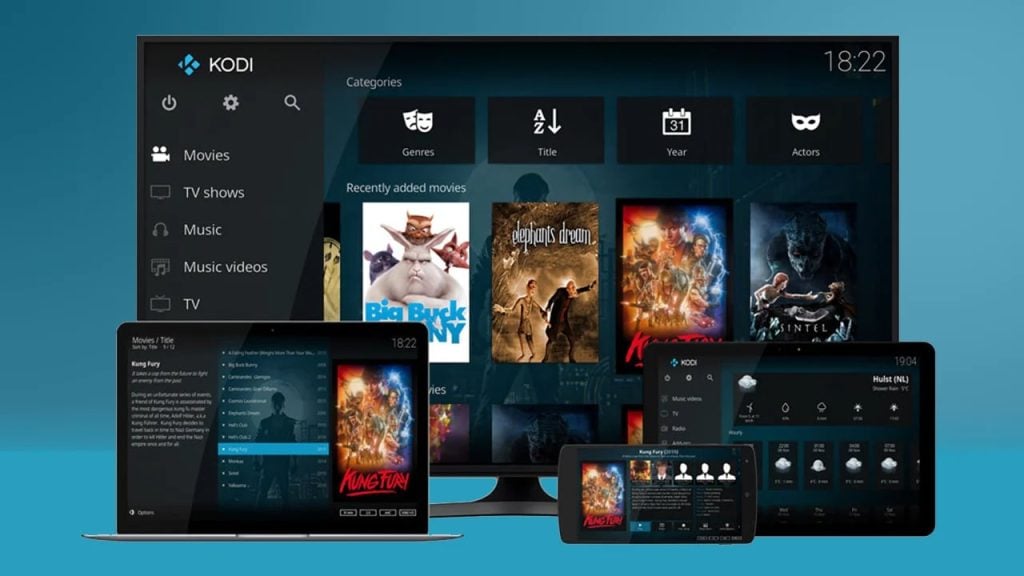
How to Install Kodi on Smart TV?
Let’s get started with the procedure to install Kodi on Smart TVs; below listed are some ways to install Kodi on different brand’s Smart TVs.
LG Smart TV (WebOS)
LG Smart TV uses WebOS, and to be clear, you cannot use Kodi on a device using WebOS. So using Kodi on LG Smart TVs, Kodi app developers have to develop a different Kodi version that works perfectly with WebOS.
You would be curious to know why Kodi does not work with Web Operating Systems, so let’s look.
Kodi is not compatible with WebOS. Moreover, massive efforts are required to make it compatible with WebOS, yet the development will not be with a user-friendly GUI.
Though Linux and Web Operating systems share similar basic coding procedures, many variations make the WebOS version increase space-time complexity.
LG is one of the leading Smart TV brands and has a huge fanbase. Yet, Kodi is unavailable for its users. But you need not worry; we have a solution for you!
How can LG TV Users Install Kodi on their Smart TVs?
You can use a simple method to access Kodi on your Smart TVs without hassle. You can connect any other media streaming device as simple as a smartphone to your TV. Then, plug the widget on your TV, but install Kodi on the plugged device.
Samsung Smart TV (TizenOS or Android TV)
Samsung Smart TVs work on two operating systems- Tizen or Google Android TV. If you have not heard about Tizen, it’s Samsung’s exclusive operating system. However, amongst the two versions, only one allows the use of Kodi on your Smart TV.
Unfortunately, you cannot use Kodi if you are a Samsung TV user with Tizen OS. It is because the Kodi team did not develop any version for Tizen. Earlier in 2015, it was disclosed that Kodi is developing Tizen; however, we have seen no results (March 2022).
But if you use a Samsung Smart TV that runs on Android OS, you are fortunate enough. You can follow the steps given below to launch Kodi on your TV:
- Go to PlayStore
- Search the Kodi app, check the first search result; it should have a blue-colored icon (many replica apps are available)
- Then click on Install
- Afterward, open the app on your Smart TV; once it is launched
How to install Kodi for Samsung Smart TV?
Unfortunately, if you have a Tizen powered, you have to hassle using Kodi on your Smart TV! But if you have an Android-powered Samsung TV, you can proceed with the PlayStore method.
Sony Smart TV (Android TV)
Sony is one of the best TV manufacturers and also an older one. Besides, it is one of the few Smart TV manufacturers that use Android OS for their TV. So, if you are a Sony Smart TV user, you are fortunate enough!
How to Install Kodi on Sony Smart TV?
Yes, you can use Kodi on Sony Smart TV, and there are plenty of methods using which you can do so.
#Method 1: Google Play Store
Google Play Store provides you with the opportunity to install Kodi most easily. Follow the steps given below to use them:
- Navigate and open Google Play Store
- Search for Kodi and open the first option on the list
- You will see the green-colored Download button below the name
- Click on to Download
- After it’s installed, you can open it normally and use the app without any issues.
#Method 2: Screencasting
Android TVs have a screencasting (sharing) function popularly known as Chrome Cast or Google Cast. You can use the help of the following steps to access Kodi on your Sony Smart TV.
- Download Kodi via PlayStore on your smartphone/tablet
- Your phone/tab would have the screencasting(screen sharing) feature
- Use it to share a screen with your TV.
The best part is using Kodi without installing it on your Smart TV.
Panasonic Smart TV (My Home Screen)
Panasonic Smart TVs revolve around their platform known as My Home Screen. It is powered by Firefox TV but has a custom-created UI. Besides, it has several preinstalled applications such as Netflix, YouTube, Hulu, etc. But you may find it weird that Kodi is not available for Firefox TV.
Besides, we do not expect Kodi to be available for Firefox TV, Tizen, or WebOS. Hence, if you want to use them, you have to run some errands to access Kodi on your Smart TV.
For using Kodi on Panasonic TV, you can use a media streaming device to connect it with your Smart TV to access it. You can even try the methods listed below!
Kodi Compatible Smart TVs
Suppose you are at a showroom looking for rather best options for a Smart TV. So, why not choose one that would let you stream a huge variety of content?
Besides, if you are a Kodi fan, you won’t mind buying a Kodi Smart TV. Moreover, many Smart TVs are switching to Android Operating Systems as it’s a boon to the streaming apps.
Moreover, Kodi is an excellent option as it is straightforward to install the top-notch Kodi app on your Smart TV within a couple of steps. So let’s have a look at the best Kodi compatible TVs to enhance your binge-watching experience.
- Sony XBR
The legendary Sony TV series has plenty of options for Kodi TV. Yet, Sony XBR is the best one amongst them. It is a thin, flat-screen TV that Android powers.
Besides stunning looks and durability, it gives the best experience of running Kodi. You can directly install from the Play Store and get the best clarity and sound experience without compromise!
- Philips 6800
Again, a superior quality TV manufacturer, Philips has a Philips 6800 series. It is a range of Smart TVs that are Ultra thin and have 4K compatibility.
Besides, they use Android Operating System, which is again a boon for its users. It is accessible to set up Kodi on these Smart TVs, and it also gives you the best watching experience. And guess what, it’s even available at affordable prices!
- Sharp Aquos
Sharp Smart TVs use their custom-designed OS, and Android OS powers its newer models. So with this series, you get the advantage of binge-watching on multiple platforms. And Kodi fans, here you can easily install Kodi on Smart TV using the Play Store.
There are only some Smart TVs available that can use Kodi. It is because the other ones are Incompatible with Kodi. After all, the developers haven’t developed it for other OS. Some even make it challenging to use add-ons, so what can you do in such a case.
How can you use Kodi on a Kodi Incompatible Smart TV?
How to Use Kodi on Incompatible Smart TVs?
If Kodi is not compatible with your TV, you can try some methods listed below to use it; at least one would work!
Option 1: Install Kodi on a Raspberry Pi
If you have LG WebOS, Samsung Tizen, or Panasonic My Home Screen, and still use Kodi on your flat-screen TV. For this, assemble your personalized Raspberry Pi Computer that’s not tough but quite interesting to do.
But, if you don’t find it fascinating and tedious, you can purchase a pre-assembled Raspberry Pi computer. You need not worry about the budget, as they come at affordable prices.
Option 2: Connect a Media Streaming Device
If you mind using Raspberry Pi, still you need not worry. Moreover, many of you won’t be interested in using the software. You can follow a simple process to access Kodi on your Smart TV. You can use Kodi boxes as they are capable of running Kodi. These are hardware units that can be connected via HDMI connections.
You can use media streaming devices to stream and even store your content in the local library. Therefore, we suggest you use such streamers. Besides, these are fully compatible with Kodi versions.
You can even use Amazon’s Fire TV Stick 4K or check out Fire TV Stick Lite. These devices can stream content on Kodi, besides running on their apps.
Is Kodi using Legal to Use?
Kodi is legal, but using add-ons can be troublesome for you. They provide access to ported content, and you get copyright infringement notices.
Therefore, these are blocked by most Internet Service Providers. It creates a negative impression of Kodi. Several Kodi box manufacturers also have been sued for the same reason.
Important Note for Kodi Users
You can use several add-ons to stream a comprehensive range of Kodi content, even free. However, the main thing is many of these unofficial extensions access pirated movies and series without notifying you.
It creates copyright issues for their rights holders. This shuts down Kodi add-ons and ISPs and sends copyright infringement notices to its streamers.
To avoid such threats, we recommend using a Virtual Private Network. VPN gives you safety. It provides you with end-to-end encryption between you and the internet.
Moreover, it is delivered via remote servers. Any third party won’t know whether you are using a VPN or about your downloading status.
Frequently Asked Questions
What type of content can you watch on Kodi?
Kodi Is a one-stop solution for your entertainment needs. It has several preinstalled and third-party apps with a comprehensive range of content.
This includes TV series, web series, movies, documentaries, broadcasts like sports broadcasts, YouTube media, social media content, etc. You can watch anything you want to; bear in mind the legalities and VPNs.
Can Kodi replace TV Service Providers?
Kodi does not provide co tent without an add-one. So practically speaking, Kodi cannot replace a TV service provider. However, it offers several streaming platform services; therefore, accessing content becomes relatively more superficial with Kodi.
The Conclusion
When you download an add-on from a secure site, it’s the right step for Kodi Safety. This helps you to stay safe from threats. Kodi has a range of legal and illegal content there.
Go to Kodi Wiki to find the latest add-one recognized by the developers. Besides, do not get the ones developed by XBMC Foundation.
Directly in Your Inbox








