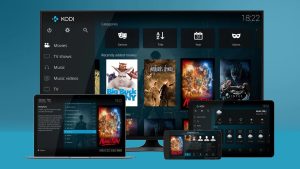Kodi has been around for a long time and this is the reason why we need to update the platform as well. However, it is worth noting that Kodi can’t be updated in the “usual” way as you can’t just go to “Check for updates” and download the update.
To update Kodi, you need to reinstall the application which allows you to keep your media library intact.
Instead, there are different ways to update Kodi on each platform and we are going to show how to update Kodi on all platforms in this article.
How to Update Kodi on Windows
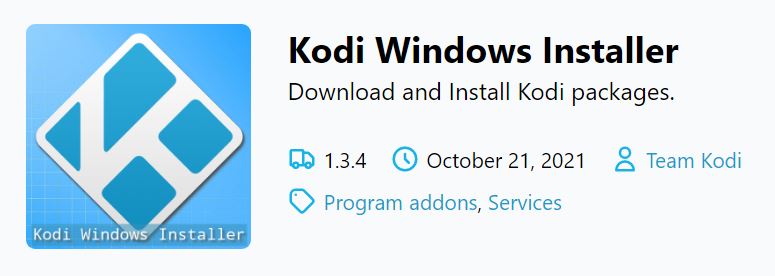
In order to update Kodi on Windows, you need to use the Kodi Windows Installer. Follow this entire process step-by-step to update Kodi:
- Go to any web browser on your PC and open Kodi’s Windows Installer from this link.
- Now, click on the Windows link and a ZIP file will be downloaded to your PC.
- Open Kodi > Add-Ons using the main menu.
- Click on Open Box Icon and choose the Install from ZIP file option.
- Navigate to the path of the recently downloaded file and click on the ZIP file.
- The script will be installed after a short while and open it from the Add-Ons section in the main menu.
- Select the latest version of Kodi and proceed to update the application.
- You will need to restart after the update is finished.
How to Update Kodi on macOS
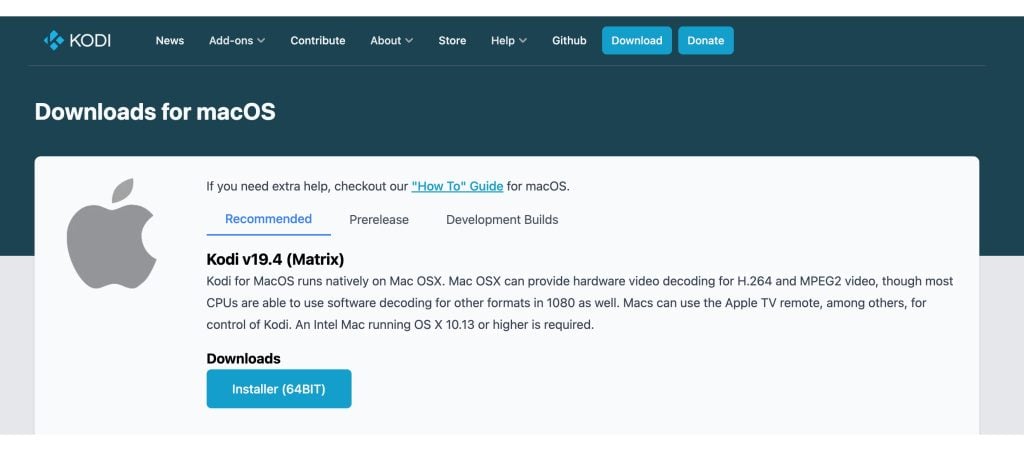
- Visit Kodi’s official website on your macOS-powered device.
- Click on the Download button using the website’s main navigation bar.
- Scroll down and select macOS and make sure that the Recommended tab is selected.
- Click on the button that says Installer (64 Bit) and once the file is downloaded, double-click on it to open.
- Drag and drop Kodi’s application file onto the Application folder.
- Confirm your decision to replace the existing file and that’s it.
How to Update Kodi on Linux
- First of all, run the Terminal interface by pressing Ctrl + Alt + T
- Input this command: sudo apt-get update and confirm by pressing Enter.
- Use this command after that: sudo apt-get upgrade and press Enter again.
- Now, type this command: sudo apt-get dist-upgrade and press Enter.
- Kodi will now be downloaded on your Linux system and updated to the latest stable version.
How to Update Kodi on Android
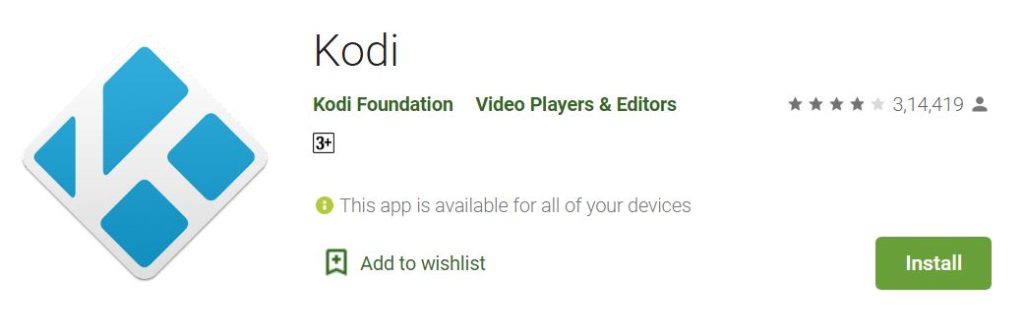
For Android users, updating Kodi is only possible via the Google Play Store. So, follow these steps to update Kodi on Android:
- Open the Google Play Store on your device and select your profile icon.
- Select Manage Apps & Devices.
- Check for Updates for all the applications and also find Kodi in this list.
- If there is any update available for Kodi, download and update the application.
How to Update Kodi on Firestick
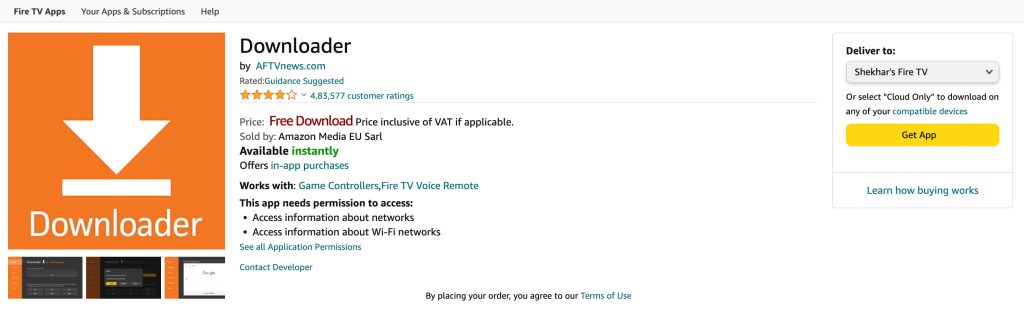
- Download an app called Downloader available on the Amazon App Store.
- After that, open the app and navigate to https://Kodi.TV on your Fire TV.
- Select Download and click on the Android logo.
- Make sure that the Recommended tab is selected. Click on ARMV7a (32 BIT)
- Open this file and proceed with the installation steps.
How to Update Kodi on Xbox
- On your Xbox, press the Xbox button and open the guide on the screen.
- Select My Apps & Games > See All.
- Click on the left side of the screen and select Manage.
- Click on the Update button on the right.
- This is where you will get to download and install any updates if available.
How to Update Kodi on Nvidia Shield TV
- Open the Google Play Store on your Shield TV and select My Apps.
- You will see a list of installed apps on your Shield TV. Find Kodi from the list of installed apps.
- Click on Update All or Update Kodi from the list to update the application on your Nvidia Shield TV.
How to Update Kodi on Raspberry Pi
- Open Settings > LibreELEC/OpenELEC.
- Go to System and check for the Updates section.
- Select Update Channel and choose the Main Version.
- Select Available Versions and choose the latest available version.
- Confirm your decision and LibreELEC will update on its own.
How to Update Kodi on Smart TVs
If your Smart TV runs on Android, updating Kodi is very simple because Kodi is available on the Google Play Store.
- Open Google Play Store on your Android TV.
- Then, on the left side of the screen, select My Apps.
- You will see a list of installed applications on the screen. Find Kodi from this list and update the application if there is an update available.
- Select Update and your Android TV will update the application and you can launch it after the process is complete.
It is worth noting that while most of the devices and platforms are covered, you will see that platforms like iOS, Chrome OS and Apple TV running on tvOS are missing.
The reason behind its omission is that there is no actual way to update Kodi on those platforms so the best way to upgrade them is to delete the old Kodi application and then reinstall Kodi on them.
Conclusion
As we mentioned earlier, we have mentioned how to update Kodi on each and every platform in this article and we hope that you were able to successfully update Kodi following our guide.
Share this article with other Kodi users who are also looking to update their application and since this article includes all the platforms, you will be covered in that aspect as well.
Directly in Your Inbox