
Comments on any social media platform can be concerning based on their nature, good or bad. Sometimes things don’t go our way, and social media opinions can get into our heads. Instagram comes with a feature to turn off our comments on posts, stories, reels, IGTVs, etc.
The Instagram application makes an account reach millions of people, and these active users can sometimes prove to be spam or trolls. Not only are some comments unnecessary, but they can also affect our profile as well as reputation.
The best solution to stop random and automated bots’ activities is to turn off comments on Instagram, which will solve a lot of issues.
Let’s look at how we can turn off comments on various features of Instagram.
How to Turn Off Comments After Posting on Instagram?
The comments on all the posts cannot be turned off immediately; they have to be turned off, one post at a time.
Turn off Comments on Instagram Post after Posting
- Open the Instagram app and visit Profile section.
- Choose the Instagram Post on which you want to turn off the comments.
- Tap on the three dots on the upper right side.
- Choose “Turn off commenting” from the dialogue box on the menu, choose “Turn Off Commenting.”

This will do the work, and the selected post will stop showing the icon of comments; only the icon of like and share will be visible. Neither you nor your followers will be able to see previous comments, and they won’t be able to comment as well.
How to Turn Off Comments Before posting on Instagram?
Sometimes the post can be risky or incensed, activating annoying comments.
Turn off Comments on Post Before Posting
- Open the Instagram app and select which post to share.
- After all the editing and adding a caption to the post.
- Select Advanced Settings.
- The advanced settings section will showcase a comment heading under which the “Turn Off Comments” option will be available; after sliding it to the right, press the arrow to the upper left on the screen.
- Make your post to the feed, and the comment section or icon won’t appear.

How to Turn Off Comments on an Instagram Story?
All your followers and friends can reply and react to Instagram stories with either typing or default emoticons as it is a default setting.
Following the given steps will help you get rid of replies (positive, trolling, or neutral).
Turn off Comments on Instagram Story
- Open your Instagram profile and tap on the three–tier icon on the upper right side.
- A menu will pop up.
- Select Settings and then Privacy.
- The privacy section will show the ‘Interactions’ head under which story option is available.
- Select it, and then from the “Allowed Messages Rreplies” select the “Off” option by tapping on the circle in front of it.
This will turn off comments from everyone you can customize by allowing only the “people you follow” option, allowing replies only from the specific people you follow.

How to Turn off Comments on Instagram Reels?
Reels on Instagram is a very engaging feature that can boost the account and its views in a very organic way. Sometimes only viewing and sharing is enough, and we might feel comments are stacked unnecessarily.
Turn off Comments on Instagram Reels
- After opening Instagram, go to the home page.
- Select the Reel whose comment you wish to turn off.
- Tap on the three dots available in the bottom right.
- Some options will appear, and one of the above will be commenting. After selecting this option comment icon will disappear.
You can choose to turn on the option anytime.
How to turn off comments on the IGTV video?
This process can take a bit longer than other options related to posts, stories, and reels.
Turn off Comments on IGTV Video
- Visit the IGTV section from the homepage of Instagram.
- Choose the IGTV Video for which you wish to turn off comments.
- Select the comment icon, which will showcase all the comments.
- Tap on the three dots on the upper right side.
- Choose the turn–off commenting option.
All the comments will vanish, although the comment icon remains intact.
How to turn off comments on Instagram Live?
Our viewers on Instagram live feed depends on whether we have a public or private account. If we have a public account, many people can view our live feed even if they don’t follow us. People, irrespective of the category of your account, can comment. You may want to avoid such comments to conduct the live feed freely.
Turn off Comments on Instagram Live
- Once you start a live session on Instagram, tap on three vertical dots in the comments section.
- A menu will appear.
- Select turn off commenting.
Comments will be switched off, and then no one will be able to drop their thoughts.
How to Limit Comments on Instagram Posts/Stories/Reels/IGTV?
This feature helps the user to decrease the comments which might showcase foulness. Sometimes we may want to see comments which are not offensive or break any limitations. We can choose the option to filter our comments.
Limit Comments on Instagram
- Open the Instagram app.
- Login to your profile.
- Tap on the three–tier button on the upper right side.
- Go to Settings and then Privacy.
- Select the Hidden words section.
- Toggle the option in front of “Hide comments.”
This will handle all the derogatory comments and not show them under the post.

How to hide comments on Instagram based on derogatory keywords?
If you want to filter out offensive comments manually, there is a perfect feature with Instagram, Manual Filter. Enter all the keywords which you may find annoying and offensive. Instagram will filter from the next time.
The Conclusion
This article lists all the options which can be used to turn off comments on Instagram posts (before or after), Reels, IGTV, and stories. Even though there are options to filter the comments received on our posts. Sometimes turning them off completely acts as a savior from several trolls and spam.
The mentioned-above guide can help save the reputation of your profile and get rid of spam notifications. No drama from anyone will get entertained via the above solutions. If you have any questions or suggestions do comment below. We will be happy to assist you. Bookmark our blog for the latest updates and tricks.
Directly in Your Inbox

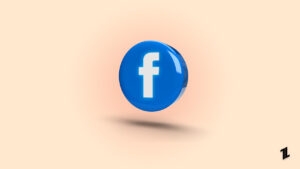


![[Full Guide] How To Make a Reel with Photos? Instagram Reel](https://media.tech-latest.com/wp-content/uploads/2023/03/01133551/creative-reels-composition-300x169.jpg)




