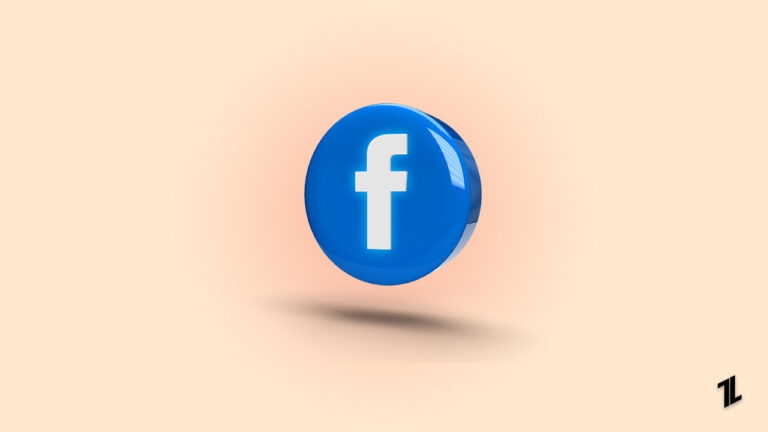
Are you annoyed by the unwanted reels on Facebook? And looking for a way to get rid of it? You have landed on the right blog.
In this article, I will guide you through the step-by-step process of hiding reels on Facebook and helping you to enhance your Facebook experience.
This blog looks at solutions for the Facebook app because the reels feature is now exclusively available for only Facebook apps.
We will also discuss how to turn off auto-play for reels on Facebook. How to Block Users on Reels. How to choose your preferred topic on Facebook reels? Additionally, I will explain how to restrict who may view your reels.
Before that, you may want to know the hard truth about Facebook reels; as a user, we can’t completely disable Reels on Facebook because it is one of the default features of the app. But we can customize the recommendation of Facebook reels and hide reels of people you don’t want to see.
If you are looking for a way to get rid of the Facebook Reels feature completely, you will never find authentic information on the internet. Now let’s dive into the article.
How to Hide Reels on Facebook App?
You may reduce the number of reels you view even if there is no way to eliminate them from the Facebook app. Here’s how to conceal them to make fewer of them visible to you.
How to Hide Specific Reels on the Facebook App?
Step 1: Open the Facebook app and go to the “Explore” tab.
Step 2: Scroll down and tap on “See More.”
Step 3: Tap on “Reels” to see the Reels section.
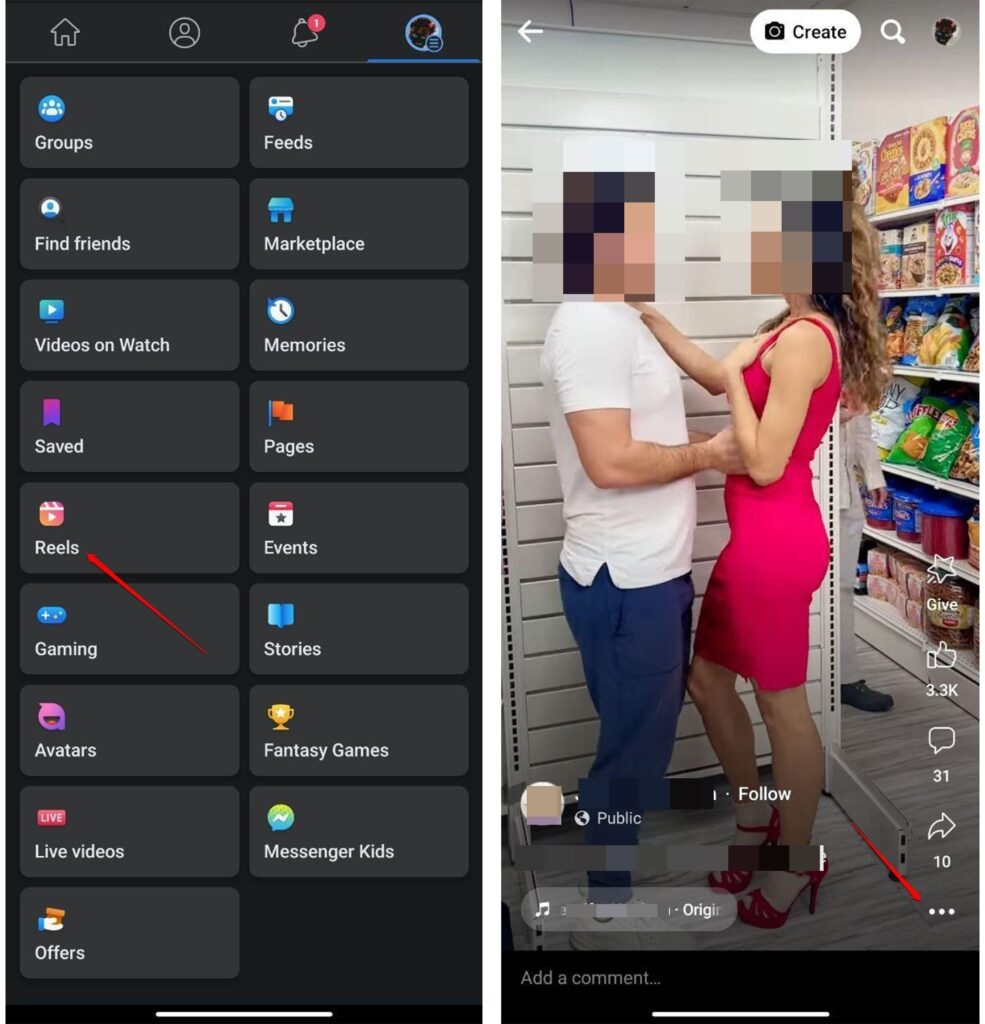
Step 4: Tap on the three dots in the bottom right corner.
Step 5: Tap on “Hide Reels.”
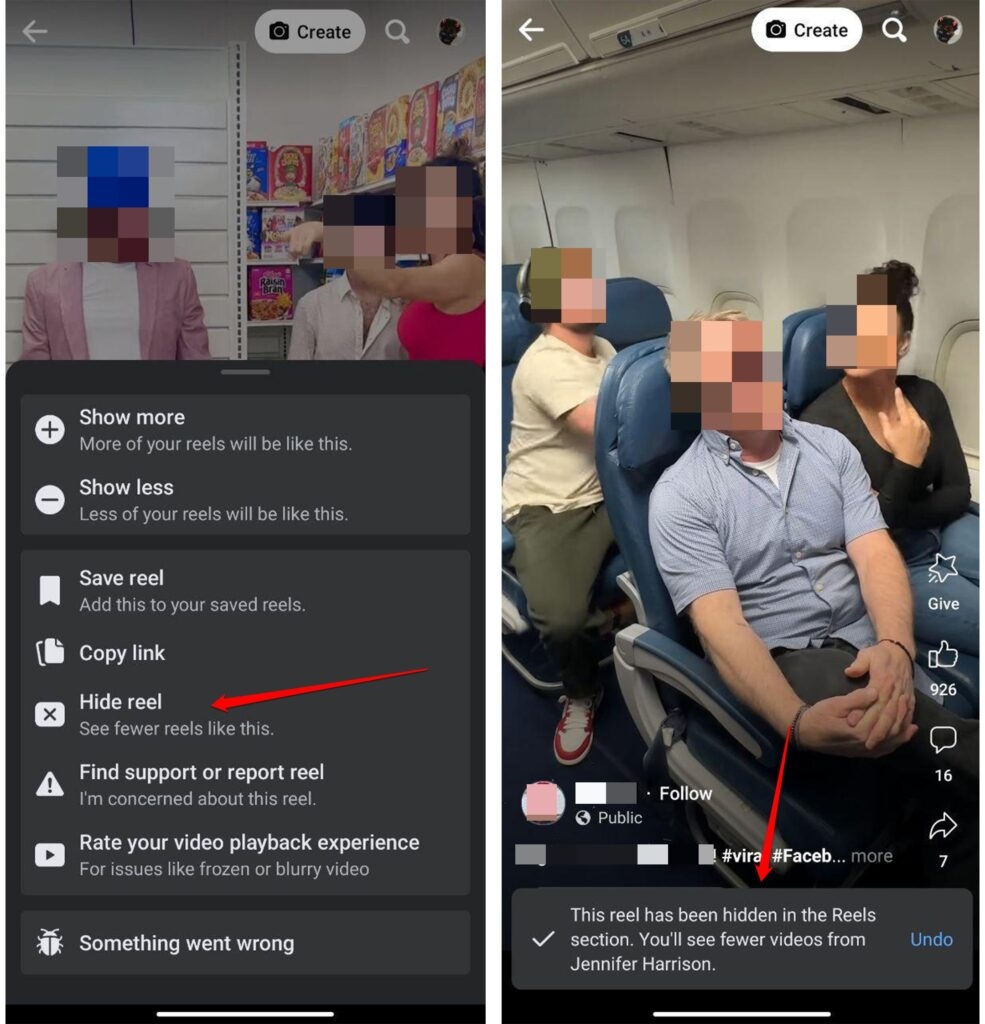
This will hide the Reels specific reels on the Facebook app, and you may see fewer posts like those on Facebook.
How to Hide Reels Section on the Facebook App?
Step 1: Find the “Reels and short videos” section by scrolling down on the Facebook app.
Step 2: Tap the ellipsis next to the title.
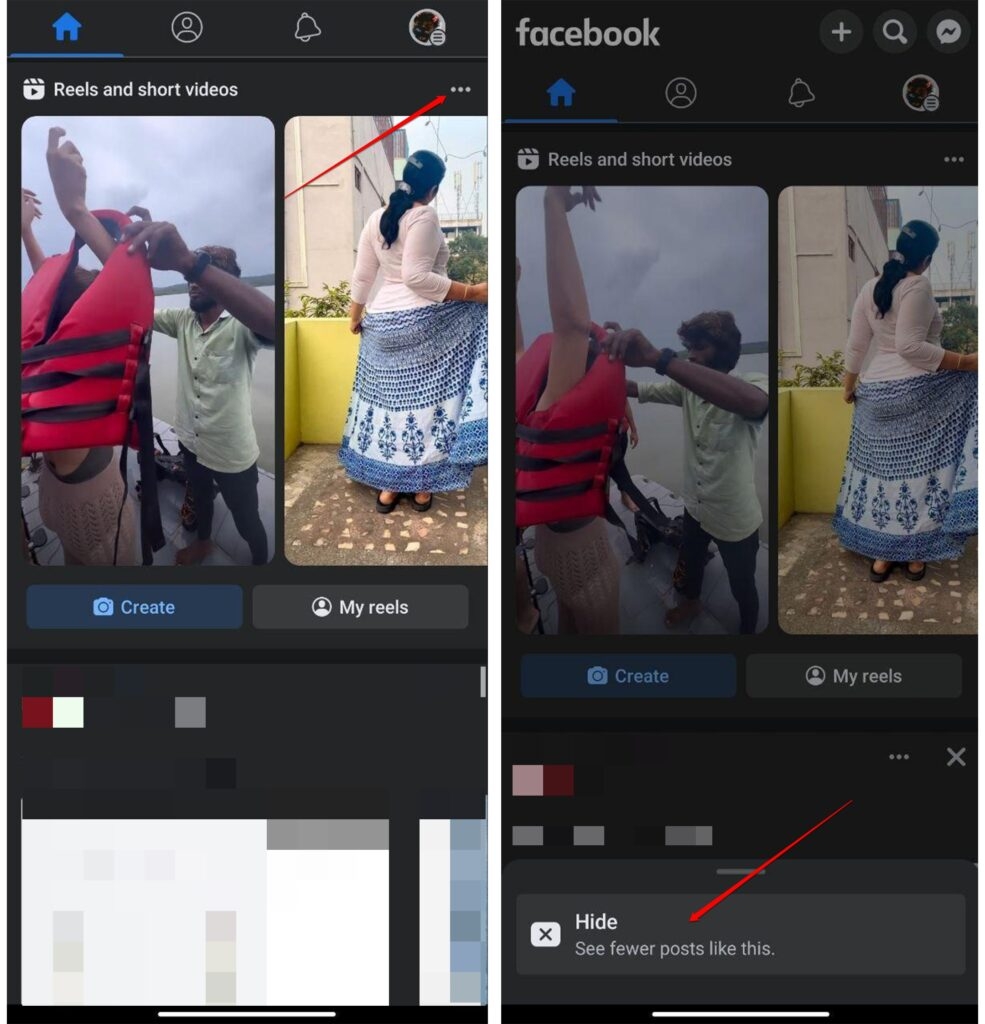
Step 3: Tap “Hide”
Fewer reels should now be shown on the Facebook app from then on.
How to Stop AutoPlaying Videos on Facebook App?
Here’s how to stop the function, so you have to click on a reel in the Facebook app to see if you don’t want it to autoplay.
Step 1: Open the Facebook App on your device.
Step 2: Tap on the three lines located in the right corner.
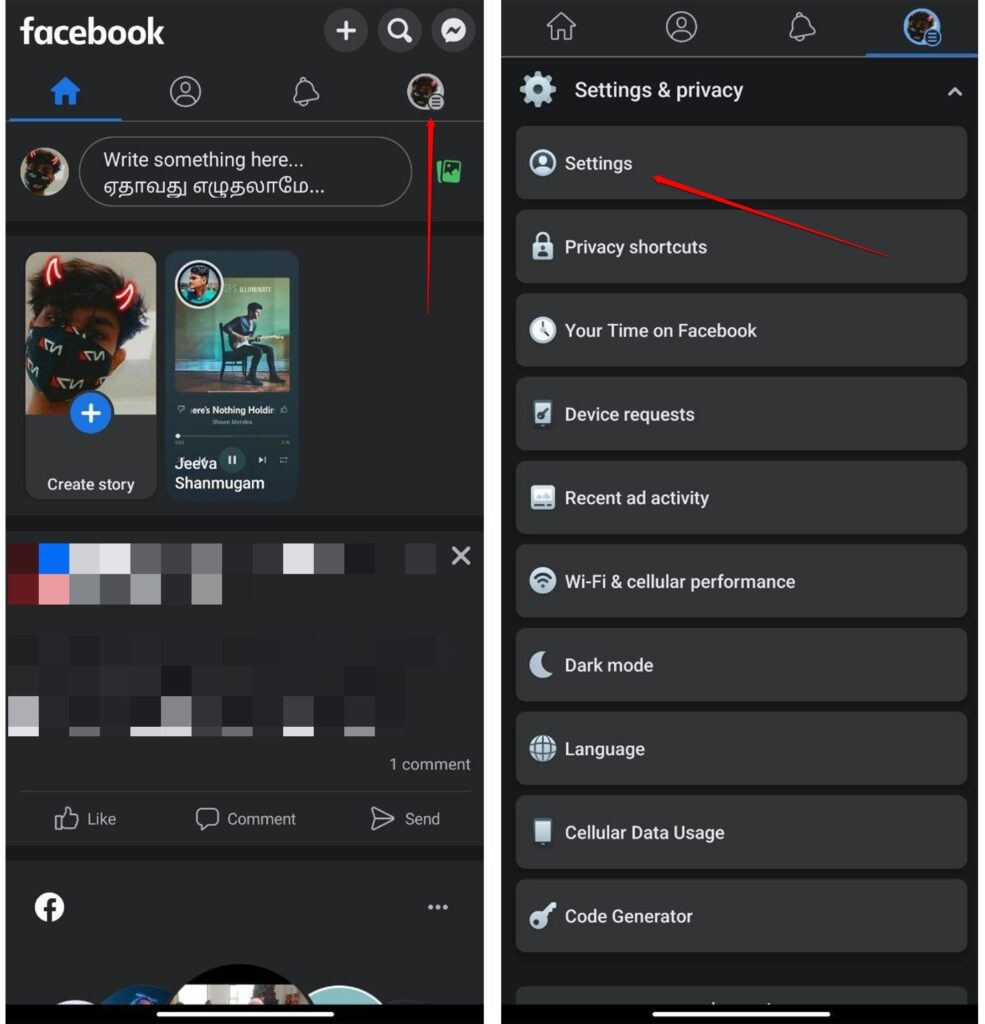
Step 3: Scroll down and tap on “Settings & Privacy.”
Step 4: Tap on “Settings.”
Step 5: Scroll down or search “Media and Contacts.”

Step 6: Tap on “Auto-play”.
Step 7: Select “Never Autoplay Videos”
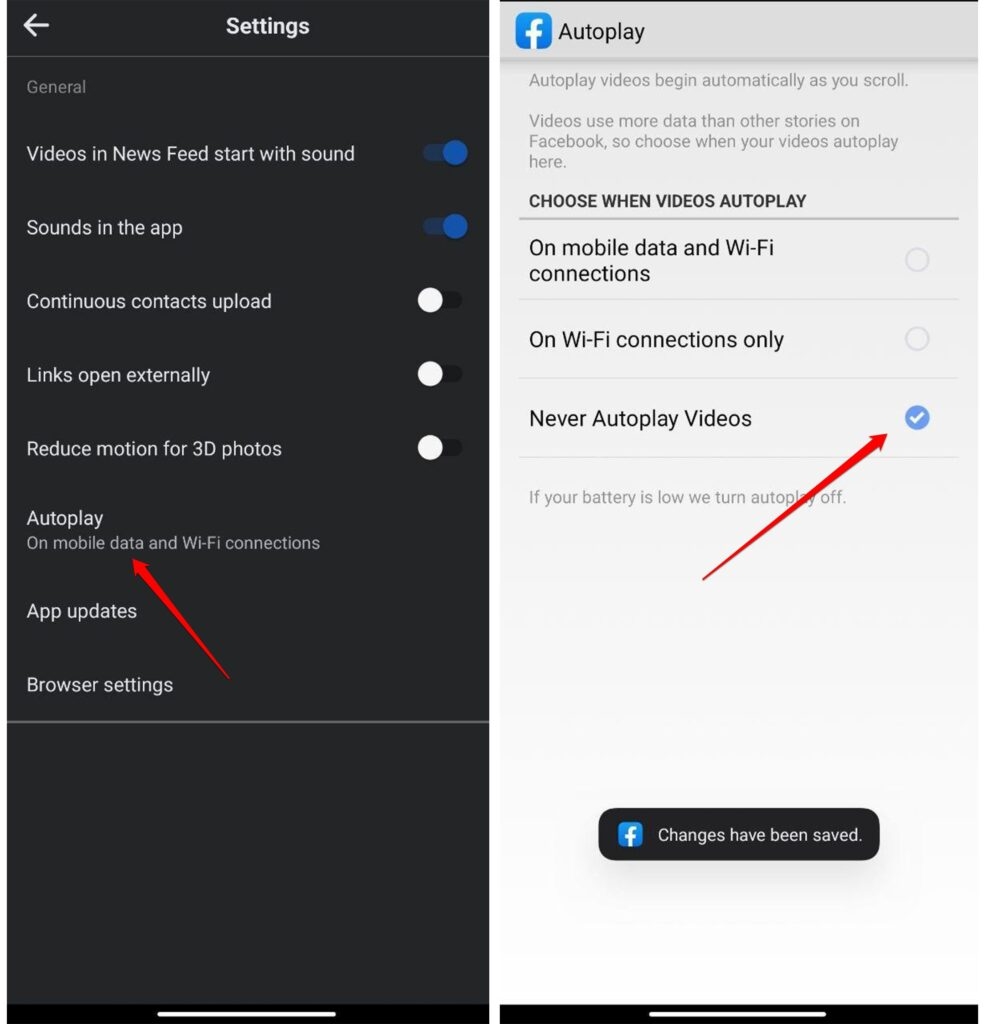
Step 7: Exit the settings.
Note: The steps may vary slightly depending on the version of the Facebook App you are using.
How to Remove Reels from your Facebook Account?
It’s easy to disable your Reels, so they don’t share the same space on Facebook as everyone else’s. This will alter the settings so that only your friends can view Reels.
Step 1: Tap More on the Facebook app.
Step 2: Tap on “Settings and Privacy”
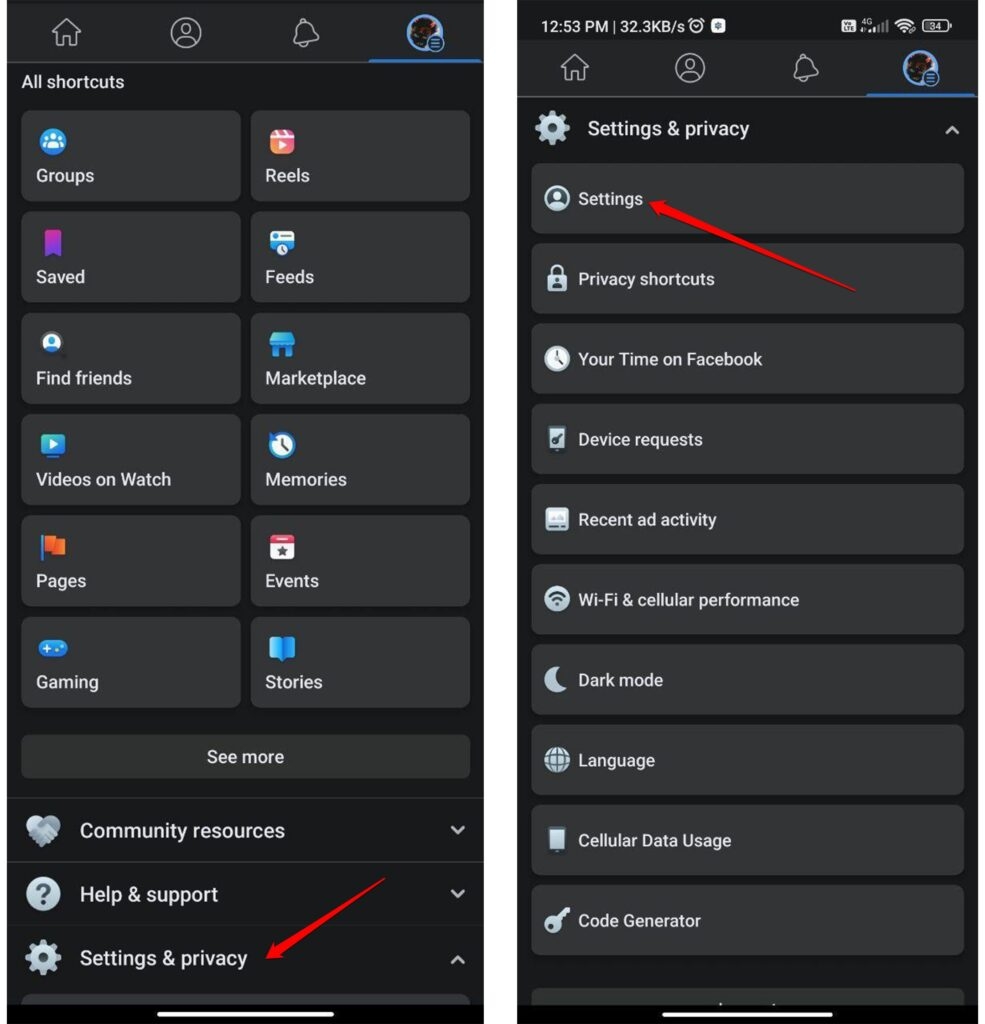
Step 3: Tap on “Settings”
Step 4: Tap on “Profile Settings”
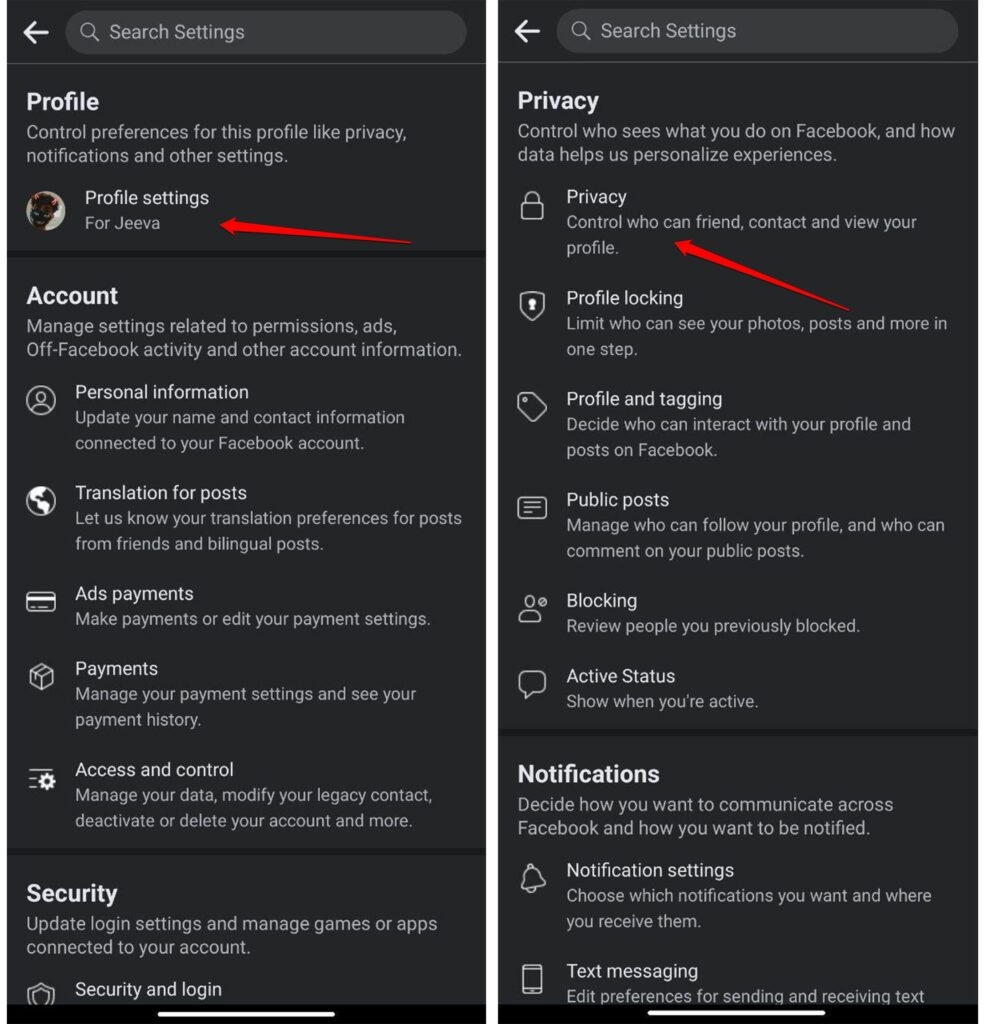
Step 5: Tap on “Privacy”
Step 6: Tap “Who can see your future reels?”
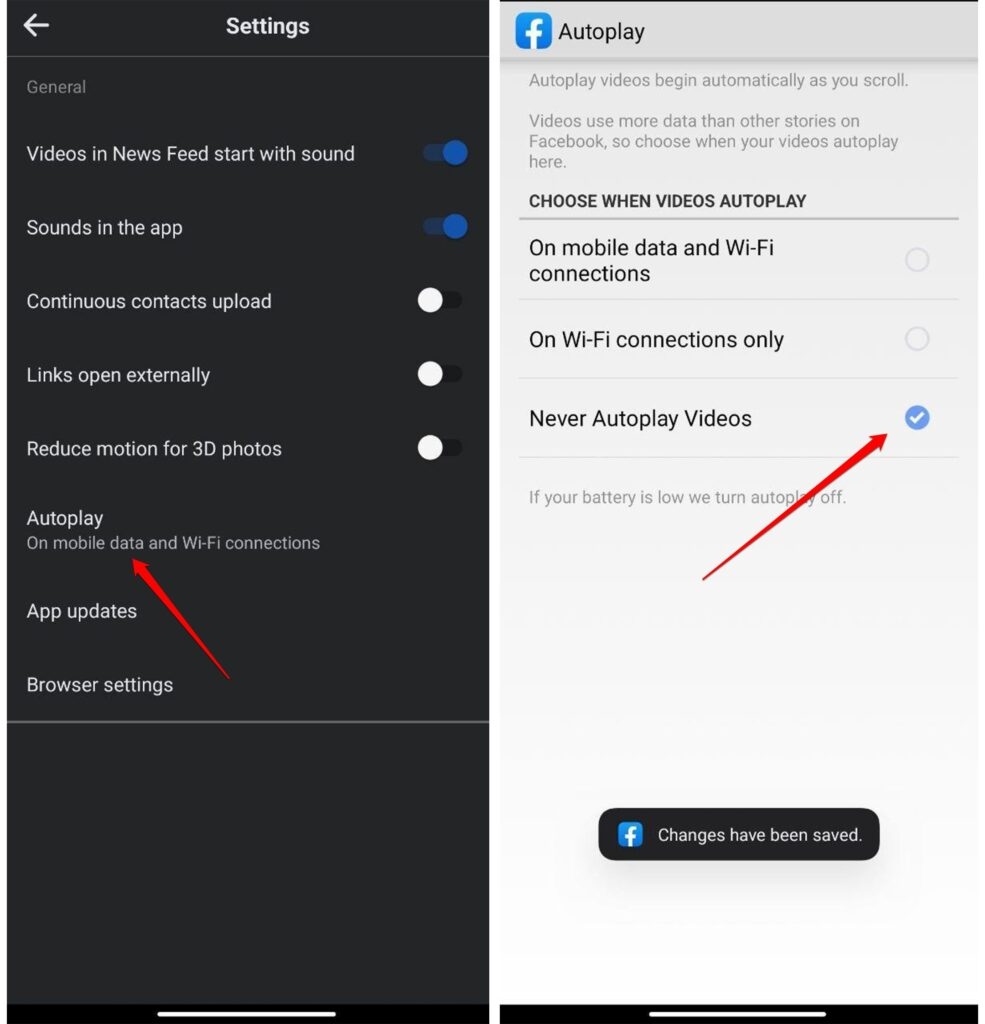
Step 7: Select your preferred option; I would recommend you select “Friends” so that only your friends will see your future reels.
How to Choose your Topic references in Reels?
If you are annoyed by irrelevant or unwanted reels, Facebook offers users to choose their preferred reels topic, so you won’t be able to see reels outside of your preferred topic. To choose,
Step 1: Tap More on the Facebook app.
Step 2: Tap on “Settings and Privacy”.
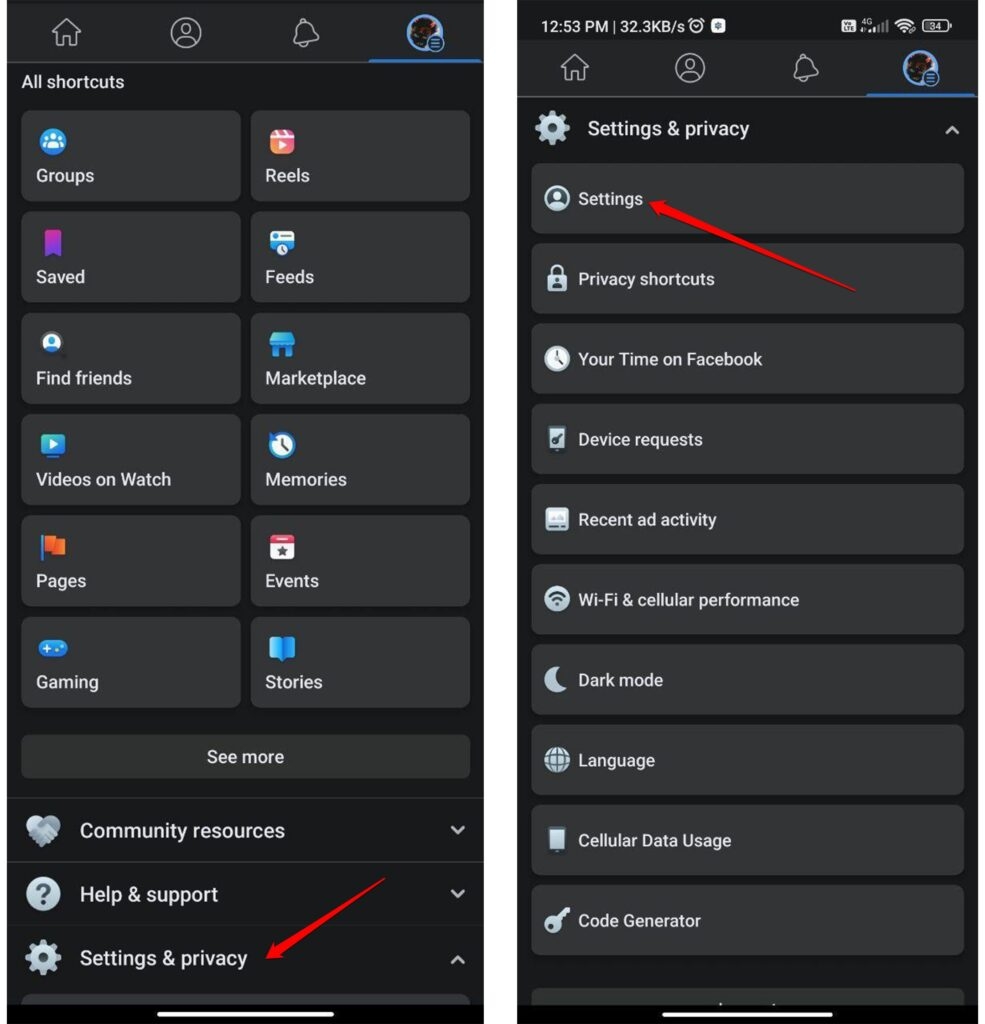
Step 3: Tap on “Settings”
Step 4: Tap on “Profile Settings”
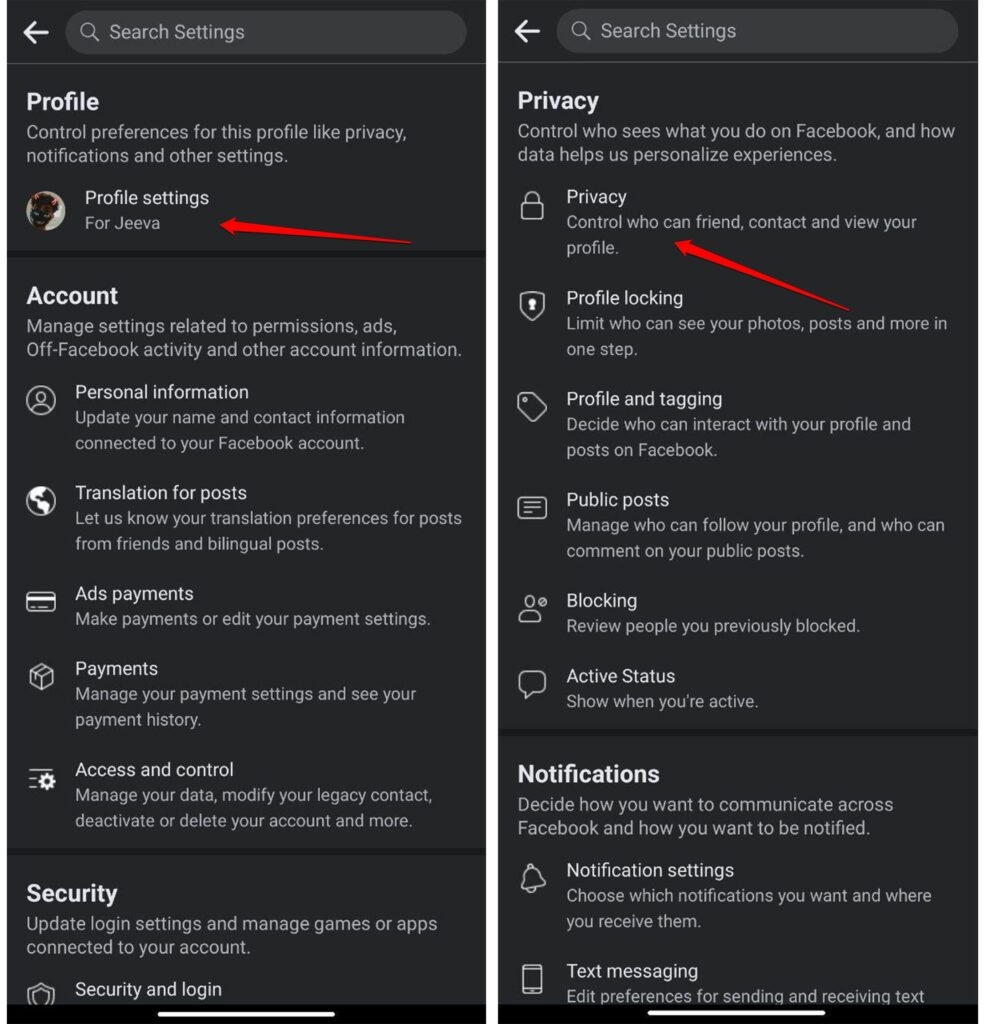
Step 5: Tap on “Privacy”
Step 6: Tap “ Choose your topic preference in reels”
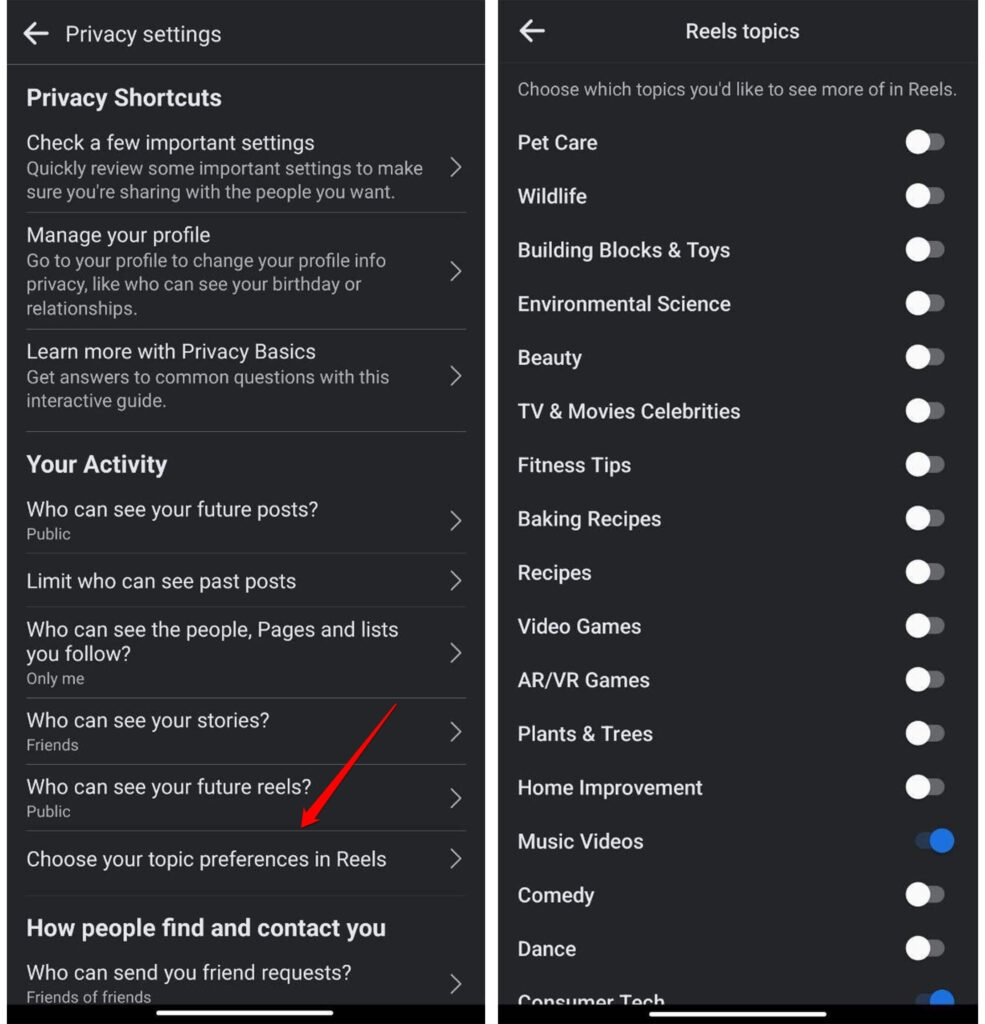
Facebook offers various popular reels topics to recommend. You can select any of your preferred topics so, Facebook reels will recommend reels related to the topics you have chosen. Still, you can’t disable reels, but this feature helps us watch relevant reels.
Bottom Line
As I mentioned before it is not possible to get rid of reels from your Facebook app completely, but you can customize your reels preference so you will save yourself from unwanted or irreverent harmful reels.
I hope this article helped you to hide reels on Facebook and also helped you to customize reels on your Facebook App.
If you find this article useful, kindly consider sharing it with your friends facing difficulties with Facebook reels; they will also use this article.
Directly in Your Inbox









