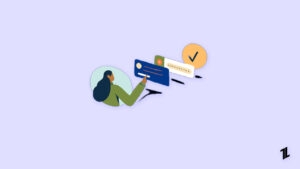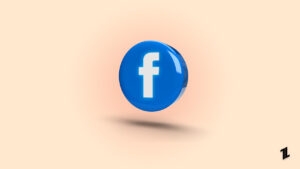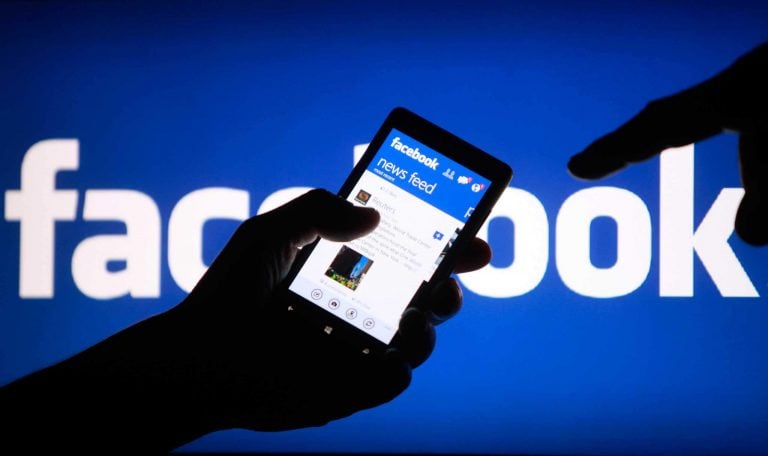
While browsing Facebook, did you spot the ‘You Can’t Use This Feature Right Now’? And being wondering what this error really means?
If yes, then I am here to help you out. You can’t use this feature right now error on Facebook is a pretty common message that we often get to see.
But why does this error often appears, and what it really means? Well, this is what I am going to discuss in this article.
So let’s get into the topic right away:
Why does the ‘You Can’t Use This Feature Right Now’ Error occur?

Facebook is one of the widely used platforms available out there. Different age groups use the platform, and Facebook always makes sure that it is a safe platform for everyone to use.
To do so, Facebook has introduced a bunch of community guidelines, and as a Facebook user, you should follow them.
But in case if you have not been following the community guidelines, errors like you can’t use this feature right now appears.
The error appears because of a wide range of reasons. Such as:
Posting a large number of posts:
If you are being super active and sharing lots of posts, Facebook considers it spam. As a result, it can limit your account and prevent you from posting on Facebook for some time.
However, this doesn’t limit you to using other Facebook features. But you may not be able to post anything for a few days.
Sharing a large number of links:
Facebook is an amazing platform for promoting your business. As it has a large number of users. So you can share about your business with thousands of people with little effort.
However, if you are spamming your website link, then it is obvious that you will see the You Can’t Use This Feature Right Now Error.
If you share the same website link with every friend of yours, posting on several groups and pages, Facebook considers it a spamming activity.
As a result, Facebook may not allow you to post the same link again on the platform. Even in the worst case, they might limit your account activities.
Your account is being reported:
In case if you didn’t post anything or share links, then there could also be a chance that other users on Facebook are reporting your account.
Maybe, you have been offensive with other users, used a fake name, or did something wrong. As a result, people are reporting your account, and you are getting the Sorry, this feature isn’t available right now or the You can’t use this feature right now error.
Also, your account may get suspended.
Technical Reasons Behind ‘You Can’t Use This Feature Right Now’ Error on Facebook
Outdated version of Facebook app
If you are using an outdated version of Facebook, errors like This content isn’t available right now may appear. The old version of Facebook may not work with the new features that Facebook has introduced.
As a result, the app is having trouble loading the content, and you are getting different errors. So make sure to update your Facebook app and then check if it resolved your issue.
Using incompatible browser

Just like the Facebook app, if you are using an incompatible browser, then you may also get to see the same error. You may see errors like An error occurred while processing the request. Please try again later.
To prevent such issues, you can first update your browser. Or download the latest version of your browser and install it. Also, make sure to choose a suitable browser to use Facebook.
For instance, you can use browsers like Google Chrome, Microsoft Edge, Mozilla Firefox, and so on.
Other reasons why you are seeing the ‘You Can’t Use This Feature Right Now’ Error on Facebook
Cache and Cookies:
Browser cache and cookies can also be the reason why you are getting you can’t use this feature right now an error. As browser uses cookies and caches to provide you with faster-browsing speed.
Sometimes corrupted cache prevents your browser from loading the existing content. Instead, it loads the content from the cache it stored earlier.
So make sure to clean out the browser cache and see if it worked for you. To clean the cache on Google Chrome, you can go to Settings → Privacy and security → Clear browsing data → Clear data.
Using a VPN:

Most of us use VPN for security and privacy reasons. While it is great to protect our identity, but Facebook may suspend your account if you log into your account using a different location or IP address.
As VPN frequently changes your location and Facebook may think that your account is hacked. As a result, it may limit your account or suspend it temporarily.
Also, Read: Top 5 Best VPN Available Right Now
Inactivity:
If you are not using your Facebook account regularly, then Facebook might suspend your account. However, you can reach out to the Facebook Help page to restore your account.
Fix: ‘You Can’t Use This Feature Right Now’ Error on Facebook
So far, I have mentioned various reasons why you see different errors on Facebook. And if you avoid those reasons, you may not get to see any reason at all.
However, in case if you see the error, there is nothing that you can do. Instead, the error can occur for a temporary time. Or you are trying to access a feature or page which has been deleted.
So as long as your Facebook account is working fine, you should not really worry about anything. But make sure to follow all the community guidelines.
Final Words:
So that was all for how to fix the ‘You Can’t Use This Feature Right Now’ Error on Facebook. I hope this has helped you with your query. In case if there is anything else you would want to ask, then do feel free to comment below.
Directly in Your Inbox