
The touchscreen of an iPhone is its defining feature. If the screen does not function properly, then you cannot access anything on the phone. An unresponsive iPhone screen that does not respond to all taps or occasional taps can be very frustrating.
In this article, we have listed some of the best working ways to fix the unresponsive iPhone screen.
Ways to Fix iPhone Screen Not Working
Fix 1: Restart the iPhone
One of the basic things you can try is to restart the iPhone. If you have a model later than iPhone X, then it is recommended to press the side button along with the volume up/down button. Now, you can see a slide to power off the button. Just swipe it.
While the phone restarts, hold the side button till the iPhone boots again.
However, we know that the iPhone screen is completely unresponsive. In that case, you can try to force restart the iPhone. It is very important to keep in mind that a hard reset will wipe off the important data on iPhone, and hence, it should be performed only when the iPhone screen does not respond at all.
Here is how you can perform the hard reset on your iPhone:
Force Restart on iPhone 8 and above versions:
- Firstly, press the ‘Volume Up’ button on your iPhone and then quickly release it.
- Now, press the ‘Volume Down’ button and then quickly release it.

- Now, until you see the Apple logo, press and hold the Sleep/Wake button.
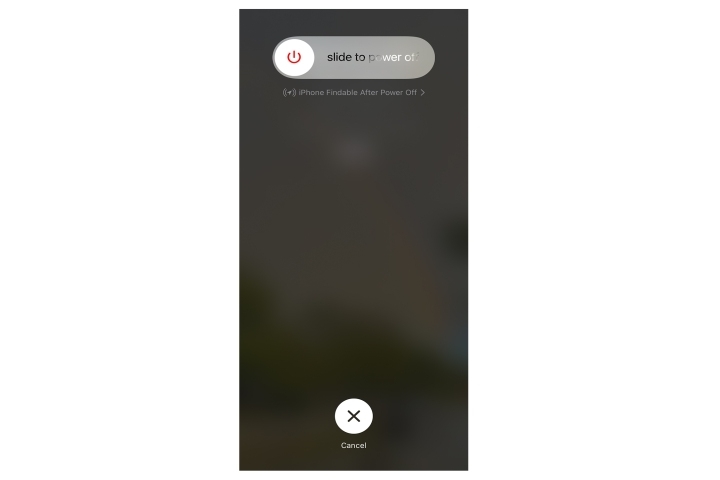
Force Restart on iPhone 7 and below versions:
For iPhone 7 and earlier versions, then you can simply press and hold the Sleep or wake button along with the ‘Volume Down’ button until you see the Apple logo.
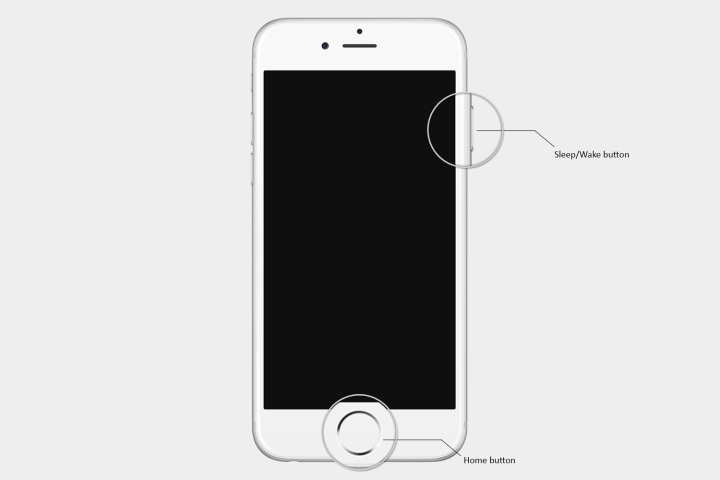
Fix 2: Check the Screen Protector
The latest screen protectors are thin, and in some cases, it can be a reason for the iPhone screen not working. So, you need to check if the screen protector is applied properly on the phone or not.
In case the screen protector is not applied properly, it is suggested to either remove it and reapply it properly or visit a nearby store and get it applied with the help of a professional.
Also, when you remove the screen protector, try to check if the iPhone screen is working without the protector.
Fix 3: Clean the iPhone Screen and Keep it Dry
Dirt and moisture can get in the way while operating the iPhone. The capacitive touch screen might be unresponsive because of it. So, try to clean the iPhone screen with a microfiber cloth and a cleaning solution.
Make sure to clean the screen thoroughly till you see the screen is spotless.
Fix 4: Disconnect the USB-C and Lightning Accessories
In some cases, disconnecting the USB-C and lightning accessories from the iPhone might let the screen work. In such cases, you can assume that the accessories are the ones that are causing the problem on your iPhone. Sometimes it can be the incompatible accessories that are causing the issue with the iPhone screen functionality.
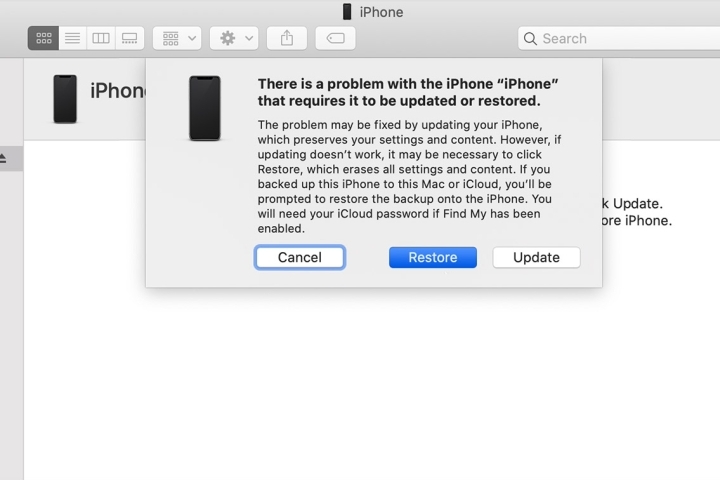
Fix 5: Factory Reset the iPhone
If the iPhone does not work even after trying all the above fixes, you need to try to factory reset the iPhone. Before you do that, make sure to take a backup of the data present in your iPhone, as the factory reset will clear the entire data and boot up the phone, similar to a new one.
Here is how you can perform the iPhone factory reset:
- Firstly, connect the iPhone to the computer.
- Now, launch the iTunes application on your system. Launch the ‘Finder’ app if you have a Mac system.
- If you have an iPhone 8 and above version, press Volume Up, Volume Down, and the side button immediately after the other. In case you have an iPhone 7, press the volume down button and the side button together. For any model below iPhone 7, press the Home and side buttons simultaneously.
- If your system is a MacBook, you can see the option to restore or update the iPhone. Now, click ‘Restore’ and follow the prompts to complete the iPhone factory reset. If you have a Windows system, navigate to the iTunes application, and there you can find the ‘Device’ option. Click on it and select the device. Now, click on the ‘Summary’ and then ‘Restore’ and then follow the prompts to complete the iPhone factory reset.
Fix 6: Update the iPhone
Sometimes the software updates can also cause issues with the touch screen on iPhone. In order to fix the iPhone screen issue, you can try to update the iPhone software.
For that, follow the process as given below:
- Firstly, open the ‘Settings’ app on your iPhone, and then navigate to the ‘General’ section.
- Now, tap on the ‘Software Update’ option.
- See if there is any software update available or not. If yes, then click on the ‘Download and Install’ option on your iPhone.
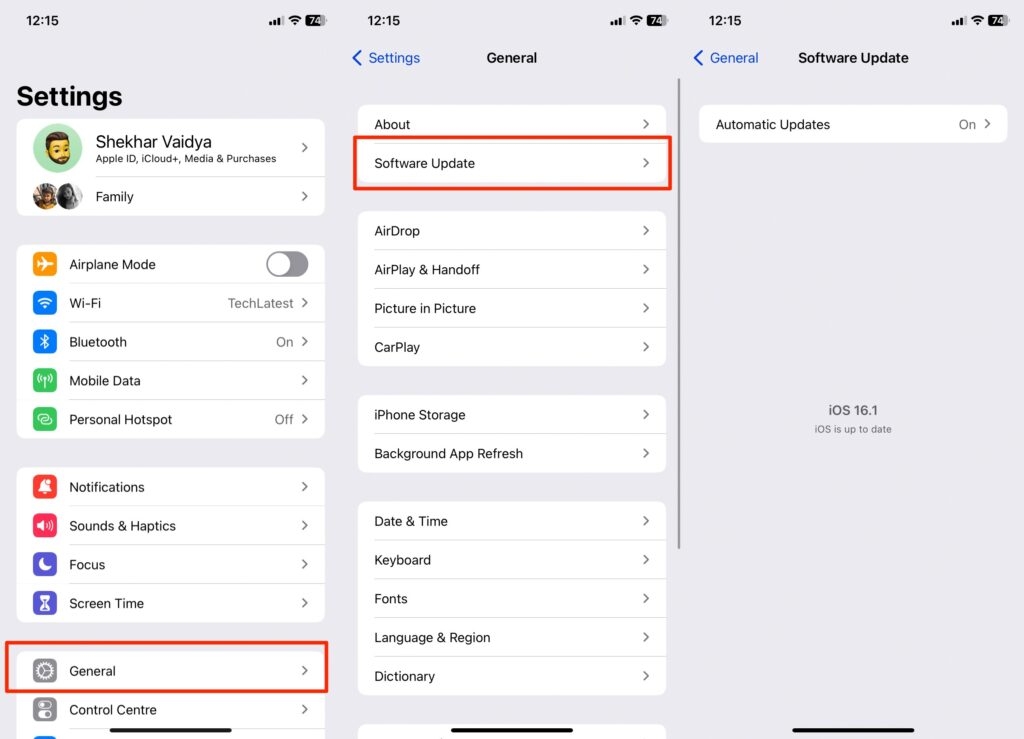
Conclusion
The iPhone screen is a complex touch technology. Using any of the above methods can help you fix the screen issue. However, if nothing seems to work, then we suggest you get in touch with the technical support team at Apple.
Directly in Your Inbox









