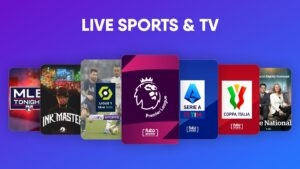Are you trying to watch CBS All Access, but the app isn’t working? If so, you’ve come to the right place. This article will provide some tips on how you can get it back up and running again.
The CBS All Access app is one of America’s most popular streaming apps that lets users watch live TV and on-demand content from their favorite shows.
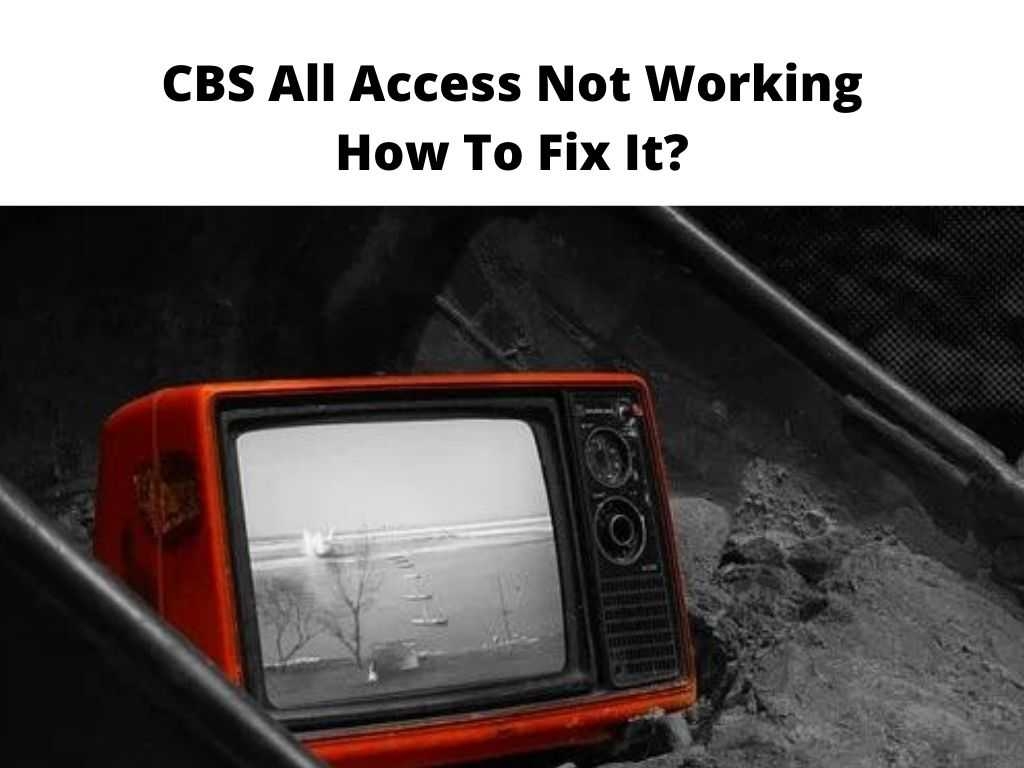
However, the app doesn’t always work perfectly, and users may run into issues like any other app. There are several reasons why the CBS app might not be working.
It could be a problem with your device, your internet connection, or the app itself. Your presence here indicates that you are having trouble with the CBS app. But don’t worry as we’re here to help you.
In this article, we’ll explain why the CBS app isn’t working and the possible solutions so you can fix it quickly. Let’s dive in!
CBS App Not Working: Problem And Solutions
While the CBS app service isn’t new, some users have reported severe problems that have left them confused and frustrated.
Fortunately, you can usually fix most of these problems by following these simple methods. Before prior to getting into the specific problems and their solutions, let’s first get with some basic troubleshooting steps.
Check Your Internet Connection
The first thing you should do is check your internet connection. A strong and stable internet connection is required for the CBS app to work properly. You may experience an unexpected error or a sudden crash if your network connection is unstable.
A minimum internet speed of 3Mbps is required for a standard single stream and a maximum of 25Mbps for 4K streaming. For HD streaming, you can switch to 5Mbps. To check your internet connection, you can use a speed test tool like Fast.com or Speedtest.net.
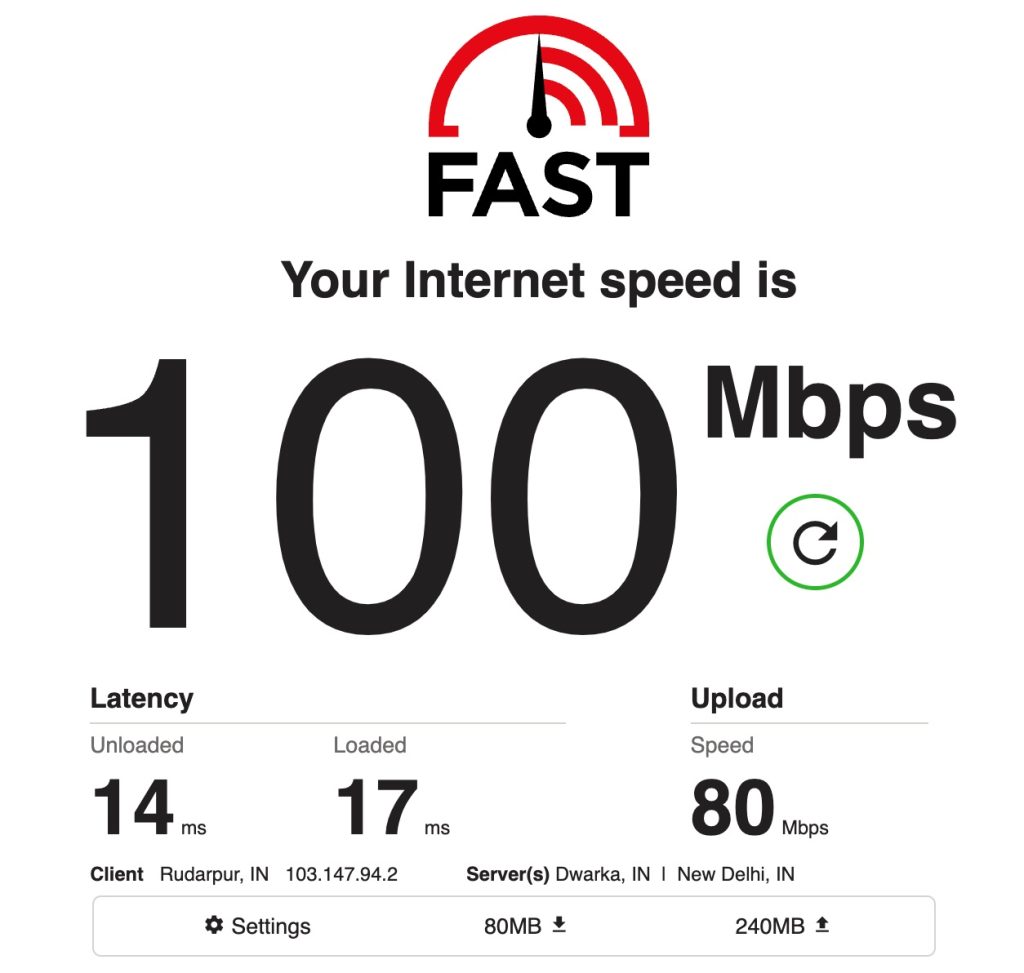
You may need to restart your router or modem if your Internet connection is slower. You can also try using a different network if possible and then check whether the CBS app is working now.
Restart Your Device
If you’re using a streaming device like a Roku, Amazon Fire TV Stick, or Apple TV, then restarting it can often fix minor issues.
Update The CBS app
If you’re using an outdated version of the CBS app, then that could be the reason why it’s not working. To fix the problem, update your CBS app to the latest version(Play Store/App Store).
Clear The CBS App’s Cache
If the app is still not working, then you can try clearing its cache. This will delete all of the temporary data that the app has stored on your device.
Here’s how to delete the CBS app’s cache on your Amazon Fire Stick:
- First of all, go to the Home screen of your Fire Stick and navigate to Settings.
- Then select Applications.
- Select Manage Installed Applications.
- After that, find and select the CBS app.
- Now select Clear Cache and then click on Clear Data.
If you’re using an Android device, follow the below steps to clear the CBS app’s cache:
- Go to Settings and then select Applications/Apps.
- Now choose the CBS app from the list of installed apps.
- After that, tap Storage and then select Clear Cache.
Reinstall The CBS app
If you’ve tried all of the above troubleshooting steps and the app still isn’t working, then you can try uninstalling and reinstalling it.
These were some general troubleshooting steps that will help you fix any minor issues that are causing the CBS app not to work.
Now in the following section, we’re going to explain some specific problems that users have reported and the solutions to fix them.
Getting A Blank Screen When You Launch The App (Black Screen / White Screen)
This is a widespread problem in the Android operating system that has been reported by many users. In most cases, when you run a new program, you will see a black screen for several seconds before the program crashes.
Solution:
Here are a few ways to fix this problem.
- Most of the time, it is just a temporary loading issue. Just press the recent apps menu (usually the first left button) on your phone. After that, close the app that is causing the problem. Now open the app again and I hope it may work normally. Otherwise, try the next method.
- In case the above method doesn’t work for you, you can try a hard reboot on your Android. To do so, press and hold the “Home” and “Power” buttons simultaneously for up to 10 seconds. Now release the buttons and then hold the “Power” button until the screen lights up. Now you can launch the app and see whether it works.
- If that still doesn’t work, you can wait until your phone battery drains and it turns off automatically. After that, put it on charge and hit the power button. I hope that the app should now work properly.
- If nothing works, you may have to uninstall the app and re-install it. When you reinstall and log into an Android app, the app usually restores all settings. See if that fixes the problem.
The CBS App Is Freezing
CBS app users complain that the CBS app suddenly freezes, which is one of the most common problems of the CBS app. Instead of the intended information, the screen shows a freeze-frame of an advertisement.
The problem doesn’t just happen when loading a new episode; CBS All Access may also freeze after a commercial break if you have the essential subscription. However, this bug does not occur very often, and it usually affects the Amazon Fire TV Stick.
Solution:
Performing a reset/restart will likely fix the problem. To do so:
- First of all, go to “Settings” on your Amazon Fire TV device.
- Then select “Applications“.
- Select “Manage Installed Applications“.
- Locate and select the CBS app.
- After that, select “Force Stop“.
- Now try opening the app again.
The App Is Not Loading Properly
Loading issues may occur in mobile applications in a variety of ways. This usually happens when either the CBS app server is down, your WiFi or mobile data connection isn’t working properly, or there are too many people using the app at the same time.
Solution:
The best way to resolve this issue is to wait for some time and try again after that. You should also verify that your internet connection is functioning properly.
The CBS App Isn’t Correctly Updated
In case you are having trouble updating the CBS app on your phone, please make sure that your WiFi or mobile data connection is working properly. Additionally, confirm that you have enough storage space in your phone to download updates. If you don’t have enough storage space, apps won’t get updated.
Solution:
To fix this, go to “Settings” and then “Storage”. If your phone’s storage is full, delete some unnecessary files or apps.
Login Or Account Issues With CBS
You may experience login or account-related issues for several reasons. It could be that you have forgotten your password, you may have entered the wrong login credentials, or the CBS servers may be down. You may also get this error if your wifi or mobile data isn’t working, or if your account has been banned or deactivated for activities.
Solution:
Here’s how to fix the problem.
First of all, you should check that you’re using the correct email address and password. You can reset your password if you cannot remember it by clicking on the “Forgot Password” link. You may be unable to log in or create an account if the CBS server is down. If this happens, try logging in again after a few minutes.
If that doesn’t work, you can also uninstall and then reinstall the app. When you log in again, the app will usually restore all settings. It’s also a good idea to make sure your internet connection is working correctly.
Other Error Codes With CBS All Access
There are a few other error codes associated with the CBS app. They are as follows:
Error Code 1001 (Adblocker Problem)
You can get error code 1001 if you use an ad blocker while streaming Paramount+ or CBS All Access. To fix it, you’ll have to remove the ad blocker.
Error Code 110
In most cases, the error code 110 is likely to occur if you are using a privacy extension on your browser. To fix the problem, you will have to either disable or remove the extension. After you remove the extension, restart your PC and see if the issue persists.
Error Code 60 (Too Many Streams)
If you try to stream Paramount+ (formerly CBS All Access) from more than two screens at the same time, then chances are that you’ll get the error code 60.
To fix this, all you need to do is log out of any unnecessary devices and then try streaming again. You will have to ask your family or friends if they are also using Paramount+ since it allows two simultaneous streams per account. Aside from that, you can also check the currently logged-in devices from your Paramount+ account.
Inability to Access the CBS All Access App via Roku
Roku is an efficient streaming service that gives us access to a wide variety of channels that we all enjoy. However, the compatibility issue between CBS All Access App and Roku devices is a hindrance to our enjoyment.
Fortunately, this problem also has some approachable solutions to stop the device from throwing you back to the home page as soon as you launch the app.
Solution:
The following steps can help you fix the problem:
- Restarting your Roku device is the simplest but most effective solution.
- Ensure CBS All Access is up-to-date with the latest version.
- If necessary, get in touch with CBS Support.
- If you have a wireless connection, switch to a wired one.
- The Roku device’s firmware should be updated to the latest version.
- Reboot your router or modem.
In case the above six troubleshooting fixes didn’t resolve the issue, you can try the two methods below, which have helped a lot of users.
Method 1. Reset Channels
- First, press the asterisk key (*) on your Roku remote.
- Now select the Remove Channel option.
- Go to the Settings menu.
- Click on the System category and select System Restart.
- After that, let the device restart correctly.
- Now add the CBS All Access channel back on your device. Check if the app now functions properly.
Method 2. Clear Watch Queue
You can fix the incompatibility issue by clearing the continue watching queue. Roku devices aren’t equipped to handle high-resolution shows, so they redirect you to the Roku homepage. It is not possible to manually clear the continue watching queue, but you can complete pending shows and then move on to new ones.
CBS All Access Subscriptions are not supported on this Device
Not all devices work with CBS All Access. Therefore, you should check online to see if your device is compatible.
However, a lot of users, who were previously using the service are now not able to access it because their app is not updated. This can cause compatibility and syncing issues. If that is the case, you need to update your device, and if you are still having problems then contact CBS support for help.
Conclusion
As you can see above, we have explained all the major problems and their solutions that you might face while using the CBS All Access app. We hope this article helped you fix your problem so you can continue enjoying your favorite shows on CBS All Access.
If you have any further questions or suggestions, please leave them in the comments section below. We’d be happy to help you out with your problem!
Directly in Your Inbox