
Twitch is one of the most popular streaming platforms in the gaming community. A lot of gamers use it to stream games daily. It is a great service overall but with a new update, you might face some issues with the Mod tab.
The main issue is the Mods tab not loading on Twitch. In this case, when you open the Mod tab, it just shows loading but never really loads.
In this article, I am going to list down all the possible methods by which you can fix the Mods tab not loading on Twitch issue easily.
What Are The Possible Reasons?
There can be multiple reasons why you are facing the Mods tab not loading on Twitch. Some of the main ones are:
The Mods tab won’t load if you do not run the app as an administrator.
The Windows Defender Firewall might be blocking the Mod feature of Twitch.
If you are having a slow internet connection, then also you might face this issue.
Fix Mods Tab Not Loading on Twitch
Grant Admin Rights to Twitch
The very first thing you need to do is give admin rights to Twitch. Here is how you can do it:
- Go to the folder containing the Twitch executable file.
- Right-click on it and then click on Properties.
- Now go to the Compatability tab and check the box reading “Run this program as an administrator”.

Apply the changes and click on OK.
That’s it and now try running Twitch and see if the Mods tab is loading or not.
Logout and Login Again
A lot of users have reported that the Mods tab not loading on Twitch issue is simply resolved by Signing in to the app again. For this, all you have to do is log out of the app and then log in again. Here is how:
Step 1: Open Twitch.
Step 2: Click on the icon on the top-left to expand it.

Step 3: Go to File and click on Logout.
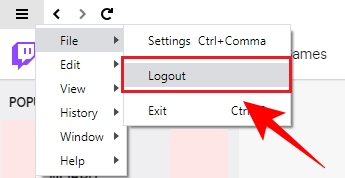
Step 4: You will now have the log-in screen, enter your credentials and log in.
See if the issue is fixed or not then move to the next step.
Delete App Data Folder
Sometimes the settings or files of a particular app get corrupted and that can cause such issues. Here is how to fix it:
Step 1: Go to the Windows Search bar, type “Run” and hit enter.
Step 2: In the run dialog box, type “%AppData%” and hit enter again.

Step 3: Here locate a folder named “Twitch” and open it.
Step 4: Delete everything that is present inside this folder.
That’s it now launch Twitch and see if the issue is resolved or not.
Install .NET Framework
Not having .NET Framework on your computer can cause problems with a lot of apps. It is recommended that you install it on your computer. You can download .NET Framework from the link given below and install it easily.
Whitelist Twitch from Windows Defender Firewall
As the Windows Defender Firewall is one of the main reasons for this error, you can fix it by simply whitelisting Twitch from it. Here is how:
Step 1: Go to the Windows Search Bar, type “Control Panel” and hit enter.
Step 2: Click on Windows Defender Firewall.

Step 3: Here on the left menu, click on Allow an app or feature through Windows Defender Firewall.
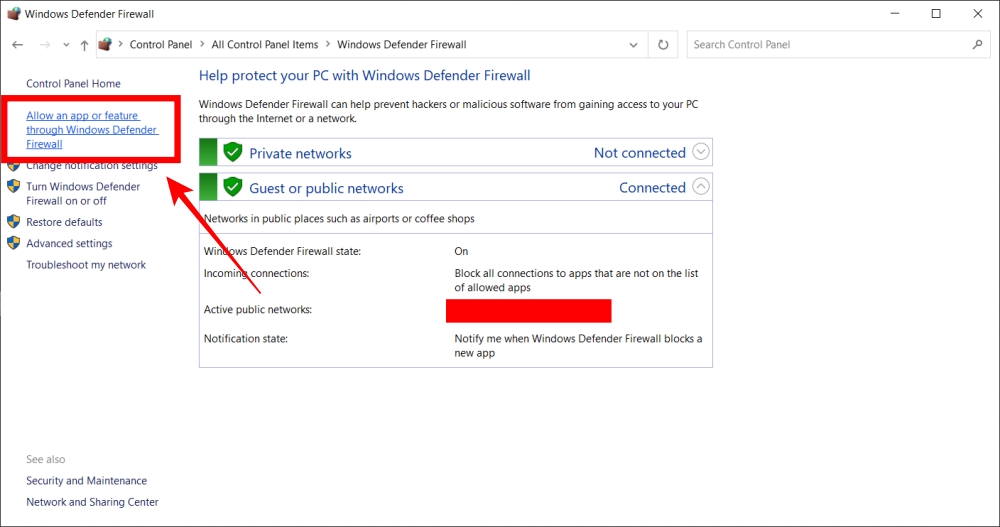
Step 4: Click on Change Settings.

Step 5: Locate Twitch and check the boxes for both Public and Private networks.
Now restart your computer and see if the issue is fixed or not.
Reinstall Twitch
This is the final fix that you can apply from your side to fix if the Mods tab not loading on Twitch. Performing a clean install is very easy. Here is how you can do it:
Step 1: Go to the Windows Search Bar, type “Control Panel” and hit enter.
Step 2: Click on Programs and Features.

Step 3: Select Twitch, right-click on it and click on Uninstall.
Complete the process.
Once you have successfully uninstalled Twitch, you can download and install the Twitch app from this link.
Conclusion – Mods Tab not Loading on Twitch
So those were all the ways by which you can fix if the Mods tab not loading on Twitch. I hope this article will help you in fixing the issue.
In case you didn’t understand something, or you can have any other queries regarding this article, then feel free to comment down below, we will be more than happy to assist you.
Also, Read: Discord Javascript Error – How to Fix the Error Easily
Directly in Your Inbox









