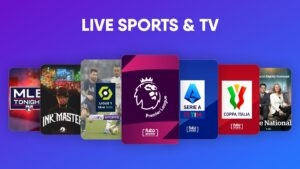Highlights
- There is a common practice among Twitch streamers and viewers to download and store videos of their favorite broadcasts.
- When you know how to download Twitch videos to view them offline, you’ll have an added advantage.
- Luckily, this article includes ways to save Twitch clips to your phone and how to download someone’s Twitch clips.
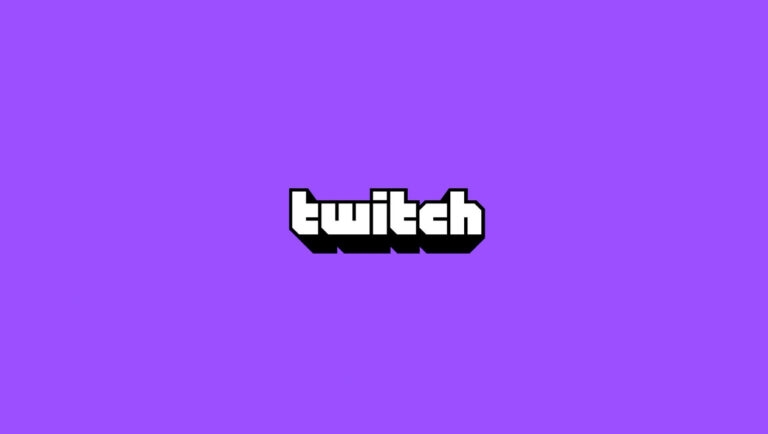
In recent years, Twitch has become the platform of choice for gamers, content creators, and live streaming enthusiasts. It is possible that you may want to download Twitch videos for offline viewing or archiving, even though the platform offers a great deal of content.
It is unfortunate that Twitch does not provide a way to download videos directly. In this guide, you’ll see how to download Twitch Videos on various devices and discover common questions and answers related to the topic. So, let’s begin.
What are the prerequisites you need to take before downloading Twitch videos?
To ensure that you are following Twitch’s Term of Service (TOS) and are within the bounds of legality prior to downloading Twitch videos, certain prerequisites must be met. In order to meet these requirements, the following conditions must be met:
- It is always a good idea to ask the content creator for their explicit permission before downloading their Twitch videos. In Twitch’s Terms of Service, it is explicitly stated that users cannot download content without the consent of the creator. Be respectful of the creators’ intellectual property rights and the content’s rights.
- Some Twitch streamers provide video downloads for their content. It is recommended to check below the video player if the content creator has provided a “Download” button. Twitch lets you download videos directly if they have them.
- To ensure you are not violating any Twitch rules, familiarize yourself with its Terms of Service. In addition to strict content usage guidelines, Twitch may ban or suspend accounts if they are violated.
- Make sure you are aware of copyright laws and intellectual property rights. In some cases, downloading or distributing copyrighted content without permission can be punishable by law.
- You should use reputable and malware-free third-party applications, browser extensions, and online services if you wish to download Twitch videos. Your device’s security can be compromised, and Twitch’s terms of service can be violated by using unreliable tools.
- Some streamers may outline specific policies regarding video downloading on their Twitch channels or other social media channels. If you look at a content creator’s policy, you will be able to find out whether they allow video downloads and under what conditions they do so.
- Before beginning the download, identify the video quality and format options that are available. If you have limited storage space, be aware of file sizes and make sure the settings meet your needs.
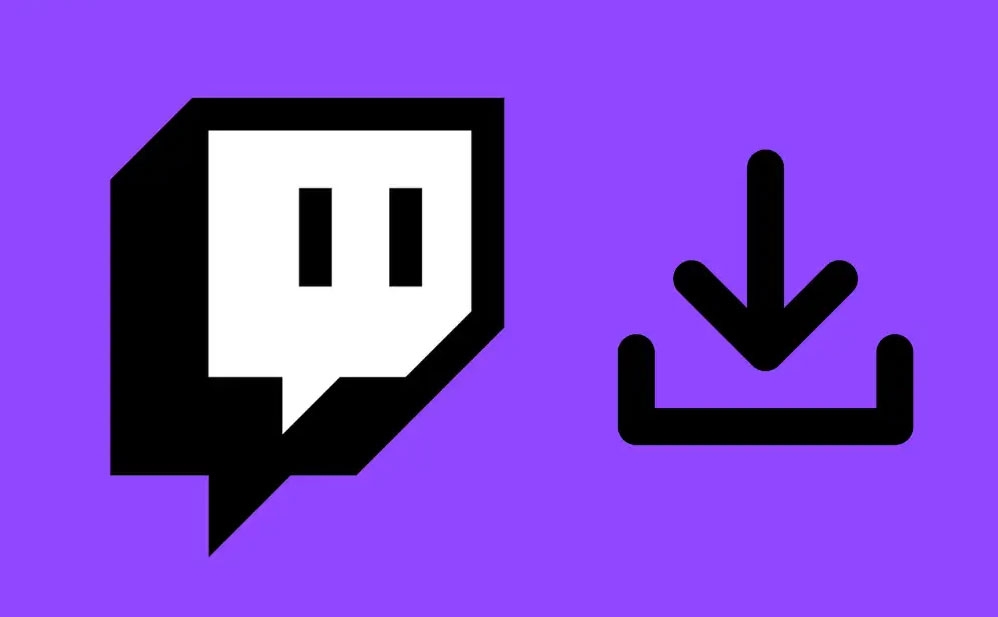
Download Twitch Videos (if you’re the owner)
#2 Using Browser Extensions
The process of downloading Twitch videos can be simplified with the help of several browser extensions. For Firefox and Chrome, there is an extension called Video DownloadHelper. To use it, follow these steps:
- From the extension store of your browser, install Video DownloadHelper.
- Go to the Twitch video page you wish to download.
- In your browser, click Video DownloadHelper.
- Afterward, select the video format and quality you want.
- To begin downloading, click “Download“.
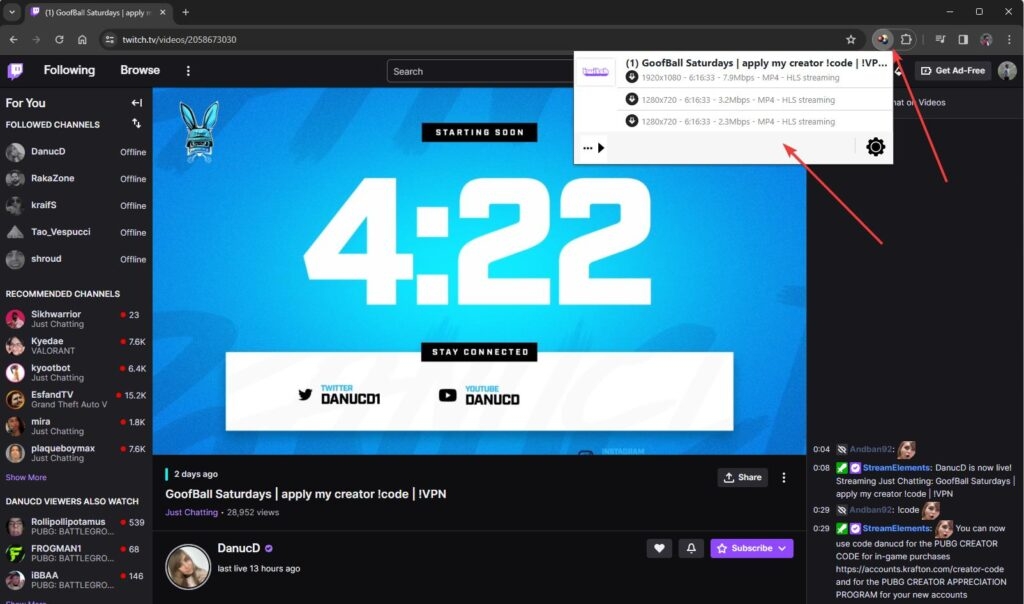
You should always verify the legitimacy of browser extensions and ensure that they follow Twitch’s Terms of Service.
#3 On a Mobile Device(Android/iPhone)
With a third-party app like VLC Player(iOS) and Download Videos for Twitch(Android), you can download Twitch videos to your mobile device.
- To download a Twitch video, copy its URL.
- Download VLC Player to your iPhone and open it.
- Navigate to Network -> Downloads.
- In the app’s text box, paste the copied URL.
- If you click on “Download“, your iPhone will download the video.
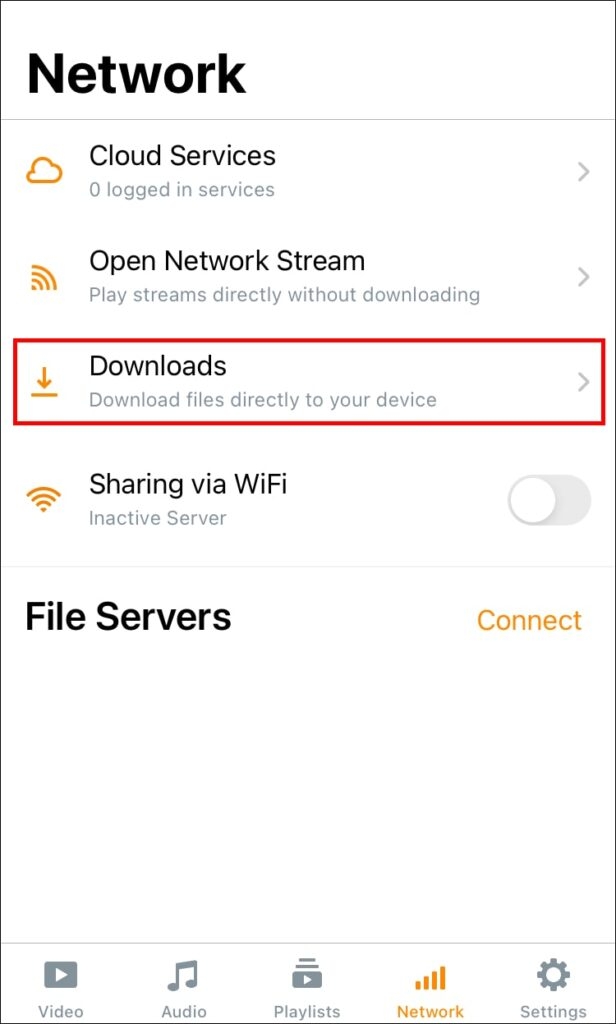
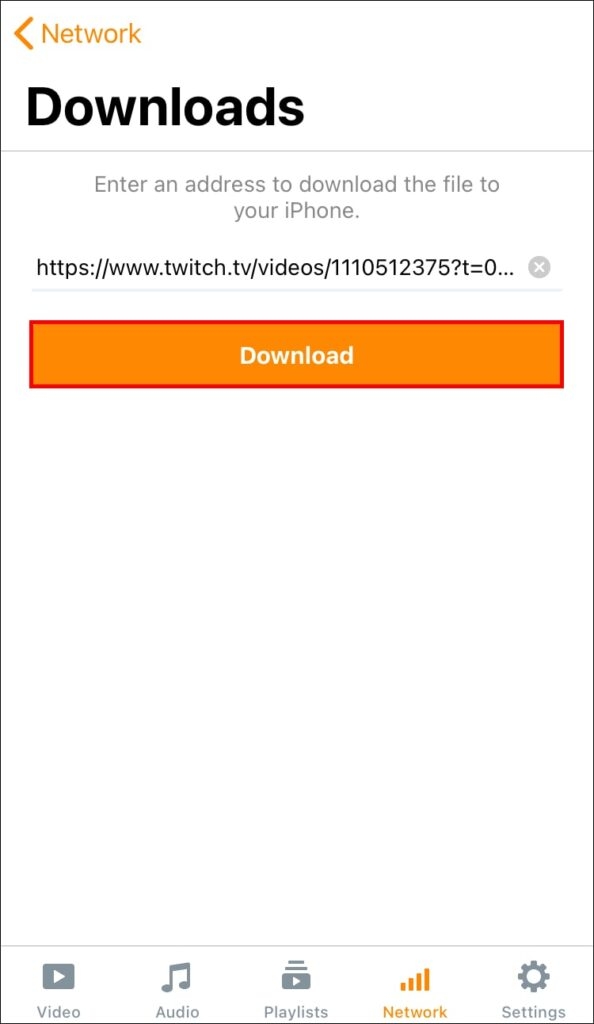
#4 Using Streamlink
Streamlink is an open-source tool that you can use to download Twitch videos if you know how to use the command line. Here are some basic steps:
- Visit the official website to install Streamlink.
- Afterwards, on your computer, open the command prompt or terminal.
- To download a video, run the command streamlink twitch.tv/username/video_url quality.
Use the Twitch username of the streamer and the video URL of the video. Choose the desired quality of the video.
Download Twitch Videos (Someone else’s)
#1 If Streamer Gives Twitch Video Download Permissions
Viewers may be able to download videos directly from Twitch, depending on the streamer’s settings. Here’s how to find out if a video can be downloaded:
- Locate the Twitch channel of the content creator you wish to watch.
- In the “Videos” category, look for the video you wish to download.
- Under the video player, check for a “Download” button.
You can obtain Twitch videos by downloading them from the content creator if they allow their videos to be downloaded.
#2 Using Third-Party Applications
It is possible to download Twitch videos using third-party applications if the content creator has not enabled video downloads on their channel. There are several options for downloading 4K videos. Here are the steps to follow:
- Initially, visit the official website of 4K Video Downloader(https://www.4kdownload.com/) and download it.
- To download a Twitch video, copy its URL.
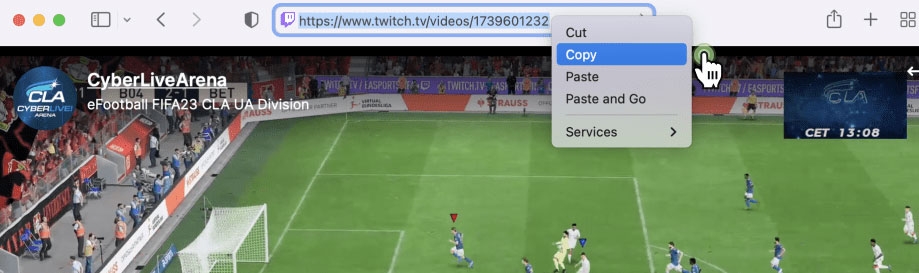
- Click “Paste Link” in the 4K Video Downloader.
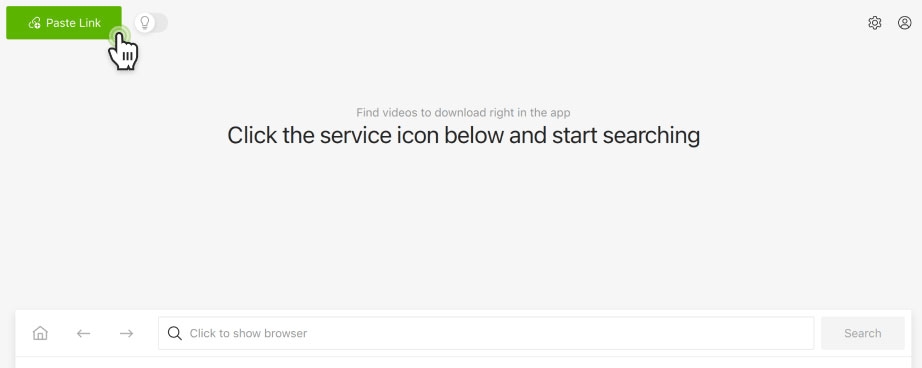
- Afterwards, you can choose the video quality and format that you want.
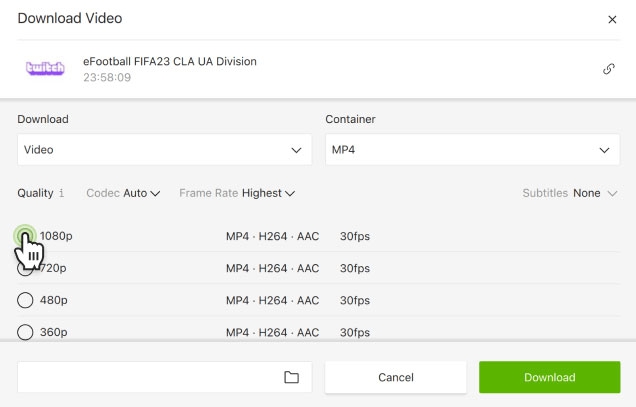
- To begin, click “Download“.
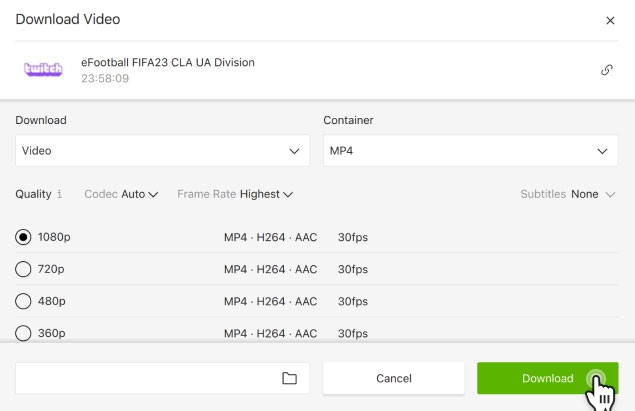
Third-party applications must be used with caution, and reputable software should be used.
How do you download a Twitch video you Broadcast?
Once you have logged in to Twitch, you can start downloading your videos from the site. Open the website in a new tab and click Download.
- Initially, you will see a drop-down menu at the top of the screen; click on it and select Settings.
- As soon as you are presented with the new window, you should click on the Channel & Video link to access the Streaming feature.
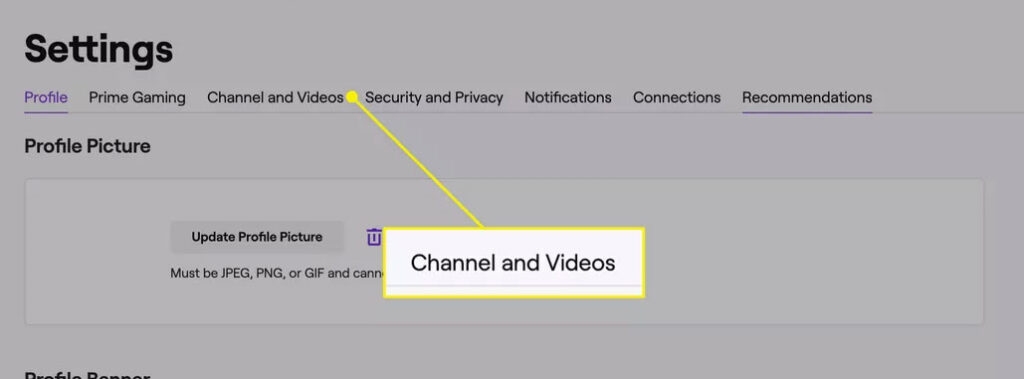
- Once you’ve marked the Store Past Broadcasts, you can start streaming. In Twitch’s main menu, you will find the Video Manager option, where you can find all of your broadcasts. Your videos will appear as thumbnails when the Video Manager window opens.
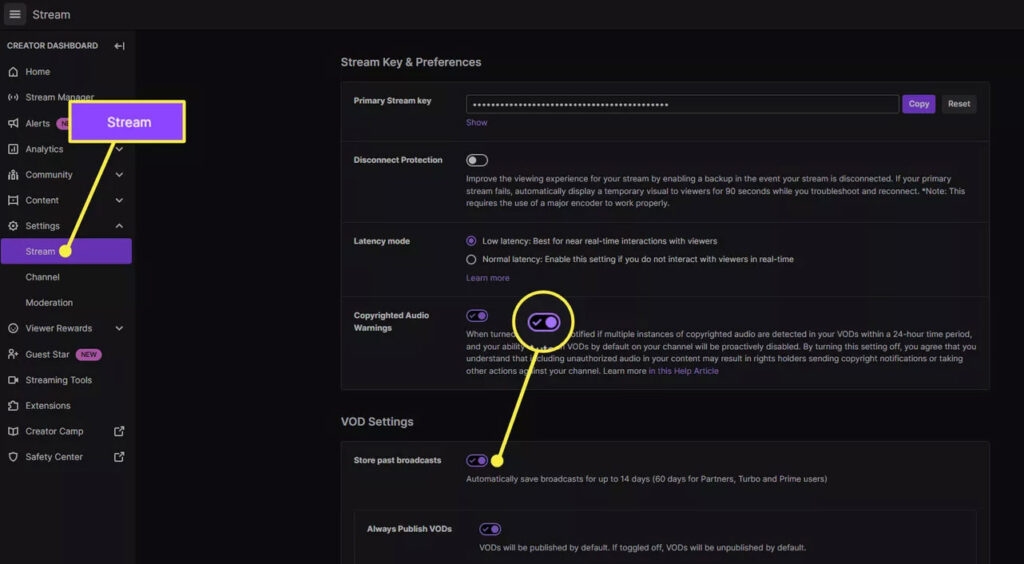
- Once you click on the Download link, you’ll be able to watch the video from your hard drive.
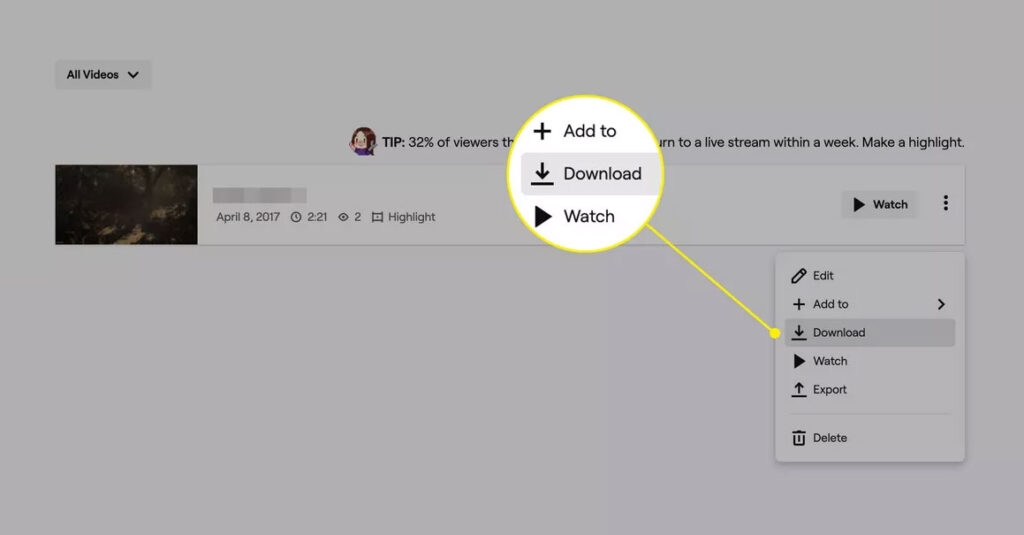
So, that’s all on how to download Twitch Videos. We hope this guide has helped you. Nevertheless, if you have any questions, comment below.
Further Reading:
Directly in Your Inbox