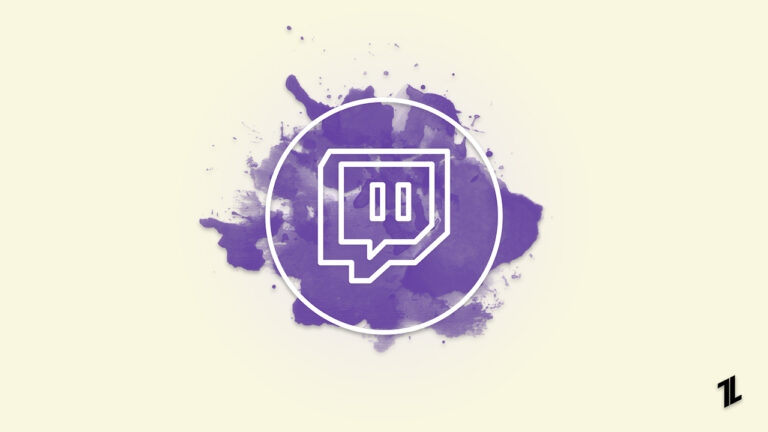
Twitch has gained a lot of popularity as a game streaming platform, but over the years, it has also evolved into other categories, like vlogging, singing, etc.
Twitch recently released a feature where viewers and streamers can pin their favorite channels on top of the sidebar.
In this article, we have covered how to fix the ‘Twitch pinned channels gone’ issue.
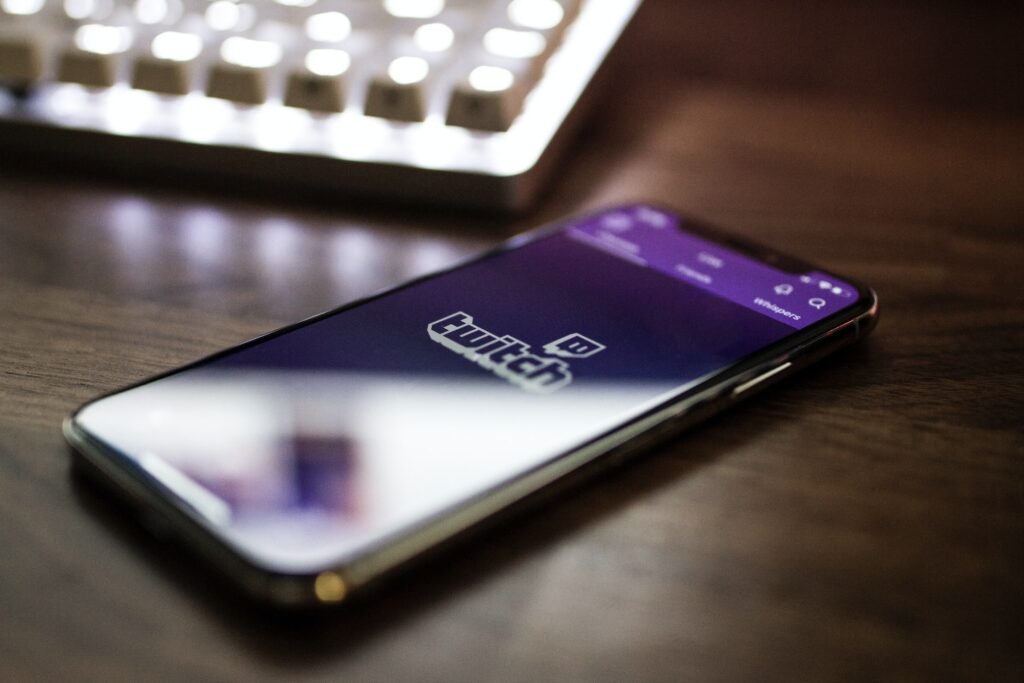
How to Fix Twitch Pinned Channels Gone?
Here is how you can fix the pinned channels issue:
- Firstly, launch the Chrome browser and type the following string in the URL section: chrome://settings/clearBrowserData
- Now check the following boxes: Cookies and other site data, Cached images and files.
- Once you tick these checkboxes, click on Clear Data to clear all the cookies of your browser.
- Once done with the above process, relaunch the browser and open Twitch. Now, you should be able to see the pinned channels again.
In case you are losing out on all the channels you are following, you can try other methods as listed below:
Solution 1: Wait for Sometime
In case you are facing the issue for the first time, it is recommended to check on the official Twitter page of Twitch if the website is down or not. If the developers are fixing Twitch servers, then we recommend you wait for a while till the servers are up.
To check the server status of Twitch, you can also go to third-party websites like downdetector.net.
Solution 2: Clear the Browser Cache
Sometimes the cache contains temporary bugs that might be interfering with the performance of the application. In case you are facing the Twitch pinned channels issue time and again, then we recommend you follow the above steps and clear the cache in your Chrome browser.
Once you clear the cache, restart the browser and see if the issue is fixed or not. If not, go ahead with the next fix given below.
Solution 3: Change the Browser
If you are facing the pinned channel issue consistently on the same browser, then we recommend you switch the browser and see if the issue still persists or not. Sometimes, browsers are not compatible with the Twitch web application. In such scenarios, you must try different web browsers and see which one is working best for you.
Conclusion
These are the best possible solutions you can try to fix the Twitch Pinned Channels gone issue. Make sure to delete the cache and cookies on your browser before trying any other methods.
Further Reading:
Directly in Your Inbox









