
Twitch, a subsidiary of Amazon, is a platform where you can live-stream your gameplay, music, and many other things. Streamers get paid according to the watch time they accumulate and through viewer donations.
There are features like hosting, raiding, subscription on Twitch for supporting streamers. In this article, we will be learning about the ‘host’ feature of Twitch.
What is Hosting in Twitch?
If you have a big audience and are inactive, you can host a streamer with a small audience. By simply using this ‘host’ feature, your viewers will be seeing the streamer you hosted on your stream. This way, the streamer gets promoted to a larger audience without any expenses.
You can use hosting for charity events and online concerts.
If you are a small streamer yourself, you can use your connections for being hosted. It increases the reach of your channel, and you get exposed to a larger audience which will help your channel grow.
Also, Read: How to Block Twitch Ads? (Mobile and PC)
How to Host on Twitch?
How to host through your Desktop
- Join your chat and enter “/host ‘channel name’. ” Avoid using quotation marks.
/host *USERNAME*

- It will start the stream of the streamer you selected in place of your broadcast.
- For ending the hosting, type “/unhost.”.
/unhost

Hosting through Mobile
- Open the twitch application, and tap on the stream you wish to host.
- Now, open the setting option in the stream and select ‘host‘ in the dropdown menu.
- For ending the hosting, tap on setting and select ‘unhost‘ from the dropdown menu.
These were the manual methods of hosting a stream on a desktop and mobile phone. There is an auto-host feature present on Twitch for the streamer’s convenience.
Also, Read: How to Use Twitch Emotes on Discord? [eSportsLatest]
What is Auto-Host
The auto-Host feature allows you to create a list of streams you want to host while being offline. If you can’t stream for some time, you can create a list of streams, and your channel will automatically start hosting these streams.
This way, your page will not stay inactive for that time, and on the other hand, it will help small streamers.
Hosting through Auto-Host
- Tap on your profile picture and click on the account settings.

- Now, select Channel & Videos option.

- Go to Featured Content.

- Now you can see the auto-host feature. You can create a channel list you want to host. Tap on the Auto-Host list.
- Here you can add channel names. There is no limitation on the number of channels you want to add. These channels will get queued for your auto-host streams.

Advantages of Hosting a Stream
- Hosting can benefit the host too. The community appreciates big streamers helping small ones to grow, creating a good impression of the host in front of the community.
- Hosting streamers help you build connections too.
- Undoubtedly, this helps small streamers significantly as their reach increases many folds.
- When you host a stream, your live stream gets featured on the live-hosting page, making you visible to a larger audience too.
- Keeps your channel active even when you are not able to stream.
Disadvantages of Hosting a Stream
- Hosting a channel reduces your connection with your viewers.
- The hosted channel content may not be suitable for your audience’s interest.
- While hosting, your stream banner is hidden, which might lead to your audience missing information you wanted to notify them.
What are raids?
Big streamers conduct raids for promoting and uplifting small streamers. The viewers get shifted to another channel. These channels then gain new followers and subscribers.
Raids vs Hosting
- In raids, a channel with high viewers promotes another stream with a low audience by starting them through the chatbox.
- These are generally conducted at the end of streams and are short. Whereas in hosting, we saw that full stream gets dedicated to promotion.
- In raids, viewers have to move to the raided channel. Unlike raiding, in hosting, viewers can watch the stream without moving.
How to Raid in Twitch
- Type in your chat, “/raid *Channel name*.”.
- It will show ready to raid *channel name*. Then you can choose the option “raid now” and start the raid.
But what if you are inactive for a while and still want your channel to be active? There is a solution for that too:
Video on demand (VOD)
Video on demand feature enables a channel to broadcast their previous streams. VOD lets your channel remain active when you can’t stream and don’t want to host a channel. You can enable this setting by:
- Go to Creator Dashboard > Settings > Stream. There you will see the option of VOD Settings. Enable Store broadcast option.
- For starting the broadcast for the previous stream, you will need the Rerun widget. You can get it from the ‘grow your community’ section.
Conclusion
The hosting feature is practical and beneficial for small streamers and even the host itself. The host gets promoted on the live-host page, and the hosted channel gets a new audience to entertain. Overall, this leads to a better and more collaborative community.
Also, Read: How to Send Videos on Discord Using these 5 Methods
Directly in Your Inbox

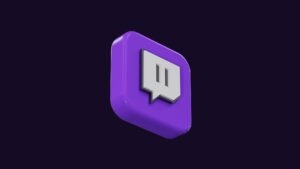


![[10 Methods] How to Get Free Steam Games? Steam](https://media.tech-latest.com/wp-content/uploads/2023/03/24131930/Steam-Featured-1-300x169.jpg)




