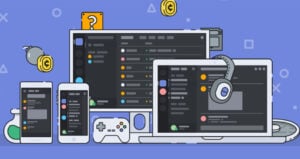As we know, Discord allows users to communicate with various channels over the internet. For people who like to chat, converse or hang out, the app is a perfect choice. You can maintain contact with whoever you want, whether they are your friends or family.
If you have ever tried to send videos over discord, you may have seen that it doesn’t work all the time. You have to click on the plus icon in the message bar for sending the videos.
Before selecting upload, choose the video which you have to share, only the video must be in the correct format. MOV, AVI, MP4, FLV, MPEG4, WebM, and 3GPP are file types supported by discord.
Also, Read: What are the Advantages of Different Video Formats?
Moreover, your membership depends on which type of video you have to send. In your basic Discord account, you can transport videos up to 8MB, and if above that, you need to take the Nitro account, and you can share MP4 files up to 50 MB in size with your discord nitro subscription.
Below are some methods through which you can send videos on Discord.
Send Videos on Discord through PC
If you have to send videos on discord through PC, then it is quite a simple process until the files are excessively enormous.
- Firstly, navigate to the channel or message to which you have to send the video.
- Then click on the appropriate selection from the list of servers that you have to access, find the user whom you have to send privately in your inbox.
- If you have to add more characters to your message, click the (+) addition icon which is at the left of the chat box at the bottom of the screen.
- Now you can find the file on your computer and then double-click it.
- After that, the video will open in a popup window where you can also leave comments which will be shown above the video.
- Moreover, you can press the “upload” button to upload video files which would be visible to anyone on a discord server or if you are sending it privately.
- You can also download it by clicking the download option which is in the top right corner.

Also, Read: Clubhouse Vs Discord? What are they? How are they Different?
Send Videos on Discord through Mobile App
- Firstly, open the discord app on your phone.
- Then select the chat or channel in which you desire to send a video. You can also do the same for sending a direct message.
- For sending someone a direct message, select the icon of two overlapping people who is at the top right corner, select the person’s name and then tap the message.
- Now you have to select the image icon, which is on the left side of the typing area.
- If you are using discord for the first time, then you have to grant access to photos and videos.
- Select the image icon again, as when you use Android, you will see different types of files. Select the image icon again so that this code will be able to assist your phone’s gallery.
- If the desired video is not present in the gallery, then you select the file icon and select the videos to attach on your Android.
- Select the video which you want to send.
- If the size of the video is very large, an error will occur, but if you are not having Nitro Subscription, then upload the video in Dropbox or share it as a link or through an app.
- If you are unable to select a video, go to the gallery, click on the video, select sharing which is represented as V with three dots and then select discord. Now you will be able to select the channel or DM the video.
- At last, select the send button (which is represented as a blue circle with white paper plane on it.

Send Videos on Discord through IMGUR
Some of you might know that Imgur is a public picture and video sharing website through which you can send any video to discord that has a duration of not more than 60 seconds.
- Firstly, open the image website and create your free account there.
- After login, go to the left corner at the top of the page and then select + new post which would be shown in the green tab.
- Then for uploading the video, click the photo or video or drag them there.
- Now video processing will start to give your post a title and after that, click on the post to the community to continue further.
- As your video will be published, right click and click on “Open in the new tab” and copy the new tab’s URL address.
- For sending the video, go to the Discord dashboard and click on the user whom you have to send the video.
- Now paste the code in the chat box and press enter.

Send Videos on Discord through YouTube
You can broadcast a link to the discord video through YouTube. Your video will be ingrained in the app, and the recipient can watch it there himself or herself.
- Firstly, go to your YouTube account to sign in. After login, you can send long videos on discord which are more than 8 MB in size.
- After opening YouTube, go to the upper right corner of the screen and click the video camera icon.
- Now select upload video from the dropdown menu on the YouTube app. You can select the video from your device collection or choose GO LIVE.
- Select a video or drag it there into the Browser.
- Give a title to your video and a thumbnail.
- Select done and copy the link.
- Now paste the link into the discord channel chat box or to your desired contact.
- Now the software will embed the link and the recipient will be able to see it.

Uploading the Video to Google drive/ Dropbox/ Vimeo/ YouTube
- Now it is easy for you to save your video to a storage device or an online player. You can share the link to Discord without hosting the file through discord.
- The maximum upload size of video on YouTube is 128 GB. If you have to post very large files, you have to upgrade your membership. As soon as your video is ready, copy the link and paste it to discord.
- If you are not able to download the video directly, then share it to Dropbox which can also be easy and simple.

General FAQs
How can I send large videos on the discord mobile?
You can send files on discord till the file format is supported up to 8 MB, and for large files, you have to take a subscription of a nitro account.
What is the longest video which I can send on discord?
As mentioned in the article, the video file size limit is only 8 MB of basic Discord. (Without subscription).
Final Verdict – Send Videos on Discord
These were all the methods through which you can send videos on Discord. We hope you find it will help you.
In case you didn’t understand something, or you have any other queries regarding this article, then feel free to comment down below, we will be more than happy to assist you.
Also, Read: Groovy Bot for Discord: Guide, Tips, and Uses
Directly in Your Inbox