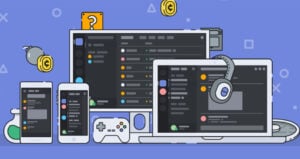Discord is a great platform if you have an engaging community. However, it comes with its challenges. Maintaining the flow on Discord can be quite a task especially if you are a moderator.
Well, Discord bots come very handily when it comes to moderating. One such great bot is the Groovy bot for Discord.
In this article, we are going to share all the things that you need to know about the Groovy bot for Discord. You can use all these tips to moderate your Discord efficiently and add some fun elements simultaneously.
Also, Read: How to Create a Server in Discord?
About Groovy Bot for Discord
The name gives a very clear idea about Groovy bot for Discord. Using this bot, you can play songs, tunes from several platforms including Spotify, YouTube, or Soundcloud.
Although there are a lot of music bots that are already available on Discord, Groovy bot is good as it is easy to install and there is not much hassle in running it. That gives you more time to grove on your favorite tracks.
Now, Groovy bot is not something very new, it has been around for a while. However, it has gone through a lot of changes and improvements over time.
They have also added some premium features including 24/7 music without stopping, adding audio effects, saving queues, and much more for the Discord servers who want to pay for the premium features.
The good thing about this bot is that there is no delay or lag for any Discord server when you play the music and you also get the best music quality at the same time. Additionally, you are not supposed to use hard-to-understand commands with this bot.
Features
- Allows you to play songs from YouTube, Spotify, Soundcloud.
- Allows you to add music in queues, save them as playlists, pause, resume or skip track anytime while a track is being played.
- Displays lyrics
- It can identify which users or roles can use Groovy bot to play songs.
- It is free to use and a paid version is also available with features like 24/7 music without stopping, adding audio effects, saving queues, etc.
Also, Read: How to Add Bots to Your Discord Server Easily
Installing Groovy Bot on Your Discord Server
Step 1: Go to the official website for Groovy bot.
Step 2: On the main page, click on the ‘Add to Discord’ button.

Step 3: Now sign in with your Discord account.
Step 4: Now grant all the permissions that you will see on your screen.
Step 5: From the drop-down list, select the Discord server in which you want to add the bot under the ‘ADD BOT TO’ section.
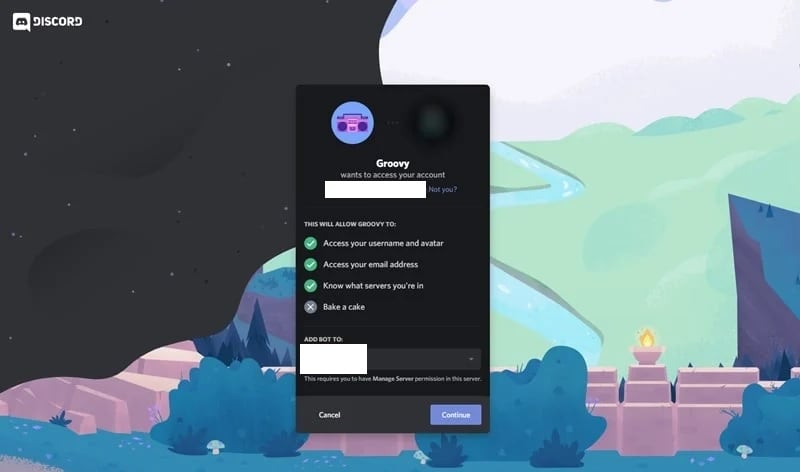
Step 6: Click on Continue and then click on Authorize.

Step 7: Now you will have to prove that you are a human. Which you should if you are!
Step 8: You can now head back to your Discord server dashboard and you will see Groovy bot there.
That’s it! Now you can use Groovy bot with some simple commands to play and control the music.
Groovy Bot Commands
Well, there are a lot of simple commands that you can use with Groovy bot for Discord to do a lot of things with your music.
| Command | Used for | Example |
| -play | Playing song via a link or search query you have entered on Spotify or YouTube. Just hit enter after the command. | –play lovelyOr -play https://www.youtube.com/watch?v=V1Pl8CzNzCw |
| -queue | Viewing current queue on Groovy bot | |
| –shuffle | Shuffling songs in the queue, play random songs | |
| -pause | Pausing the current playing song | |
| -play | Playing the paused song | |
| -lyrics/-ly | Displaying the lyrics of the playing song if available | |
| -song | Getting the information about the song that is played |
Conclusion
So that was all about the Groovy bot for Discord. If you have a good community on Discord, this bot would be really great to grove on some great songs together. If you face any difficulty in any steps, feel free to comment down below.
Also, Read: How to Use Clownfish Voice Changer on Discord
Directly in Your Inbox