Highlights
- With Discord, you can chat using stickers and enjoy a number of other features that enhance the chat experience.
- On Discord, users encounter a message titled Discord Sticker Invalid Asset Error when uploading or using stickers.
- Luckily, we have some fixes that have the potential to resolve the Invalid Asset error that we have mentioned in this article.
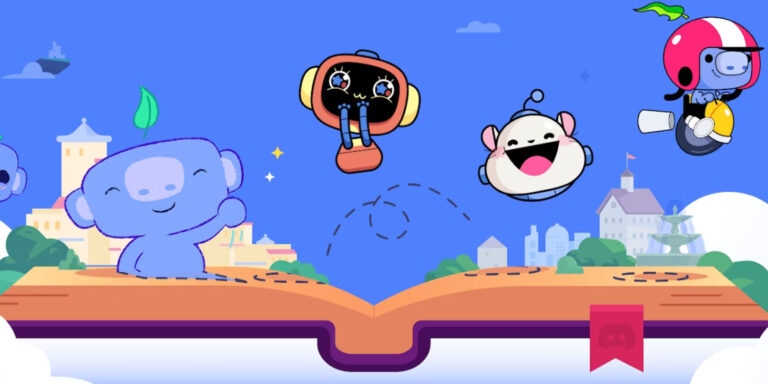
In today’s world, Discord has become an integral part of a gamer’s life. The reason why it has become so close to us is it allows you to chat, voice call, and share content with friends and communities. Unfortunately, just like any other social media platform, it is not without its quirks.
However, one basic issue that users generally face is encountering issues with stickers. Yes, we are talking about the Discord Sticker Invalid Asset error. But, there is nothing to worry about as we have some fixes that have the potential to fix this problem. So, let’s check them out.
What is Discord Sticker Invalid Asset Error?
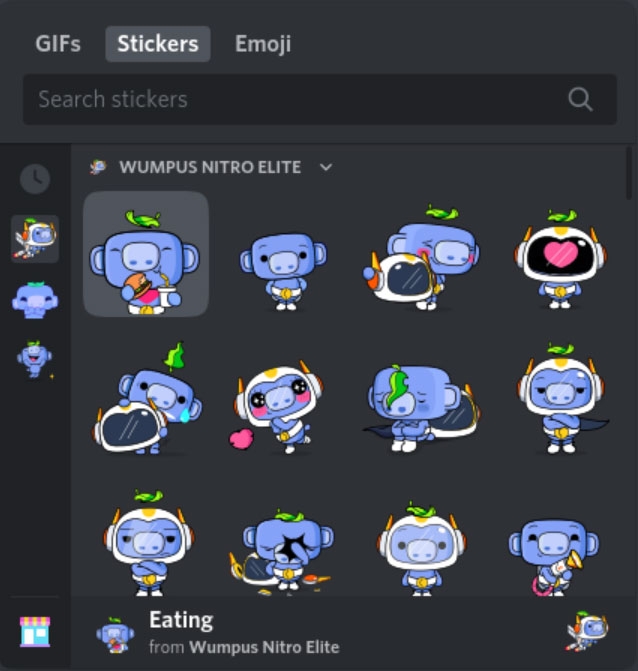
Basically, it’s a common error that users face when they try to upload or use any stickers on Discord, but as a result, it fails to recognize that sticker file and shows an invalid asset error message.
However, this issue might occur due to various reasons such as unsupported files like PNG, APNG, a corrupted sticker file, you are trying to upload a file size above the limits that Discord allows, i.e., 1MB for static sticker and 10MB for animated stickers, or there is any server glitch.
How to Fix Discord Sticker Invalid Asset Error
When uploading stickers on Discord, you may encounter the exasperating “Invalid asset” error, which can hinder your ability to communicate with personalized stickers. If you receive the error “Invalid Asset” when trying to add a sticker to Discord, follow these steps:
Fix 1: Checking the File Format
The first step is to confirm the sticker’s file format. There are a number of image file formats that Discord accepts, including GIF, PNG, and APNG. It is important to verify the extension of the sticker, such as .png, .apng, or .gif.
It is not possible to rename a .jpeg file to .png, and this could result in an error titled “Invalid Asset.” Moreover, you can convert the file to the correct format with an online converter or image editing software.
Fix 2: Verifying Sticker Dimensions
To ensure that Discord’s requirements are met, the sticker’s dimensions must be checked. There should be a specific size and square aspect ratio on stickers.
Ensure that the dimensions of the sticker file are correct. You should use 320px x 320px stickers on Discord. Using this method, the sticker will display accurately in the Discord app without distortion.
Fix 3: Check Discord Server Status
Discord’s server may also be having issues causing the Discord Sticker Invalid Asset error to appear. Here are the steps to check the status of your server:
- Check out the Discord community forum or official status page.
- If sticker uploads are impacted by an ongoing incident or maintenance, you should look into it.
- It will take Discord some time to fix the server problems.
Fix 4: Ensuring the Correct Sticker File Size
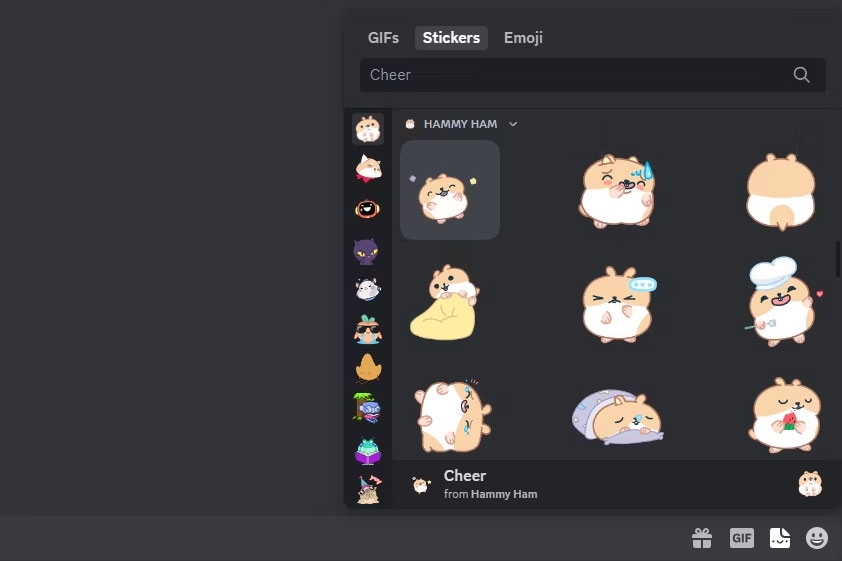
It is important to ensure that the sticker complies with Discord’s file size restrictions. Check to see that the file size is within the allowed range.
You might want to consider compressing the image while retaining its quality if the size exceeds the limit.
It is important to ensure that the sticker file size does not exceed 512 KB, as this is the maximum file size allowed for stickers on Discord.
Fix 5: Clear Discord Cache
It is possible to encounter issues uploading stickers on Discord if the cache is full. It may be helpful to clear the cache in order to resolve the Invalid Asset error. Here’s what you need to do:
Windows:
- Discord needs to be closed.
- Afterwards, press Windows + R, type %appdata%, and then hit Enter.
- Find the Discord folder and delete it.
- You should restart Discord.
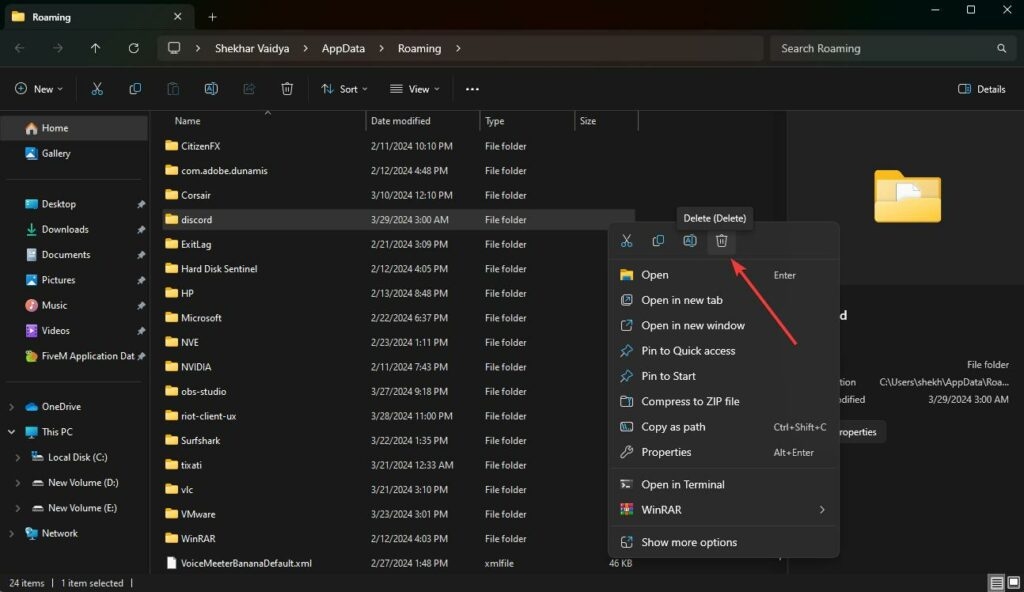
Mac:
- Close Discord.
- To run a user interface, open the Finder, press Command + Shift + G, type ~/Library/Application Support/, and press Enter.
- Delete the Discord folder from your computer.
- You should restart Discord.
Fix 6: Repair or Replace Corrupt Files
It is not possible for Discord to recognize sticker files if they are corrupt or incomplete. If your files are corrupt, here’s how to fix them:
- Repair Corrupt Files: Make sure your sticker files aren’t corrupted by using a reliable file repair tool.
- Replace Incomplete Files: Occasionally, you’ll have to replace incomplete files when repair doesn’t work.
Fix 7: Solid Image Background
In order to make sticker images look good, it is recommended that they have a solid background. If your stickers are transparent or have complex backgrounds, uploading them may cause issues.
It is important that the sticker background has a solid, uniform appearance to avoid the “Invalid Asset” error message.
Fix 8: Update Discord
There may be bugs or compatibility issues in outdated versions of Discord that can cause the Invalid Asset error. Make sure you’re using Discord’s latest version:
Windows:
- Open Discord. And then close it from the Task Bar.
- Now, open it, and it will automatically check for any pending updates.
Mac:
- Open Discord.
- You can check for updates by going to Discord > Check for Updates.
- To update Discord, follow the instructions on the screen.
Fix 9: Reinstall Discord
You may resolve any underlying errors caused by the Invalid Asset error by reinstalling Discord:
Windows:
- Close Discord.
- To open the appwiz.cpl, press Windows + R and type it.
- Right-click Discord and select Uninstall.
- Afterward, from the official website, download and install the latest version of Discord.
Mac:
- Close Discord.
- To get rid of Discord, drag it to the trash.
- Thereafter, from the official website, download and install the latest version of Discord.
Fix 10: Contacting Discord Support
It is recommended that you contact Discord support for additional assistance if you are experiencing the “Invalid Asset” error when attempting to upload a sticker on Discord after following the above steps.
So, that’s all we have for you on how to fix the Discord Sticker Invalid Asset error. It’s our hope that this guide has helped you. If you want more information, please leave a comment below.
Is there anything I can do if none of the solutions work?
The Discord Sticker Invalid Asset Error cannot be resolved using any of the previously described solutions. Please contact Discord Support for assistance.
In addition, you may find alternative solutions in Discord’s official community forums or FAQs. To rule out device-specific or compatibility issues, try using Discord on a different device or web browser.
There is a possibility that the error is caused by a system bug, which will require a new update from Discord. To work around this issue temporarily, you may want to consider alternative sticker options.
How large can Discord stickers be?
In Discord, static stickers can have a maximum file size of 1MB, and animated stickers can have a maximum file size of 10 MB. It is possible to trigger the Invalid Asset Error when uploading stickers larger than these limits.
Do stickers on Discord need to be a certain size?
Discord recommends that static stickers have a size of 128×128 pixels and animated stickers have a size of 320×320 pixels. By using these dimensions, stickers appear on the Discord platform in the best possible quality and display.
Further Reading:
Directly in Your Inbox









