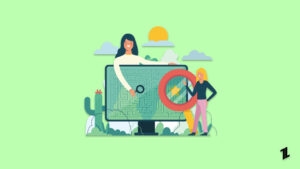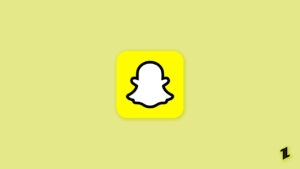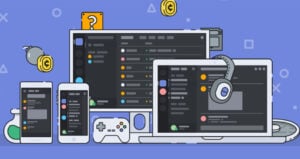Highlights
- Usually, Discord Sets the Statuses Automatically Based on Your Activity on the App.’
- You can set the Idle Status on Discord Mobile and Desktop App Manually.
- Follow the steps outlined in this article to set the Idle Status on Discord.
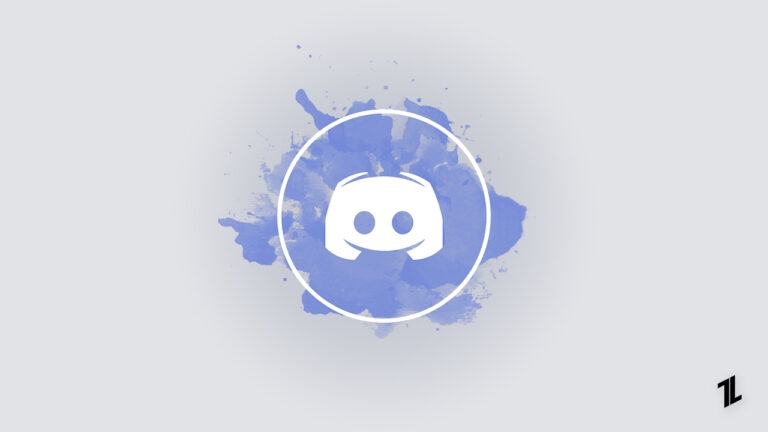
Discord is a popular VoIP platform that is mostly used by gamers to communicate. Discord has four profile options: Idle, Invisible, Do Not Disturb, and Online.
In this article, we are going to discuss what does idle mean on Discord and how you can set this profile status on your desktop and mobile application.
What does Idle Mean on Discord?
Depending on your activity on the Discord server, Discord will automatically set your status. The status is displayed as a small icon beside the profile of the user. It comes in different shapes and colors.
If you are seeing idle status on Discord, it means that the user is not available for more than 10 minutes on the server. However, it does not mean that the user has logged out or that there is any internet connectivity issue at their end. In short, idle means the user is Away from the keyboard.
How To Set Up the Idle Status on Discord Manually on Desktop?
Though Discord sets the status automatically based on your activity, you can still set the status for yourself manually as well. Here is how you can do that:
- Firstly, open the Discord App and Log in with your credentials.
- Now, click on your Avatar present on the bottom left of the screen.
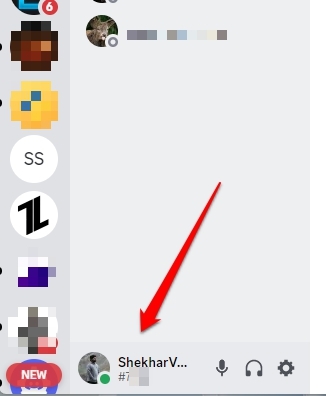
- You will now see a popup window. Here you can find a green notification which means you are online. Click on it.
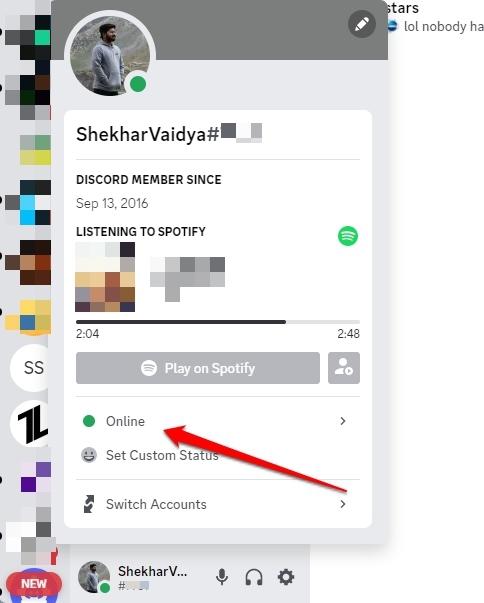
- Now, you can see different statuses available on the Discord server (idle, Online, Do Not Disturb).
- Here, click on Idle and set the status.
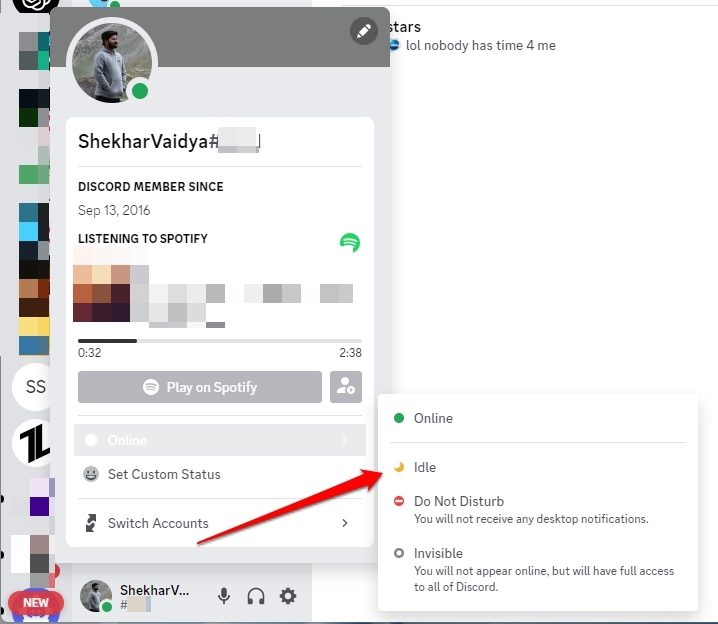
You have now set up the idle status on your Discord server through the desktop. This status is visible to other users as well.
How To Set Up the Idle Status on Discord Manually on Mobile?
No matter whatever mobile platform you are using (whether iOS or Android), you can set up the idle status on your Discord app by following the below-mentioned process:
- First, open the Discord app on your Android or iPhone and log in with your credentials.
- Now, click on the profile image present on the bottom-right of the mobile screen.
- Here, you can see a menu bar popup. The first option you find is Set Status. Click on it.
- Now, choose the Idle status option from here.
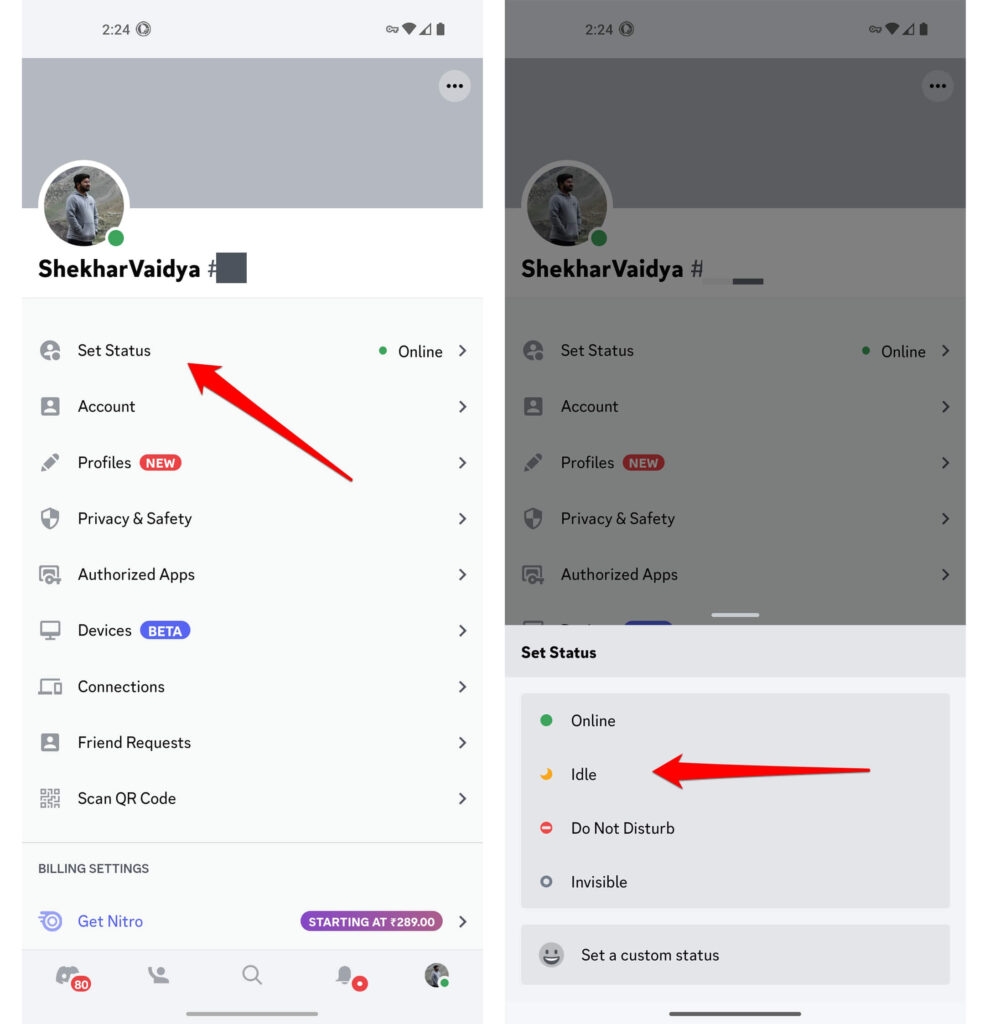
You have now successfully set the idle status on Discord mobile app.
What are the Other Discord Statuses? And What Do they Mean?
Here is the list of all other Discord statuses, along with its meaning:
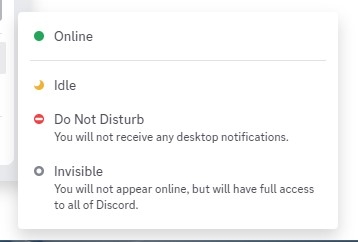
Online
This status means the user is available for others on Discord. It gives a hint to the other users that you are actively checking and replying to the messages and are ready to receive notifications.
Idle
As mentioned above, Idle status means the user is away from the keyboard and has no current activity. This status usually appears either when you are not interacting actively over the Discord app or when the app is running in the background.
Even when the user is in Idle status, he can still receive the notifications.
Do Not Disturb
As the name itself says, it gives a hint to the other users that they should not disturb you. It also means you are not currently available to take calls and read messages from other Discord users. Unlike other statuses, you need to set this status manually.
Invisible
This status is similar to the offline status. However, you can set this status manually. The only difference between the invisible and offline modes is that even when you are available online, you can show yourself offline to other users.
Phone
This status means that the user has logged in through the phone. Beside the avatar, there is a small phone symbol that appears.
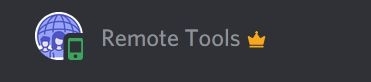
Offline
Whenever you do not open the Discord app, it, by default, shows the other person that you are offline.
Streaming
This status means the user is streaming games on Discord. For this status to show automatically, the user needs to link their Twitch/YouTube account with Discord and enable the streamer mode. Whenever you stream the games, Discord automatically displays them to the user.
Custom
In this mode, you can set a custom message that displays to the user whenever they open your profile. You can set this status only for a particular time.
Conclusion
We hope this article has helped you set up the idle status on Discord, both on the mobile app as well as the Desktop. Do let us know if you have any queries in the comment section below.
Directly in Your Inbox