
It’s hard to find someone who does not have a WhatsApp account these days. Apart from communicating with family and friends, many WhatsApp users, particularly those who work remotely, increasingly utilize the app for business.
As a result, it is more important than ever to save all chat history and media. You’ll need to restore a WhatsApp backup if you’re going to transfer WhatsApp from Android to iPhone.
You don’t want your shared photos, movies, voice messages, attachments, links, or other files to disappear. Many business owners use their corporate WhatsApp accounts to keep track of their clients and employees.
A WhatsApp data transfer might be challenging, especially if you’re switching from an iPhone to an Android device or vice versa.
If you have WhatsApp transfer software, completing the WhatsApp transfer will be much easier. Let’s learn about the fastest and easiest WhatsApp transfer tool available on the market right now.
What Makes WhatsApp Transfer Important?
If you run your entire business through WhatsApp, losing any of your data could hurt your company’s image, potentially costing you a client or customer. Students receive and share their study-related documents, pdfs, and slides through this application.
Communication between your loved ones and private moments is shared via chat, So, every piece of data is valuable. We’ve compiled ways for you to WhatsApp transfer backup & restore and transmit WhatsApp details from one phone to another, with or without a computer.
Transfer WhatsApp from Android to iPhone with/without Computer
1. Use the WhatsApp Transfer Desktop Software MobileTrans
Replacing your phone is no longer a tough challenge because you can back up and restore all of your data using Google Drive or iCloud.
Users switching from iPhone to Android now have access to a special tool that allows them to transfer their WhatsApp data directly from iPhone to Android.
However, this feature is available on limited handsets. Your prior phone conversation history can be copied and transferred to your new one.
MobileTrans is a useful software program for backing up WhatsApp conversations and media to your computer. Both Android and iOS are supported by the software.
Let’s see how it can help you:
- It backs up all of your WhatsApp images, videos, chats, and other attachments in a seamless and simple manner.
- It guards against data loss due to human error while backing up.
- It guards against the overwriting of backup files.
- It is compatible with all major mobile phone brands, including Samsung, Apple, and Nokia.
- After you’ve successfully exported all of your data from your phone to your computer, you’ll need to restore it to your new device. You can restore data to any device at any time and from any location.
Let’s quickly find out how to transfer WhatsApp from Android to iPhone with MobileTrans WhatsApp-Transfer:
Step 1: On your PC, download and open MobileTrans
To begin, open MobileTrans on your PC and choose the “WhatsApp Transfer” module.
Pick out the “WhatsApp” tab after clicking on the “WhatsApp Transfer” option, and then pick the “Transfer WhatsApp messages” feature.
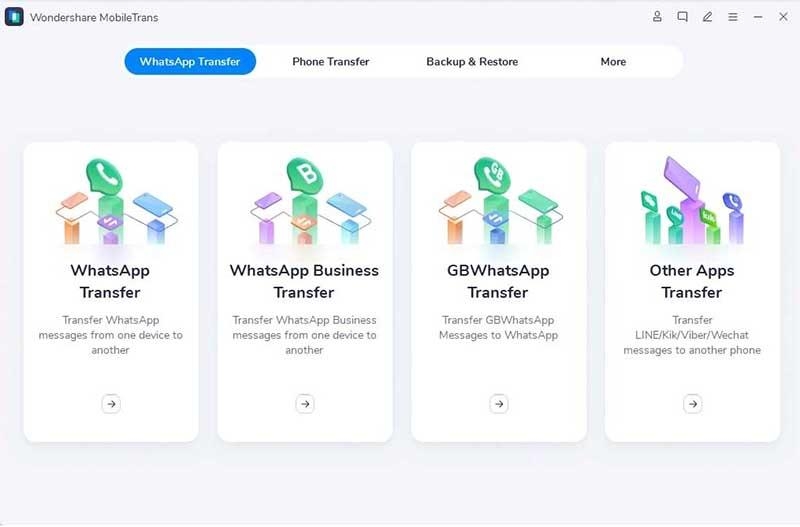
Step 2: Ensure that both phones are connected to your computer
Connect your PC to both smartphones. Before you transfer, our program will load the messages and media attachments.
Step 3: Begin the transfer of WhatsApp messages
Wait until the transfer is complete before clicking the “Start” button.
You have the option of flipping the source and destination phones as requested. When you switch from Android to iOS, both chats will be merged.
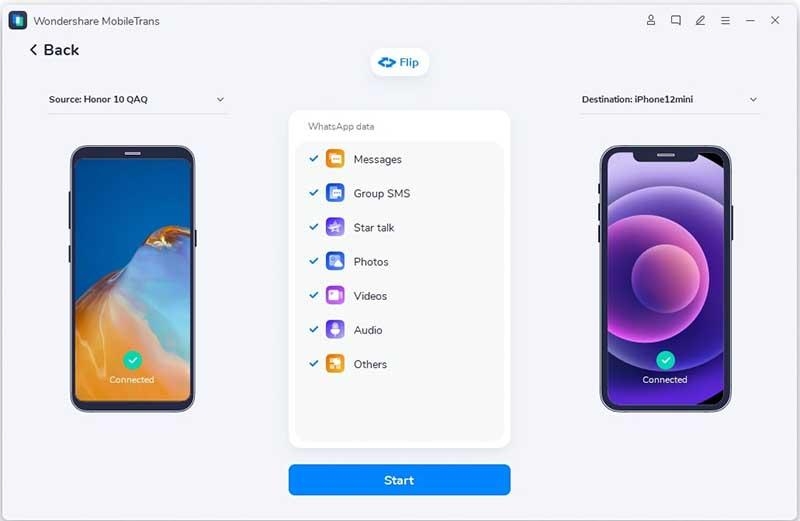
Step 4: Delivery of data is now complete
During the transmission, you should not move or touch the phone. You can disconnect the phones and check if you can see the transferred WhatsApp data on the target device when it finishes transferring, as seen in the image below.
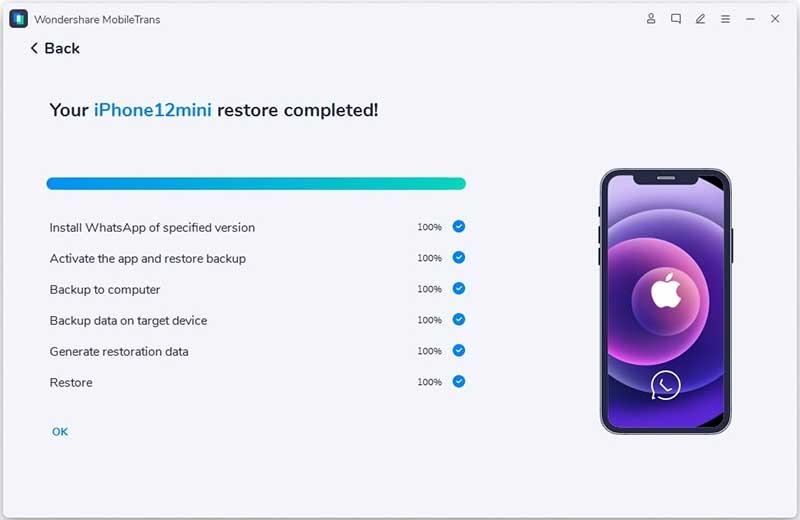
2. Use MobileTrans App
The best mobile transfer app available on the Playstore and Apple Store is MobileTrans. It supports data transfer between iOS to android and android to iOS.
What it does?
- Fastest Data Transfer Speed: MobileTrans is the fastest way to transfer all of your mobile data to another device.
- WhatsApp Transfer: MobileTrans Program is a clever transfer app that can easily transfer various WhatsApp data, such as messages, emojis, images, videos, files, and attachments, between iPhone and Android.
- WhatsApp Business Transfer: Transfer your WhatsApp Business data safely from Android to iPhone or iPhone to Android, including texts, images, audio, videos, files, emojis, location, and more.
- Phone Transfer: Supports copying contacts, images, music, videos, audio, schedules, documents, and APPs from an Android device to an iOS device or from an iOS device to an Android device.
- File Transfer: With the MobileTrans App, you can transfer or share files with family or friends from anywhere in the world with just one click. Easily transfer files from Android to iOS or from iOS to Android. Simply copy my information!
How to Make the Most of the MobileTrans App:
It’s quite straightforward:
Step 1: Download and install the same app on both your new and old phones.
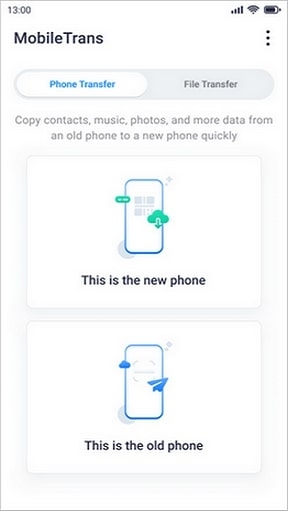
Step 2: Determine which phone is the new phone and which is the old phone. Scanning the QR code will connect the old and new phones.
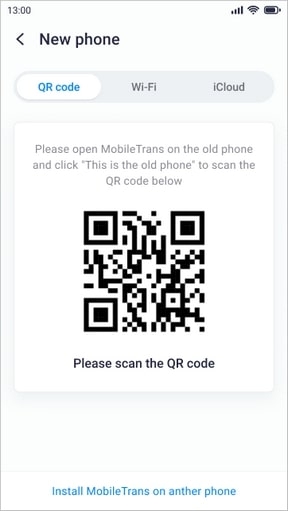
Step 3: Select the data you require to begin the transfer procedure.
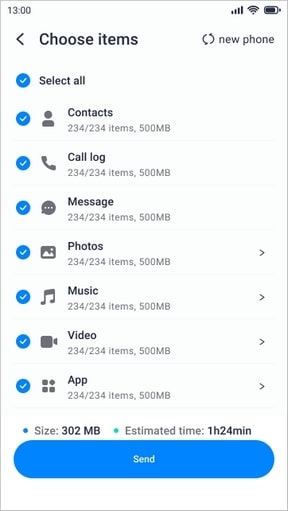
Step 4: Wait for your transfer to be completed in no time. At the end of the process, you will get a “success” notification.
![[No Tech-Skills Required] Transfer WhatsApp from Android to iPhone 1](https://media.tech-latest.com/wp-content/uploads/2022/07/14121542/7-Transfer-WhatsApp-from-Android-to-iPhone.jpg)
Conclusion
You use WhatsApp frequently and rely on it to communicate with your friends, family, and coworkers. It would be a huge loss if you lost access to your chats on your new smartphone.
If you use WhatsApp transfer software, you will always have access to your WhatsApp data backups. The above-mentioned WhatsApp transfer apps will come in handy if you want to store your conversations and transfer them to a new phone.
Directly in Your Inbox









