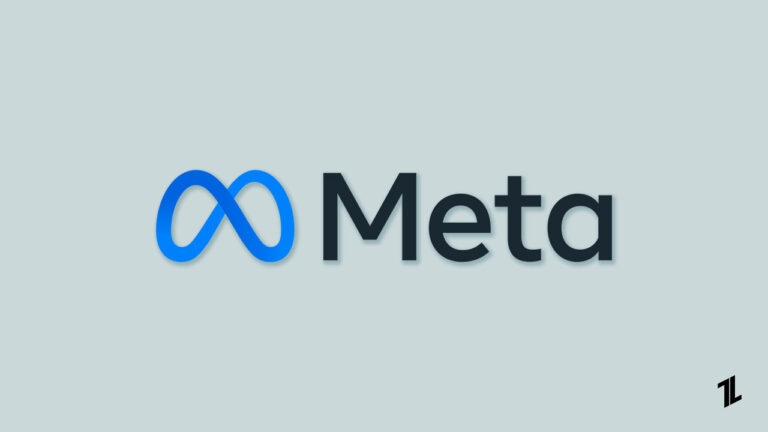
Instagram and Facebook can be quite easily linked to each other. And after the parent company of Facebook, i.e., Meta, acquired Instagram, messages from Facebook started to appear on the Instagram loading screen. Linking these two accounts may make it easy to keep them in sync, but this sometimes becomes irritating.
There is also another chance of losing both accounts if one account gets hacked. There are quite a lot of people out there who have had such an experience. So, if you have wanted to unlink your Facebook and Instagram accounts, here is how you can do it.
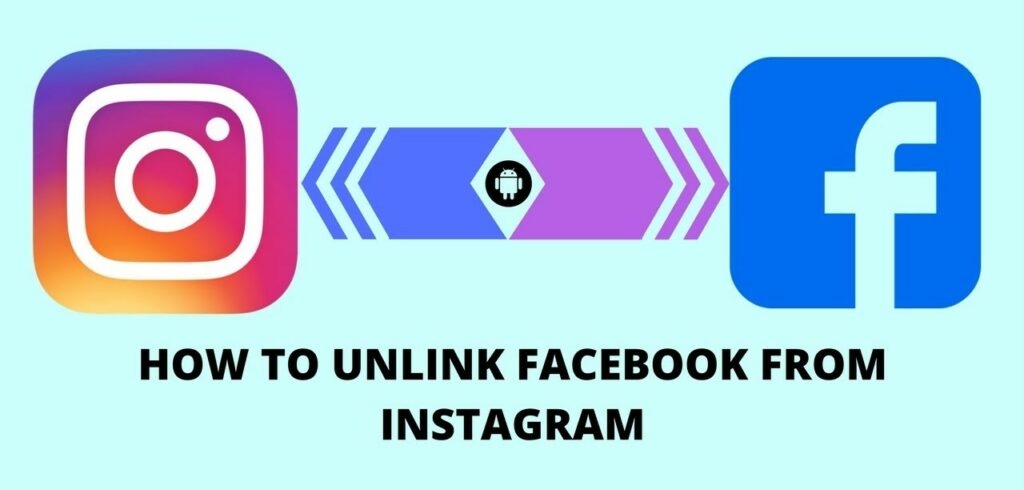
Steps To Unlink Facebook and Instagram
The steps to unlink both these social media platforms have been provided below. Hopefully, you find them useful.
For Mac And PC
- Find the Instagram app on your device and tap on the icon with your profile picture in the top-right corner.
- Click on the Setting tab. Scroll down to find the Accounts Center tab at the bottom left corner of the window.

- Choose Accounts from the left side of the screen.
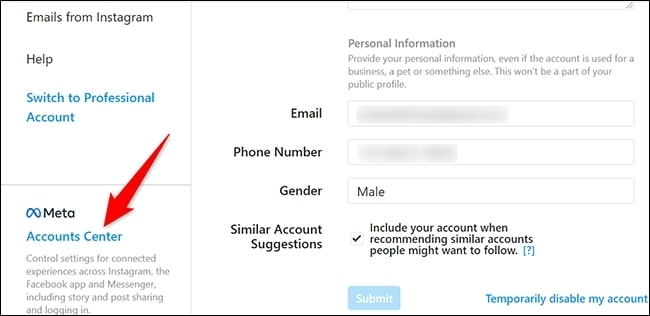
- Now, you will be able to spot a Remove button right next to the Facebook Account. Click on that.
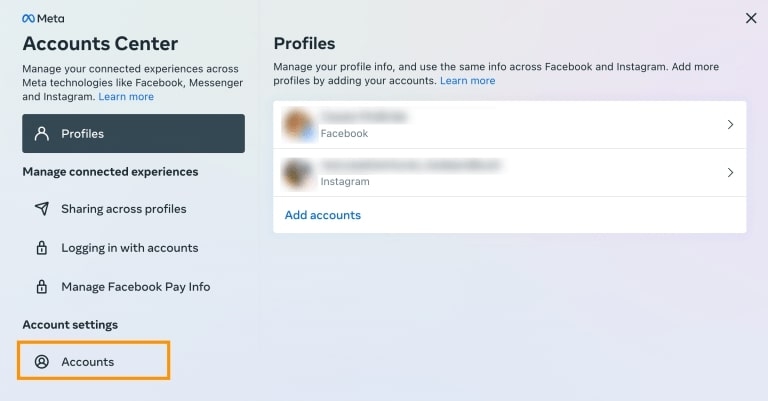
With this, you will be able to unlink your Facebook and Instagram Accounts from your Mac or PC. Check the steps below to do the same from iOS and Android.
For iOS And Android
Unlinking your Instagram and Facebook accounts can be done only through the Instagram app. If you are searching for options on Facebook, you won’t be able to find them there. Facebook doesn’t have any option to carry out that action. Here are the steps on the Instagram app.
- Open the Instagram app and tap on the profile option at the bottom-right corner of the app.
- The three horizontal lines can be found at the top left corner of the screen. Choose settings from the menu.
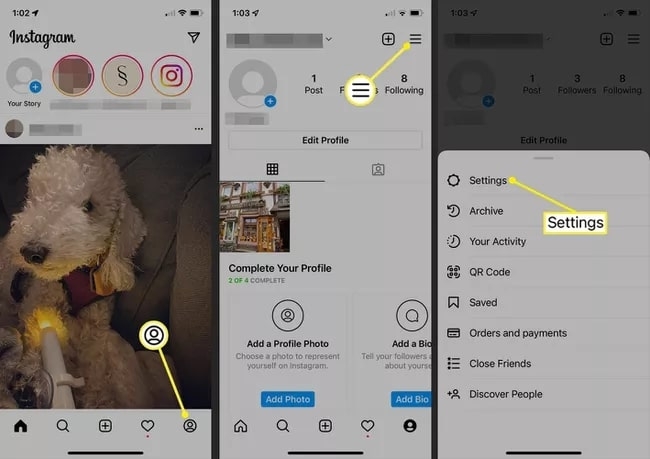
- Now, choose the account from the next window.
- Scroll down to the bottom to find Account Center and tap on it.
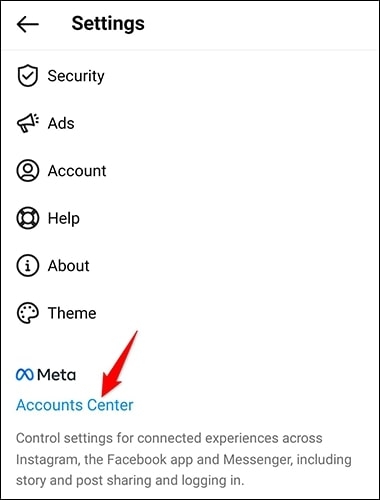
- From the next window, find Accounts and tap on Remove.
After that, agree to all the messages that appear on your screen. With that, you have unliked both Facebook and Instagram accounts.
How To Remove Instagram Posts from Facebook?
After you unlink your Facebook and Instagram accounts, you will be able to find some of your Instagram posts on Facebook. These posts are the ones that you shared on Instagram while both accounts were linked.
To remove those posts, follow the steps below.
- Log into your Facebook profile and find your way to Photos.
- After that, click on Photos of you, followed by Albums.
- From the Albums folder, scroll accordingly to find Instagram photos.
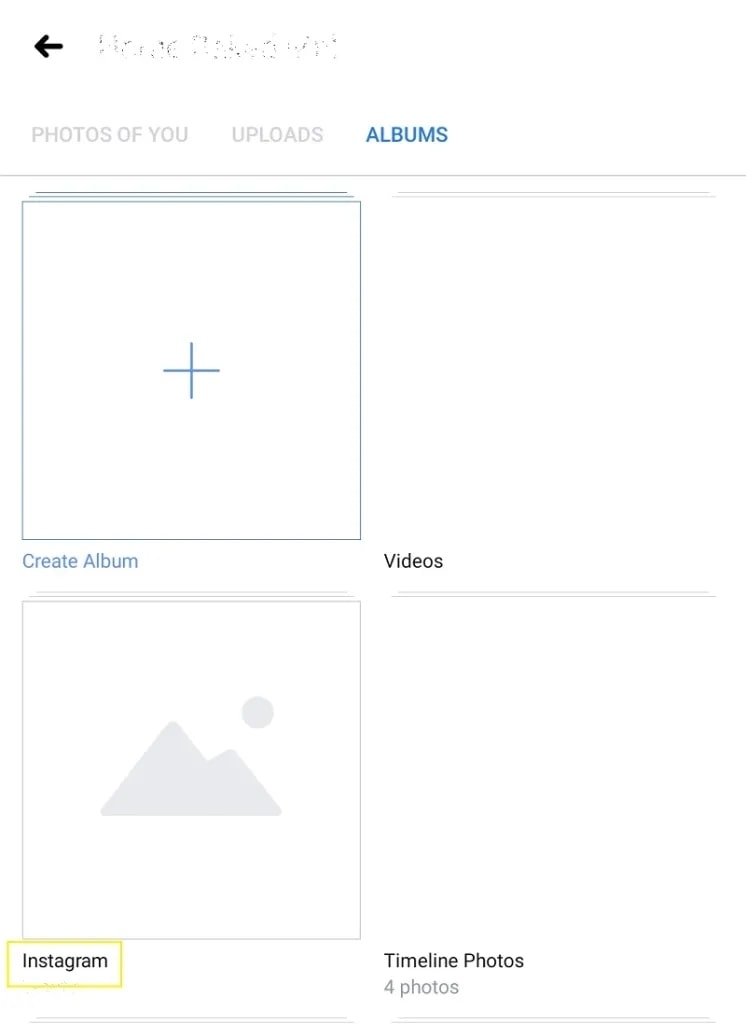
- There you will find all shared Instagram posts while accounts were linked.
- Click/ Tap on the post you want to delete.
- Follow that with a tap/ click on the Three Dots in the upper right corner of the screen.
- From the next menu, choose Delete.
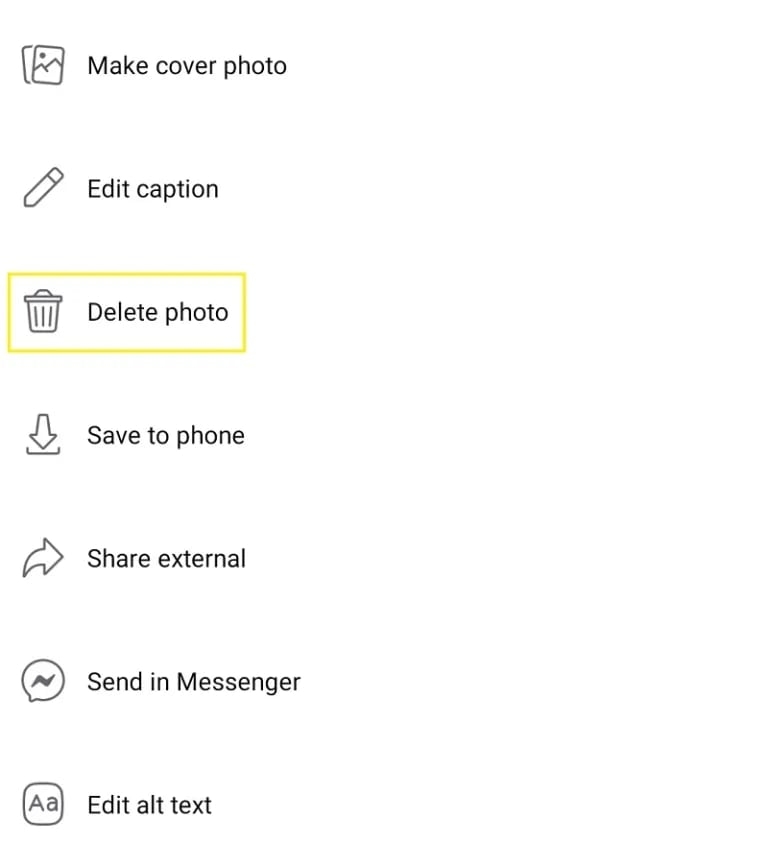
And that’s it. This is how you will be able to delete Instagram posts from Facebook. But if you want to delete them altogether, then follow the below steps.
- After finding the Instagram Photos in Facebook photos, tap on the three dots in the top-right corner.
- Choose Delete Album from the drop-down menu.
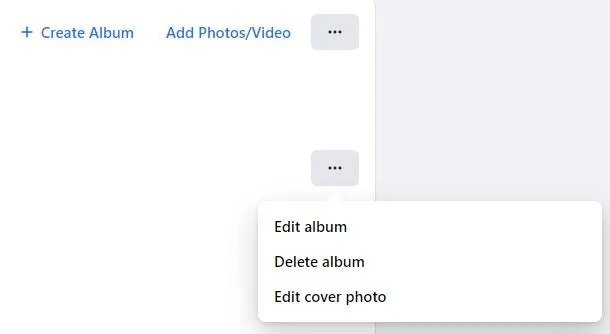
With this, you will be able to delete all the Instagram Photos from Facebook in one go.
It is very important to know that unlinking both accounts doesn’t necessarily mean that all the posts will be removed as well. This needs to be carried out manually.
Conclusion
By following these steps, you will be able to unlink your Instagram account from your Facebook account. Unlinking them might not be necessary, but it would be a good step to keep both accounts secure.
Directly in Your Inbox




![[Fix] Plex: An Error Occurred Loading Items to Play Plex](https://media.tech-latest.com/wp-content/uploads/2022/09/15122346/Plex-Featured-300x169.jpg)




