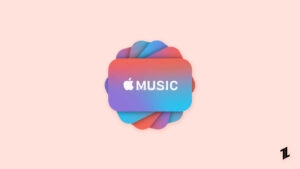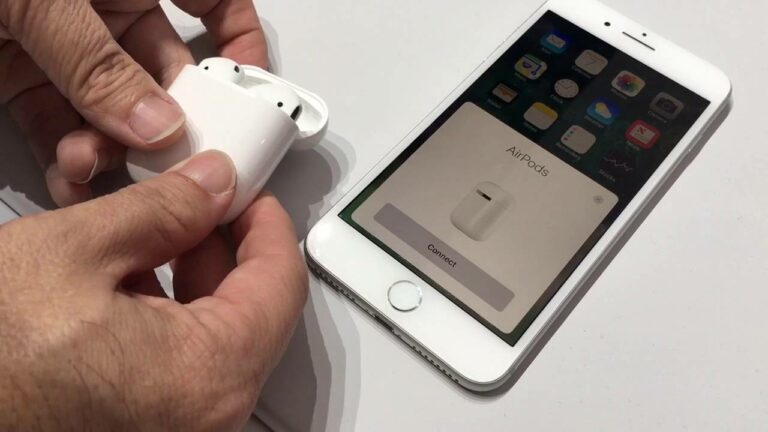
Are you facing the “Airpods connected but no sound issue?” If you are facing this, then you are at the right place. Here we will provide a few simple methods to fix this AirPods issue.
Airpods were launched in 2016, and within a very short time, they became one of Apple’s most popular products. Their rising popularity was because they didn’t come with pesky wires.
They seemed to be the perfect music accessory out there, but they were not so perfect as they came with an issue. The issue was that there was no sound despite the device being connected.

How To Fix Airpods Connected but No Sound Issue?
Here are a few methods following which this issue can be solved. Check them below.
Method 1: Put the Back in The Case
Putting them back in the case can solve this issue as there are chances that the Airpods are not charged. If that’s the case, just let it charge for some time or until it’s fully charged.
Try connecting it after the charging process is over. Meanwhile, when the Airpods are charging, try restarting your device too. If it still doesn’t work, then put it back in and try repeating the process once or twice. Proceed to the next fix if the problem persists.
Method 2: Check the Airpod Volume
Adjusting your volume can solve this issue. This problem can occur if there is an issue with the volume settings. This method can also be used to solve low volume on Airpods.
Disconnect your Airpods from all devices and follow the below steps to try solving it.
- Open Settings on your iPhone.
- Find Music and then Volume limit. Make sure it’s set to Maximum.
- Find your way back to Settings and go to Accessibility.
- Scroll to find Audio/Visual and check the volume Balance
Connect your Airpods to your iPhone and check whether it works or not. Proceed to the next fix if this doesn’t work.
Method 3: Clean Your Airpods
Airpods are devices that we tend to use quite frequently, and because of that, we miss out on cleaning them. This can lead to low volume, and Airpod connected but no sound issue. Try cleaning them using a soft and lint-free material, and use a cotton bud for the joints.
You can purchase a device cleaner brush set to be safe. These sets come with brushes of different sizes and shapes and can be used to clean laptops and other devices.
Method 4: Reset Your Airpods
Resetting your Airpods is quite easy. Before starting the process, ensure your Airpods are charged 50% and then follow the steps below.
- Open Settings on your device and find Bluetooth.
- Tap on “i” that appears right next to the Airpods name.
- Now, select Forget this device and choose Confirm.
- Place the Airpods in the case and wait for a minute.
- Press the Setup button behind the Airpods case and keep it pressed for 15 seconds.
- Connect your Airpods after a white light turns on.
You can try using the Airpods after it gets connected. Move to the next method if this method doesn’t work.
Method 5: Activate & Deactivate Auto Ear Detection
The automatic ear detection feature lets you play music on your Airpods when they are on your ear. When they aren’t, the music plays through the device’s speaker. If the feature is turned off, then the music only plays through the Airpods or the device you want it to play on.
If the device is turned on, you can turn it off & on and vice-versa. You can go to Settings> Bluetooth> Airpods> Auto Ear Detection to do that.
Method 6: Reset Network Setting
Though the resetting network is not directly related to the Airpods, it can help solve the issue. But if you reset your network settings, you will lose all Wifi connections, Bluetooth devices, and the call settings. To reset the network, follow the steps below:
- Go to Settings, followed by General.
- Scroll down to find Transfer Or Reset iPhone.
- Tap on Reset and choose Reset Network Settings.
Now, you can pair your Airpod to your iPhone and start using it.
Method 7: Update iOS Version
Older iOS versions have quite a few errors; thus, the new ones are targeted toward correcting them. Check whether your iOS version is updated or not, and proceed accordingly. Follow the steps below to update your device.
- Open Setting and tap on General.
- Tap on Software Update and wait till its searches for any updates.
- If an update is available, tap on Download and Install.
Before installing the update on the device, ensure it’s charged above 30%. After installation completes, connect your Airpods and check whether it works or not.
Method 8: Check on Other Devices
If none of the above methods work, try using the Airpods on another device. This is to make sure that the Airpods are working properly.
You need to take your Airpods to an Apple service center if it doesn’t work on other devices. It either has a software or proximity sensor issue, or it might have gotten damaged.
Conclusion
All Apple devices come with a warranty and can be fixed in case of software or sensor issues. The warranty doesn’t work in case of physical damage.
You can also get them repaired from Apple even after the warranty has expired for a certain fee. Before you take your Airpods to the service center, try to follow any of the fixes mentioned above and see if your problem gets resolved.
Directly in Your Inbox