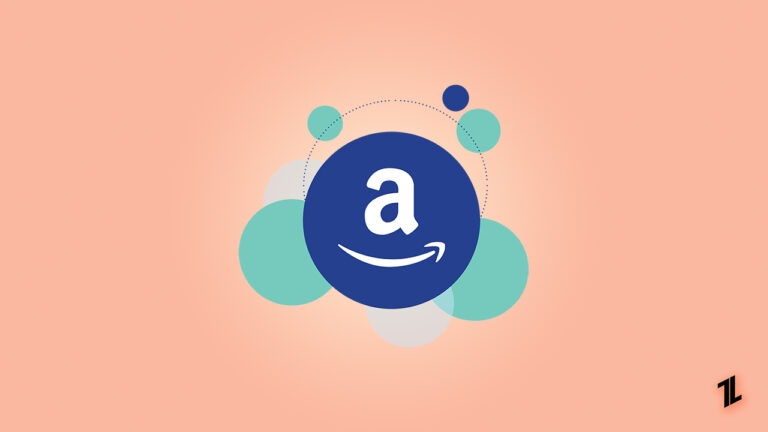
The Amazon app is pretty amazing. You can order anything that you want and check the status of any order you place on the app; you even find many discount codes on the app, notifications of savings day, complete recharges, and much more.
The Amazon app is pretty useful, and when it doesn’t work properly, you might miss out on a lot, especially when you are busy and love the idea of shopping from home.
If you find your Amazon app crashing or displaying errors–you can do something to troubleshoot the problem yourself so that the app starts to run again smoothly.
Let’s read about how you can bring the Amazon app back to function in no time.
How to Fix if Amazon App Doesn’t Work on iPhone?
Restart the Amazon app
Sometimes it’s just software glitches that prevent the Amazon app from loading its pages for running operations. The only thing you gotta do is close the app completely. You might have heard about Force Stopping an App.
Here are the steps to close an app on iOS, If you have an iPhone X or a newer Model.
- Open the App Switcher from the bottom of the screen.
- Swipe your apps to find the Amazon app.
- Close the app completely. Doing this will remove the app from running even in the background.
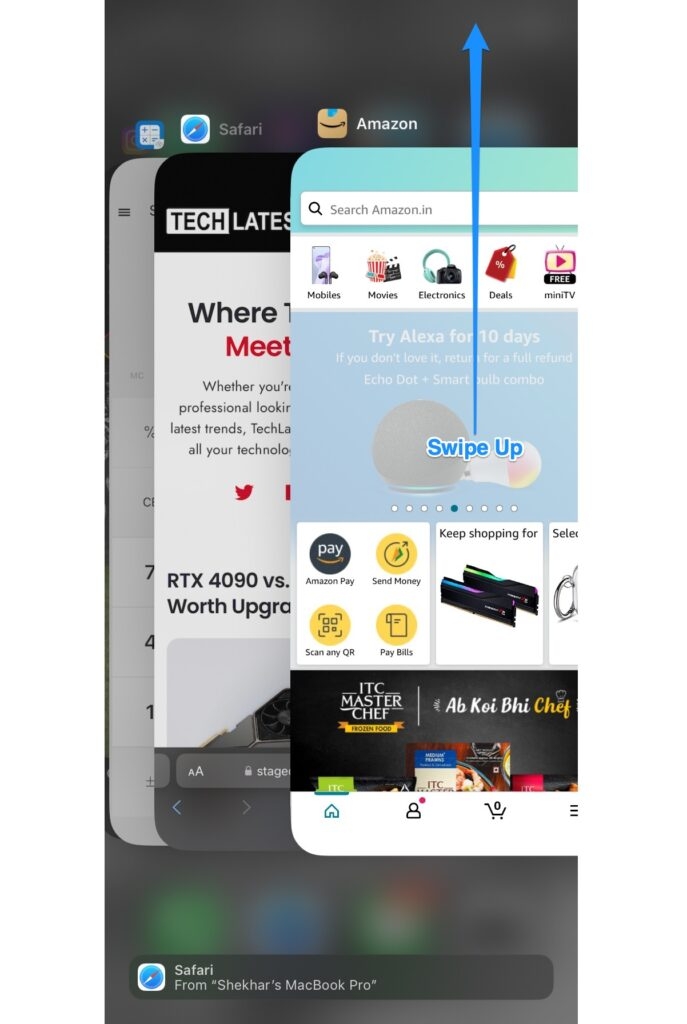
If you’re using an iPhone 8 or earlier models, press the home button twice to find the app switcher. Finally, swipe up the app to close it completely.
Note: In case your iPhone’s home button doesn’t work properly, work through the iPhone’s Assistive Touch feature as it imitates the iPhone’s Home screen button and follow the same steps.
After successfully closing the app, relaunch the app and check whether the app is still facing crashes.
Ensure that your internet connection is stable
Possibly, your internet connection is not very smooth, and the app is now facing working errors due to connectivity issues.
The app needs to go online either by your mobile network or Wi-Fi. Poor connections delay the loading of pages and browsing a lot. A secure and smooth connection will eliminate the issue within no time.
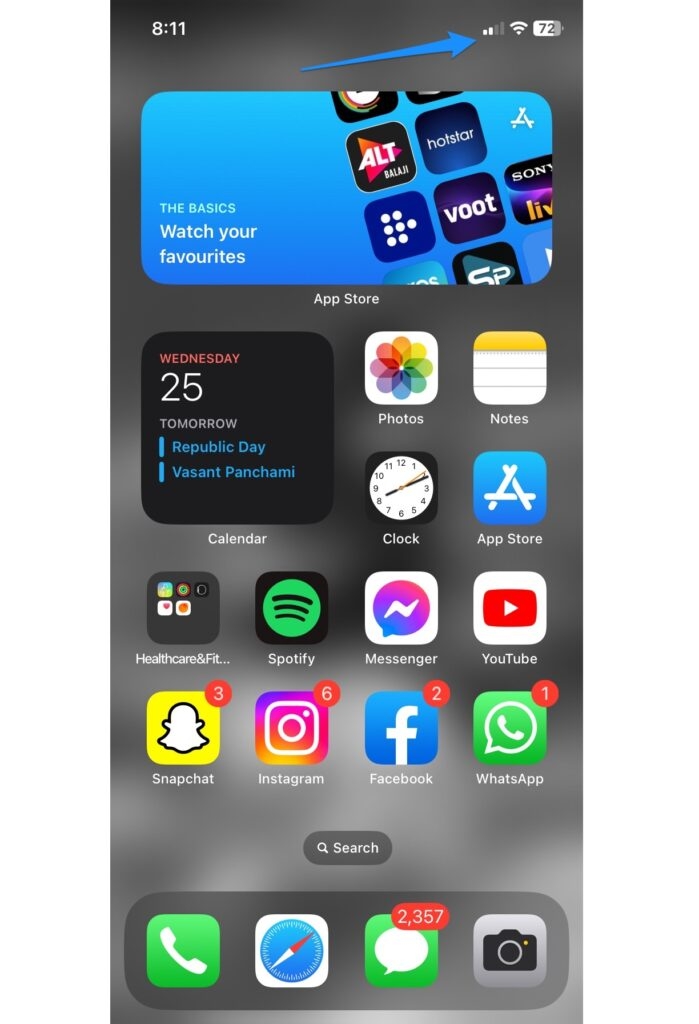
Update your Amazon app
The current version of the Amazon app might face issues with your recent phone update, or maybe your phone’s operating system is incompatible, so it’s better to update your app to solve the problem.
Here is how you can update apps on iOS.
- Your app Updates are found at the same place where you update your apps from—the app store.
- Open your app store, and on the right corner, you’ll see your Profile Icon.
- Tap the Profile icon to scroll down the list of apps.
- On the right side of them, if you see the option to update, it’s time for you to click on them, including the Amazon app.
- Once you click update, auto update and installation begins.
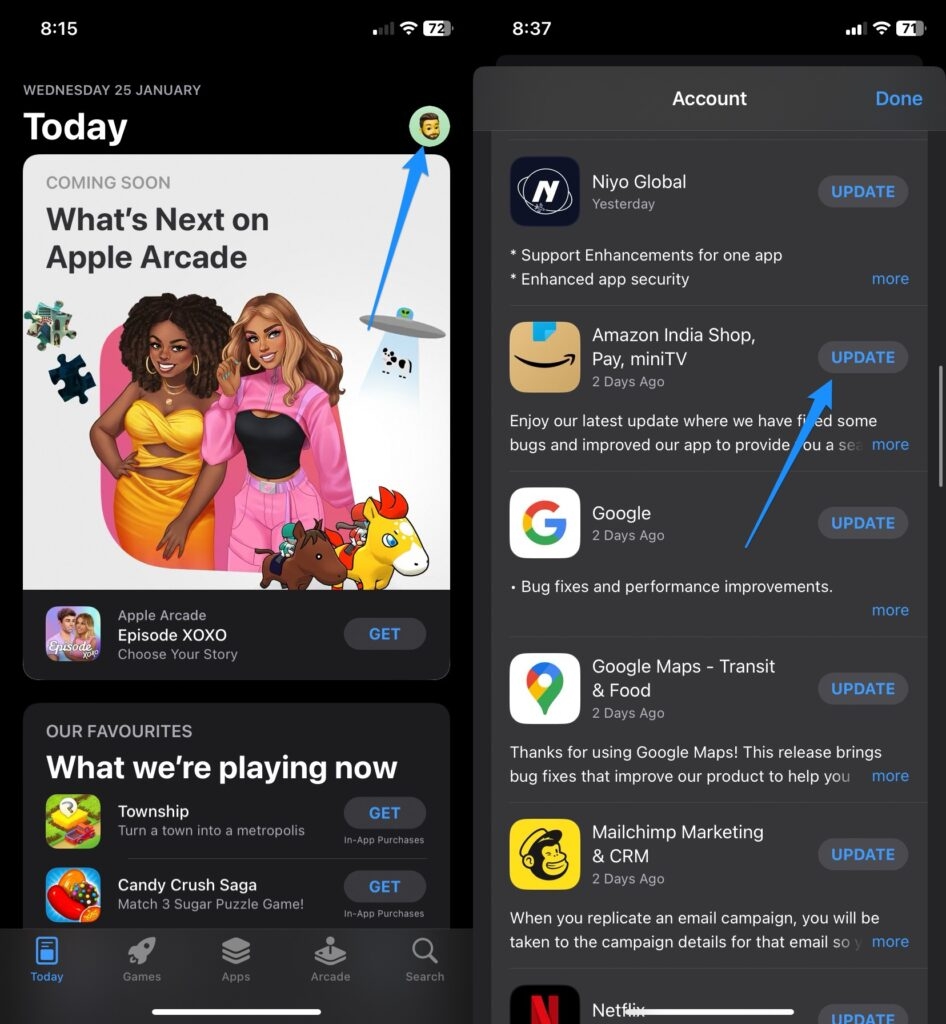
Restart your phone
If all of the above doesn’t help and you are still facing issues with Amazon apps, the best thing to do is to start your phone completely as it will help to resolve all of the software issues that might be misbehaving with your phone.
If you need a refresher on how to restart your iPhone, here are the steps to do it.
- Click and hold both the Power button and one of the Volume Buttons.
- You will notice a slider pop up with the prompt slide to power off. Just slide it right.
- Once the iPhone turns off, the screen goes completely blank.
- Hold the Power button to restart your phone until you see the Apple logo.
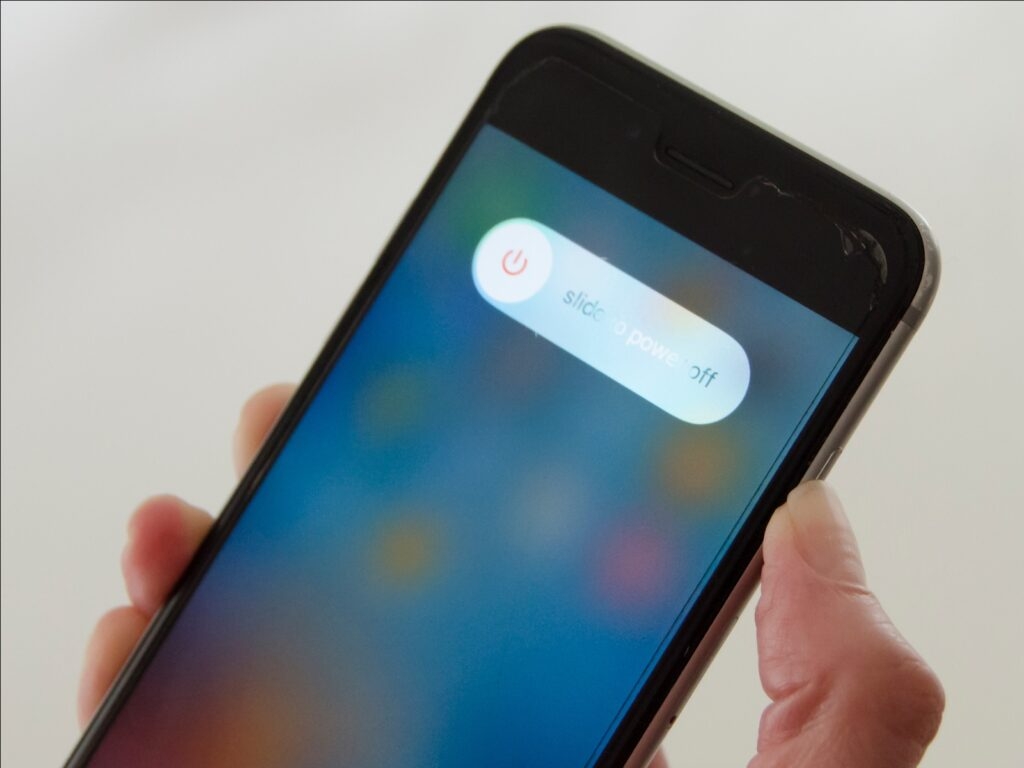
Clear the Cache
Although a less common but possible glitch that might be causing trouble in the Amazon app is the cache, when the catch gets corrupted, it creates a hindrance in the app.
For an iPhone, the only way you can clear the catch is to uninstall the Amazon app and then reinstall it again. If it were an android, the cache could be cleared from the settings itself.
Reinstall the Amazon app
It has also been found that even Amazon has got corrupted some files that are linked to it. This can be true in your case as well so the best option is to delete the app from your iPhone, and you can get it reinstalled later whenever you want.
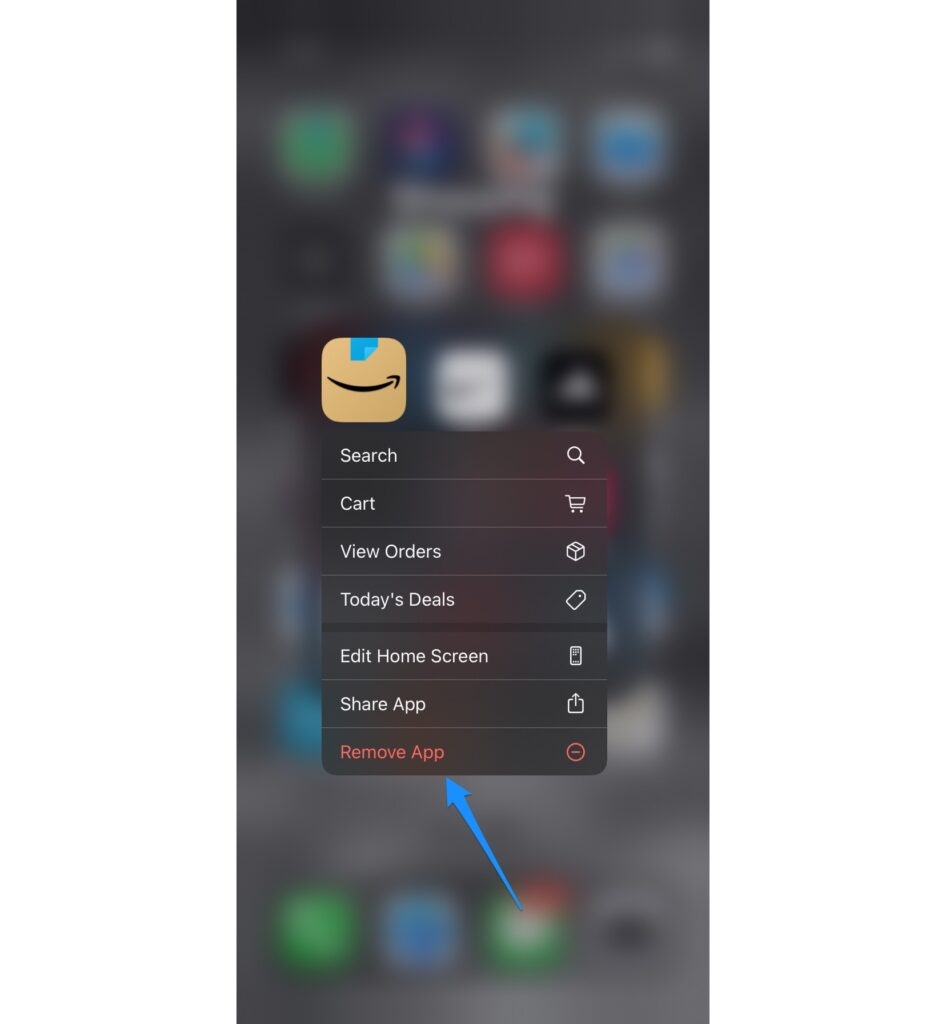
Remember, you will be logged out when you do it. So make sure to note down the credentials because the app has been installed in your phone since forever, and you might have forgotten the password.
Check for Software Update
Have you not updated your iPhone in a long time, and a list of important updates is waiting for you to install them? Sometimes even these things can create troubles with the Amazon app. To deal with glitches, the better option is to completely update your iPhone to the latest settings.
Here is how you can update iOS on your iPhone. (You can set this option for timely automatic updates and even manual ones.)
- Launch Settings and click on General.
- Go to the Software Update option.
- On the Software Update page, look for Automatic Updates and enable them with a tap.
- To let iPhone download iOS Updates and them automatically, press the toggle by turning it green.
- Once both these options are enabled, your phone will automatically do the work overnight when it’s on charging.
To troubleshoot the current Amazon app glitches, this is how you can manually update your iPhone.
- Open Settings and click on General.
- Look for the option Software Update. Your iPhone will start looking for updates.
- Once you see an update, click on Download and Install.
- Click confirm to start with the download and tap Install to finish the update.
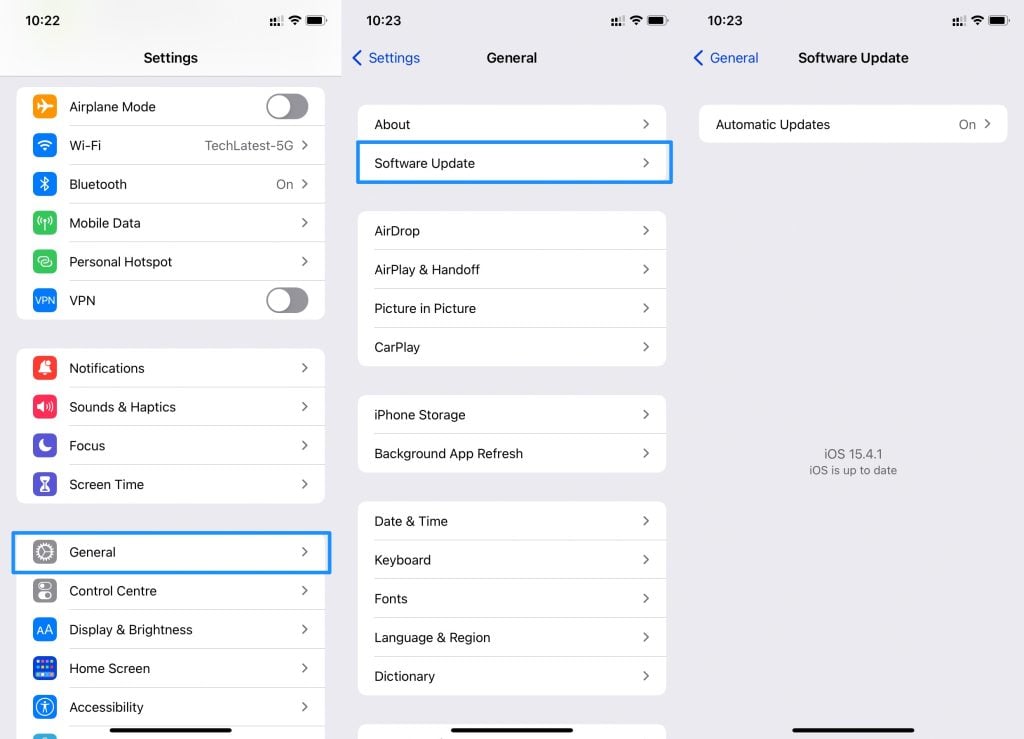
Conclusion
We’re sure that these ways will help you eliminate any trouble your Amazon app is facing, and you will be able to restore it back correctly so that the shopping never ends.
The steps listed can also be performed on other apps if you encounter the same problem.
Directly in Your Inbox



![[Top 10] Best Smart Home Manager Apps Smart Home](https://media.tech-latest.com/wp-content/uploads/2023/01/03125550/Smart-Home-Featured-300x169.jpg)





