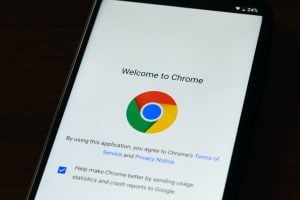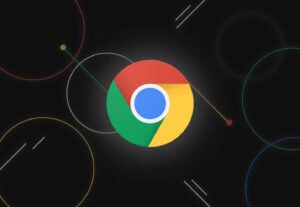Confirm Form Resubmission or ERR_CACHE_MISS is a very common error, for a non-tech user it may be an error but as a technical person, we can’t consider it as an error. Instead, we would like to say it is a feature of web browsers. In actuality, the forward/backward module of Google Chrome is built very weakly due to which the problem is nearly impossible to solve.
Most of the time, the problem is triggered in Google Chrome and sometime in some other browsers too, the issue is reported by many users many times. But the problem is incessant. The error Confirm Form Resubmission or ERR_CACHE_MISS generally appears when we press backward, or refresh button just after submitting any data on the web or uploading other files to the server using Google Chrome.
How to Fix Confirm Form Resubmission or ERR_CACHE_MISS Error

The error message Confirm Form Resubmission or ERR_CACHE_MISS may look like as shown below, or similar
Confirm Form Resubmission
The webpage requires data that you entered earlier in order to be properly displayed. You can send the data again, but by doing so you will repeat any action this page previously performed.
ERR__CACHE_MISS
Confirm Form Resubmission The page you’re looking for using the information that you entered. returning to that page might cause any action you took to be repeated. Do you want to continue? Continue Cancel
The site can’t be loaded from the cache
The saved (cached) copy of this site was unreachable.
ERR_CACHE_MISS
Reasons
- Internet Connectivity
- Refresh the page in between of form submission.
- Press the backward button, in between of form submission.
- Due to some bugs, or corrupted extension.
- Due to security reasons.
- The browser is unable to connect with cache files of the website.
The Confirm Form Resubmission error is important too because while submitting any form or data through a web page, we fill our details which are unique. Then when we submit the form and press the refresh button or back button just after form submission while the form is being submitted. So the web page shows this error to avoid duplicate entry on the database.
Also Read: How to Fix Google Play Authentication is Required Error
Before You Start
Before proceeding with the complex procedures, let’s guide you with some short tricks, which will help you in resolving the ERR_CACHE_MISS error while form submission. When you think that you haven’t pressed any button or backward button is pressed accidentally.
- Check your Internet Connection. While submitting a form you might be thinking that you haven’t done anything nor pressed any keys or buttons, then why you got the error. So Internet connectivity would be the leading reason.
- You can try refreshing the page. Well, now you might be thinking that error is caused by refreshing the page and now the solution is also the same. So, refreshing the page might take you back to the form, and if your form hasn’t been submitted properly and the database isn’t updated, So refreshing page will give you another chance to fill the form. Refresh by using clicking on the refresh button from the top-left corner of the site or pressing F5 from the keyboard.
- Check your Browser is working properly or not. Try to open the same site on another browser, if the website is opening in another browser then the problem is with browser not with site or Internet. Reset your browser to default settings, if the problem persists. So try uninstalling and then reinstalling the software.
Also Read: How to Fix Google Play Services has Stopped Working Error
Fix Confirm Form Resubmission or ERR_CACHE_MISS Error
Here we have listed some fixes, by using them you can easily resolve the Confirm Form Resubmission error. So let’s get started.
Clear Browsing Data
Many times ERR_CACHE_MISS error pops up due to the cache present in your browsing data, so you need to clean the browsing data. To do so, follow the following steps
- Open the web browser.
- Click on the Menu option (three vertical dots) from the top-right corner of the screen.
- Now, navigate to Settings.
- Scroll down, and found an advanced button.
- Under privacy & security option, choose Clear Browsing Data.
- In the next screen, select the time range to the All-time.
- Up-tick all the checkboxes.
- Now, click on Clear Data.
- Restart the system, and check whether the issue solved or not.
Also Read: How to Fix ‘No Audio Output Device is Installed’ Error in Windows
Disable Browser Extension
Browser extensions are helpful for increases additional functionality but sometime they may be conflicting and generating the error Confirm Form Resubmission or ERR_CACHE_MISS. To do so, follow the given steps:
- Open the web browser.
- Click on the Menu option (three vertical dots) from the top-right corner of the screen.
- Now, navigate to More Tools.
- Select Extensions.
- Delete the un-used extensions, and disable the other suspicious one.
- Do this for all installed suspicious extension.
- Restart the system, and check whether the issue solved or not.
Also Read: How to Download Songs from SoundCloud
Reset Browser Settings
Changes in the browser settings also lead to generating the error Confirm Form Resubmission or ERR_CACHE_MISS. To do so, follow the given steps:
- Open the web browser.
- Click on the Menu option (three vertical dots) from the top-right corner of the screen.
- Now, navigate to Settings.
- Go to the advanced button.
- Scroll down, and choose Reset and Clean up option > Restore Settings to their original defaults.
- In the pop-up dialog box, click on Reset Settings.
- Restart the system, and check whether the issue solved or not.
Also Read: How to Restore Windows 10 PC Using Media Installation
Reset Network Settings
Some time changed Network settings may lead to generate the error Confirm Form Resubmission or ERR_CACHE_MISS. To do so, follow the given steps:
- Open the Command prompt on the computer.
- Type ipconfig/release in the command prompt, and hit enter.
- Next, type ipconfig/ all in the command prompt and hit enter.
- Next, type ipconfig/ flushdns in the command prompt and hit enter.
- Next, type ipconfig/ renew in the command prompt, hit enter.
- Next, type netsh Winsock reset in the command prompt, hit enter.
- If all commands executed successfully, then Networks are reset.
- Restart the system, and check whether the issue solved or not.
Also Read: How to Download and Install macOS Big Sur Beta Right Now
Replace the POST Method
Replacing the POST method with the GET method can resolve the error Confirm Form Resubmission or ERR_CACHE_MISS. The POST method is used to post any data in the form to the browser. To do so, follow the given steps
You need to just remove the POST from the form and replace it with GET, here’s the example
Initially, the URL of the form will something look like this
<form action=”index.php?load=SEARCH” method=”post”>
Replace “post” with “get”, as shown below
<form action=”index.php?load=SEARCH” method=”get”>
Also Read: How to Reset Windows 10 To Factory Settings
Use Google Chrome Properties
- Go to the Chrome Shortcut form the desktop window.
- Select Properties.
- In the next screen, under Shortcuts, go to a field named as Target.
- Add –disable-prompt-on-repost at the end of the target.
- Here’s the example
- This was the target initially
"C:\Program Files (x86)\Google\Chrome\Application\chrome.exe"
- Add –disable-prompt-on-repost at the end
- It will look like this
“C:\Program Files (x86)\Google\Chrome\Application\chrome.exe”-disable-prompt-on-repost
- Now, there will be two shortcuts in the window, one with default settings and another with changed settings.
- Go with the recent one, after restarting your system.
Also Read: How to Mirror Android or iOS Screen to TV
Delete ‘no-store’ from header
For this method you need to open the source code of the web page, and then locate the following piece of code
header(‘Cache-Control: no-store, no-cache, must-revalidate, max-age=0’);
Delete ‘no-store’ from here, the code will look like
header(‘Cache-Control: no-cache, must-revalidate, max-age=0’);
Then save the code, and refresh the page. Now, enter the data in the form, and submit it. Check whether the error Confirm Form Resubmission or ERR_CACHE_MISS is gone.
Also Read: How To Fix “USB Device Not Recognized” Error in Windows 10
Using AJAX Submit Button
You can also use AJAX jQuery so that after form submission the page doesn’t load again, and hence the error Confirm Form Resubmission or ERR_CACHE_MISS will not be prompt. To do so, follow the following steps
You need to add the given function into your code of your web page
$.ajax({
type: “POST”,
URL: “bin/validation.php”
data: dataString,
success: function(){
// Write whatever you wish to do on submission
}
});
return false;
In this code, the ajax function will process the entered data in the form of PHP file as per the URL property. If the data validated and submitted successfully, so the function will return false and won’t reload the page.
So these were some methods by using them you can resolve the error or pop-up message saying Confirm Form Resubmission. I hope you would like the article if you are facing some similar issue on Google Chrome and can’t find its solution so write your issue at Google Support to file a bug. If you have some more suggestions or methods which are not mentioned in the above article, please let us know in the comment section.
Also Read: How to Fix Microphone Problems in Windows 10
Directly in Your Inbox