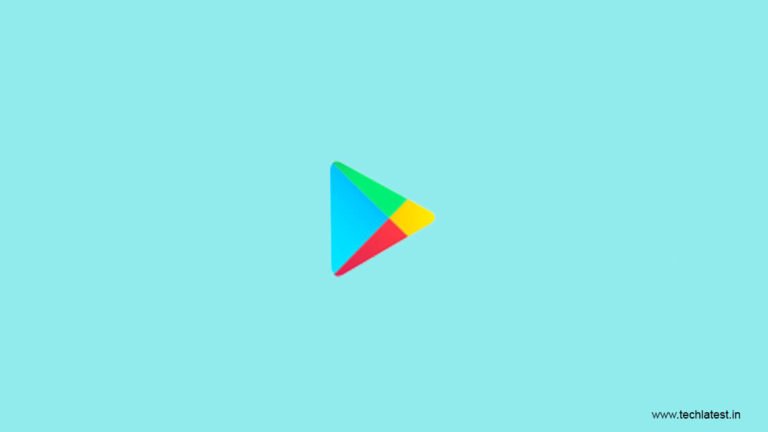
The “Google Play Authentication is required ” this is a common error that can be fixed very quickly in just some small steps. But sometimes, such small issue sucks when you need an app instantly and the error prompted up saying Google Play authentication is required, you feel helpless and don’t know what to do. Don’t worry, we will discuss all the possible methods to fix the error Google Play authentication is required.
It is so much annoying whenever you try to install any app from the Android’s most common app store by Google, Google Play Store, and an error pops-up saying Google Play authentication is required. Interestingly, it also lets us realize how much we are dependent on Google products for our normal, quick tasks. Anyway, let’s start with the fixes and resolve the error Google Play authentication is required.
Fix Google Play Authentication is Required Error

Before you Start
Before you proceed further with any fix, try these short-tricks, maybe these small tips might fix your issue
- Try to refresh your network. To refresh your network you can Turn on Airplane mode, and then turn it off after a few seconds.
- Try rebooting your smartphone, in most of the case, rebooting solves many issues.
So let’s begin with the possible fixes, and fix the error Google Play authentication is required.
1 – Clear Play Store’s Data
- Go to the settings of your device.
- Go to Application management or Apps.
- Select Google Play Store.
- Now, tap on Clear Data.
Or you can do it more easily
- In your smartphone, press and hold Google Play Store icon.

- Tap on the icon “i” inside a circle.
- Go to Storage Usage.
- And then clear data.


That’s it, this may resolve the issue, if not so proceed to the next method.
Also Read: How to Fix ‘No Audio Output Device is Installed’ Error in Windows
2 – Uninstall Play Store Updates
Some time the problem caused because of the play store itself, and not with your credentials. So you can try to uninstall play store updates, and in most cases, this method resolves the issue. To do so, follow the following steps
- Go to the settings of your device.
- Go to Application management or Apps.
- Select Google Play Store.
- Now, hit Uninstall updates
Or you can do it more easily
- In your smartphone, press and hold Google Play Store icon.
- Tap on the icon “i” inside a circle.
- And tap on Uninstall updates.

This method may fix the error Google Play authentication is required. If not, so proceed with the next method, it may help you out.
Also Read: How to Download Songs from SoundCloud
3 – Remove and Re-Add Google Play Account
If the system, is showing error with your credentials, so you can try to remove the account from Play Store, and then re-add it.
- Go to the settings of your device.
- Scroll down, and go to Accounts & Sync.
- And simply tap on remove the account.
Once removed the account now re-add your account.
- Again, Go to the settings of your device.
- Scroll down, and go to Accounts & Sync.
- Now, tap on Add account.
- Follow on-screen instructions, to complete Adding Google account procedure.
- Open the Play Store app on your smartphone.
- Tap on the hamburger menu from the top-left corner of the screen.
- Check, with which account you are logged in and use the arrow to switch to different accounts.
Also Read: How to Restore Windows 10 PC Using Media Installation
4 – Try to Refresh Sync
It may be possible the accounts aren’t synced due to some internal as well as external error. You can try to refresh the sync process. To do so
- Again, Go to the settings of your device.
- Scroll down, and go to Accounts & Sync.
- Then go to Google.
- Now, tap your email address, and then sync all.
Go to Google Play Store, and check whether the issue is resolved or not. Or you are getting the same message again saying Google Play authentication is required.
Also Read: How to Mirror Android or iOS Screen to TV
5 – Use Browser Instead of App
If nothing is working, and you are still stuck with the error Google Play authentication is required, so you can try using the Google Play website instead of the browser. You can simply open any browser and go to the Play Store’s site, or click here to visit the Play store website. Search the app, and try to install it. I hope this method resolved your issue.
Also Read: How to Reset Windows 10 To Factory Settings
6 – Restore Factory Settings
If you are reading this it means nothing worked for you, and you are tired of reading and following different methods. So you have at last you can try resetting your device to the factory settings.
Make sure before resetting the device, back up all of your important data. Backup your data to any cloud service, or any other device. To store data in cloud know the best cloud services available right now.
- Go to the Settings of your device.
- Then to additional Settings (this may vary from device to device).
- Go to Backup & Reset.
- And then to Reset to Factory Settings.
- Here, you can choose whether you only want to reset system settings, or you wish to delete other data too.
- So, tap on reset system settings only.
- Now, your device will reboot, and take some time. Follow all on-screen instructions properly and. Setup your device once again.
That’s it, these were some methods to fix the error Google Play Authentication is Required. I hope your error has been resolved, let us know in the comment box. If not, so write your issue at Google Support to file a bug. If you have some more suggestions, so please share them with us in the comment section.
Directly in Your Inbox



![[Solved] "Your device isn't compatible with this version" Error on Android Android Troubleshooting](https://media.tech-latest.com/wp-content/uploads/2023/01/26144434/Android-Troubleshooting-Featured-300x169.jpg)





