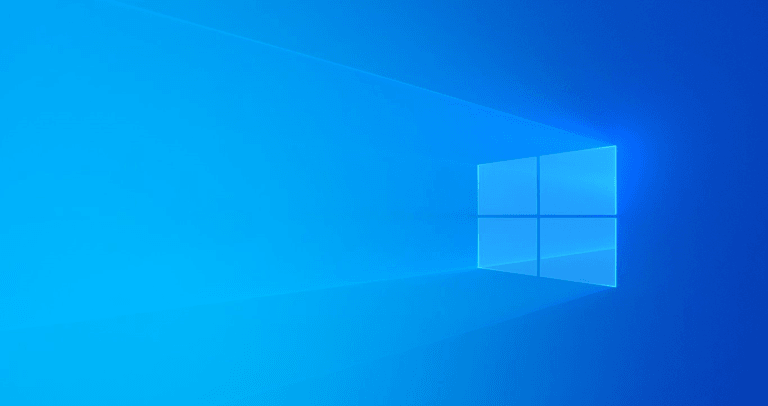
Microsoft lacks customization options when it comes to improving the user experience. For example, if you use lots of third-party software, the right-click menu will be cluttered with countless options. The bloated context menu takes time to load, and it looks terrible.
Follow the below tutorial to customize the right-click menu on Windows 10:
Customize the Right-click Menu on Windows 10

To customize the Right-click menu on Windows 10, we need to use software known as ShellExView. It’s a lightweight program developed by Nirsoft. It allows users to disable context menus, filter extensions, etc. So, let’s check out how to use ShellExView on Windows 10.
- First of all, download ShellExView on your Windows 10 computer from this link.
- Once downloaded, install the software on your PC.
- Now, you will see the main interface of the software.
- Next, click on ‘Options’ and then select ‘Hide all Microsoft Extensions’
- Now you need to go through the list and disable the apps that you don’t want to see in the right-click menu. For that, right-click on the app name and choose ‘Disable Selected Items’
- After making the changes, click on ‘Options’ and then select ‘Restart Explorer’
That’s it! You are done. Now you will see an entirely different context menu
If you know any other method to edit the right-click menu, let us know in the comment box below.
FAQs
Is it harmful to customize right-click menu?
There is no harm in customizing the right-click menu. You no need to worry about anythins.
How to restore it back to defaults?
Just uninstall the program downloaded in this article and you are good to go.
Directly in Your Inbox









