Highlights
- Some PS5 users have reported that they cannot install game discs for an unknown reason, which is unexpected.
- An error message on the screen says it Can’t download or copy game discs. Something went wrong. CE-100005-6.
- When the PS5 encounters error code CE-10005-6, it means it is having trouble reading the disc. Don’t worry! We have solutions to this problem.

With cutting-edge technology and unparalleled gaming experiences, the PlayStation 5 (PS5) has revolutionized gaming.
But, recently, many users started reporting that when they try to install games from physical discs on PS5, they receive the PS5 error CE-10005-6.
However, it’s caused by a problem with the PS5 reading the disc. Well, the good news is that, on investigation, we have found some effective fixes that may help you resolve this issue with your PS5.
So, if you are facing the same, read the guide until the end to know the different methods to resolve the PS5 CE-10005-6 error code.
What is PS5 CE-10005-6?
It is more challenging to pinpoint the exact meaning of PS5 CE-10005-6 because it does not specify a particular problem. Users often encounter this error while playing games or accessing console features.
There may be multiple symptoms, such as a sudden freeze in the System or unable to read the physical discs, resulting in frustration and disappointment.
What Are The Potential Causes of PS5 CE-10005-6?
CE-10005-6 is one of several errors PS5’s complex hardware and software can cause. Possible causes of this unidentified error include:
- It is possible that a software bug in the PS5’s operating system or game software causes the error.
- Error CE-10005-6 may occur during critical data transfers due to network disruptions or unstable connections.
- If the PS5 is too hot, the System may become unstable, causing games or applications to crash.
- Some chances of running out of free space on your PS5’s internal or external storage will cause unexpected errors.
Fix: An Unidentified Error Occurred PS5 CE-10005-6
Fix 1: Reboot Your Console
In most cases, restarting the console can also fix a range of problems, such as system glitches or problems reading discs. Here’s how:
- On the DualSense controller of your PS5, press the PS button to open the PS5 Control Center.
- In this menu, scroll all the way down until you see the Power icon.
- Go to the Power icon menu and select Restart PS5.
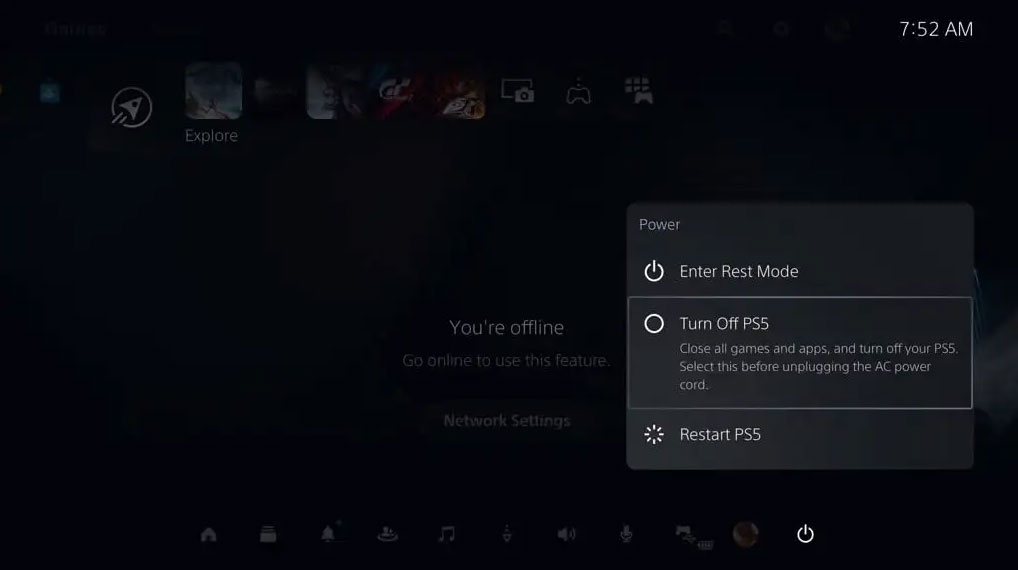
- Let the process finish. After that, check if the disc error gets resolved or not.
Fix 2: Reinsert the disc
If error code CE-10005-6 persists, you can eliminate it by reinserting the game disc. In some cases, the disk overheats, which causes an installation error. So, firstly remove the discs for some time until they return to their normal temperature, then reinsert them.
Here’s another way to try:
- You must completely turn off and unplug the PS5.
- Reconnect the power cord.
- Check the disc for scratches and make sure it is clean.
- Then insert the discs. After inserting the disc, the PS5 will turn on automatically.
- It should be solved if you eject the disc from the console.
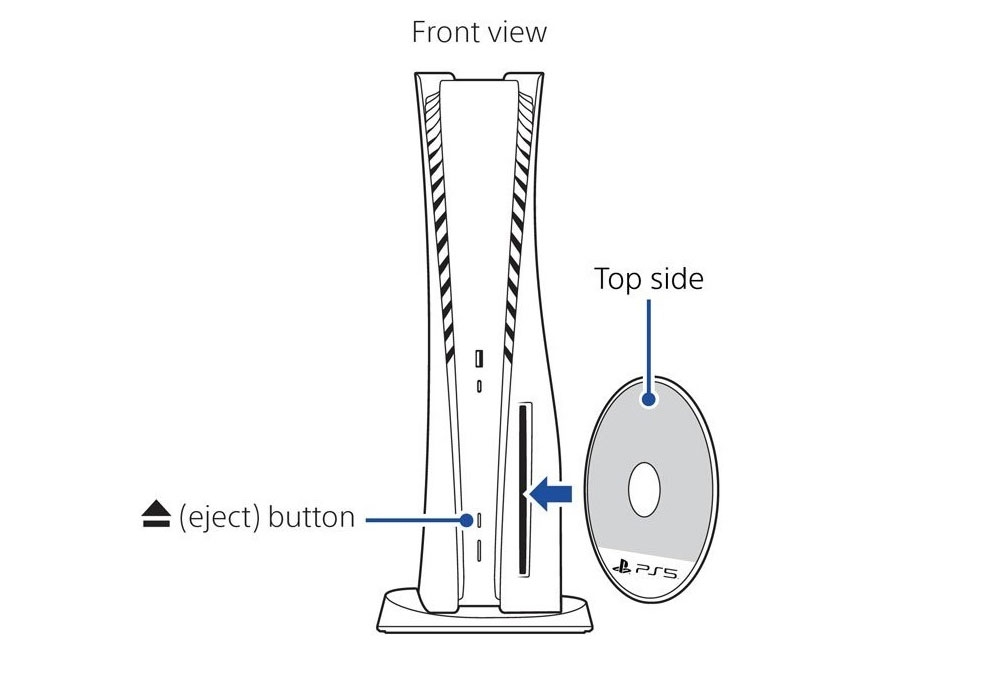
Fix 3: Check PSN Servers and Internet
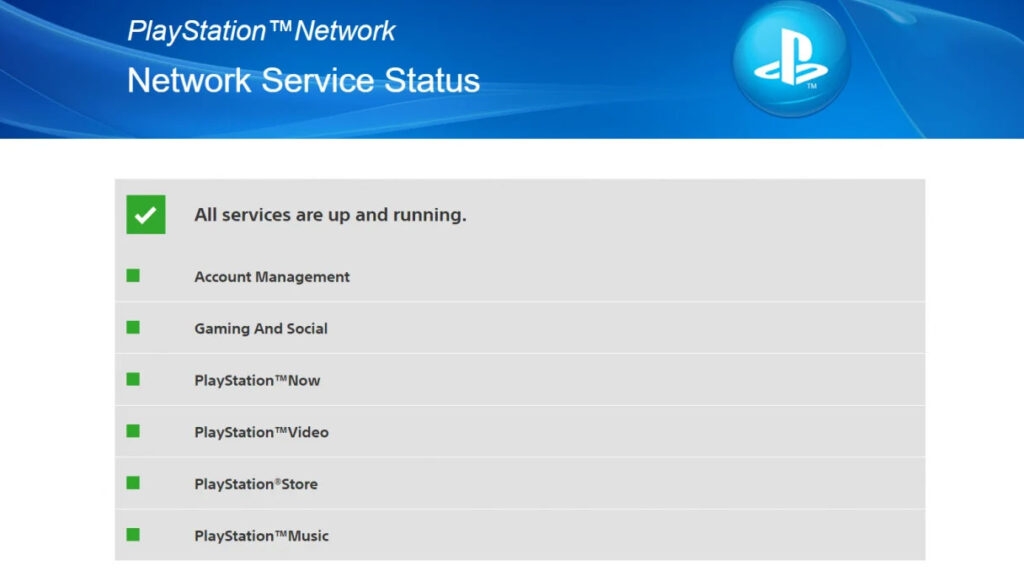
There is a possibility that your console is working fine but that the PS5 server is down. Go to PlayStation’s server status page to find out the current status of its services.
It may take up to an hour for the PlayStation Network (PSN) team to resolve the issue if PSN is currently down.
Note: To avoid server outages, make sure you have at least a 5-10 Mbps download and upload speed if there are no issues with PlayStation Network’s servers.
Fix 4: Check PS5 Storage Space
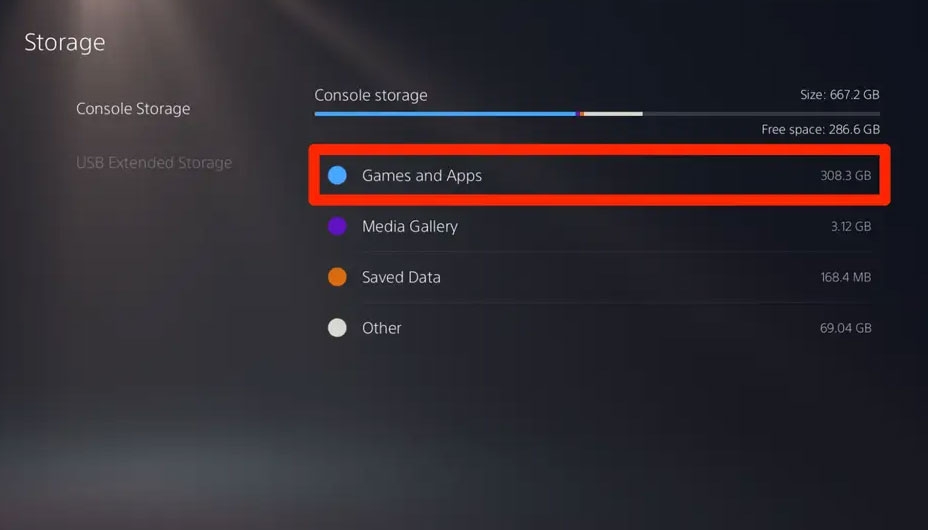
PS5 has a limited amount of storage. CE-10005-6 could also occur when there is insufficient storage space in the PS5.
To find out your storage space, navigate to Settings > Storage on the home screen when you see this error code.
When there is no space left on your PS5, you need to add a hard drive or free up some space on the device.
Fix 5: Clean the Disc Gently and Properly

You could try wiping the game disc with an alcoholic wipe cloth or using a microfiber cloth for a gentle and proper clean.
Clean the disc thoroughly to ensure it doesn’t contain dirt, dust, scratches, moisture, fingerprints, etc. As a result, the System will be able to read the disc correctly.
Fix 6: Rebuild PS5 Database
It is necessary to update the PlayStation database frequently in order for it to work correctly. If you are experiencing problems with your PlayStation, this article will provide a quick fix for you.
By rebuilding your database, you can address a potential problem with your PS5 application. So, here is how to do it:
- Make sure your console is turned off and that it is unplugged from the internet.
- Connect the DualSense to your computer using the USB cable before connecting it to the console.
- Hold the power button down to turn off the console until it beeps twice, then let go button.
- In the drop-down menu, choose Rebuild Database to begin rebuilding the database.
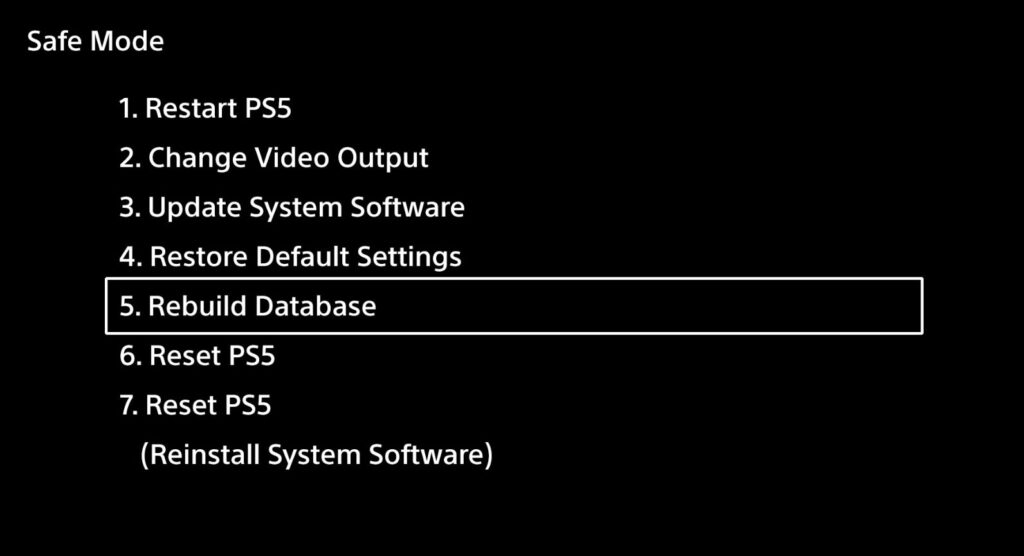
- Within 10-15 minutes, the task should be completed.
Fix 7: Factory Reset Your PS5
A factory reset, including server connectivity issues, download queue errors, storage usage errors, and data transfer issues, can resolve multiple issues with the PS5.
- From the PS home page, select Settings.
- Navigate to System> Select System Software.
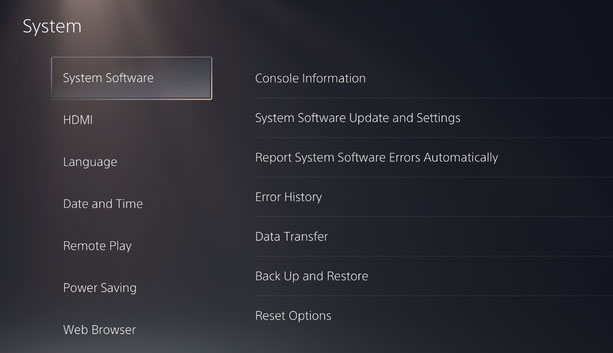
- Then, select Reset Options > Reset Your Console.
- To confirm, click Reset.
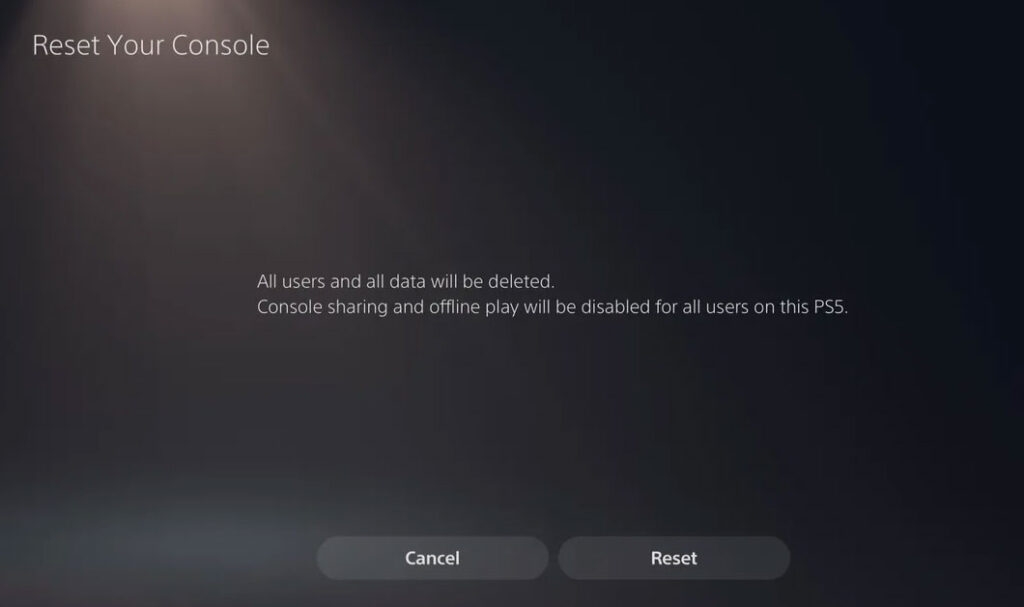
- Afterward, reboot your console and wait for it to complete.
- Your previously installed games and apps will need to be installed again once you sign in to your account again.
Fix 8: Contact PlayStation Support
In some cases, the CE-10005-6 error may persist even after attempting the troubleshooting steps. This may be a sign of a more serious hardware or software issue.
For further assistance, you should contact PlayStation Support. Based on your specific situation, they can provide personalized solutions based on their extensive knowledge base.
From Author’s Desk
So, that’s all we have for you on how to fix An Unidentified Error Occurred PS5 CE-10005-6 issue. We hope that this guide has helped you. In case you need more info regarding the PS5 CE-10005-6 error code, comment below and let our team know.
Further Reading:
Directly in Your Inbox








